Most online gamers accidentally install the steam games to their C drive. But later, they find that these games take more storage. When they learn about the scarcity of space or no space available in C drive, it gets too late.
And so they look for some suggestion or other storage device where they can store or install their steam games without bothering about storage space. To find out solution about the way to move steam games to another drive is discussed below on this page.
Steam is a computer game operating service which is developed by Valve Corporation. The Steam was founded in September 2003.
It was developed to deliver automatic updates to their games. Though it got diversified to involve non-Valve games as well presented by the third-party organizer.
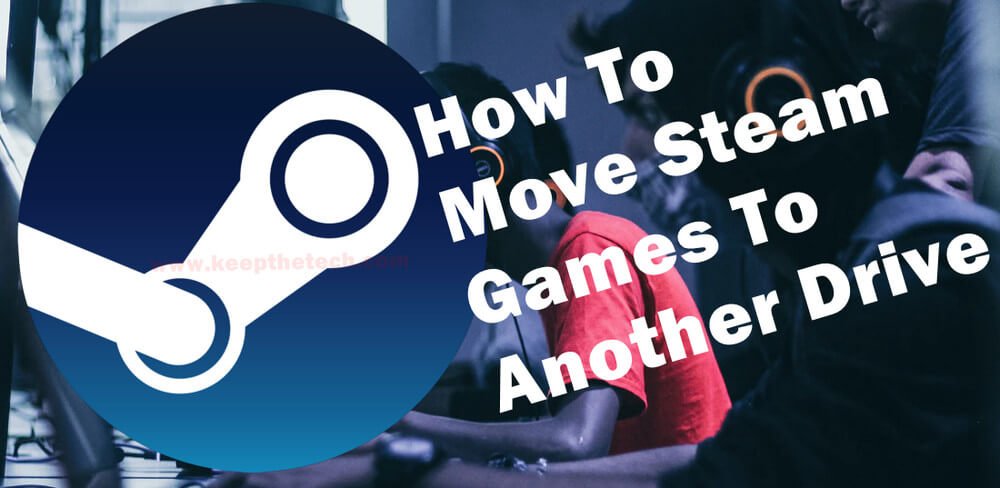
The Steam allows you to search latest and most well-liked games. Now, you can either download or buy any game of your choice. Most computer gamers prefer to download as much as many on Steam.
But as everything has its advantages and flaws, online gamers may still find some difficulty while using the steam game.
The issues sometimes maybe the Steam, not opening, steam games not being able to move to another drive, or maybe because of steam disk write error during the installation or updating process.
But the most common issue with the steam game is that online gamers find difficulty in operating steam games while some even do not know how to move steam games to another drive using the Internet.
Some online gamers may be unclear about the fact of why do you anyone would require to move steams games to another drive?
So, to get the information on this topic and find out proper solutions to this problem, you have to follow us till the end of this page.
What is the Need to Move Steam Games to Another Drive?
There are primarily two reasons behind moving steam games to another drive.
Your C Drive May Not Have Sufficient Storage Space
The steam game will automatically get installed in your C drive. But due to various installation of programs in the C drive, the storage capacity of the C drive may be total. Thus, the C drive indicates a red partition bar which means your drive has no free space.
It also indicates that the time has come to move your steam games to another drive that has larger space.
Move Steam Games to SSD to Enhanced Performance and Interface
When you move online downloaded games to SSD, it thus decreases the loading time. The data transfer speed of SSDs is more significant as compared to HDDs. And you can even test this speed using a third-party disk benchmarking tool.
Finally, you can have a more excellent loading time if you move the steam game to SSD. And this is why every online gamer finds it convenient to carry steam games to another drive.
Now, these two reasons are sufficient for you to understand whether you have to move the steam game to another drive or not.
And so, after finding the valid reason for moving it to another drive, all you can do is follow us till the end of this page to know step by step how to move the steam game to another drive.
How to Move the Steam Games to Another Drive?
Three ways will tell you how to move steam games to another drive. In this short guide we are going to explain how you can use these methods to transfer steam games to different drive on your computer without having a hassle.
Move Steam Games with Integrated Move Install Folder
The implanted feature of the steam game lets you move any game to a new folder or drive. Follow us to know more about the steps to proceed.
Using the Move Install Folder Feature, you are free to move any single game to a new location or drive.
And if you want to move many games altogether to another location or folder or drive, you must have the support of tools like Steam Library Manager or Steam Mover.
The steam game comes with various folder options for downloading games using Add Library folder.
It means that you can now install and save downloaded games to another drive-by, including a steam library folder on the particular drive you are using for the game.
When you finally add a new steam library folder on another drive, then you are free to move steam games to another drive even without downloading it again using Move Install Folder Feature.
Apart from this, always check or perform an update of your steam game for the correct functioning of the given steps. So, now we will learn about the steps of how to move steam games to another drive without performing any downloading option:
Step 1
Open up the Steam app and then go to Settings.
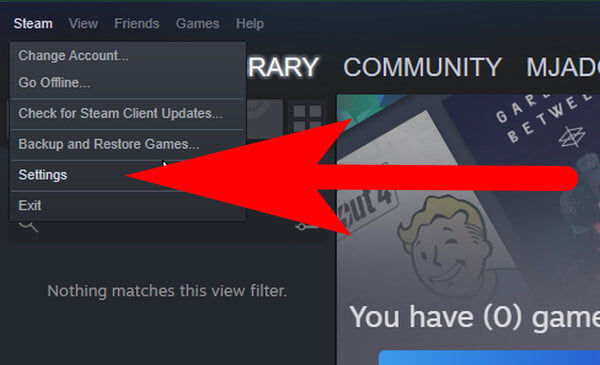
Then select Download option, then choose Steam Library Folders.
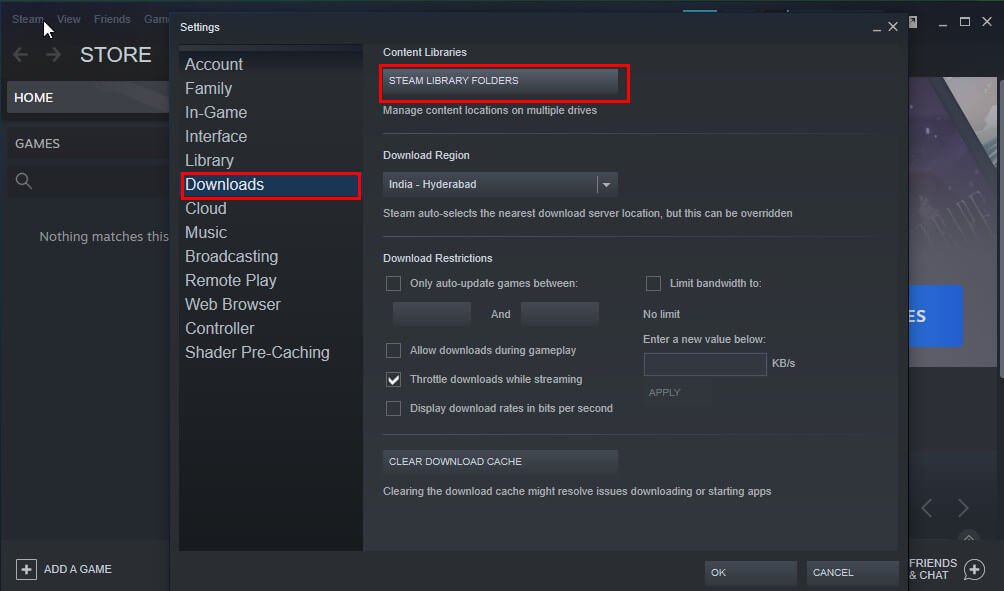
Select the Add Library Folder. (as shown in the given screenshot).

Step 2
After this, select another drive where you wanted to move steam games and add a new folder or libaray. Rename it and then tap on the OK button and then SELECT to proceed further.

Step 3
Now you will see the new folder addeded to the list of Steam Library folders. Now you can close that window. After you are done with making the new location, you can now easily install future games here.
Step 4
Tap on Library to enclose your Games Library and then hold right on whichever game you think of moving, next select Properties.
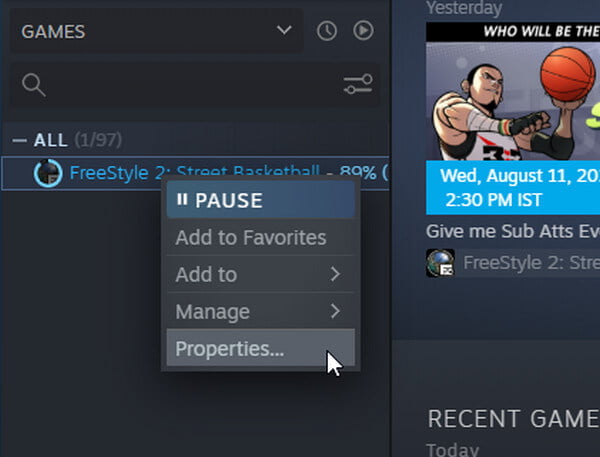
Step 5
Go to the Local Files and then press the Move Install Folder.
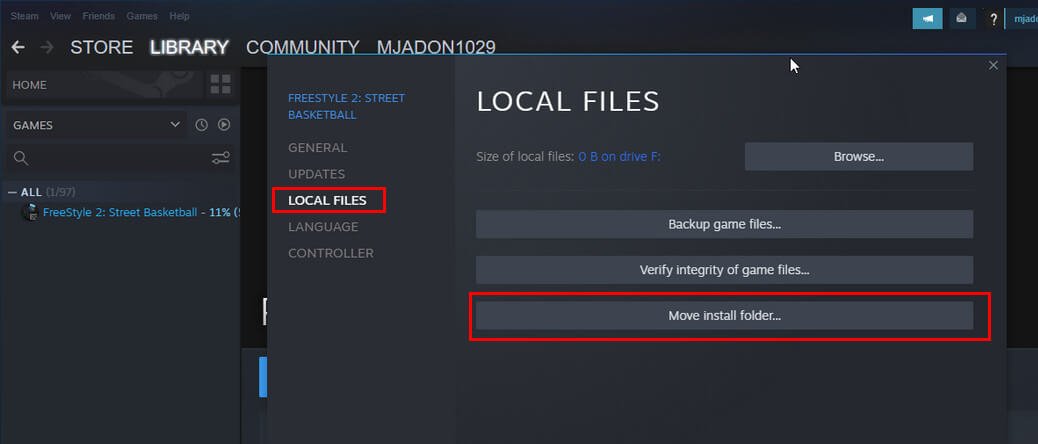
Step 6
Next, click on Move Folder then you will see that the steam games are moving to another drive.
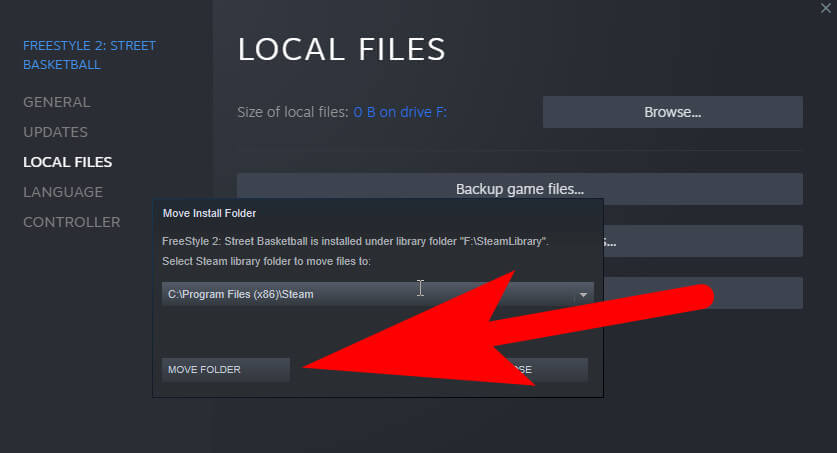
The finishing of the movement of steam games relies on the overall game size.
These are some of the steps that will guide you to move steam games to another drive. But to move various games all at once to another drive, follow the below procedure.
Move Multiple Steam Games at Once
In this procedure, you will learn how to move multiple steam games all at once to another drive. You can follow the below steps to understand more deeply:
Step 1
Close the Steam app and then go to the Steam Folder using Windows File Explorer (Windows+X). You can find the Steam folder in the C Drive.
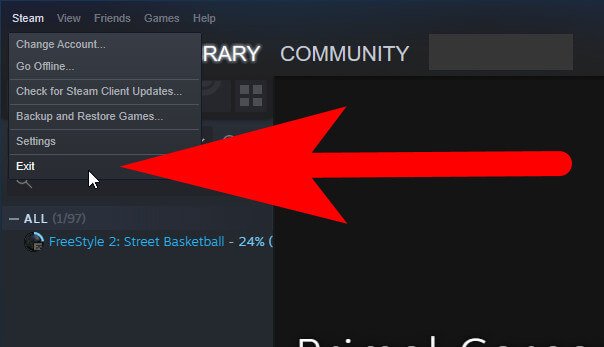
Step 2
Now copy and paste your Steam folder to another drive were you wanted to move it.
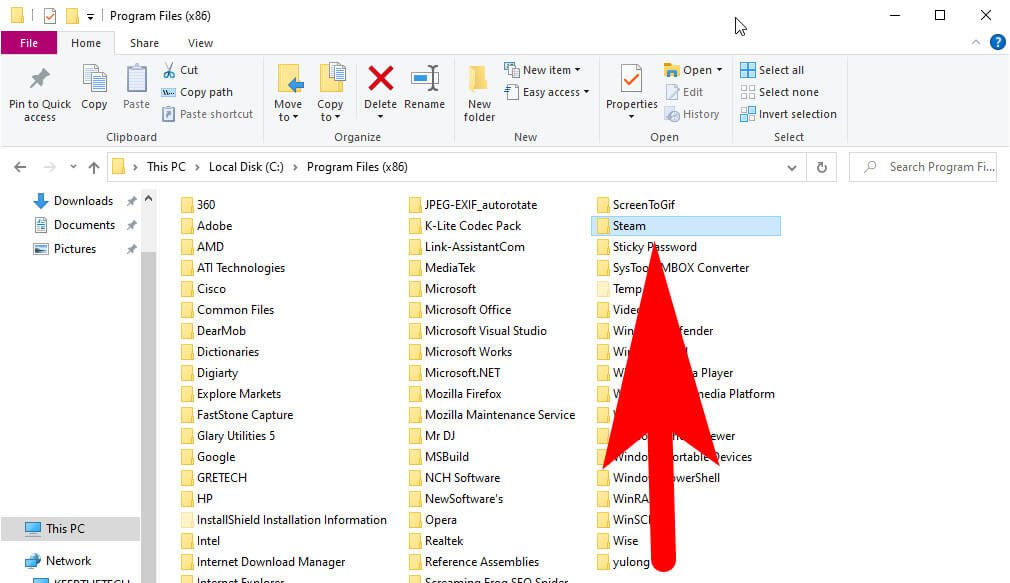
Step 3
Rename the previous folder and keep it in the actual directory for backup storage. You may even delete it at your convenience.
Step 4
Go to the new folder location and then run the Steam.exe. Next, add a new shortcut.
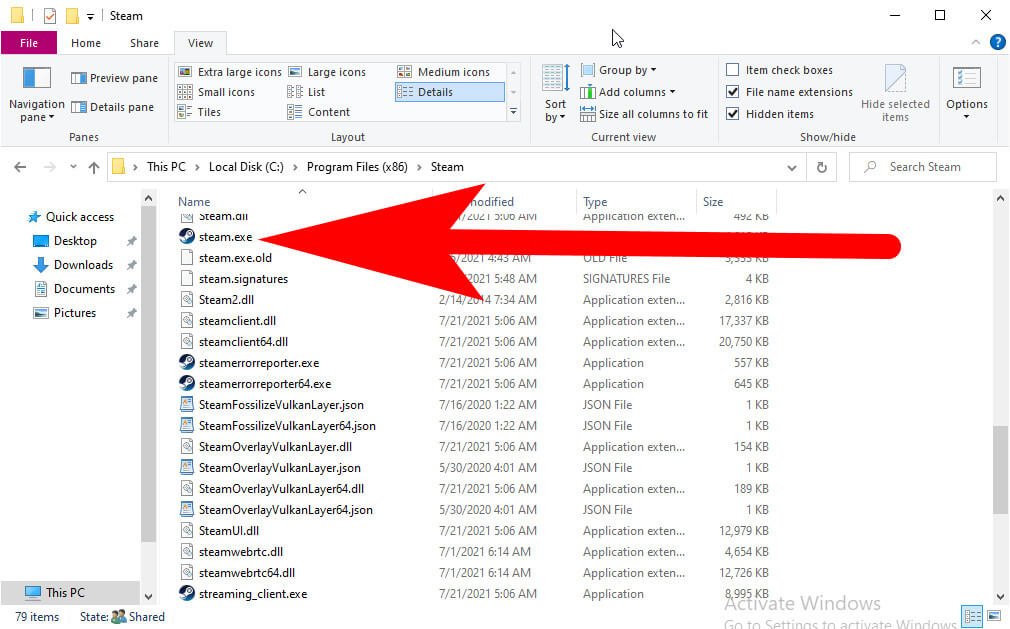
Thus, moving the steam game to another drive or location is quite easy. When it is done, you can test your games to check their normal status.
How to Modify the Location of Fortnite Game in Steam
For this, open a new Steam library folder operating the drive where you want to move the Fortnite game.
Now extend the Games library, and then right press on the Fortnite game to select Properties. Go to the Local Files, select Move Install Folder. After that, hold Move Folder for modifying its location to another drive.
Alright the end of this short guide, hopefully, you find this article helpful to know how you can easily able to move steam games to another drive of your computer without having a hassle.
Moreover if you have any questions related to steam feel free to ask us using the comment box. We try our best to reslove your issues as soon as possible and don’t forget to share your thoughts on this guide.
FAQ: Frequently Asked Questions
These are some of the frequently asked questions related to the move steam games to another drive with complete information.
Can I transfer Steam games to another hard drive?
Click the “Move Install Folder” button on the “Local Files” tab. Click the “Move” button after selecting the Steam library to which you wish to move the game. You’ve completed the task. The game’s files will be moved to the other library location by Steam.
How do I get Steam to recognize a game on another drive?
Launch Steam and navigate to Steam > Settings > Downloads, then select Steam Library Folders from the drop-down menu.
Click the “+” button towards the top of the window and pick the folder containing your installed games.
Why can’t I move my Steam games to another drive?
To access the Steam Library Folders, go to Settings > Downloads > Steam Library Folders > Create a new Steam library folder on your SSD drive by clicking Add Library Folder. Then, to move your Steam games to SSD, use Steam’s built-in Move Use Folder feature or install Steam Library Manager.
How do I move a game to a different drive?
In order to move a game to a different drive you need to follow these steps.
1.The game should be copied and pasted. Make a folder where you’ll keep the games in the new location.
2.Remove the game from your computer. Go to your Steam library, right-click 3.the game, and choose “Delete Local Content.”
4.On the new hard drive, play the game.
Related Articles:
Steam Disk Write Error: 100% Working Methods To Fix it
How to Resolve Steam Share Library Blocked
4 Ways To Fix Steam Not Opening in Windows 10
How to Install PowerShell 7 on Windows 10
[Forgot My Apple ID] How To Reset Apple ID In 1 Minute Guide
How To Change Keyboard Language In Android & Windows 10
How To Change Font Size On a Computer
How To Access iCloud Photos On iPhone & Mac
How To Install Linux In Chromebook
How to Change Language in Google Chrome Android | 3 Methods