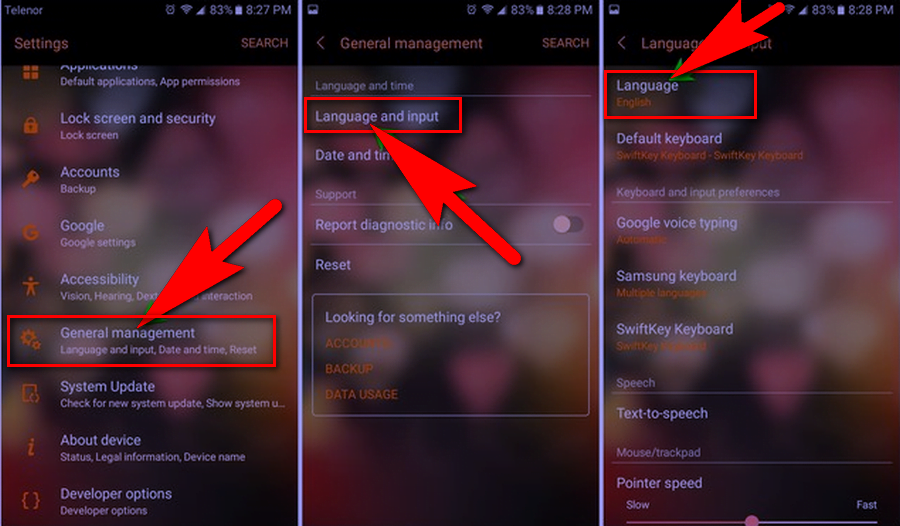How to Change Language in Google Chrome Android | 3 Methods
How to Change Language in Google Chrome Android Phone
Mostly of among us uses Google Chrome as there web browser which nowadays comes inbuilt in mostly all smartphones with its default language is English, if you wanna Change Language in Google Chrome Android Phone then here are 3 quick and easy steps to do it.
Method: 1 Changing Google Chrome Language using Google.com
Step: 1
Open “ www.Google.com ” in your Android Phone and visit Google Search website.
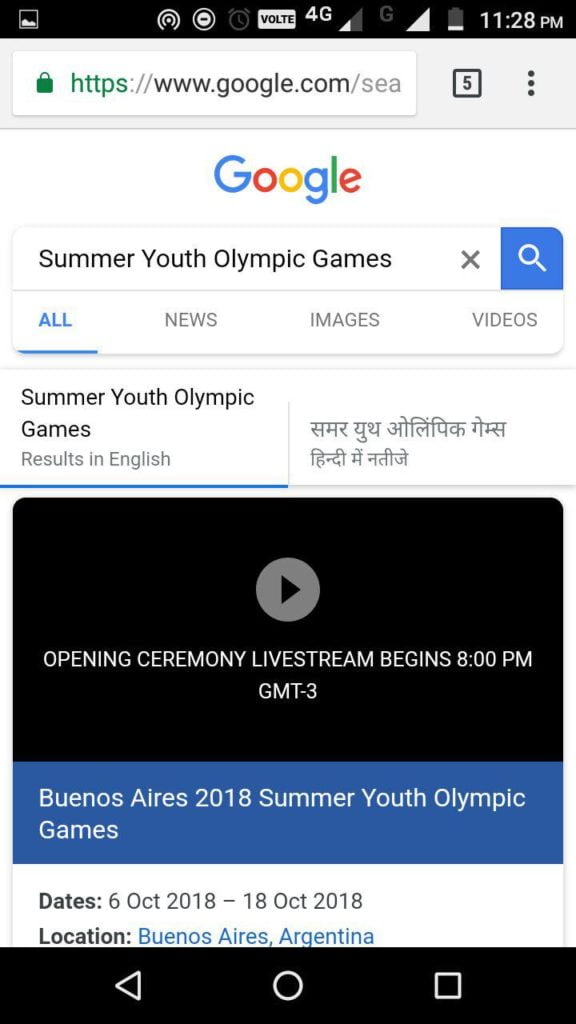
Step: 2
Click on “Settings ” at the Bottom-Left corner of your Google Page. Select “Search Settings ”.
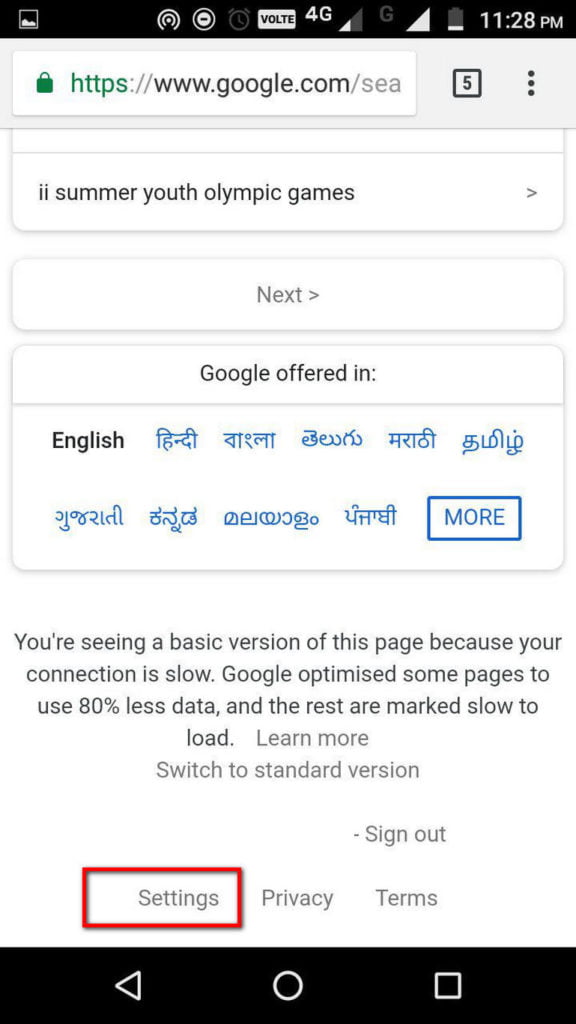
Step: 3
Scroll down to “Language in Google Products ” and you will be able to see a list of different available languages, Select the language in which you like to surf the Web, Click on “ Save ” to save your Changes.
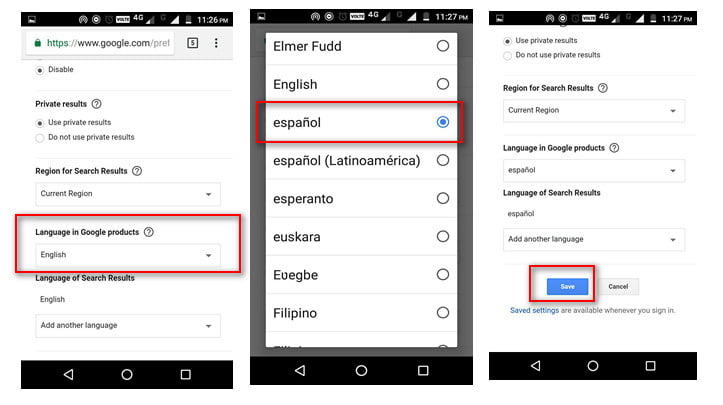
Method: 2 Changing your Android Phone Browser Language using Google App
Step: 1
Open the Google app from your Home screen and click on “ ☰ ” Upper top – left corner of the app, you will be able to see the Google Settings.
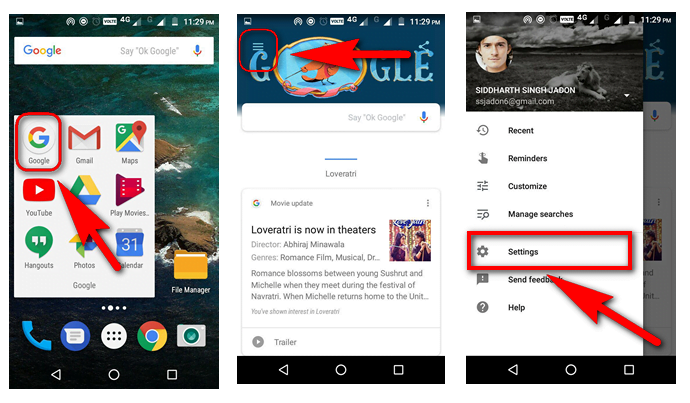
Step: 2
Click on “Settings” and select “ Search Language ”, you will be able to see all available languages, Please note that this setting will only affect your google search results, Google app will still use your Android Phone language is set to.
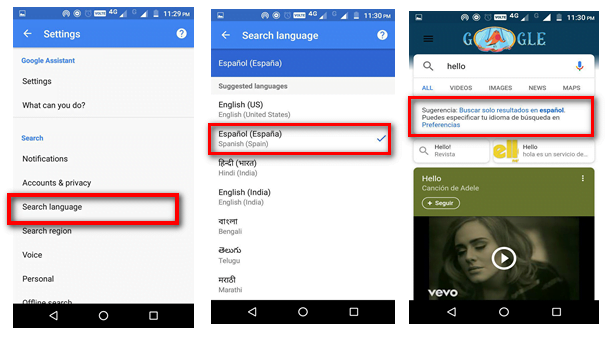
Method: 3 By Changing Your Default System Language
Step: 1
Open “Settings” and select “General Management”, Now click on “Language and Input” then “Language ”.
Step: 2
Choose your Ideal Language from the list, Open Google Chrome and you will be able to see that its interface had switched to your chosen language.
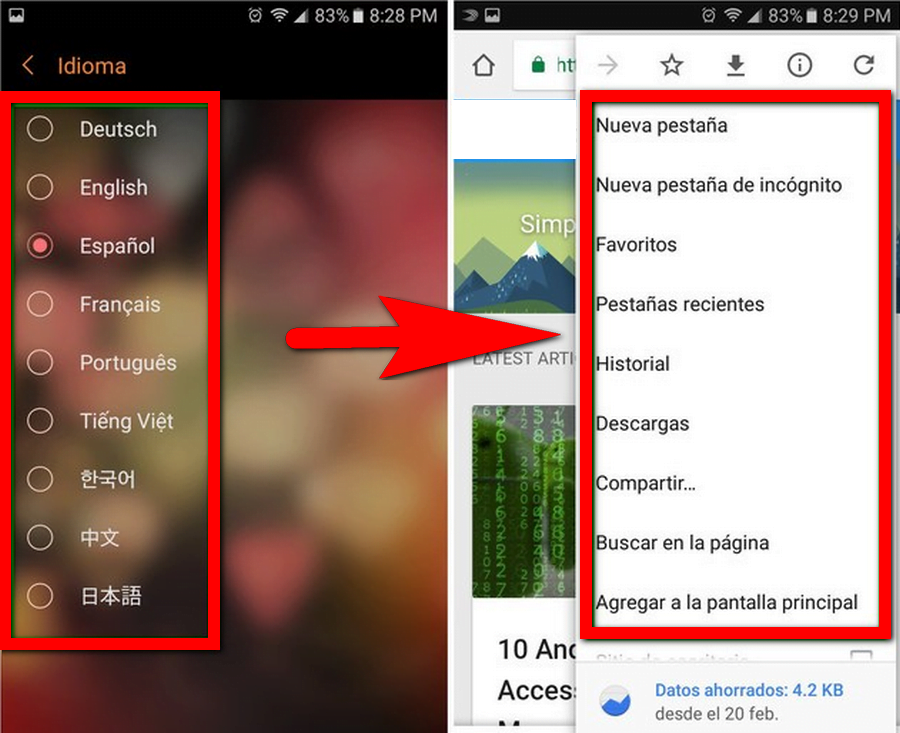
These are the 3 methods following which you can change your Google Chrome Android Language, Hope you like the Post.
Do Share, Tweet and Comment it.