How To Access iCloud Photos On iPhone & Mac
Don’t know how to access iCloud photos from your Apple device then don’t worry just read out this entire article to know complete steps to reach iCloud photos on any iOS device. But first of all, you must know that iCloud is an Apple cloud data-based storage which is used to save and synchronize apps contents between all the iOS devices. With the help of the iCloud feature, you can easily access any type of data from any device in no time.
Apple iCloud gives you only 5GB free storage space after that you’ve to pay for more usage. As long as you’ve activated iCloud Photo Library on your iOS devices. All the media files such as photos, videos and camera roll library will be automatically synced into iCloud storage.
But, this option not useful to anyone if they don’t know how to access iCloud photos or other media files from the iCloud app or website on any device you wish to view them. For more help read out how to access iCloud data from Windows or Mac.
How To Access iCloud Photos On iPhone or iPad
Typically, there are two ways to view iCloud photos on iOS devices such as the iPhone or iPad without having a hassle. You can open the iCloud official website to view photos from the iCloud account or else you can iOS device build-in iCloud feature to view all the media files on the same device.
How To View iCloud Photos On The Web Browser (Mac)
In case if you don’t have access to your iPhone or iPad and you want to view camera roll photos into another device. Fortunately, if you’ve enabled iCloud photos options then you can easily able to view photos from any computer or smartphone with stable internet connectivity.
Follow these steps to view iCloud Photos On Computer or Mac OS –
- Open the web browser on your computer and make sure you’re connected to the internet.
- Next, open iCloud.com on the browser tab, And Sign-in Apple Account using Apple ID login details.
- Click on the Photos icon as shown in the given screenshot.
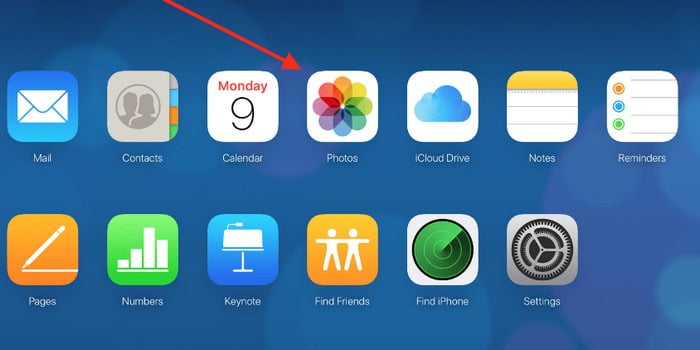
On iCloud, you can only able to see photos or camera roll images that synchronize to an iCloud account. So if you capture a photo minute a while. Then it may not appear on iCloud until it synced.
How To View iCloud Photos On iPhone & iPad
So if you’ve already enabled the iCloud Photos options then you can easily able to view all the photos of your iOS device. By following below-given step by step institutions.
- Make sure that you’ve activated the iCloud Photos option on your iOS device like iPhone or iPad.
After enabling the iCloud Photos you’ll be able to see the “All Photos” album instead of Camera Roll in the album tab. Technically, if you are able to see All Photos option then it means you have your photos synchronized to iCloud storage.
To Access the All Photos from iCloud Storage.
- Pick up your iOS device and go to the Photos App.
- Choose photos from the bottom of the screen to view all the photos.
- Choose the album to see all the albums and the photo content inside of them.
- Preview the photos stored on your device and synced with iCloud storage.
If you see photos and video contents outside the Photos App on your iOS device. Then this means these items are not able on your iCloud Storage. So you cannot access them online on any device until you synchronized them with iCloud.