Google Docs Dark Mode: How To Enable
This is a comprehensive guide based on how to enable google docs dark mode without having a hassle.
Google doc is a document used for writing and editing web applications under google drive, which Google develops, the team.
In google docs, users can create documents, edit .doc files, write formal letters, and newsletters, and make banners, brochures, and almost everything required for official purposes.
Google docs are similar to Microsoft Word because it has nearly every feature available in Microsoft word.
If any user cannot purchase the premium package of Microsoft word, then google docs will be the best alternative or excellent solution for the official document.
Every Gmail user can use Google docs. If the user has one Gmail ID, they can use it for as long as they want. Google docs in dark mode enabling process is in the following:
Enable Google docs dark mode on Google chrome
Google docs come with a light theme, but if the user wants to turn the soft music or default one to a dark theme, that is also possible with google chrome.
Changing google docs to dark mode might be risky sometimes, but if the user follows the instructions perfectly, it will be safe.
Step 1:
Access Google Chrome in the Windows taskbar and then open it.
Step 2:
Click on the address bar and type chrome://flags.
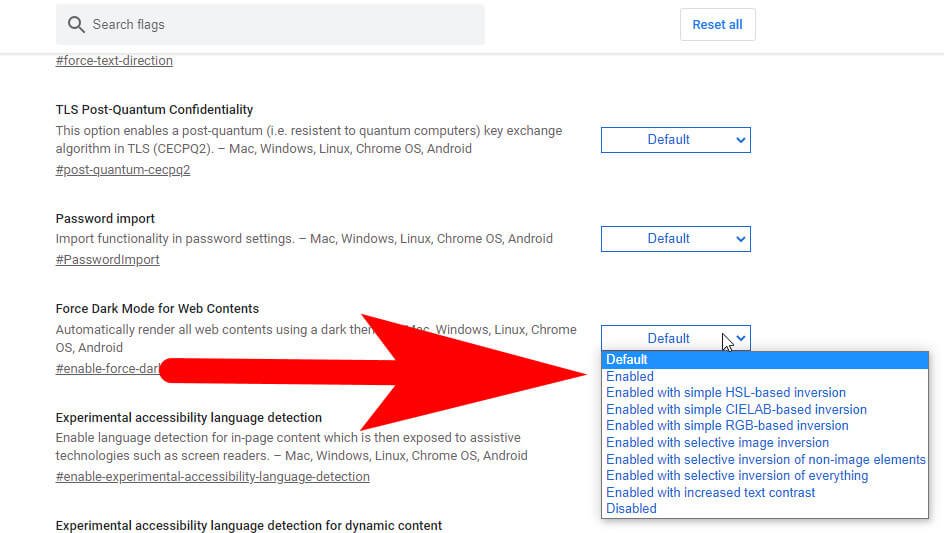
Step 3:
Click on the search box and look for “Force dark mode”.
Step 4:
Click on the drop-down menu, which is next to force dark mode for web contents, and select the option “enabled”.
After completing this, chrome will show to relaunch the browser to apply all these changes. After that, you can close the google chrome and then open it once again.
You will see that the google docs page is entirely dark, and the fonts are completely white. It gives a clean and neat interface which helps to work faster with google docs.
Enable Dark Mode on Google Docs for Android or iPhone
Google docs app is available on Android and iPhone as well. Google docs will run as the system theme; if the user has a dark theme on the phone, docs will run in dark mode.
Otherwise, it will remain in an original piece. If you want to change it to google docs dark mode theme, then follow the instruction:
Step 1:
Open Google docs on the phone (Android or iPhone).
Step 2:
Tap on the three-line menu in the left corner at the top.
Step 3:
Click on the Settings and choose the “theme” option and check where the dark mode option is available.
After getting the dark mode click on that option, and now google docs will be entirely in an unclear way. If not, then relaunch the application; it will happen for sure.

Uses of Google Docs Dark Mode Feature
There are many uses of dark mode. Using the light mode constantly can add adverse effects on the eyes.
If the user is using the google docs dark method, then the vision will not be hampered. The dark mode gives a trendy and punchy look to the phone.
And while using the application, it will make the user use this for a long time to complete the work.
In dark mode, battery usage is shallow in comparison to the light theme. Google docs dark mode gives the user a professional look interface and cheers for working with it.
Some Benefits of using Google Docs
These are some of the advantages of Google Docs that you can easily avile and increase you productivity without having a hassle.
1. Helps to create and edit documents:
In the Microsoft word application, users can create and edit documents like that in this google docs. Users can do the same thing.
Users can add various documents, texts, images, and other stuff to google docs as well. So, in this, users can create water supply connections, electricity complaint forms, admission forms, tables, newsletters, and other things.
2. Work with another team member:
In google docs, the user can share the screen in real-time with other members. If any user is working with google docs and want to create any form.
But it is difficult for the user, then the user can share the link of that particular docs and invite a team member to help him with that.
Everything that will be done by the user the invited user can see. So, If any user from any part of the world wants to access your google docs, and if you have permitted them, they can see, edit or add some comments to that document.
3. Compatibility with every device:
The user can start the document from home, and then without any connectivity or any means of transfer, the user can continue that in the office.
If you are supposed to travel a long distance and want to complete the task there only, but you don’t have a laptop, then not to worry, open the google docs on the phone only. These things make google docs powerful and flexible.
Thus, after completing any work at the office, if the user wants to continue it at home, this can only be possible with google docs.
4. Track changes:
The leader or superior can check what the team member did after working on the paper. Users can check it on time or after some hours as well.
So this makes it more comfortable than any other application. Thus, this is most useful in the sector of government works, assignments, and official works.
5. Autosaving of documents:
Every user has faced the issue of electricity failure, for which the full copy is deleted because it was unsaved.
And some people forget to save their document after working on it and off the device directly, and after that, the whole paper wholly vanishes.
So, this problem is fixed in google chrome, and the user document will automatically be saved after typing each word. So, google docs is most important for every official work.
Uses of Google Docs for School and College Students
Students can use google docs for editing or creating any document for class.
While teaching is giving lectures, students can turn the voice to text option, which will let the google docs type automatically. And in this time, students can understand what the teacher is teaching.
Students can collaborate on a single document and can share notes with friends as well.
Students can do group projects from home and discuss what to do in the project.
Students can use google docs as their notebook, and it can be used as a homework notebook.
Google docs is paperless content that helps save paper, and tree cutting will be reduced. In google docs, students can use as many docs he wants to have.
Like in today’s generation, some students use this facility to save resources and time.
In google docs, teachers can share the assignments with the students and complete them on time—many developed countries follow this method.
Google docs are useful applications in which users can work at any place from any device. If the user has any teamwork, then it might be a good application for them. In google docs, users can invite other users to ask for help and check whether the work is correct.
In google docs, the user will find the option to google docs dark mode. Google docs are used in every proper place like office, school, business, or teamwork.
It helps to clear the doubt of any team member by asking the team leader, and the team leader can clarify the doubt with a screen directly.
FAQ: Frequently Asked Questions
These are some of the frequently asked questions related to how to enable dark mode in Google Docs with complete information.
Is Google Docs dark mode safe?
Note that because the dark theme feature is still being rolled out, you may not see it on your Android device right away, but rest assured that it will arrive soon. In terms of our personal experience, we tested Google Docs dark mode on our Google Pixel 2 XL running Android 11 beta and found it to be totally functional.
Why is Google Docs not dark?
On the desktop, Google Docs does not have a built-in option to enable night mode. You can make the page black and the typeface light, but it will still be quite bright because the rest of the interface will be white. To get night mode on Google Docs desktop, you’ll need to use a third-party Chrome plugin.
Is dark mode better for your eyes?
While dark mode offers many advantages, it may not be the best option for your eyes. Dark mode is beneficial since it is less taxing on the eyes than a sharp, brilliant white screen. Using a dark screen, on the other hand, causes your pupils to dilate, making it more difficult to focus on the screen.
How do I make a Google Doc black?
In order to change the background color on Google Docs you need to follow these steps. From the menu, choose File > Page setup. To change the color of a page, click the Page color icon. Pick a color from the color wheel. Select OK.
Why should you use dark mode?
Dark mode is designed to limit blue light exposure and relieve eye strain caused by lengthy periods of screen time.
This is the end of this guide.
Related Articles:
How To Remove Credit Card From Apple ID
How To Remove Card Details From Airbnb
How To Delete Payment Method On Google Play Store
How To Save Someone’s Status On Whatsapp
How To Use Notes on iPhone or iPad
How To Scan From Printer To Computer
Turn off OneDrive In Windows 10
How To Take A Screenshot in HP Laptop [4 Methods]
How to Take Screenshot in Windows 7
How to Change File Type in Windows 10
How to Delete Temporary Files in Windows 10
How to Make an Image Transparent in Photoshop