If you are looking for the procedure of taking an important screenshot on your HP laptop, then you have come to the right place. We are going to discuss the methodology of taking a screenshot in detail covering this article.
How To Take A Screenshot in HP Laptop
Now follow these below-mentioned steps.
If you want to take the screenshot of the whole screen, then follow the methodology.
Step 1:
First you have to press two buttons at once. These buttons are windows key and print screen. Pressing those two buttons at once, the screenshot will be taken instantly and will be saved to the specific screenshot folder in the image section of your drive c.
Step 2:
There is another process where you have to press the print screen only and the screen will be captured as a whole and will be saved in the clipboard. You have to open an image editor and paste that screenshot. Edit as per your need and your screenshot are ready.
Step 3:
Another process is there. You have to press the Alt key and the (prt sc) print screen together at the same time. This activity will copy your screen in the clipboard. Open and image editor and paste the screenshot. Edit that as per your requirement and you are done.
Use Snipping Tool To Take Screenshot
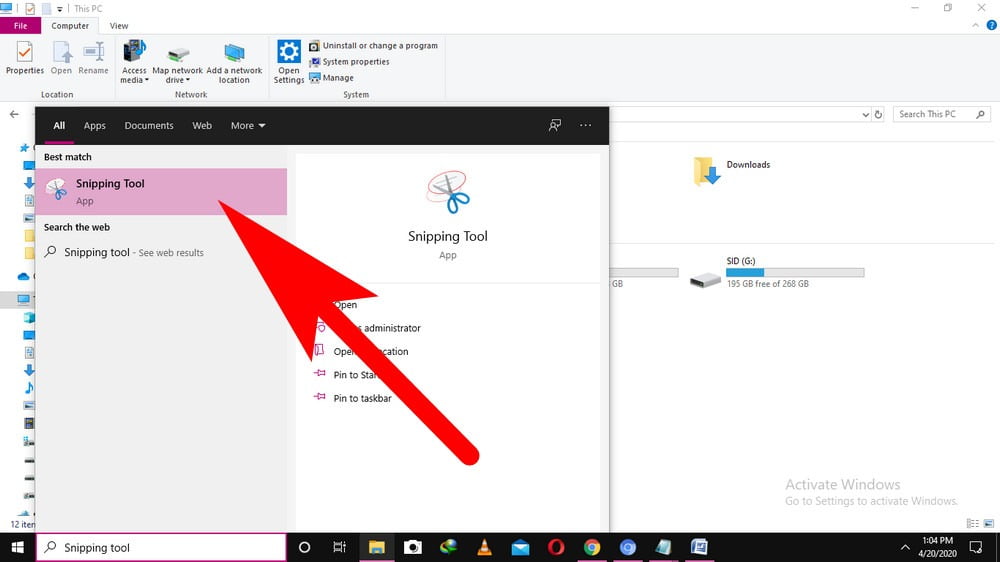
If you want to take a custom screenshot, then you have to use the Snipping tool. Just go to the start button and in the search section please search that tool. After opening that tool, click on new and then drag your mouse across the needed region. Click on save to save the snipped section thereafter
Use Online Screenshot Tool To Take Screenshot in HP Laptop
In case if your Hp laptop or computer has internet connectivity and you want to capture a screenshot on a web browser such as Google Chrome or Firefox. On a web browser, if you want to capture a specific web page screen then, in this case, you can also use an online screen capturing tool such as www.screenshot.net. Just open the tool on a web browser and hit the capture button to take the screenshot and save it on your computer or share it online using email or social sites.
Use Screenshot Software to Customize Screenshot
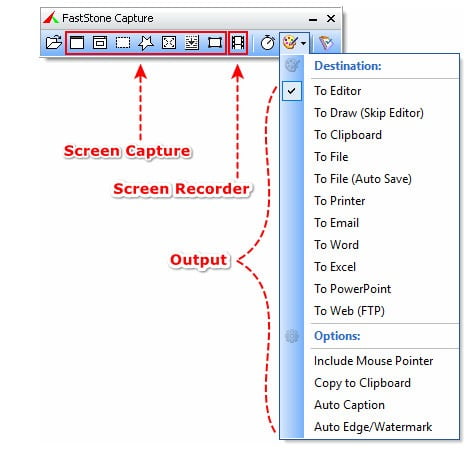
You can also use Screenshot software for windows such as Faststone to capture screenshot or recording live screen videos on your computer. The software comes with multiple features to edit or customize the screenshot or videos before saving them into the computer.