If you feel that your laptop is not working as fast as it was earlier, there are many reasons. If the user is regularly surfing the internet and installing miscellaneous applications, then it might be one of the reasons that the laptop is becoming slow day by day.
After booting the laptop, if more start-up apps are there, it will be one of the reasons you are facing such issues.
As start-up apps use more amount of memory, that leads to slow down the laptop. Many people know this reason, and they fix it on their own.
This will take just some minutes. After that, it will work as it was earlier. why is my laptop so slow is described in the following?
Reasons for Having a Slow Laptop Performance
There are methods that you can apply to your laptop to increase its performance speed along with productivity without having much hassle.
In this short article, we are going to show you how you can increase the speed of your laptop or notebook in a few minutes without taking the help of anyone.
Start Quitting the Background Apps
When the user starts feeling that the laptop is working very slowly, check out the background application, which makes the laptop slow.
After getting those applications close direct otherwise, the task can be ended through the task manager.
However, if the program is still running after closing it, these are the main issues causing the lag in the laptop. Once after closing down manually, try to close them with the task manager.
To do this, press the Ctrl+Alt+Delete buttons together on the keyboard and then select the Task Manager.
Then make sure that you click on the More Details in the left corner, and after that, this will let you see which programs are used in the CPU without let you know.
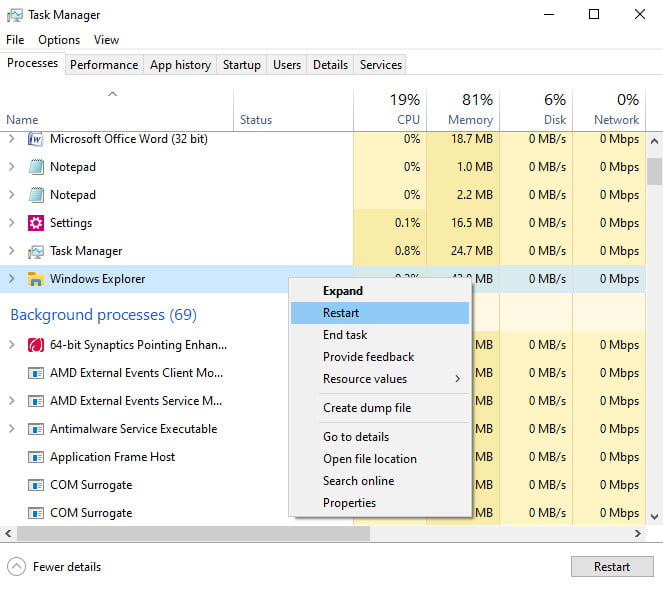
If you want to continue with the background program, then you have to suffer from the issues. Otherwise, directly close them by and enjoy the speed again.
Solution: Just select the program and click on End Task given on the left side, the user can get all the information on which applications are currently running in the background.
But some of the backgrounds applications are necessary to run the PC better. So make sure that you won’t end the task of this application which is helping you to provide better facilities.
Having Too Many Startup Programs
After purchasing any new laptop, it’s common that the company will give some pre-install apps, which might be necessary for some users but not for others.
At starting stage, the user will get the laptop running extremely well, but issues arise as the laptop get old after some time.
It creates a situation in which the user doesn’t get the actual problem and scolds the laptop. After the user boots the laptop, some of the applications are set with startup apps after booting the laptop.
This application will start automatically and run in the background. Some of the application requests for startup permission, but some don’t even ask.
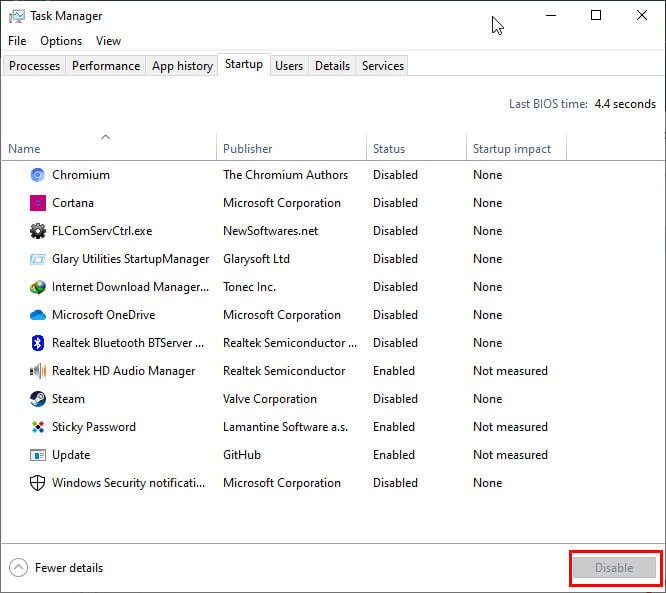
Solution: The solution for this issue is for users to find out which application is set up to startup application without the user’s permission after getting them to turn off.
After that, those applications will never be going to start without the user’s permission.
Some of the permission they give mistakenly, or if the user is in a hurry allows them, kindly check before allowing any application.
In the task manager window, people can get the application name, status, and startup impact. It might be one of the reasons for you, “why is my laptop so slow” so fix it and get the speed back.
Update The Operating System
After the laptop gets an update, try to update that quickly. Some experts refer that installing new updates just after launching is not good. It might contain some bugs. To prevent that bug, the user should update the operating system just after 5 to 6 days.
Windows will regularly show what the updates and new drivers patches are. If the user does not install the new updates and security patches, it might slow down the laptop.
If the laptop remains unprotected, then it will be easy for hackers to crack your laptop. Windows come with the update twice every year and the security patches regularly in the month. They try to provide their customer with no bugs and errors in the laptop.

Solution: Try to find out the update the OS, click on the magnifying glass icon in the bottom left corner of the screen, and then type update in the search bar. Else go to the Search Bar and type “Windows Update Settings” and open it.
Check if there is a new updated version of Windows available for your computer operating system and update it and restart your computer once the update is complete.
Users can easily get the update downloading option if any new updates are available in the system. After updating this, it will help to get the laptop fast again.
This will fix your problem is “why is my laptop so slow” and enjoy the new speed.
The Laptop is Spoiled with Malware
While using the laptop, if the user is getting issues like the laptop application is crashing automatically or any program is not working perfectly.
The user’s laptop is infected with malware. This malware comes with email most of the time. While accessing any email, some malware might have entered into the laptop, and it is now creating issues.
Different kinds of malware can slow down the laptop for many reasons. Some malware infects laptop memory which is the main reason for slowing down any laptop.
If the laptop slows down, then all the installed applications won’t be working properly. Hackers use this malware to slow down the user’s laptop and take some personal data from them; details are mostly related to back details.
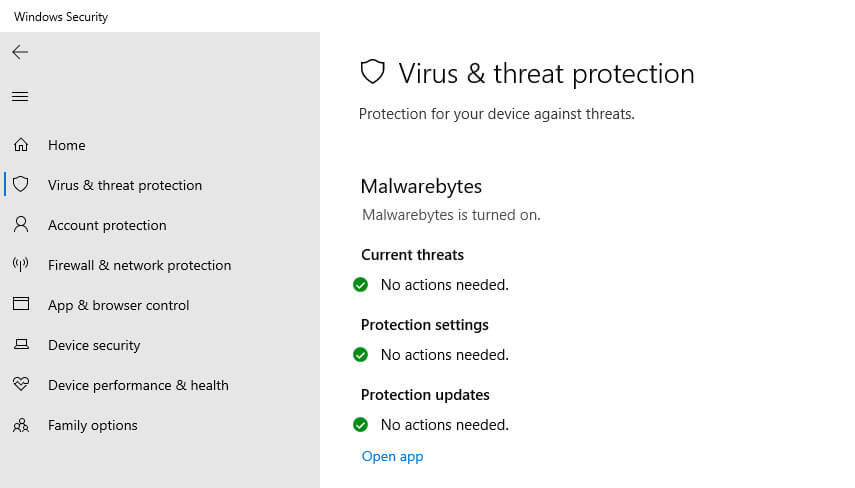
Solution: To remove this, open the setting in the laptop and then type “Security” that opens the dialogue box and then select virus and threat protection.
And then click on the quick scan option. It will remove all the malware viruses from the laptop, and you can enjoy the old speed again.
Having too Many Temporary Files on C Drive
When creating a new file or modifying an old file, that creates a temporary file that is stored automatically.
Most of the time, these files are stored with “.tmp” or will start with the $ symbol. Temporary files are deleted once you have closed the program or the application.
Sometimes that laptop does not automatically delete these temporary files, as many users do not know about these files, they don’t delete this manually, and it takes a lot of space.
As a result, it takes useless storage, which causes many issues to slow down the laptop. If the user has an issue with this, check out the temporary files and delete them manually.
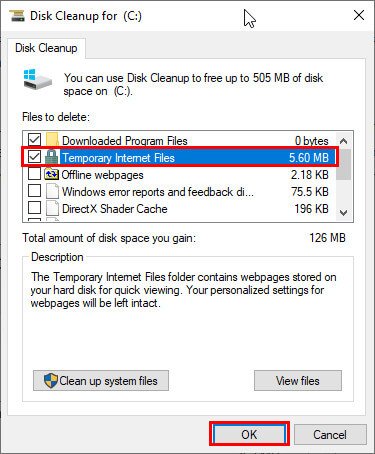
Solution: Go to the Search Bar and type “Disk Cleanup” and open it. In the pop-up window, it will appear, then select the drive which you want to clean.
After that, click on okay, check the box next to temporary files, and click on the OK button. After doing this, the laptop will gain the pace back.
Switch To The New Hard Drive or SSD
If the laptop is more than 7 to 8 years old, then the hard drive should be changed; otherwise, the speed will not be the same.
If the user is having no issues mentioned in the above and still thinks, “why is my laptop is so slow” then the reason might be with the hard drive.
As in the old times, the hard drive did not much have speed with low storage capacity. If the user has a 256 GB storage hard drive, they won’t provide the user’s speed after 6 to 7 years.
For that, the user has to change the new hard drive or SSD.

SSD costs more than the hard drive, but the speed will amaze you for sure. It consumes less amount of energy in comparison to the hard drive.
So if the speed is needed, then purchase one SSD for the laptop.
There might be many reasons by the laptop is becoming slow or working not as it was at first. Some of the major problems are startup applications, background running applications, malware, and an old drive to fix the problem.
It won’t be going to take much time, just a work of a few minutes and the laptop will work as it was.
If the problem is why my laptop is so slow, then the solution is given in the above. Please read the instruction properly and apply them to your laptop to make it better.
Your Laptop May Not Has Enough RAM
Most of the time you only need to increase the RAM memory in your computer or laptop to boost the performance speed. Well here is a short guide about how much RAM do you need for gaming.
If you use your laptop for high-end software and games that required High Definition graphics along with CPU usage you need the least a minimum of 8 GB of RAM and if you more enhanced speed then 12GB will be the best for both gaming and software.
Well, most of our computers or laptop start using much RAM for several software and programs that are not important at all.
For this, you can easily use these methods to free up spaces of RAM on Windows to boost the speed of your laptop without having much hassle.
FAQ: Frequently Asked Questions
These are some of the frequently asked questions related to why is my laptop is so slow with complete information.
How do you fix slow laptop?
In order to get rid of the slow laptop, you can perform some of the troubleshooting methods. Here try these methods one by one Close system tray programs, Stop programs running on startup, Delete unnecessary files.
Find programs that eat up resources, Adjust your power options, Turn Windows features on or off, Run a disk cleanup and defragment your hard drive.
How can I make my laptop run faster?
In order to make your laptop faster and smoother, you need to clean your hard drive, uninstall unused programs, prevent programs from launching automatically, deleting temporary files, installing a solid-state drive, adding an external drive, increase RAM, defragging the hard drive, and eliminating dust are all things you should do.
How do you clear RAM on a laptop?
In order to clear the RAM of your laptop you need to apply these troubleshooting methods one by one Restart Your PC, Check RAM Usage With Windows Tools, Uninstall or Disable Unneeded Software, Update Your Apps, Use Lighter Apps and Manage Running Programs, Scan for Malware, Adjust Virtual Memory in Windows and Try ReadyBoost to Add More RAM.
Why is my laptop lagging and freezing?
A computer that begins to slow down could be overburdened with temporary data or programs that consume memory. Malware or faults on your hard disk might also cause freezing.
Does adding RAM make laptop faster?
A computer that starts to slow down could be overloaded with temporary data or memory-hungry apps. Malware or errors on your hard drive might potentially cause your computer to freeze.
This end of this short guide.
Related Articles:
How to Move Steam Games to Another Drive (PC/Laptop)
How to Fix Screen Flickering on a laptop
15 Docking Stations for Laptop To Buy In 20
10 Ways To Find and Fix Windows Stop Code Error
Why Your Laptop Keeps Shutting Off – 8 Ways To Fix It
Ethernet Splitter vs Switch: What’s The Main Difference?
Windows 10 Won’t Boot [How To Fix]
Headphones Not Working In Windows 10: Fix It Now
How To Add Music To PowerPoint In Windows
How to Password Protect a Folder (Mac & Windows)
How to Get Started with Linux: A Beginners Guide
What is the VPN Service is And How to Use it
How to Zip a File in Windows 10
How to Delete Profiles on PS4 Game Console