How to Split Screen on Chromebook? [Explained]
Multiple Tasking has become one of the most important features nowadays, especially for digital devices such as Phones or Computers.
With the help of multiple tasking, you can easily able to access and complete more than one task at a time.
The Split Screen can be performed almost on all the touch display devices including the mobile phone with touch.
These devices are laptops, Android phones, iOS, Notebooks etc. Moreover, the steps to enable the spilt screen on laptops and mobile phones are almost the same.
What is Split Screen?
The split-screen feature basically used on Phones and Laptops, the feature allows you to divide your tasks or more than two applications into the two screens on the individual device.
Such as Chromebook. With the help of this feature, you can easily able to access two apps at the same time on your device.
The Split Screen feature was introduced a few years back when the digital area at the boom with new features for phones and laptops.
Multi-tasking or we can Spilt Screen is the feature that allows you to access more than one app or window at the same time.
Well, in this article we are going to show you how you can split-screen on a Chromebook without having a hassle.
Split Screen on Chromebook
In this short and useful guide, we will show you how to split the screen on a Chromebook device into four simple steps.
This allows you to go multi-tasking on your Chromebook which indirectly also increases your productivity and same your time.
Follow the below-given step-by-step instructions to know the complete process to spilt screen on Chromebook.
Step 1:
Firstly open any application on your Chromebook device. After that click on the size of the window reducer button given at the top right corner with the maximizer and cancel button.
Step 2:
Now, drag the window to either side of the Chromebook screen left or right it’s your selection. Well while doing this you’ll see the vertical line pop-up at the center of the Chromebook screen.
At the center point release the window and it automatically gets fit the half of the screen.
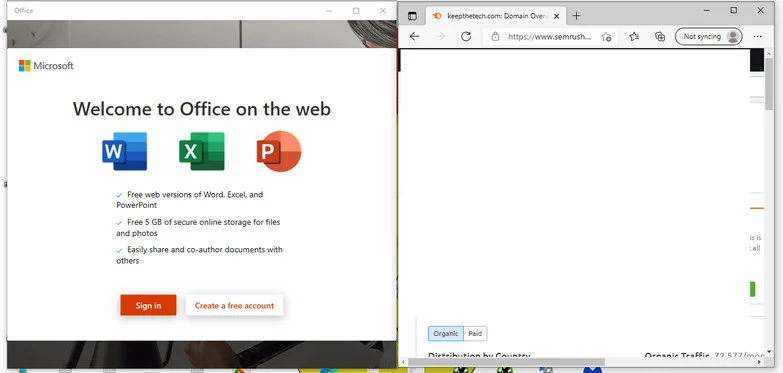
Step 3:
After this opens, the second application on your Chromebook and same as the first application go to the window size reducer button and tap on it.
Then drag and drop the second window on the other half of your Chromebook screen.
Now you know how you can spilt screen on Chromebook.
However in case you wanted to undo this feature then all you needed to do is close any one application and the other app will automatically take over the complete screen of the Chromebook in no time.
Video Guide:
FAQ: Frequently Asked Questions
These are some of the frequently asked questions related to the how to split screen on Chromebook with complete information.
What is the shortcut for split-screen on a Chromebook?
There is also a shortcut key that you can use to split-screen on a Chromebook device. Just press the “ALT” key along with forwarding and backwards keys from the keyboard at the same time. Now you can add a second screen to your device and access it without having a hassle.
How do you view two tabs side by side on Chromebook?
There are two methods from which you can view two tabs side by side on your Chromebook. Just open two tabs and drag each of them to the center of the screen. Now press the ALT key along with the left and right keys together now just the two tabs views side by side.
What is the shortcut for split screen on Chromebook?
Other Split Screen Shortcuts: On a Chromebook, you can use a keyboard shortcut to snap your screen to the left or right side. To snap to the left, press Alt, and to snap to the right, press Alt. Then drag your other tab to the side that is empty.
How do you view two tabs side by side on a Chromebook?
In order to view two tabs side by side on Chromebook, you need to follow these steps.
1. Click and hold Maximize on one of the windows you want to see.
2. Drag the arrow to the left or right.
3. Repeat the process for a second window.
Can you connect two Chromebooks together?
So you plug this adapter in, then the hdmi cable into the adapter, and finally the other end of your hdmi cable into your monitor, just like the cable. It appears and recognizes you.
Why does my Chromebook not have mirror display?
Check the HDMI connection if you’re still having trouble mirroring your Chromebook. It’s possible that you’ll need to use a different cable or port. If the screen appears to be distorted after disconnecting it from an external monitor, go to the Displays menu and restore the default settings.
Final Words:
Hopefully, you find this short tutorial guide helpful to know the complete process to perform spilt screen on the Chromebook.
In case you have got quires regarding this article or spilt screen feature, then feel free to ask us via the comment box and we try our best to resolve your issue as soon as possible.
Related Articles:
How To Install Linux On Chromebook
6 Best Music Player For Chromebook
How To Download Print Drivers in Windows 10
How to Close Apps in iPhone 11 – Complete Guide
How to Make a Fluffy Slime – Step by Step Guide
5 Best Google Chrome Extension For Android
How to Turn Off Tablet Mode in Windows 10
How To Make An Iron Golem In Minecraft
How to install Visual Studio Code in Linux
How To Turn on Twitter Notifications For A Specific Person
7 Best Security Apps For Android Devices
How To Transfer Call From iPhone To Mac Via FaceTime
5 Best Outdoor Shooting Range In Las Vegas
How To Connect Windows 10 To Dial-Up Service
How to Turn Off Scroll Lock – Step by Step Guide