This is a comprehensive guide based on how to save GIF from Twitter with complete information.
Saving Gifs from Twitter is a tricky task. And, if you are too struggling with downloading your favourite gif from Twitter.
Then, here in this article, you will know the trick to download GiF. Moreover, there is no direct way to download Twitter gifs and videos.
Twitter users only can save and download gifs through bots. After bots, he has to go over three websites. Sounds tricky?
So, keep reading articles further. You will get to know how to save gifs from Twitter? Above all, easy and confusion-free.
To conclude, for downloading gifs and videos you always need a third-party application. To simply, a third-party application means another app. just like you use whatscrop for uploading a full display picture on WhatsApp.
Save GIF from Twitter?
So, through this article, we will make your hassle full task easy. Plus, free of cost. Hence, follow the below-written steps and download every gif you like.
Step 1:
For downloading gifs from Twitter, press right-click on the GIF. After opening, click on the tweet. So that you can copy the link.
Step 2:
After clicking on the link a drop menu occurs. Select Copy from the drop menu box.
Step 3:
Now go to this third-party website (Twittervideodownloader.com).
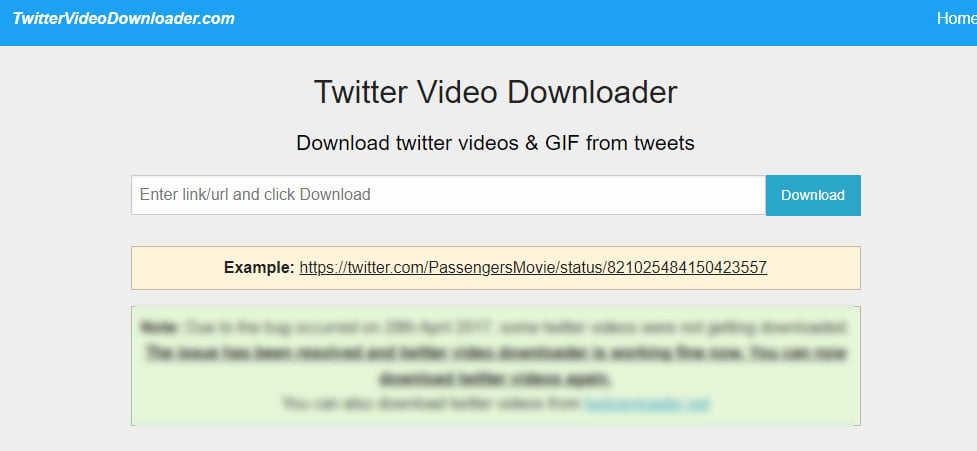
Step 4:
To proceed further, on the downloader page of Twitter. And paste the copy link of the tweet. After that, click on the download.
Again, select the quality of the gif you want to download. For example, 640× 360: MP4, 1280×720: MP4 and 320×180: MP4. Click right on the video so that you can open the context menu.
Step 5:
Now select Save from the menu. For saving the video/ gifs in the download folder. Click on the desktop.
As a result, you can save any gifs, and videos on your phone, laptop and desktop. Yes!! Your download is done from twitter. Now enjoy your video or gifs.
How to download GiF on Twitter using Bots
Yes! Another technique to download GiF is using bots. Through bots, you can generate a Download link for the media you want.
So, we will share three bots with you. Anytime you need to save a gif you can try any of these.
Furthermore, you will receive a link in reply after putting bots under gif or video. On the other side, check the bot website for your favourite gif or video.
Above all, you just have to mention the bot in the reply if you like the gif and video you like.
- @This_vid
- @GetVidBot
- @downloaderBot
Twitter Video Downloader
If you want to go unnoticed on Twitter. That nobody will see what videos or gifs you are saving. Also, download.
Then you should use a web downloader for downloading gifs and videos from Twitter. Consequently, you just have to copy the link to the tweet.
Later, paste that link into the web downloader. Hence, no one will recognize that you are downloading that particular video or gif on Twitter.
Likewise, above mentioned three bots. Written below are three web downloaders for downloading gifs and videos of Twitter easily.
- www.Twittervideodownloader.com
- www.TWdownloader.com
- www.SaveTweetVid.com
These are some of the best Twitter downloader web applications that you can use to download short videos such as GIFs on your device in high quality.
The process of downloading is almost the same on all web applications. First, you need to access the web application on the web browser.
Once the tool is accessed then go to your Twitter account and copy the URL of the Twitter post or video and paste it into the tool and hit the download button in a few seconds your video or gif will be downloaded to your device.
FAQ: Frequently Asked Questions
These are some of the frequently asked questions related to how to save gif from Twitter with complete information.
How do you download GIFs and videos from Twitter?
In order to download GIF from Twitter you need to follow these steps.
1. Access the GIF that you want to download on Twitter and right-click on it.
2. The menu list will be open, now copy the link of the gif.
3. Go to TwitterVideoDownloader.com from your web browser.
4. Paste the copied link and hit the download button.
5. Your Gif will be downloaded on your device.
How do you save GIFs from Twitter on iPhone?
All you have to do now is save it to your library within the program (through a button on the bottom-left of the screen) and you’re done. You may then copy and paste it wherever you want. Currently, GIFwrapped is only available for iPhone users.
How do I download a GIF from Twitter to my computer?
To download the GIF file from Twitter to computer storage you need to follow these steps.
1. Copy the address of the GIF from twitter.
2. Go to the TwitterVideoDownloader.com and paste the copied link.
3. Download the GIF file on your computer storage.
How do I rip a video from Twitter?
On your smartphone, open the Twitter app and go to the Tweet with the video you want to save. Tap the Share button, then pick Copy the Link to Tweet from the drop-down menu. Now paste the link into the Download Twitter Videos program. Then, at the bottom right corner of the page, click the download icon.
Conclusion
Hence, downloading videos and GIFs from Twitter is no longer a hassle task. Now, it’s becoming easy with bots, websites and links.
That is mentioned above in the article. For that reason, you can avoid screen recording of Twitter’s videos and gifs. Although, screen recording will fill your storage. Moreover, above mentioned bots, websites and links are free of cost.
Related Articles:
How To Print On Mac – Step by Step Guide
5 Best Online Room Planner For Architect
18 Best Note-Taking App For iPad
How To Turn Your iPhone Into A Karaoke Machine
Ultimate Guide To Setup Arch Linux
5 Best Android Auto App For HeadUnit
How To Cancel Google Stadia Subscription
10 Epic Games That Are Not Available On Play Store
How to Cancel Tinder Gold Account
How to Make a Booklet in Word In 1 Minute
How to Make Enchantment Table in Minicraft
How To Cancel PayPal Subscription Plan
How to unblock an iPhone – Step by Step Guide
How to Use Apple TV Remote – Ultimate Guide
How To Cancel Avast Subscription (Step by Step)
How to Cancel Amazon Prime Video (Phone, Computer, SmartTV)
Turn Off Navigation on Android and iPhone