How To Cancel Google Stadia Subscription
If you searching for proper guides for terminating your Google Stadia free trial then you visited in the right place. As you all enjoyed google stadia service for a while but the question is it worth the money if not then you can easily get rid of google stadia subscription plan. But before we start telling you how you can cancel your stadia pro plan we like to tell you little bit information regarding Google Stadia a cloud gaming service.
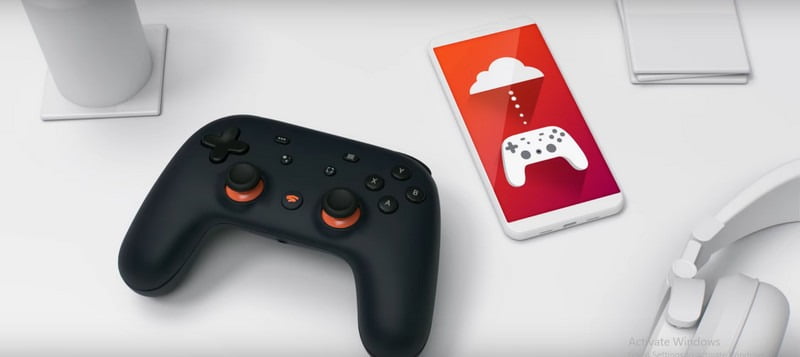
What is Google Stadia or Stadia Pro?
Typically, Google Stadia is a cloud gaming service launched by Google for gamers to enjoyed gaming without any game lapping issues. According to the google statement, the service can capable of streaming video games up to 4K resolution at 60 fps rate.
So basically google stadia is way too play live video games without a game console or downloading game into our computer system. Generally, it’s just like NVIDIA Geforce Now and Shadow, In simple words,
Google Stadia enables you to play video games on virtually to any machine because of achievement to the streaming technology in tech nomad.
The Real Question: Is the Google stadia worth it?
Let don’t make this harder, its way to easy to sell your little brother for $10 a month. But it is not possible to convince your parents that any gaming hardware or game console costs several thousand dollars worth of their money. You can also say that Google Stadia is newly introduced into the gaming industry like deep incursion for game consoles along with gaming companies.
But, there are lots of reasons to cancel Google Stadia Subscription and we don’t going ask you why we just going to show you the right way to end the stadia plan without paying extra money.
How To Cancel Google Stadia Subscription Plan | Step By Step Guide
Before you cancel your Stadia subscription plan you must acknowledge that you’ll lose all your privileges that Google Stadia offers such as video streaming quilty to 1080p on 60 fps from 4K resolution at 60fps. Furthermore, you also not able to access free games and add-ons that you added during your subscription plan. But your purchases will be available on your account game archives.
Follow the below-given step by step instructions to cancel Stasia Plan.
- The first step that you’ve make is to update Google Stasia App to the latest version on your device – Android, iPhone, iPad to avoid any unusable technical error.
Step 1: Tap on the “Purchase & Subscription” button from the upper right avatar.
Go to the right upper of the screen and tap on your avatar the expands more options and from the list of options tap on Purchase and Subscription.
Step 2: From the list of subscription, go to Stadia membership and choose “cancel subscription”
After following step 1 you will be able to see all your subscription plans. You’ve to navigate to Stadia Subscription and select the “Cancel Subscription” button.
Step 3: Confirm to “Cancel Subscription”
Now the app will guide what happens if you cancel your Google Stadia membership. Now if you’re sure you want to end the subscription plan then tap on the “Yes, Cancel” button.
By following the above steps on your cell phones you can easily get rid of the Stadia subscription plan. However, if you to know how to cancel a Google Stadia subscription on Mac or Google Chrome or else Windows then keep reading.
How To Cancel Google Stadia Subscription on Mac
If you’ve subscribed to Google Stadia through its official website via a web browser such as chrome or safari. In this case, you can easily cancel your subscription plan by following the below-given steps with screenshots.
Step 1:
Open the web browser on your computer system. And go to the Google Stadia website, login into your Stadia account using your Google Account from google mail address and password.

Step 2:
After this, go to the upper corner avatar icon and select it. More options will expand in a list now choose Stadia Settings.

Step 3:
Now click on “Purchase & Subscription” from the link in the left plane.

Step 4:
You were properly able to see your Google Stadia Subscription Pro Plan is listed under the “subscriptions”. Now choose the “Unsubscribe” button to proceed with the cancellation.

Step 5:
Confirm the cancellation of your Stadia membership by selecting “Yes, Cancel”.

Now you’ll be receiving an email in your google mail inbox about confirmation that your Google Stadia Membership has been cancelled. But you can still access the features you added to your subscription plan and you enjoy all these benefits till the next billing period.
Wrapping Up!
I hope, this article will help you out to figure out how you can cancel your google Stadia subscription without having a hassle. In case if you find any questions regarding your cancellation process feel free to let ask know. We help you out with it.