Clownfish Voice Changer can be used on discord for changing voices without hassle. Here we guide on how you can switch voice on discord using Clownfish.
Discord is one of the largest communities on the web where you can find different types of people related to your interest such as gaming, the internet, development and many more. The platform supports both text and voice communication.
Basically, this feature is developed to remove the voice-over-internet portals (VOIP) application that gamers used to chat with each other on relevant topics.
Moreover, there are multiple features that Discord users can easily able to access such as sharing pictures, and links, and creating links along with bots to control the server’s channels.
Here is a comprehensive guide on how to create a discord server in a few steps along with how you can also delete a discord server.
Now let us get started with this guide where we are going to show you how you can use Clownfish Voice Changer on discord.
Well, most gamers want to enjoy while gaming for this they use the voice changer for discord.
What is Clownfish Voice Changer?
The Clownfish is a voice changer app that allows its user to switch the sound of the voice using the microphone.
It’s free to use application and can be compatible with every application that uses a microphone. Well, nowadays the voice changer application is on the trend because people them for multiple purposes such as dubbing, changing voice for fun and a lot more.
Well, Clownfish does not work with macOS until now so if you’re using Windows then this is an perfect application for you to download and use if you want be to an voice changer.
These are the voice that you use with the Clownfish voice changer –
- Atari
- Helium pitch
- Female pitch
- Mutation
- Radio
- Baby pitch
- Fast Mutation
- Slow Mutation
- Custom pitch
- Male pitch
- Silence
- Robot
- Alien
How To Download and Install Clownfish Voice Changer
Clownfish Voice Changer is free-to-use software that is available for 32-bit and 64-bit. Moreover, it’s more than a voice changer application it can be used as a music player, sound player and voice assistant.
It also supports an standalone plugins to increase the Clownfish Voice Changer usability.
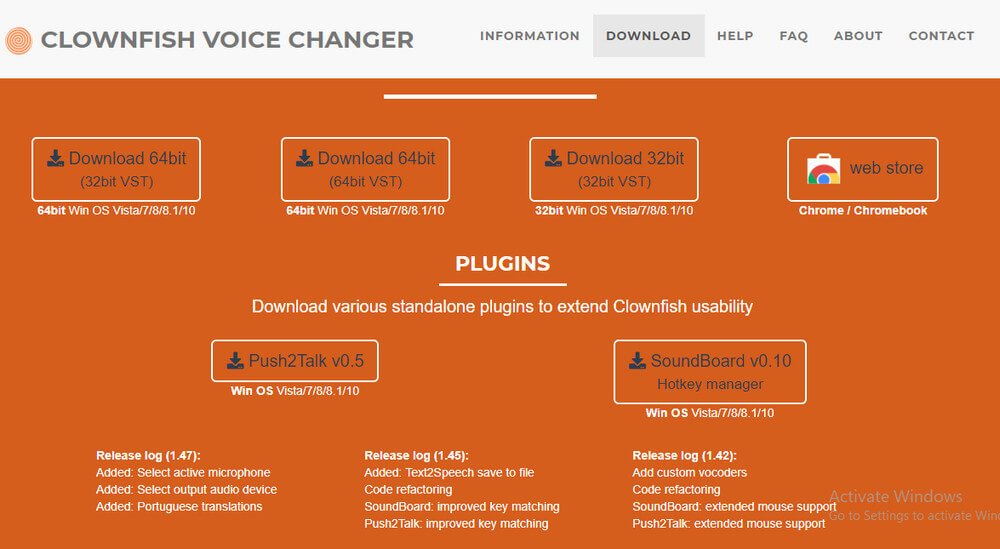
Firstly you needed to know how you can easily download the Clownfish Voice Changer on your device.
Follow the below-given step-by-step instructions to better understand the process of downloading and installation.
Step 1:
Open the web browser on your device and enter www.Clownfish.com and hit enter button.
Step 2:
Once the website is fully operatable then tap on the Download button and select the version of the application that you wanted to install.
Step 3:
Go to the Web Browser downloads section and open the Clownfish Voice Changer application it will run an setup for the installation you needed to follow on-screen guide to install the app. Once the app is installed successfully on your device.
Step 4:
Once the app is downloaded and installed on your device. You can easily able to access it from the Start Menu, Desktop Shortcut and Taskbar.
How To Use Clownfish Voice Changer App
Clownfish is an easy-to-use app that can be used to perform multiple tasks and features. In this short guide, we are going to show you how you can use the Clownfish Voice Changer app on your system.
On the other hand, it can be used on multiple platforms such as Skype, Discord, TeamSpeak, Steam and many more.
But we are focused on showing you how you can use the Clownfish Voice Changer on Discord without having a hassle.
You need to follow below given step-by-step instructions to better understand the entire process of using the Clownfish on Discord.
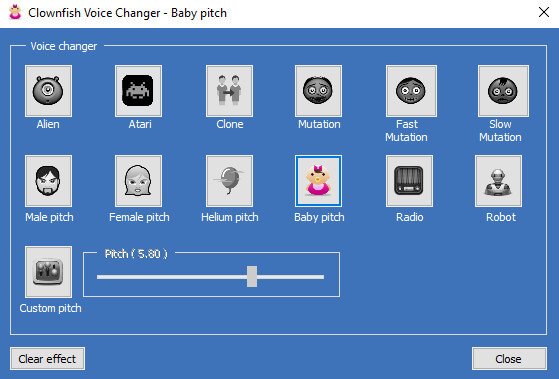
Follow the steps to better understand the entire process without having a hassle.
Step 1:
First of all you needed to access the Discord App on your Windows device. You can launch the Discord app from the Start Menu or Desktop shortcut icon.
Step 2
Same as the above step open the Clownfish Voice Changer application using the desktop shortcut or the Start Menu.
Step 3:
You don’t the pop-up sound or any icon on the taskbar after accessing the Clownfish Voice Changer.
You can access the app from the System Try this right-click on the desktop icon to open the Menu List and then from the list select the Clownfish Voice Changer.
Step 4:
Clownfish Voice Changer application will be pop-up on your screen. From the application interface, you can easily able to choose by taping on the voice icon any kind of voice you wanted to use on the Discord.
Moreover, you can also able to customize the pitch of the voice from the below pitch bar.
Step 5:
After this go to the Discord app and start the voice chat with any Discord User.
How To Find Windows System Tye is 32 bit or 64 bit
To use the Clownfish app on your device you needed to know which version of Windows system type are you using such as 32-bit or 64-bit.
Because the Clownfish app is available for 32-bit and 64-bit system types, In case you don’t know how to figure out the version of the Windows then follow the below-given step-by-step instructions.
Step 1:
Go to the Start Menu and search “Windows Settings” and open it.
Step 2:
Now navigate to the “System” > “About”.
Now on the right side of the screen look for “System Type” where you will be able to see the 32-bit or 64-bit.
Clownfish Voice Changer Not Working?
Sometimes due to some technical error, the Clownfish Voice Changer stops working on the Windows.
But you not need to worry about it you can easily able to fix this by following the below given short guide. In which we show you how you can fix Clownfish Voice Changer without taking the help of any expert.
There are multiple methods to fix the Clownfish app. Such as
- Windows Troubleshooter
- Device Manger
- Uninstall and Re-Install
Windows Troubleshooter
Windows 10 comes with a pre-repair tool known as the Troubleshooter which automatically fixes some common bugs that cause an issue on the system from which several apps get affected and stop working.
In case you don’t know how to use the Windows Troubleshooter then follow the below steps to better understand the process.
- Go to the Windows Settings from the Start Menu
- Now, Navigate to the Windows Update Settings > Troubleshooter
- After this run the Troubleshooter to fix the errors.
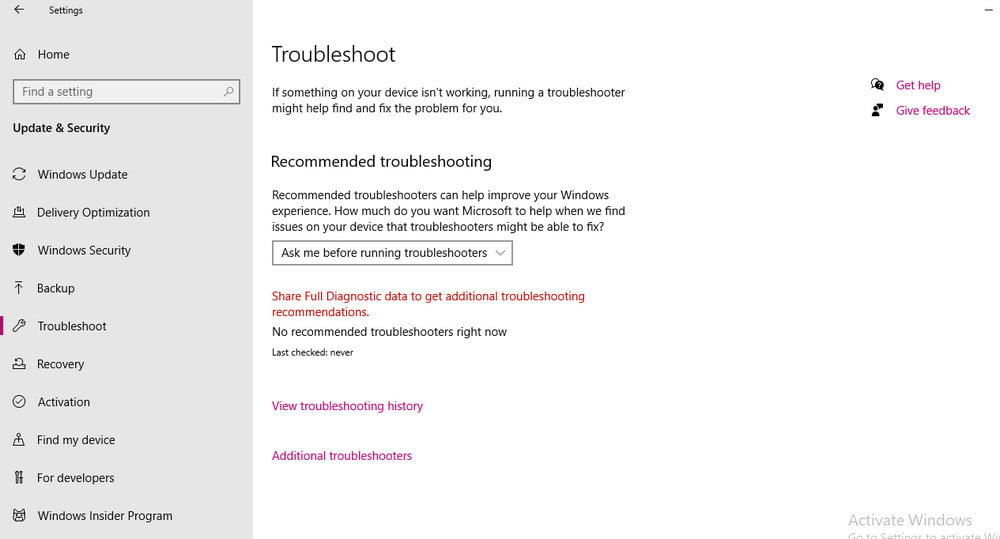
After this try to run the Clownfish app on your device, In case it still not working then move to the next method.
Use the Device Manger To Fix the Audio or Microphone issue
Most of the time the sound driver gets corrupted due to which the Microphone or the Audio stop working on the Windows. Well, you can also fix this by simply following the below-given steps.
Go to the Start Menu and search for Device Manger and open it.
Now, In the Device Manger navigate to the “Audio inputs and outputs”.
After this, Right-click on it and select the Microphone.
Again, Right click on Microphone to open the menu list and select “Disable Device”.
After this, again follow the 3 step and select “Enable device”.
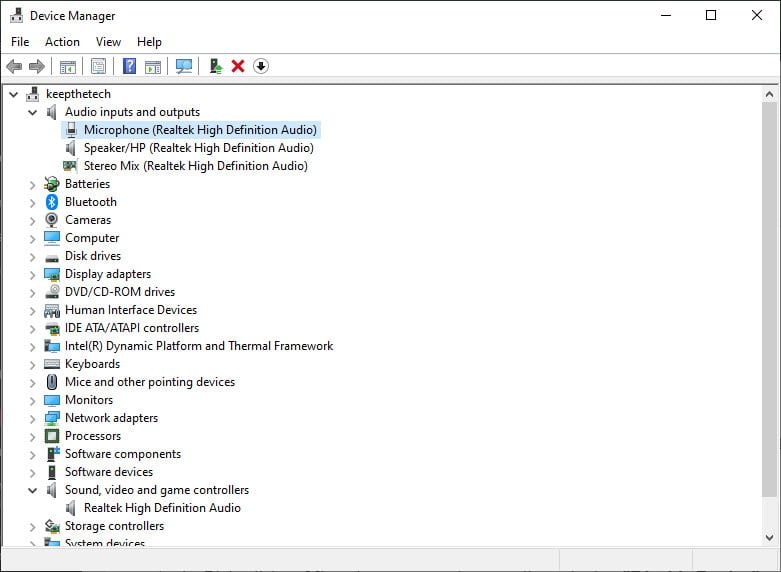
Update, Uninstall & Re-Install The Clownfish Voice Changer
If there is an issue with software then it can be fixed by getting the latest update of that particular software. In the case of the Clownfish Voice Changer if there is the latest version available on the web.
In this case, you needed to uninstall the Clownfish from your system and download the latest version of Clownfish Voice Changer from its official website and then install it. Most of the time accessing the latest version can fix the common errors.
FAQ: Frequently Asked Questions
These are some of the frequently asked questions related to the clownfish voice changer on Discord with complete information.
Does clownfish Voice Changer cost?
Clownfish Voice Changer is a free audio manipulation program that allows you to modify the sound of your voice with some fun audio effects in only a few steps.
Is clownfish Voice Changer Discord?
Many people, on the other hand, wish to utilize a discord voice changer to have some fun while playing video games. Clownfish is a voice changer app that uses your microphone to modify the sound of your speech. This is open-source software that can be used in any application that makes use of a microphone.
Is Voicemod better than clownfish?
Clownfish is a basic free software that pales in comparison to Voicemod. It features a far smaller number of voice presets, with only 12 in total. Alien, Atari, clone, mutation, quick mutation, slow mutation, male pitch, female pitch, helium pitch, baby pitch, radio, robot, and custom pitch are some of the terms used.
How do I change my clownfish voice?
Select “hear microphone” from the context menu of the Clownfish icon in the system tray. Clownfish’s voice changer is now set to the default setting. Right-click the system tray icon again and select “Set voice changer” to make a change.
Is clownfish a virus?
To resolve this issue, all you need to do is increase the volume to the normal level. Your computer isn’t broken, and there isn’t a virus on it; all you have to do now is close the clownfish.
How do I get rid of Clownfish Voice Changer?
Clownfish may be uninstalled through Apps and Features/Programs and Features. Look through the list for Clownfish and click on it. The next step is to click on uninstall to begin the uninstallation process.
Final Words
Hopefully, this short useful guide helped you to better understand how you can download, install and use the Clownfish app on the Discord platform.
In case you’ve any questions related to this guide or the voice changer then feel free to ask us via the comment box.
Related Articles:
15 Best Discord Bots For Discord Servers
Cancel EA Access Subscription on Xbox In 5 Steps
Discord Crashing – 5 Ways To Fix It
How You Can Add Groovy Music Bot To Discord
Discord Overlay: How To Enable it (Step by Step)
How to Fix Discord JavaScript Error
How to Fix PS4 Error CE-36329-3
How You Can Easily Stream Through Discord (Go Live)
How To Change Safari Font In Mac OS X
How To Turn off Discord Notifications on PC
RTC Connecting Discord: 7 Ways To Fix
How To Delete MeetMe Account Permanently From iPhone