Discord Overlay: How To Enable it (Step by Step)
This is a step-by-step guide to enabling the Discord Overlay feature to exchange your experience on Discord.
On every gamer device, you will find the application called discord. It is one of the voice chatting which helps to communicate with teammates while playing team games.
Many gamers use this application instead of the game mic, as they feel that enabling the game mic makes the ping high, for which the gaming experience decreases.
So they prefer to use discord for communication. While playing any game, if the transmission will not be there, then the game will be boring for every teammate.
So, communication must be there while playing the game to make it more fun.
Discord has an excellent and clean interface that looks very simple, and the user who knows a little bit of technical things can easily use this application for their purpose.
It is straightforward to use, and users can make friends over in this application as well. Users can enable discord overlay.
Which will help minimize the distraction and improve the gaming experience. In the following, learn how to allow discord overlay in easy steps.
How to Enable Discord Overlay
Enabling discord overlay will help reduce the extra noises from the background and send the user’s sounds only.
The user has to install the discord and allow all the permission; otherwise, this application will not work. Steps to enable discord overlay are:
Step 1:
After opening the discord application in windows, go to the Setting from the gear icon, which will be near the button-left corner.
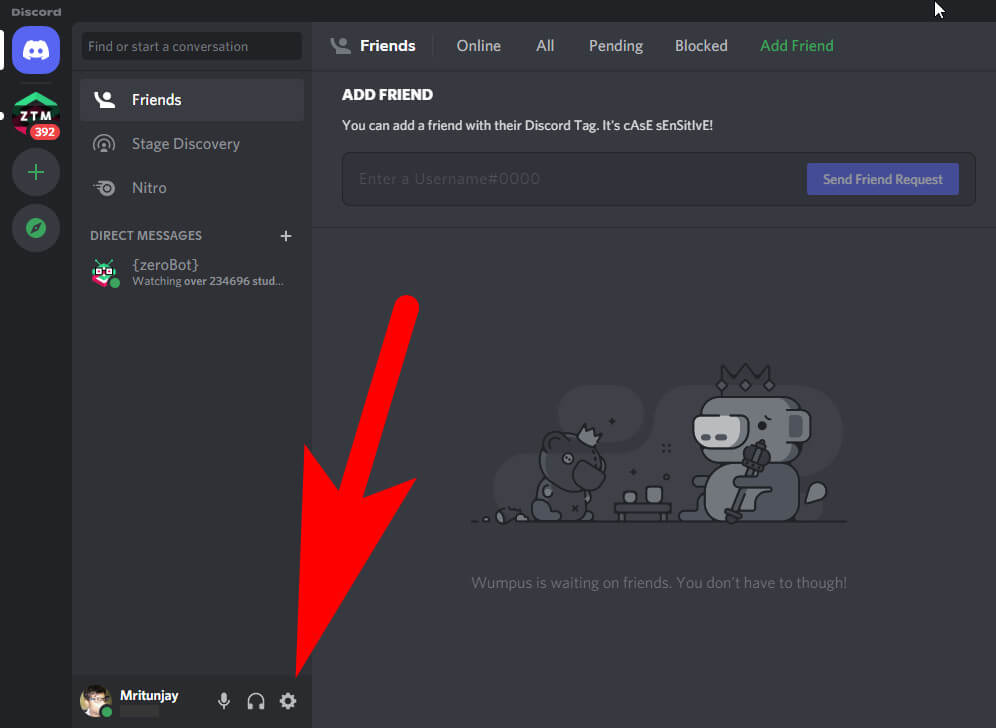
Step 2:
Open the “overlap” tab in the setting and then click on “Enable In-Game Overlay”. By default, the user can lock the overlay by pressing Shift+ (the key suitable for use). Users can change the setting by clicking on the keyboard icon and clicking a new key for discord overlay.
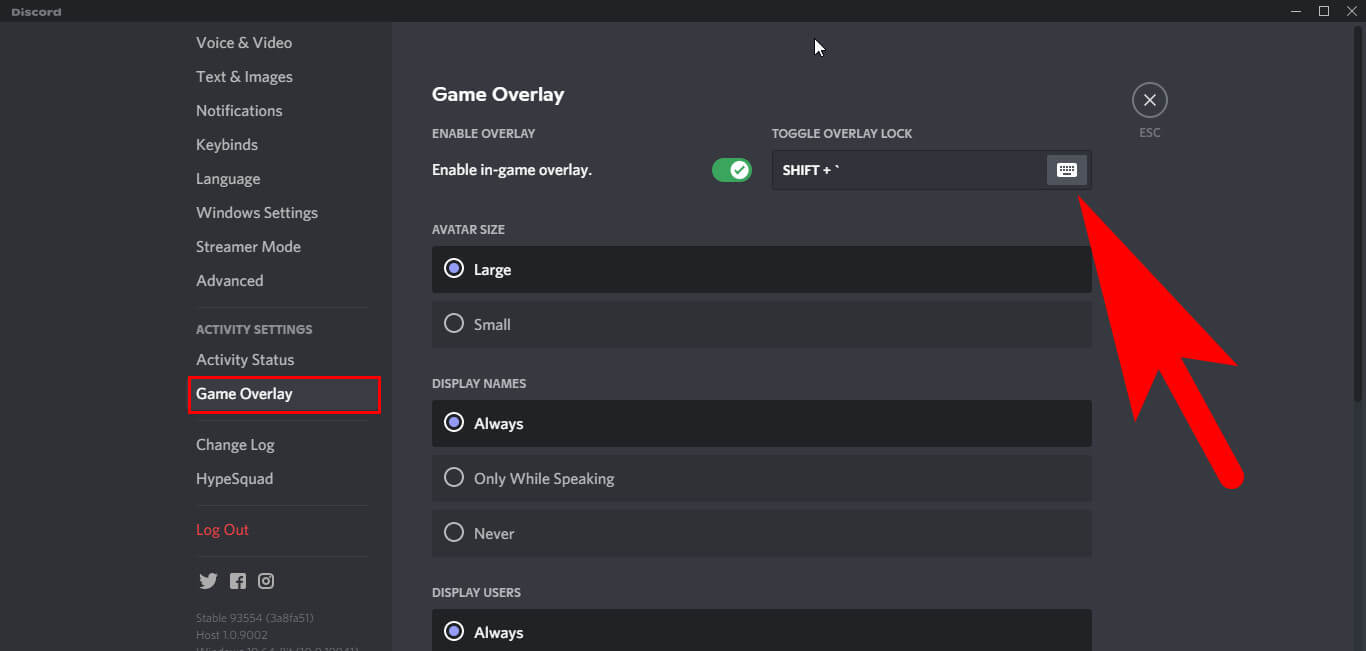
Step 3:
After finishing this then click on the save option.
Customize Discords Game Overlay
Users can customize discord overlay in the settings menu. Users can change the size of avatars available in an overlay or choose when the names and users are displayed.
Scrolling down to the bottom of the overlay option to find the notification panel to customize the Discord overlay.
Click on the four grey corners of the screens where you can set the overlay to appear. After that, click on the circle-backslash icon in the middle to disable the overlay notification, which will help get more screens.
Users can also toggle at the bottom of the menu bar to show the text and the voice notification, which reminds the user of many essential things.
Open the settings to enable or disable game overlay for specific games present in the windows or device. Click on the “Game activity” tab.
After that, click on the monitor icon, which will be next to the right of a game, and turn the overlay option on or off.
Users can change the settings while in-game or outside the game as well. Bring up the in-game options menu by pressing Shift+(the key used as a short key for opening the overlay option) and then click on the COG icon.
Pin Windows to Discord Game Overlay Option
After discord overlay starts running on the device, the user can pin a text chat window over the game. Then launch any game or press shift+ (key to open overlay option).
After that, the user can see the in-game overlay option. Click on the pin icon to make the window appear when playing the game and open the overlay options menu.
Users can change the opacity or transparency of this window by clicking on the opacity option and choosing the slider according to them.
Discord provides every setting that a user needs the most to make the gameplay better.
Some More Options Regarding Discord
Discord is a free application that gives many features to the user. It comes with a premium package.
But that is needed when the user wants to send some data to consist of 100 MB or something more than that. In discord, users can chill with friends over any server of their own or enter into anyone’s server.
In discord, people talk about different things, and at some servers, users find that people are discussing their daily life routines. It helps to release stress and make the person more comfortable with all the facilities provided by the discord.
In discord, the user can find one discord overlay option; in this option, the user can add a windows screen while playing games. It depends on how much transparency and opacity will be set to look at the window while playing games.
Discord is one of the vast commodities with many private servers; some servers are invite-only for privacy reasons. Groups of friends and communities can talk with each other and share their daily stuff over their servers.
There are communities like gaming, song, creativity videos, children’s stuff, movies trailer and teasers, and many more things. In discord, users can find a new home with lots of friends for entertainment.
Some of the study-related servers are made for students as well, in which they get their answers to any subject quickly. Here people can share their thoughts with others.
Who have the same hobbies or interests in the same field like people can share cars engines or something regarding supercars with those interested in that and people won’t be bored with that.
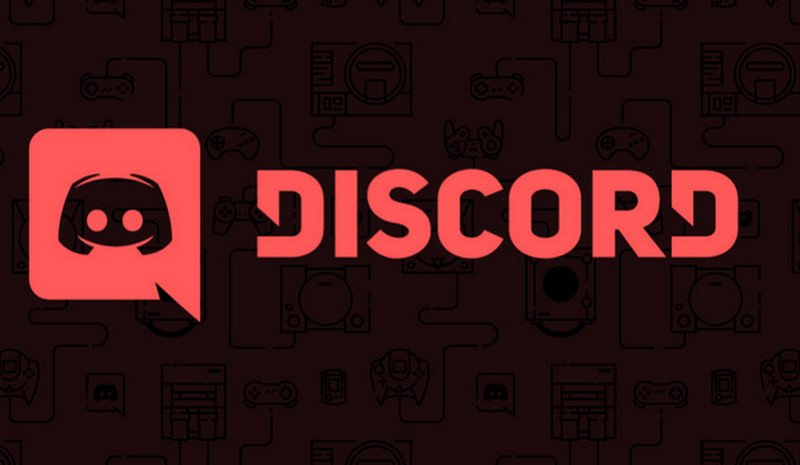
Vocabulary of Discord
There are some of the specific things which are used by the regular user of discord which is mentioned in the following:
Server:
It means the spaces on discord. These servers are made by specific communities and friends groups. The vast majority of the private server made by students or friends is small and invitation-only.
Any new user can start a new server for free of cost and invite their friends to join it and have fun with them.
Channel:
Discord servers organized for text and voice channels have some specific topics and can have different rules.
In the text channels, users can post messages, upload any files required by other group members, and share images with the others members.
In the voice channel, users can connect through a voice or video call in real-time, in which other members of the server can join if they are interested in joining. The screen sharing option is also available with this discord application.
DMs and GDMs:
Users can send a message privately to any user as a direct message called DMs; with this, the user can start a voice or video call with the other user.
In GDMs, the user who will send a message to inform others or have any conversation is GDMs. In a group, the maximum number of participants can be ten users.
Nitro:
It is the premium version of the Discord service. It offers special perks for the subscribers, such as an option for customization for Discord tag, the ability to use any custom emotes in every server with a higher upload capability, and servers will be boosted.
Discord is one of the best mates for playing games; every gamer will find each option required to play in the conflict.
Friction helps to play the game with a good connection with other teammates, making the gameplay more enjoyable. Discord overlay allows the user to see the windows screen in-game as well. Discord is one of the most used communication applications by gamers.
FAQ: Frequently Asked Questions
These are some of the frequently asked questions related to the Discord Overlay with complete information.
Why does Discord overlay not work?
To do so, take the following steps: Open Discord and go to the User Settings page. Select Game Overlay from the left-hand tabs at the bottom (Under Activity Settings). Make sure the option to enable in-game overlays is turned on.
Can you customize the Discord overlay?
To customize the overlay, go to Discord’s settings by clicking the cogwheel symbol in the app’s bottom-left corner. Switch to the “Overlay” tab once you’re in the settings. You may customize the overlay’s appearance here.
What happens when you toggle overlay on Discord?
This feature allows you to use Discord’s messaging and voice chatting features while playing a game. It may be opened and closed at any time, making it simple to use even when gaming.
Does Discord overlay only work in fullscreen?
Users can view Discord in a smaller window on the screen without exiting their game thanks to an overlay. It occurs regardless of whether the game is in windowed or fullscreen mode.
Does Discord overlay decrease FPS?
So go ahead and disable it. When you select okay, the app will relaunch. Also, don’t utilize your GPU to smooth things out. As a result, any fps reductions will be avoided.
This is the end of the guide.
Related Articles:
Enable Push to Talk on Discord In 5 Steps
How to Delete a Discord Server In a Minute
4 Fixes For Discord Mic Not Working
How to Add Music to a Video on iPhone
How to Add Link to Instagram Story
How to Use Apple TV Remote – Ultimate Guide
How to Get Free Fortnite Skins
How to Nintendo Switch Accounts
8 Brain Games For Adults For Memory Boosting
How to use Skype for Beginners
How To Tell If Someone is Snooping On Your Computer
How To Keep Laptop Running With lid Closed Windows 10
(10+) Battle Royale Games Like PUBG Mobile For Android
How To Change Virtual Memory Size On Windows 10