How To Remove Of Windows 10 Mail App By Command Line
Windows 10 Mail app is a spyware app lots of users don’t want to remove windows 10 email application from the System. If you still think Windows 10 is a better app and it not spying on you. Then let me clear it, When you open your Email account in Windows 10 Mail application it will read all your emails and send you ads based on your email contents.
Note: When you remove Windows 10 Mail App from the system. The Windows Calendar App will automatically removed. You’ve to re-install the application after Windows 10 Mail has removed.
Remove Windows 10 Mail App By Command Line
There is a way to remove Windows Mail App from the system by using a command line. Follow the below-given step by step guides to remove Windows 10 Email Application.
Step 1:
Go to the Start Menu. Search for Windows Powershell in the search box (Press Windows +X).

Step 2:
Now, Right Click on the Windows Powershell app and select “Run as Administrator”.
Step 3:
This is the last step, Now you’ve to Enter the given command line
” get-appxpackage *microsoft.windowscommunicationsapps* | remove-appxpackage”
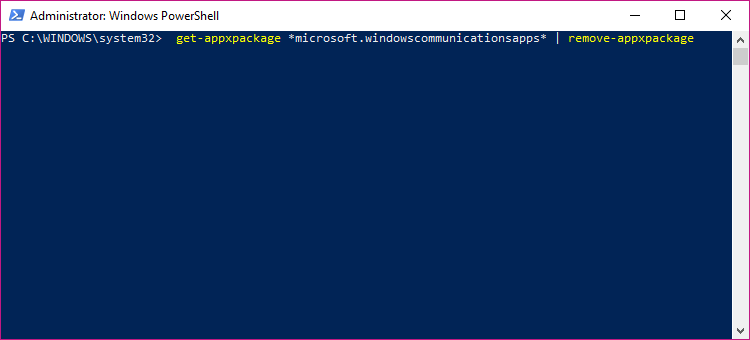
After uninstalling Windows 10 Mail App from windows. The Windows Calendar App is deleted automatically, So you’ve to re-install Windows Calendar App from the Windows Store.
To, install Calendar App. Go to the Microsoft Store (Login in to your Microsoft Account), Search for Calendar App in the search box and then select any calendar app and install it.

Re-Installing Windows 10 Mail App In Windows 10
In case, if you want to reinstall Windows 10 Mail application due to some issue then you also do that. Follow the below-given step for reinstalling Windows 10 email application on your windows system.
Step 1:
Open Microsoft Store through Search Box.
Step 2:
In the Search Box. Search “Mail and Calendar” open it and hit the Install button.