What is Virtual Memory? Operating systems have their own virtual memory windows 10 which combines with RAM along with the hard drive portion called PageFile. Sometimes when your system runs out of RAM windows makes use of the pagefile to make temporary storage to save files and when after some time send those files into RAM.
We can also consider Virtual Memory as an extension that windows used when the system required extra memory for saving your documents. If you want to increase virtual memory in windows you can easily increase or decrease the virtual memory windows 10.
Increasing Virtual Memory Size In Windows 10
In Windows 10 there is a file named “Pagefil.sys” which manages virtual memory in the system and you can easily make changes in virtual memory through this file like increasing or decreasing the memory size or disable virtual memory.
To increase the virtual memory in Windows 10 follow the given following step by step guides given below.
Step 1:
Go to the Start Menu and search for “Performance” and from the list select “Adjust the appearance and performance of Windows”.

Step 2:
Go to the “Advanced” tab. At the bottom of the tab under the virtual memory section, you see a button “Change” open it.
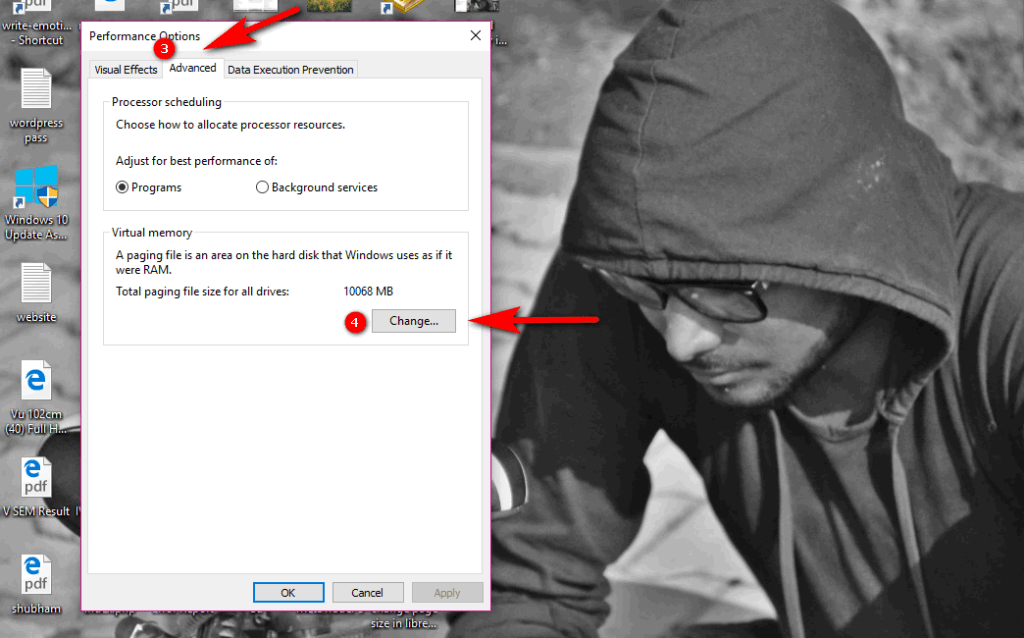
Step 3:
In the new window tab, you able to see the total paging file size for all drives on your system (at the bottom of the screen). Compare recommend value with currently allocated value.
Uncheck the box “Automatically manage paging file size for all drives”.

As you see the current settings is less than the recommended value you can increase it to a maximum level.
Step 4:

In the Custom Size box. Enter the recommended value in the initial box and in the maximum box enter the larger value and click the “Save” button.
Things To Remember :
- When To Increase Virtual Memory In Windows 10?
It’s the most important topic you must know when you can increase or decrease the size of virtual memory on Windows 10. To know whether it’s necessary to increase the size of virtual memory or not. Before making any changes in Virtual Memory in a system. Compare the Recommend Value with the Currently Allocated value if you see the recommended value is lesser than the currently allocated value. Then you can increase it.