How To Turn off Discord Notifications on PC
Turn off Discord Notifications on PC | Windows 7 to Windows 10
Getting notifications from applications installed on your computer is quite annoying sometimes.
Because if you want to focus on one thing it can’t be possible if you continue receiving notifications on your system.
However, there are some ways you can easily turn off discord notifications on windows without having a hassle.
Microsoft Windows allows its users how to control types of notifications also if you want to turn off notifications and we are going to tell you how you can easily disable notifications on the computer.
Just follow below given step-by-step instructions.
Step 1:
Go to the Start Menu and search for Windows Settings and open it.
Step 2:
Now open “System” which redirects you to the system settings tab. (as shown in the given screenshot).
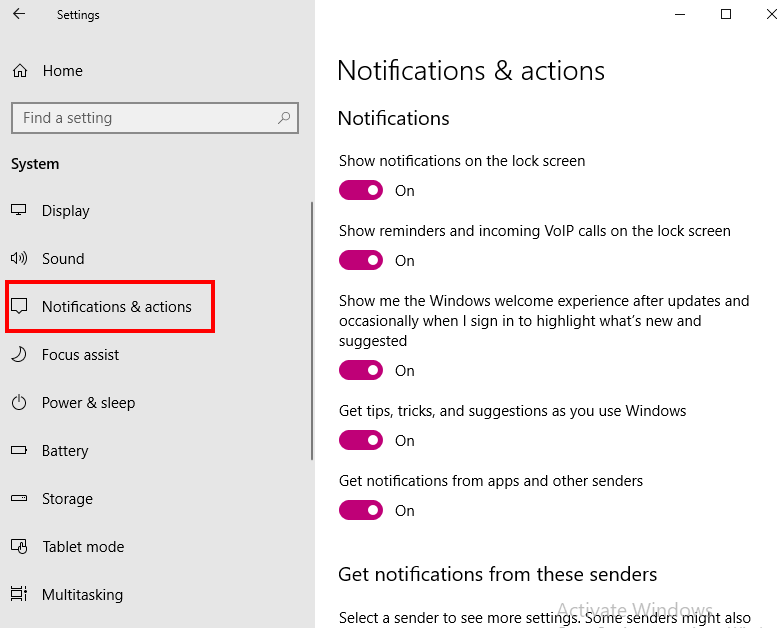
Step 3:
Navigate to the “Notification & actions” and open it.
Step 4:
Now, this is the main step, There you will see complete control on notifications of your system where you will see different types of notification settings with a toggle button to turn or turn off them.
- Get notifications from apps and other senders.
2. Show notifications on the lock screen.
3. Show alarms, reminders, and incoming VoIP calls on the lock screen.
4. Get tips, tricks, and suggestions as you use Windows.
5. Hide notifications when duplicating my screen.
So basically, for disabling the notifications you have to select turn off “get notifications from apps and other senders” and you stop getting notifications on your system screen.
However, Turn them off as you need. If you want to you can also turn all of them off.
But the thing is if you want to install any particular into your system and get a notification that is not already supported in Windows 10.
Hide Notifications Without Turning Off Them
In case, if you only want to hide notifications from your system screen and don’t want to disable the notifications. You can also do that.
Step 1:
Open up the Action Center by clicking on the comment box icon given on the right side of the taskbar in Windows 10 or else you can also press the shortcut key (Windows + A).
Step 2:
Now you have to click on the “Moon” icon for Focus Assist that will turn blue when you turn on it.
It also swift into different modes firstly you will turn on priority-only alerts, and the second mode is “alarms only” alerts.
When you turn on Focus Assist the notification stops temporarily and when you turn it off the notification starts again.
Frequently Asked Questions [FAQs]:-
Why do I keep receiving notifications from Discord?
If you have muted a server but are still getting alerts, you are probably getting “@mention” notifications. This signifies that you are receiving notifications of messages that are being sent to you or even to everyone else on the server.
Where do notifications from Discord come from?
Create a verification UI page in the Discord app that will display the history of everything that beeped or dinged on any server for whatever reason, allowing me to go to one location and see what the heck went wrong, even if it’s been a while.
How can I stop receiving notifications?
Swipe down at the top of your phone’s screen to access your notifications. Then tap Settings after touching and holding the notification. Select your options: Turning off All alerts to disable all alerts.
On Windows 10, how can I stop pop-up windows?
Within the drop-down box, select Settings. Choose Privacy and Security from the Settings menu’s left pane by clicking the padlock icon. Turn Block pop-ups on in the Security section.
Related articles:
Top 10 Cheap 144hz Monitor List in 2022
What’s New Ubuntu 21.10? Ultimate Guide
Slax Linux – Give New Life To Your Old PC in 2022