Where to find YouTube Video Manager? One, two, there, four, and the list still go on till there weren’t any of the videos that were perfect for my choice or near to it. There was this mistake, the angle was not up to the mark, light is not proper, etc. Sometimes while working on a platform like YouTube which is especially one of the finest and useful modes of communication and commerce it becomes utmost necessary to try to be best amongst all.
Nothing can beat anything but the best so it is definitely an important aspect to have proper content as well as to be regular in updating the work. But again there is a thing, reel life is much more than the real one. Hence to make it visible to the audience it has to be feasible.
Once one such random day while working on YouTube editing I came to know about YouTube Video Manager.
What is a YouTube Video Manager?
YouTube Video manager is the platform to edit and modify the videos, edit or delete captions and annotations while still performing similar functions. It helps to personalize and make content more favorable and user friendly.
How Do I Use or Enable Video Manager on YouTube?
Video manager can be easily accessible with the use of an android device or by simply using the YouTube studio app. To activate the YouTube video manager app you could just click on the “activate this video “ button.
On other hand, You can access the YouTube Video Manager on Desktop by going to this URL “https://studio.youtube.com/“ on the web browser such as Google Chrome, Firefox, etc.
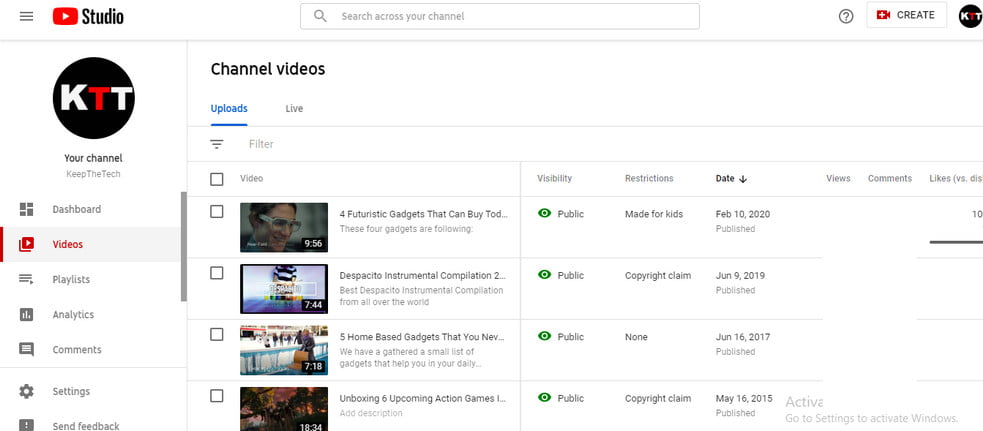
How to Find a Video Manager on YouTube?
Video managers can be easily accessed on your desktop using the web browser. Although you can also access it YouTube studio application. YouTube studio app has the maximum options for video manager. So if at all you have the application of YouTube studio the work of managing the videos becomes quite easy and many more other options and alternatives are also available to manage it.
How to Use the YouTube Video Manager Using a Desktop PC?
If you need to organize or edit your creation from the same place or if at all need to customize your work. Then this can be done in a single click. Video managers give us the liberty to tweak the settings. It helps to make our uploads more optimized as well as to make alterations on the bulk update.
Ways To Access YouTube Video Manager
Generally, there are multiple ways to access YouTube Manager. You can use below given methods that we have guided here to operate YouTube Manager without having a hassle.
# Access YouTube Video Manager on Desktop
Step by step guide how to use the YouTube manager application on PC.
1. Go to the YouTube.com on the web browser and log in to your YouTube channel using the correct credentials.
2. At the top right corner of the page, there would be your profile in a circular shape. Click on the profile icon.
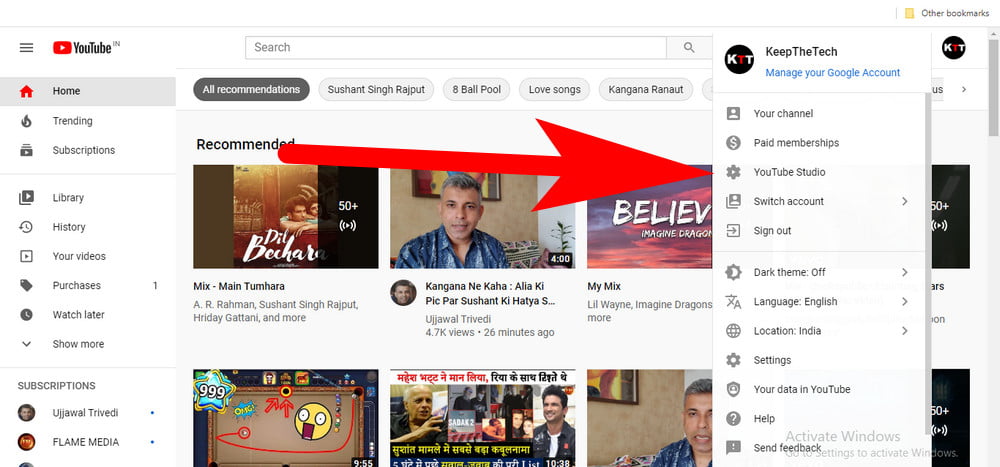
3. There would be a list of options available in the dropdown.
4. Now, Tap and select the YouTube studio ( beta ) option.
It will redirect you to your personal dashboard with various options related to it such as edit, upload, organize, monitor, improvise your video. Now you onboard in YouTube manager can edit, uploaded videos. Make changes into the YouTube Channel Profile and much more.
This gives you full access to modify, organize, add captions, and even access to change any of the settings related to it. You have the full liberty to change any of the settings of your video according to your will.
# Access YouTube Video Manager on Phone
Well, you can also access YouTube Manager through an mobile app on Android and iOS devices. To know more keep reading.
How to Access YouTube Video Manager on Android & IOS?
The operating procedure for the video manager of youtube in Android is slightly different. You don’t need to worry if at all you have to access this video manager from your Android phones.
You simply have to download the YouTube studio. It is an official application of YouTube with a wide range of tools available for content creators. Moreover, it was introduced by Google to make YouTube channels more user friendly for all the content creators. Well, it also gives them the option to create and edit their content very easily and with a wide range of varieties to make it more accessible.

Thanks to Google, because of this YouTube studio application the modification of metadata has become much easier.
Features
- Filter and get updated about various comments
- Manage and organize the playlist.
- Modify the video performance and channel’s activities using analytics
- Updated video settings to modify and give it a more personalized touch.
YouTube Video Manager Especially on the IOS?
You can download the YouTube manager application i.e. YouTube studio from the apple store absolutely free of cost.
Downloading this option will give you many options to change, edit, organize, create a profile, get notifications, create thumbnails, and other numerous options to stay connected with the from any medium to your YouTube.
Features
- Helps to create an organized playlist
- Easier to respond to the comments and modify them
- Get notification of important activities and events.
- Updating the settings
- Having your own personalized section which could be modified according to your taste.
- Seek and get help for content using voice
This would help to access a more friendly YouTube video manager on the IOS.
How To Edit Upload Videos Using YouTube Manager
You easily edit the uploaded videos of your YouTube Channel with the help of YouTube Videos Manager. To know more follow these short tutorials.
Edit, Analysis or Comments Video on YouTube Channel
To make changes into the uploaded videos on your Youtube channel. You’ve to follow these below-given steps.
Note: Make you’re using Desktop or PC running on Windows or Mac OS to use these step by step instructions.
1. Open the Web Browser on your computer (make sure you’re connected to internet).
2. Type, “www.studio.youtube.com” and hit enter button or use this hyperlink – YouTube Studio to open it.
3. Now, login into your YouTube account using google login credentials.
4. Click on the Videos section in the left side panel to open all the uploaded videos.
5. Go to the video in which you want to make changes. Click on the “Edit” icon to resemble a pencil.
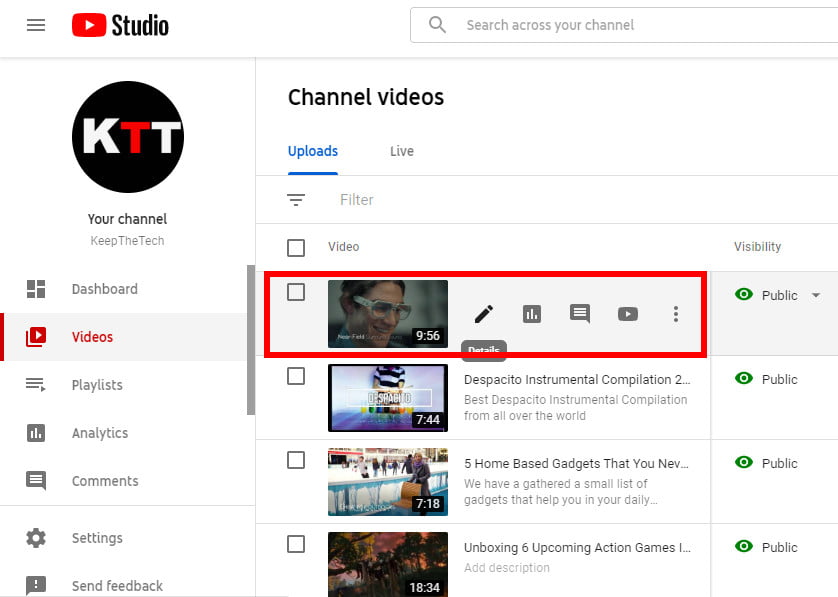
You can easily make changes into the video that you’ve uploaded years ago or few minutes ago. It doesn’t matter, with the help of this tool you can change the title of the video, description of the video, background sound of the video and much more.
Conclusion
Hopefully, this helps you to access the YouTube video manager from your desktop, android, and IOS device. It helps to build a YouTube manager more easily as well as friendly to create your own personalized content which could be easily modified, optimized or organized.