How To View Spotify Play History on Android & iPhone
Music has always been an essence of life. An essential medium to relieve all the unwanted extra baggage and find our personal space even in the heavy crowd. It provides us a sense of relief and instills calmness and soothes all our thoughts aside towards positivity.
But what happens when something that brought peace in your mind once is being lost somewhere. You forgot to add it to your library. Worst, even don’t remember the name of the particular song that you wish for in that particular scenario.
Here are tricks that could help you to search your favorite rhythm that could set your beats again into the normal pace. Meanwhile, it would also provide solace to your brain for a time being even in the worst possible scenario ever.
What is Spotify?
It is a digital music software available to hear your favorite songs online as per your moods and wishes. It provides a wide range of songs starting with the earliest songs to the newest arrivals in all possible languages.
Tweaks To View Spotify Play History
It is quite a tedious process to search for something that you don’t even properly know off but rather it’s still very necessary to search it as it is very close to your heart.
In Spotify, you can view 50 tracks that you enjoyed hearing too, and click history in the play queue.
To check onto the next simultaneous option that you could listen after the current one. Go to the playing bar available at the bottom of the screen.
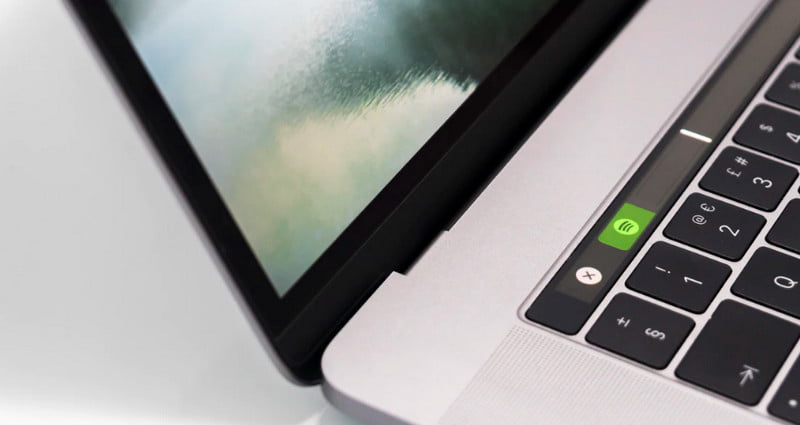
How To Use Spotify App on Android Devices
In the premium version of Spotify, the process of adding, changing, removing, and listening and finding the recent history and favorite is a very easy task.
Add Music Tracks In Spotify App
- Tap on the Spotify app to launch it.
- Select the three vertical dots icon.
- Add the next track you want to add to it.
- Tap into the queue to add more.
Remove Music Tracks In Spotify App
- Access the Spotify app.
- In the play queue, tap onto the circle icon available to the left side of the tracks to remove them
- Tap the remove button.
Change Order of Music Tracks In Spotify App
- Spotify app.
- In the play, the queue tap selects (parallel lines) icon present on the right side of the track.
- Drag and drop into the position you want it.
View Spotify Recently Listen to Play History
- Open the Spotify app.
- View that last 50 tracks you listened to
- Search your favorite song
- Add it into the list by selecting the history option available in the play queue.
- The recent favorite song is now added into the history.
How To Use Spotify App on iOS Devices
In the IOS version of Spotify, there are some minor changes to add, remove, change, and to visit the previous history of dongs visited.
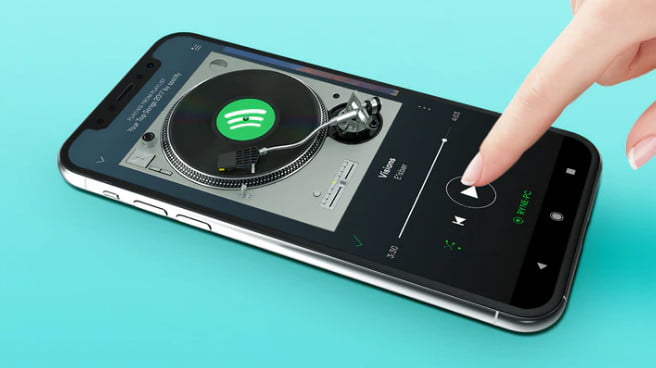
Add Track to Spotify iPhone App
- Open Spotify on your android phone or tablet.
- Select the three horizontal dots icon.
- Add the next track you want to add to it.
- Tap into the queue to add more.
Remove Music Tracks From Spotify on iPhone
- launch the Spotify application.
- In the play queue, tap onto the circle icon available to the left side of the tracks to remove them
- Tap remove.
Change The Order Of Music In Spotify App
- Tap on the Spotify app on your iOS device to open it.
- In the play, the queue tap selects the 3 horizontal lines covering the icon present on the right side of the track.
- Drag and drop into the position you want it.
View Spotify Play History on iPhone App
- Open the Spotify app.
- View that last 50 tracks you listened to
- Search your favorite song
- Add it into the list by selecting the history option available in the play queue.
- The recent favorite song is now added into the history.
How To Use Spotify on Computer or PC
For the premium package to Spotify to see, arrange, and view the history of could be done as mentioned below.

Add Tracks
- Go to the web browser and open “Spotify.com”.
- Login into your Spotify account using the login details.
- Right-click on the tab you want to add.
- Click on the queue.
- If you are already listening to the song it would automatically add it into your queue with all the other songs
Remove Tracks
- Open the Spotify website and login into your account.
- In the option of play queue select the option of the track you want to remove
- Click on the remove from it.
Change the Order
- Visit Spotify.com and login into your account.
- In the play queue option select the option if next up and hold on to the track you want to add.
- Drag and drop it into the position you want it to be. You can place it in the order of the desired sequence you wish for.
Recent Listening History
- Open Spotify.com or Spotify App on the desktop.
- View that last 50 tracks you listened to
- Search your favorite song
- Add it into the list by selecting the history option available in the play queue.
- The recent favorite song is now added into the history.
6 FAQ On Spotify App:
There is no feature like history is available. What should I do?
There is a feature named history available in Spotify in their latest updated version. In case you’re unable to access this feature. Please update your Spotify version as it is only available in the recently updated version of the software.
Is there any way to see your entire listening history?
Generally, only 50 listening histories are visible in the Spotify application. You can have more numbers so songs in your playlist but in history approximately 50 are only visible at a time.
Can you see your Spotify stats?
Spotify statistics are shared at the end of the year via wrapped. To check your status you can log in to the website – https://open.spotify.com/view2019page.
You can also check your personal listening habits for the year at https://spotifywrapped.com/.
Can I see local files on Spotify mobile?
The Spotify Android application does not recognize local files that are on your phone. Rather it would sync your laptop with your mobile through the same wifi. Between this feature is only available for the premium users i.e using desktop add local files into the laptop through sync.
Why can’t I play my local files on the Spotify of my phone?
You need to synchronize your to the playlist of your mobile.login into your Spotify account in both your laptop and mobile phone with the same network. if there is no network issue your phone will come under the device section of the desktop application and further from there you can keep your playlist sync.
How do I transfer music from Spotify to my iPhone?
login into your Spotify account on your iPhone using the same wifi connection as that is available to your laptop and tap on your library. Select the playlist containing your music files.