How to Electronically Sign a PDF
This is an compreshensive guide based on How to Electronically Sign a PDF file using Windows, Mac, iPhone and Android device.
Everything is becoming digital day by day, and people are using this facility to make their work easier and save precious time.
From sending emails over the internet to clicking pictures of special moments, everything is becoming electronically, and technology is the main source of all these things.
If anything is to be done urgently, then digital equipment will help to complete the task easily. People can make signatures in the digital mode as well.
If the user wants to have that signature forever in the digital form, that is also possible. Let us know and discuss how anyone can do a digital signature in the online form.
Electronic Signature vs Digital Signature
First, understand how an electronic signature is different from a digital signature. A digital signature is a cryptographically secure form.
And it verifies that someone with the private signing key, which ultimately means that you have seen the document and allows you.
It seems very secure, but it has its complications as well. An electronic signature is an image of the user whose signature is present in the PDF.
This can be done using any application to create an electronic signature for any kind of work purpose. It helps the business channel many works like import and export, new contracts, and many other works.
How To Electronically Sign a PDF on Windows
If the user has one windows operating system, then that adobe reader application will be present for sure.
It is one of the fully packed applications known to the least number of users, and it allows for signing PDF documents.
Some third-party applications might help the user make an electronic signature, but that will take some extra charges. But this application is free of cost.
Solution:
1. To sign a document using Adobe Acrobat Reader DC, then you’ve to open the PDF document in the Adobe Acrobat Reader DC.
2. Click on the “Fill and Sign” button and “Select a File” and browser the PDF.
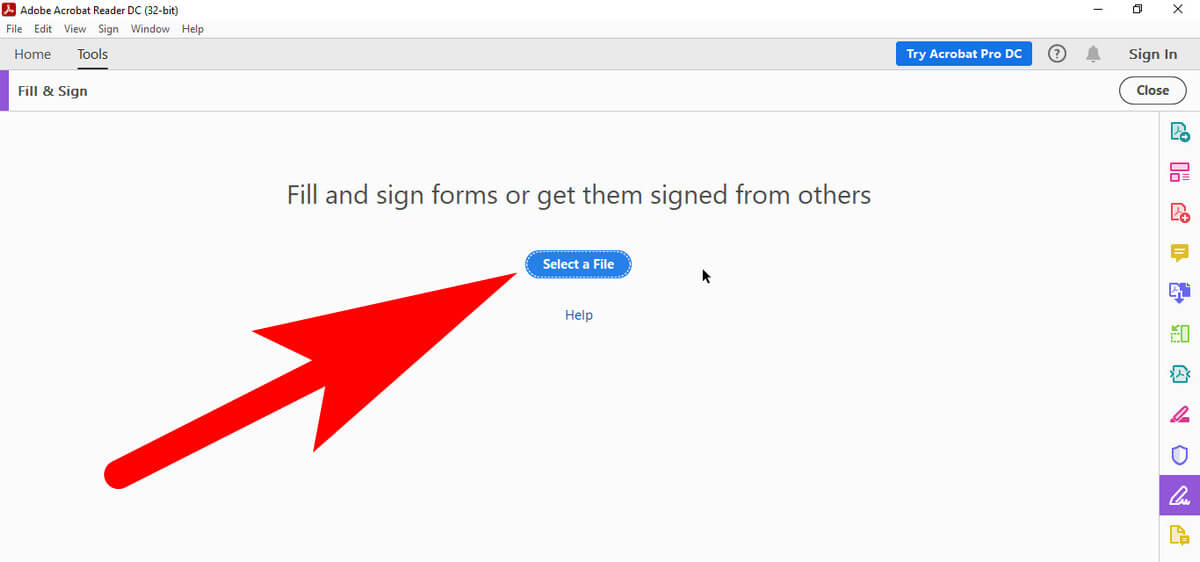
3. After that, click on the “Sign” button on the toolbar present over there.
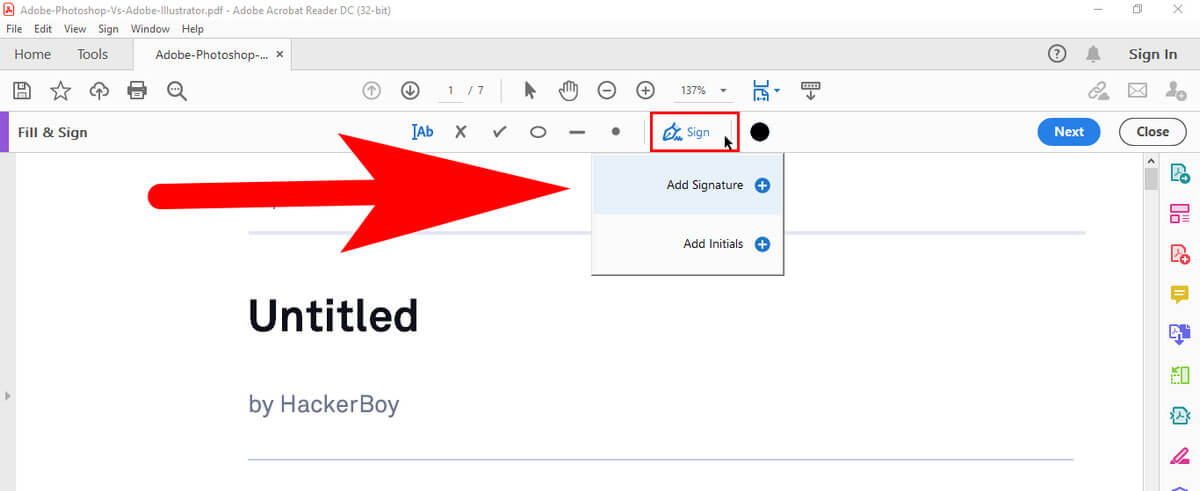
4. Then select “Add signature” to add a signature to Adobe acrobat reader dc.
If the user wants to add some new information to the document, then the user can select other buttons present in the toolbar, and then adding option will be available.
For example, users can type text or add checkmarks or highlights to fill any form using these buttons.
Adobe Reader allows the user to sign in three ways, and by default, it allows the user to type the signature, which will not look like the original signature, and signing the form will not work.
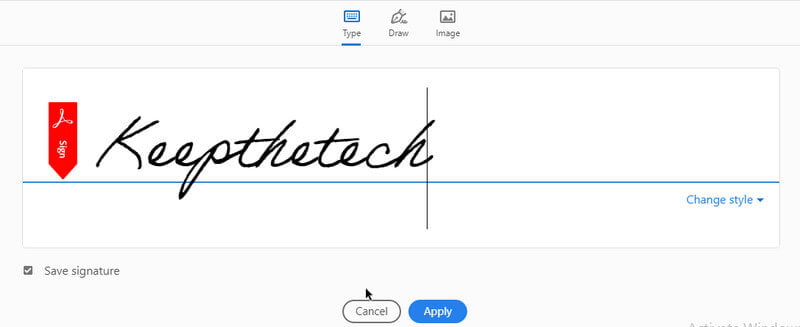
Select the “draw” option and then draw the signature using the mouse or touch screen instead of typing.
If the user wants to select “image,” it would be like signing in a paper, or after signing scan it with a scanner and then add a written signature to the Adobe reader.
After creating the signature, click on the “apply” option to the document. Leave “save signature” checked, and then the user can quickly add this signature in the future.
How To Electronic Sign a PDF on Macbook
Most of the time users who have a MAC are more comfortable than the windows.
The preview application that comes along the macOS has integrated document signing features, which helps the user who is using the application.
The credit goes to the iOS team, those who have added these features to the application. In this application, the user has to draw a signature on the track with one finger to enter it, and after that, preview what you have done.
On the new MacBook, it comes with a force touch trackpad that helps to give a more accurate signature of the user.
To sign a document in the MAC, open a PDF document in preview. And then click on the toolbox-shaped “show markup toolbar” button.
Which will help to click on the “sign” button on the toolbar, which will appear in that section of the toolbar.
Then the user will be asked to create a signature by dragging fingers over the trackpad or scanning it with a scanner. If the user selects the option of dragging one.
Then after removing the finger, it will prompt that signature saved.
Once the user will capture the signature user can select the menu button as the “sign” option. The signature can apply pictures to it and then drag it to the perfect size.
So that sign will fit. Some of the other options are also available to type the signature or draw shapes on the document, which will allow filling the forms.
How To Electronically Signature on PDF on iPhone
The users who are having a great sense of work chose for iPad. The iPhone and iPad users are having a sign document option already feature on the device.
Suppose the user is having max and using the preview to sign documents.
In that case, the signature will automatically synchronize from the MAC to the other iPhone or iPad of the same user, and he doesn’t have to create a signature for the second time.
These things are very convenient, but it works if the user wants to sign documents in the mail app.
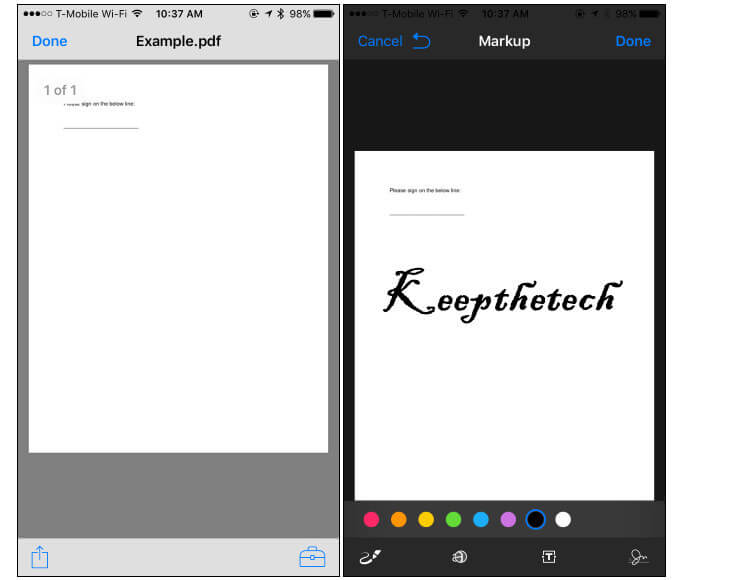
The user must have one signature for having signature by tapping the signature button. It is present at the bottom right corner of the screen.
The user can also text the signature or draw over the document.
When the user taps on the done option. The mail app will automatically create a reply to the email, and it will have the user’s signature.
If the user wants to sign one document manually, he has to do more work with it.
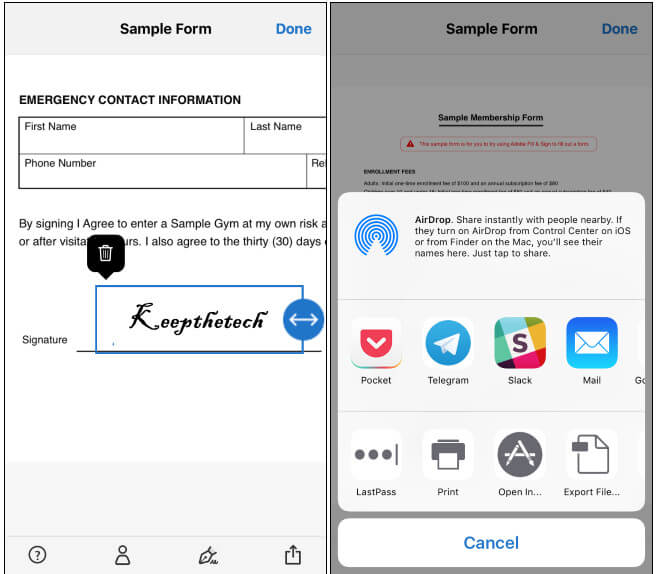
To get one PDF document from another app into the adobe fill and sign option, find the PDF file in one app, tap the “share” button, and choose the adobe fill and sign the app.
Users can tap on the signature button and bring the sign option user to have to drag it. After signing user can tap on the share button.
Within adobe fill and sign to send the document to another app. Users can get many more tools in the Adobe fill and sign tools.
Electronic Signature on PDF with Adobe Fill on Android
It will be a great option for all android users to use Adobe Fill and sign the application. Android does not come with this application.
The user has to find the option in the google play store. In the application, the user will have the option to add a signature by fingers.
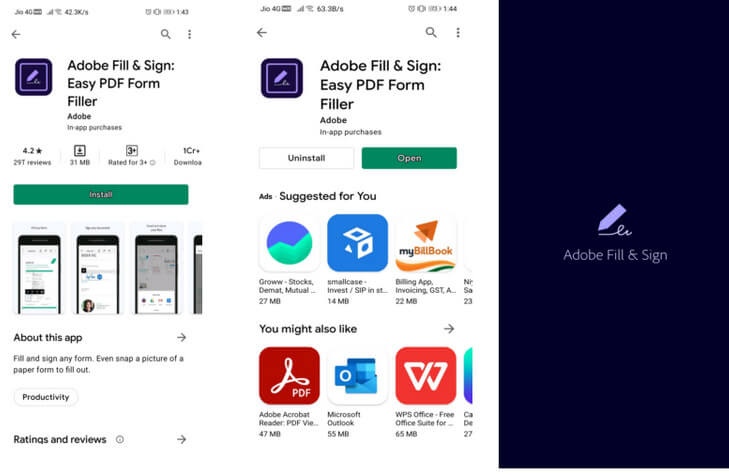
It is free to use for one month for every user. It also allows capturing pictures for paper documents with the camera to scan the document with it.
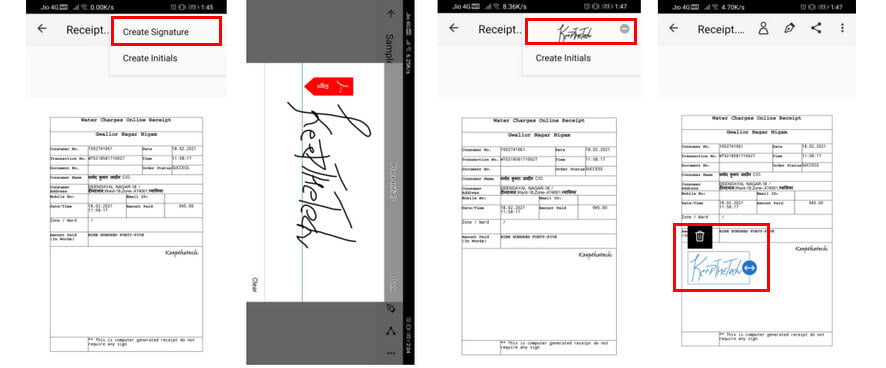
Users can share the documents with another app by tapping the share option given in the toolbox. It is a very easy task.
Electrically signature is possible in this technological generation. In many ways, electrical signature requires work, people can work with these, and many official works are done with that.
People save their signature and use it whenever the signature is required. This will be a great option to work with this application and go with the pace of technology.
The world wants to develop everyone with every means of technology.
How To E-Sign on PDF in Chromebook
On a Google Chromebook, there are multiple web applications for electronic signatures. We recommend our users Adobe Acrobat.
Which is free to use and you can easily insert an e-signature into the PDF using this online tool. The process of adding a signature in PDF is also simple.
1. Go to documentcloud.adobe.com using a web browser and sign using a google account.
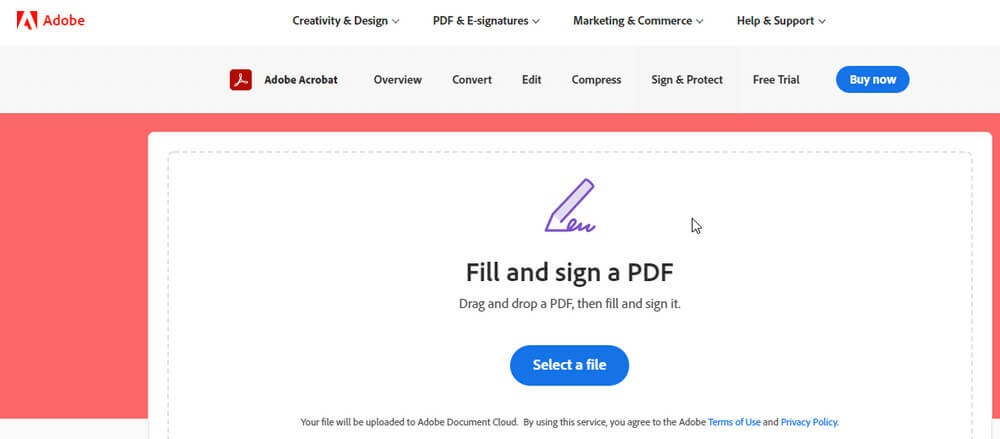
2. Select the “Fill & Sign” button given at the center of the web page.
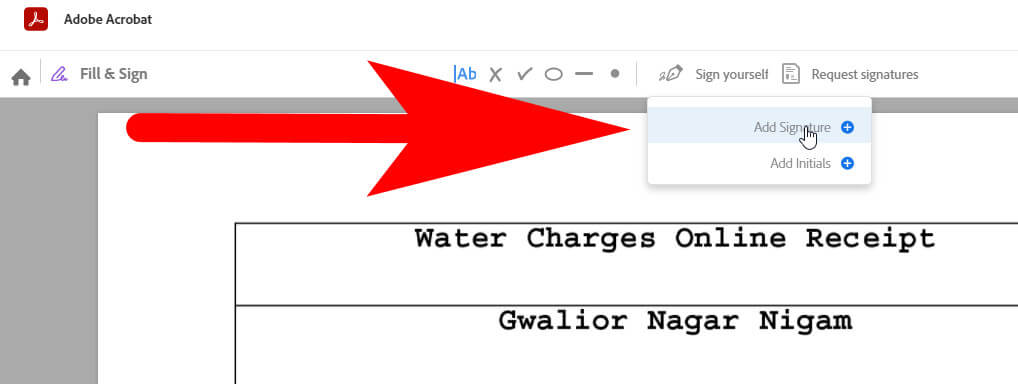
3. Upload the PDF, After that go to the navigation bar and select Sign Yourself > Add Signature.
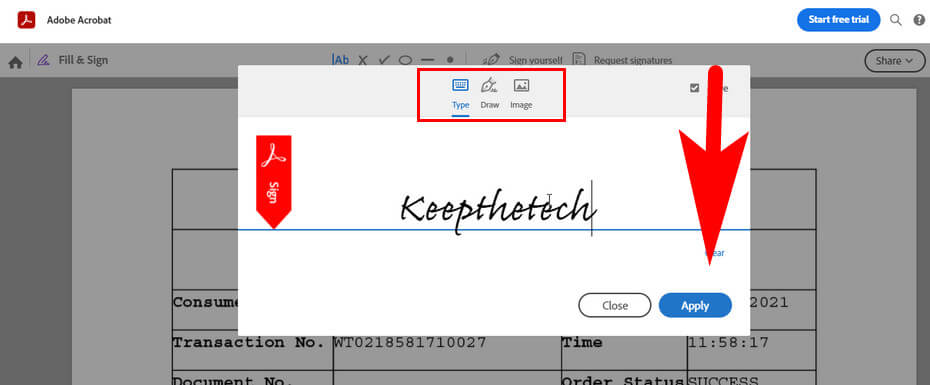
4. Select any one of the “Draw”, “Type” or “Image” options to insert the signature into the PDF.
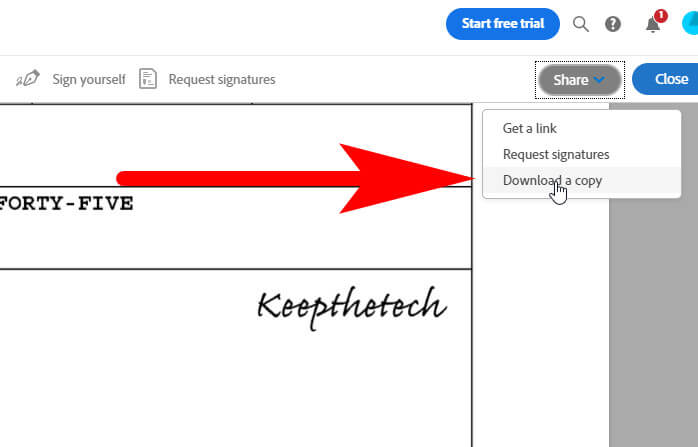
5. Once done, select “Apply”, Now go to the right upper corner and select “Share” and then “Download a Copy” to save the PDF on your device.
Hopefully, you find this short guide helpful to know how you can easily add electronic signature in PDF files using Windows, Mac, Android, Chrome and iPhone.
Moreover, if you have any other queries or questions related to the electronic signature feel free to ask us. We try our best to resolve your issue with the help of team experts.
FAQ: Frequently Asked Questions
These are some of the frequently asked questions related to how to electronically sign a PDF with complete.
How to digitally sign a PDF with Adobe Reader
In order to digitally sign a PDF using the Adobe Reader, you need to follow these steps.
1. Open the PDF file or form you’d like to sign.
2. In the toolbar, click the Sign symbol.
3. The Fill & Sign tool appears on the screen.
4. The form fields are automatically detected.
5.Choose whether you want to add your signature or just initials by clicking the Sign icon in the toolbar.
How to electronically sign a PDF on iPhone
In order to electronically sign a PDF on iPhone you need to follow these steps.
1.In the Acrobat mobile app, open a PDF file.
2.In the lower right corner of your screen, tap the pencil icon.
3.Fill & Sign is the option to choose.
4.Tap the Draw symbol from the available options (which looks like a fountain pen).
5.Make a signature by selecting Create Signature.
How can I insert signature in PDF?
In order to insert the Signature in PDF you need to follow these steps.
You can type, draw, or insert an image of your handwritten signature or initials to sign a PDF form.
1.In Acrobat or Reader, open the PDF document or form and click Fill & Sign in the right pane.
2.Choose whether you want to add your signature or just initials by clicking the Sign symbol in the Fill & Sign toolbar.
Related Articles:
Ways To Convert a PDF? is there any Android App
How to Make a PDF Fillable – Step by Step
How to Reset Dell Laptop : [Step by Step Guide]
How To Reset Password In Windows 10
How to Make Google My Homepage – Explained
What Does SFS Mean and What it Stand For?
How to Turn off Flashlight on iPhone 10
How to Delete Kik Account – Step by Step Guide
What Needs To Be Done For Fortnite Name Change
How to Delete Books from Kindle App
Wondering, How Does DoorDash Works?
5 Apps To Watch Netflix Shows for Free
How To Delete A Page In Word? [3 Methods]
How To Give a Double Space in Word