How To Port Forward on WiFi Router [Explained]
This is a comprehensive guide based on how to port forward on the Router with a complete step-by-step process.
Port forwarding is a way to make a router use a specific port to communicate with devices like mobile, desktops, or laptops. After setting a specific port for the device, the user is instructed to
the router to accept the request for ports and forward data from one device to the device the user has instructed.
The data will be transmitted to a private IP address. The main work of every router is to provide the signal to all devices available in the house over LAN. For completing this task, the user has to assign each device to LAN.
After that, the applications and services on each device will assign a port number as well. In the following how-to Port Forward is described:
How to Port Forward in the Easiest Way
To forward any port on the router:
Log in to the router and then find the port forwarding section.
Enter the port numbers and the users’ device’s IP address.
Choose forwarding protocol and save changes as required.
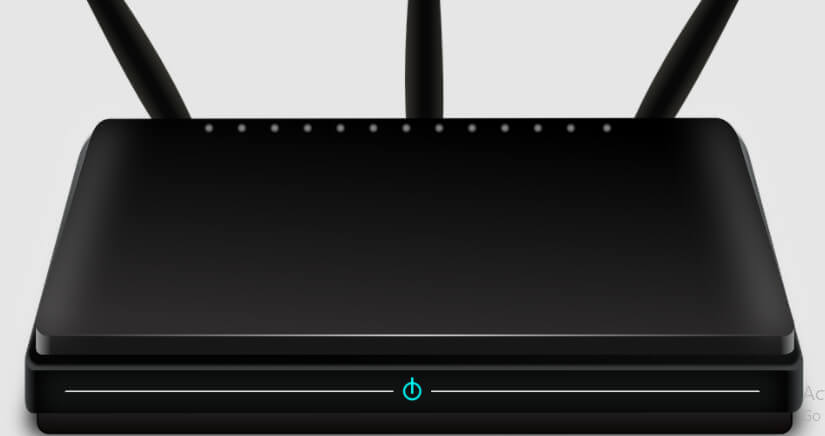
Open the web browser on your PC
First, open your browser, which is convenient and regularly used. Most people choose chrome, firefox, and safari. You choose which is convenient for you.
Type the router’s IP address in the address bar
After opening the browser, type the router’s IP address. If you don’t know, then find out on your device. It looks like the number starts with 192.168.x.x or 10.0.x.x.
Thus, make sure that this number should be noted down at any place. It might help you in future works. So, if you get a privacy warning, just click on “Advance” and proceed to continue.
Enter router username and password
After proceeding to the browser and entering the IP address, enter the router username and password that sign in.
Go to port forwarding setting
After signing in from the browser, find the steps to get into the correct settings. It will vary on the router that the user is having.
So, In most cases, the user will get this in the advance tab, and in some cases, it will be in NAT, security, gaming, advance setup, firewall, or any other virtual servers.
Create a new port forwarding rule
In some servers, people find that it is required to click Add new, Add custom service, or something similar to this. So, after getting this then try to add the new port forwarding option.
Enter the name of the service or application
After adding a server, just give any name that will be easy to remember. It is advisable to use one, which will remind you that you have created this port on your own for any specific purpose.
Next, type in the port number which you want
Most routers let the user select a port range separated by hyphens or allow the creation of multiple ports, which commas will separate—the easiest method is to create the same internal and external port number which will remind the user always.
Ports from 0 to 1023 are fully reserved for privileged services, and these ports are designated as well-known ports.
Select the Port Forwarding Protocol
After selecting the port number, you can see that selecting service will appear. You can choose TCP, UDP, TCP/UDP, both or ALL, and it depends upon you which will be better for your service.
All these services depend on which connection type is present in the user router, and according to that user is recommended to use a specific application. People want to select TCP/UDP or both in maximum cases.
Type that Addresses in the computer
Most routers provide fields where users can enter the IP address of their respective devices. Some of the routers are also present, allowing the router to choose the device instead of typing a long address in the device’s IP address.
If the user has not set a static IP address, it will automatically change just after the user turns off the device, reset the router, or the ISP of the user changes the IP address for that user.
Users can set a static IP address on a device by device setting of the user device,
Save the Settings
After completing all these things then you must click on save or apply. Some routers are present over, which requires clicking on Enable before the user hits the save button.
This will save all user IP-related data, and it will work just after clicking on the save or apply button.
After completing all these steps, the user will know how to port forward, and he can use this as well whenever he wants.
Why is Port Forwarding Done?
As every user wants to check something or use the internet for an unlimited reason, they have to surf the internet daily.
There are many things that any user can explore on the internet, and they will never end. Port forwarding helps in an excellent way to preserve public IP addresses.
It can help to protect servers and clients from unwanted access. If the user will hide the service and the servers available on a network and permit only limited access to the users.
Port forwarding is transparent to the end-user, and this is an extra layer for security networks.
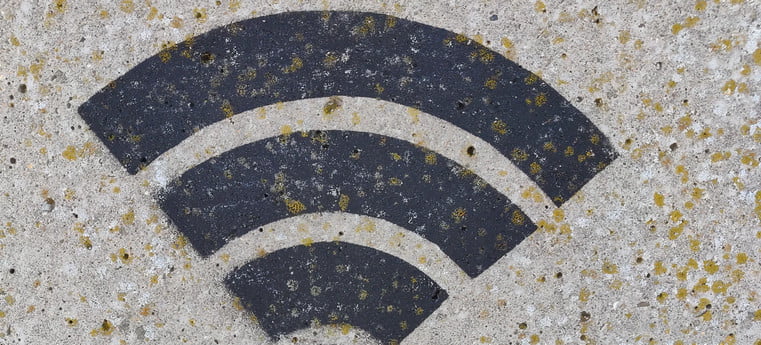
Users do port forward to keep the unwanted traffic off the network. It allows the network administrators to use one IP address for all the external communication.
To other users while dedicating multiple servers with different IPs. Port forwarding is one of the home networks which allows the user to have a web server or gaming server.
In the above, methods for how to port forward have been described. The network administrator can set a single public IP address on the router so that only a few people can join this system. Others will remain on the directing page until the administrator allows.
How Packets are Involved in this Port Forwarding
Packets are the most important part, which allows the user to get into the internet. After the user enters any website or searches anything, packets start searching them and help the IP get the results.
This process is very fast, and it occurs in milliseconds. Because of these packets, the user can easily get all the results quickly.
The network router will check the header of an IP packet and send this to a link and appropriate interface. After that, it will turn into a sender, which will send the data to the destination place as per user requirements.
But during port forwarding, the intercepting application has to read the packet header, which notes the destination, and then rewrites the header information and sends the data to another computer.
The secondary host, which may be having a different IP address, might be using the same port. If both of them are using the same port, then the results will match.
As per user choice, he can choose which destination to choose that will help to get the results more quickly.
Port forwarding is required at some times when the user wants to get less traffic on the website. If the traffic is more, then the website cannot handle it, and in that case, it will crash. To save that, people use port forwarding. How to Port Forward is a very easy task.
Just the user has to remember certain things, which will help to complete this process easily. Many users want to have some privacy in their life.
Because they are afraid to share their data on any website. It is also in consideration due to security purposes, so people want to be safe in their lives.
FAQ: Frequently Asked Questions
These are some of the frequently asked questions related to how to port forward on the Router without complete information.
How do I setup port forwarding?
Log into your router and navigate to the port forwarding area to start forwarding ports. After that, input the port numbers as well as the IP address of your device. Select a protocol for forwarding and save your modifications. Note: If your router’s settings don’t provide a port forwarding option, you may need to upgrade.
Is it OK to port forward?
Port forwarding provides people who aren’t on your network more access to your machine by default. Giving access to or using dangerous ports can put your device at risk, since threat actors and anyone with malicious intent can easily take control of it.
What IP do I use for port forwarding?
You’ll need to provide your device a static internal IP address (ipv4) in order for port forwarding to work. Your IPv4 address is most likely dynamic by default, which means it changes all the time, thus port forwarding won’t be able to pin down your device on your home network.
What is port forwarding for gaming?
Port forwarding, also known as setting up a port forward, is a typical gaming procedure that allows your gaming console or PC to communicate with other gaming consoles or PCs over the Internet. Port forwarding, especially for a host, can increase connection speed, lobby wait times, and overall gaming.
Will port forwarding reduce ping?
NAT (Network Address Translation) is a feature of home routers that allows data from outside your network to find the correct devices/hosts within your network.
This end of this guide.
Related Articles:
Cancel EA Access Subscription on Xbox In 5 Steps
Error 0x8007045d [3 Methods to Fix it] without Hassle
5 Methods to Fix DISM Error 87 on Windows 7/8/10
How to Unlock Mac with Apple Watch
(Modem vs Router) Difference Between Modem and Router
How Do I Sync My Settings in Windows 10
Fix Ethernet Connection Windows 10 – [5 Methods]
Fix Problem Signing in to The Xbox App [Solution]
How To Sign Out of Google Play
How To Hibernate Windows 10 (Ultimate Guide)
How To Restart iPhone 7 (3 Working Methods)
How To Access and Download iCloud Photos on PC
How to Turn Off Keyboard Light