Dish remote not working – Using a Dish Network remote control, you can control your Dish Network equipment and your entire home entertainment centre.
Batteries must be replaced from time to time when they run out.

How to Fix the Dish Remote Not Working?
In this article, we have reviewed some of the methods for fixing the problem of the dish remote not working.
Occasionally you may need to troubleshoot the remote after replacing the batteries.
Step 1 :
To control a device, open the remote and press the function mode button at the top. To set your remote into TV control mode, press the TV button at the top of the remote after installing the new batteries.
You should see the “TV” button light up red, then disappear. Make sure the remote controls work again if the problem persists.
Step 2 :
This remote needs to be reprogrammed to the device it is no longer able to control. For most Dish IR (Infrared) remotes.
Hold down the function button of the device you are trying to program for a few seconds until the rest of the button lights up once and goes out.
If you do not know what code to enter, please refer to Resources and enter the 3-digit code for the device you are trying to program (the same code you would use to program the device). initially.
Follow this by pressing “pound.” By pressing the “power” button and observing whether the TV turns off if all the function buttons flash once, you know the remote has successfully recognized the code.
We will have to troubleshoot further if this is not the case.
Step 3
To determine if the new batteries you installed were defective, install new batteries. Attempt the troubleshooting steps above again if the remote is still not responding.
To get a replacement remote, if the remote does not control any of your home entertainment devices at this point, contact Dish Network.
Dish TV Network Remote Needs to be Restart
Subscribers of Dish receive a DVR and voice remote for free with their service. You can reset your Dish Network remote easily by using the intuitive nature of this hardware.
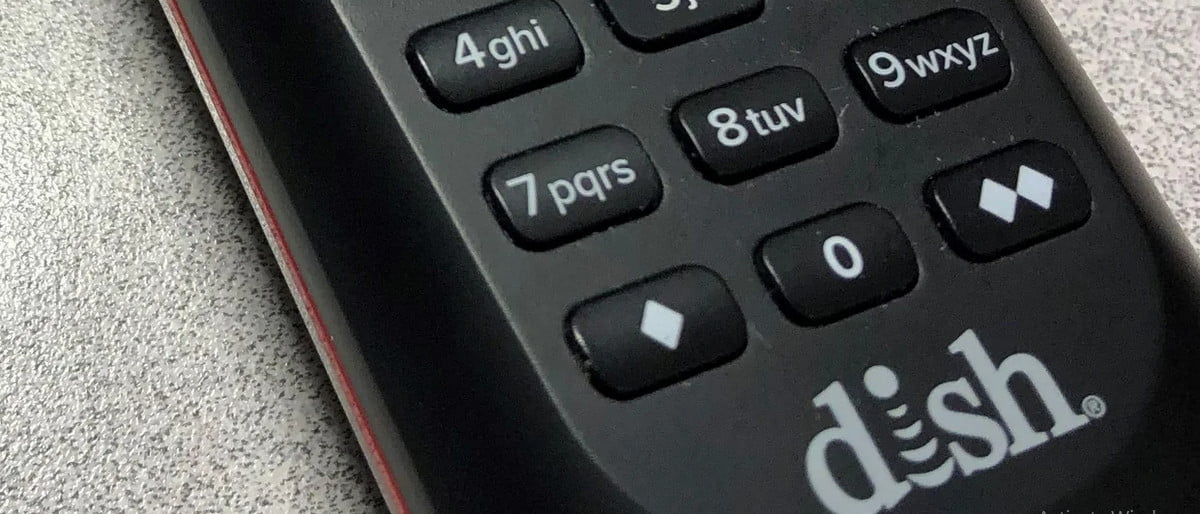
How to Reset Your Dish TV Remote
When your Dish remote not working properly, you may need to reset the hardware. It depends on the receiver type in your home and what steps you need to take to reset it.
However, there are also instructions on the Dish website for troubleshooting remote issues with VIP receivers and other devices, even though this guide primarily focuses on Hopper receivers.
In the first place, check to make sure you’re using the correct remote for the receiver in question. It is not uncommon for individuals to think they have malfunctioning devices until they have paired their remote with the wrong receiver.
To locate the remote for your hopper, press the button labelled Locate Remote on the front. This should cause the correct remote to chirp. You may not need to reset your computer if you realize you are using the wrong remote.
Dish Remote can be Reset and Programmed
Then press Sys info/System info on the receiver’s front face after you have confirmed you are using the correct remote.
It would help if you now pressed the Sat button on the dish remote not working once more. You should be able to control your receiver if this process is successful directly.
It may be helpful to change the batteries in your remote and make sure your antenna attached to the receiver is connected securely and hasn’t been damaged if a connection still isn’t made. To resolve this issue, contact the support team at Dish.
DISH Remote with Newer Software can be Programmed
Following the given steps will also allow you to program a new dish remote control.
- Double-tap the Home button on your DISH remote. Press the Menu button once if your remote is model 40.0, which lacks a Home button.
2. The Settings menu can be found on the screen.
3. From the on-screen menu, select Remote Control.
4. Select the device you want to pair from the onscreen menu.
5. From the menu, select Pairing Wizard. There is no doubt that the wizard is the easiest to use because it facilitates the process for you.

6. Find the TV or other device that you’re pairing by scrolling through the on-screen menu. Because the wizard guides you through the pairing process, you need the correct brand because pairing codes are different for each brand.
7. After selecting the device, you would like to pair, the pairing wizard will walk you through testing a series of codes. Each code should be tested according to the instructions on-screen.
To test this, press either the Volume or Power button on the Dish remote not working. You can select Finish on the screen if the code works on the dish remote not working. Choosing Try Next Code should fix the issue.
8. The dish remote not working should be thoroughly tested. Despite the pairing process working, there is always the possibility that things won’t go as planned.
A device with specialized or unique features is more likely to be forgotten. So you’ll know your dish remote not working will work during the big game or a tense movie scene. Test it now.
You’re a champ if everything goes according to plan! Follow the above steps to pair your remote with every device you want.
Whenever you encounter a problem, you can rerun the process — and try another code. The dish remote not working is often programmed to multiple TV models using multiple codes.
Programming Older DISH Remote Controls
If your remote control is an older model from the 20 or 21 series, you’ll have to carry out a different procedure.
Controlling your home theatre and much more with your Dish remote is an amazing experience! Moreover, it’s quite simple. You will be able to program your remote with ease if you follow the instructions.
Before we get started, you should know that the Dish remote not working can be programmed in three different ways. Series 40 and higher are covered by the first method. Series 21 and down are covered by the second method. In addition, scanning is another method of programming.
You can pair your DISH remote with any device you wish. To find the correct device code, the device is scanned with power. For programming an old Dish remote not working using the power scan, follow these steps:
The DISH remote’s button that corresponds to the device you want to program (TV, DVD, or AUX) must be held down. The four Mode buttons will light up about 10 seconds after you press them. They will blink when you release the button.
DISH remotes have a Power button that is pressed and released. A solid light should now appear on the blinking Mode button. DISH remotes can now be programmed if this happens.
DISH remotes can be programmed by pressing the Up directional button.
The device will turn off after a few seconds if you keep pressing the Up button. You know you’ve found the right code once the device has turned off.
Hit the # key (pound, not hashtag! ), and the code will be saved. You should see several blinks of the Mode button.
The dish remote not working should be tested. To ensure that everything works as expected, you will need to test your remote control. Testing it now is better than discovering something doesn’t work mid-show.
FAQ: Frequently Asked Questions
These are some of the frequently asked questions related to the Dish Remote Not Working with complete information.
How do I get my DISH remote to work?
In order for to dish remote not working you need to perform these steps to quickly fix it.1.Depending on your remote, press the HOME button twice or the MENU button once. 2. Make a selection of options.3.Select the Remote Control option.4.Select the device code you want to learn with the arrows.5.Select the device’s appropriate Pairing Wizard. Follow the on-screen instructions.
Is there a reset button on a DISH remote?
In order to fix Dish Remote, you need to perform a reset. Here are the steps you need to take in order to fix it. If the problem remains after you’ve established you’re using the correct remote, hit the Sat button on the remote, then the Sys info/System info button on the receiver’s front face. Press the Sat button on the remote once more at this stage.
How do you reset a remote control?
In order to reset a remote control of Dish Remote you need to follow these steps. 1. Remove the batteries by opening the battery compartment cover. 2. For three seconds, press and hold the Power button. 3.Close the battery compartment cover and re-insert the batteries.
Why is my one for all remote not working?
Remove one of the batteries from the remote and push a button to completely discharge it. Replace the battery and watch the LED blink twice. Within 6 seconds, press the numerals 2 and 8 simultaneously; the LED should glow twice. The LED will flicker four times if you enter the code 9 8 1.
Final Words
I hope you were successful in programming the Dish remote not working.
Now all you have to do is let Dish products deliver the best user experience so that you can enjoy your evening watching your favourite shows.
Related Articles
WiFi Not Working – 15 Ways To Fix It (Windows / Mac)
How to Turn on Battery Percentage in iPhone XR
How to Activate iPhone Verizon – Step by Step Guide
How Much is an Oil Change at Jiffy Lube
What Is Absolute Cell Reference In Excel – Explained
How to Restart iPhone 11 – Step by Step Guide
How to Close Apps in iPhone 11 – Complete Guide
What Does TBH Mean – Explained