This is a recently updated list of the best android emulator for windows.
Android emulators are a great way to experience Android on your Windows or Mac computer. They allow you to have the mobile feel of an android phone without having to buy a new device.
Plus, they’re perfect for playing games that aren’t available in the Apple Store!
So you want to run android apps on your PC? Well, it just so happens that there are a ton of android emulators out there.
However, not all android emulators are created equal. Some have limited features while others offer the same functionality as Android devices themselves. In this article, we will discuss our top 10 best android emulators for Windows and Mac!
Hopefully, by the end of this post, you’ll be able to find one that suits all your needs!
Advantages of Android emulators
Android emulators are great tools for developers and android enthusiasts to test out Android apps without having an android device.
Moreover, the android emulators enable you to enjoy the same experience as if you were using a phone or tablet – meaning that they can be used with keyboard+mouse or touch screen, depending on what suits your needs best.
The android emulators also offer an opportunity to test out different builds of android without having access to a variety of devices – meaning that they can be pretty handy if you need a place to tinker with new android versions and new builds of android.
Mostly the android emulators are also compatible with a variety of other operating systems, meaning that you can use them on your Windows or Mac machine without the need for any specialized software.
Just download the emulator like normal and away you go! Android emulators provide an opportunity for people who don’t like owning their own android devices to still be able to use Android apps or games on a computer.
Developers are able to test their app’s compatibility with various versions of Android as well as screen sizes and resolutions without having an actual phone. Android emulation allows developers to test out their apps on various devices without having access to each individual device separately.
Emulation also offers users an opportunity to run android apps that may not be compatible with a specific OS, meaning that Android can be used on a variety of different computers.
BlueStacks
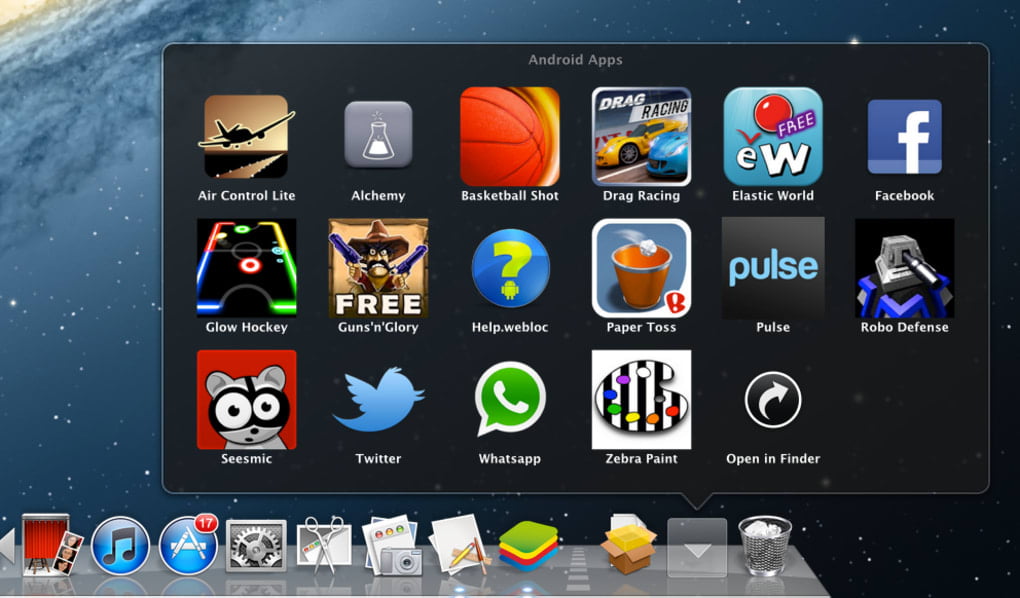
The number one Android emulator on this list is BlueStacks. This versatile emulator comes with a variety of benefits such as the ability.
To run pretty much any version of android you want, compatibility with Windows and Mac operating systems (as well as Linux), an intuitive user interface that’s super easy to use and lots more.
BlueStacks comes with an inbuilt app store, meaning that after installation, you can go ahead and download any of your favourite apps without the need for a separate app market.
The emulator also includes integrated Google Play services, making it compatible with all Android games as well! This is one of the safest android emulators on the market for Mac and Windows. This is a great option if you’re looking to avoid downloading any malware.
The emulator also offers the ability to record gameplay on your computer without having any additional software – perfect for gamers who want to show off their gaming skills!
However, one of the most notable features of this software is its, instance manager. With it, you’re able to launch multiple Android instances at the same time.
This is great if you need more than one emulator for different purposes – such as testing out a new game or working on an app that needs two versions of Android in order to work properly.
BlueStacks is one of the best android emulators out there and will allow you to access pretty much anything that Android has to offer, including all your favourite apps!
Pros:
- Great for beginners.
- Fits on most screens (meaning that you can enjoy Android without having to buy a whole new computer).
- Ability to test out different versions of android and operating systems.
Cons:
- Doesn’t work with all games – especially ones that require an accelerometer or gyroscope.
- Doesn’t work with some apps and games that require Android OS versions lower than Jellybean.
- Requires a powerful computer to run smoothly.
NoxPlayer
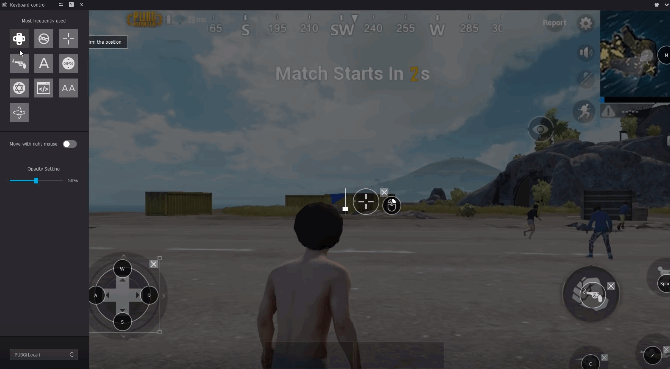
NoxPlayer is another one of the best Android emulators for Windows and Mac. It’s not as popular as BlueStacks, but it has a lot to offer – like support for hardware acceleration!
As we all know, there are many games that require good graphics cards and processor power in order to run smoothly. So if you’re looking for a way to optimize your emulator experience, NoxPlayer might be the best option.
What makes it stand out from other Android emulators? Well, first of all – its performance! It can easily run games with the highest graphics settings without any hiccups or long loading times. Secondly, it’s very user-friendly and easy to use – perfect for beginners!
Lastly, it has a big advantage over most of the other emulators on this list. NoxPlayer is also available as an Android app which means that you can install and run it directly from your phone or tablet if you’re running low on space. That’s pretty neat, right?
Pros
- Easy to use
- Free for personal and commercial purposes.
- High-performance emulation (runs Android apps at near-native speeds)
- Completely cross-platform (supports Windows, Mac and Linux)
Cons
- Runs on Android 5, which is too outdated to enjoy new games.
- Comes with some bloatware, i.e., difficult-to-delete software.
- Some antivirus software may detect its files as suspicious.
LDPlayer
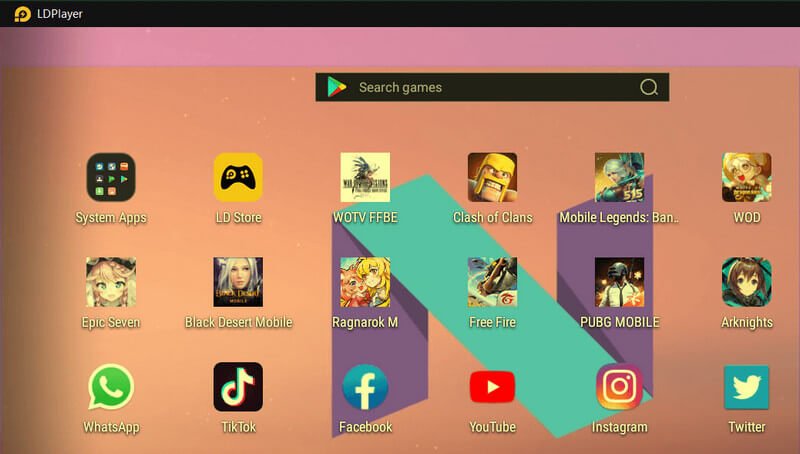
LDPlayer is a powerful Android emulator that lets you run your favourite apps on Windows. It has been around for more than five years, and it comes with a user-friendly interface.
LDPlayer includes a built-in web browser, so you can surf the internet right from your desktop computer running Windows or Mac OS X.
What’s more, this Android emulator introduces support for multi-touch – it supports up to ten points of input at once!
What’s more, one of the most prominent features of LDPlayer is its compatibility with thousands of Android games and applications. In addition to that, we must mention that even if your computer doesn’t meet the requirements for this emulator; you may still be able to run it.
Pros:
– LDPlayer is compatible with thousands of Android games and applications. It includes a built-in web browser, so you can surf the internet right from your desktop computer running Windows or Mac OS X.
What’s more, it supports up to ten points of input at once!
Cons:
- The emulator is not free.
- It takes a while to set up the emulator and get it running smoothly on your computer, depending on how powerful it is.
- LDPlayer doesn’t come with any keyboard shortcuts by default.
Andy Android Emulator
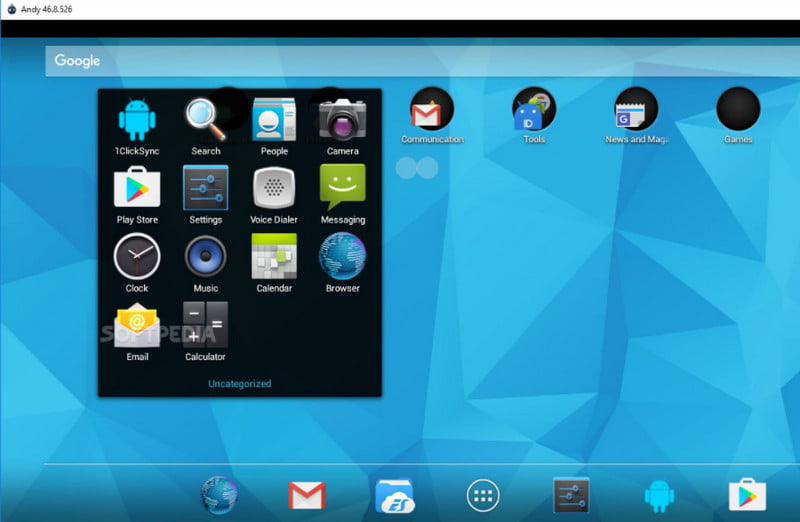
Andy is one of the best on this list. It has a lot of features and it’s pretty fast, requires just minimum system requirements to install on your computer.
With Andy, you can experience the same Android as on an actual device but without having to actually own one. This emulator also allows for multiple users accounts which makes it great for testing apps or games.
The emulator also supports sync with Dropbox which is very convenient when you want to access your files from any device.
Andy allows you to sync the folders and system settings with a computer, while this may not sound like much it can come in handy at times where all other Android Emulators fail.
Pros:
Great for testing apps and games. Multiple accounts
Cons:
Expensive service, Requires more system resources so it’s not as fast as some other emulators in this list
MEmuPlay
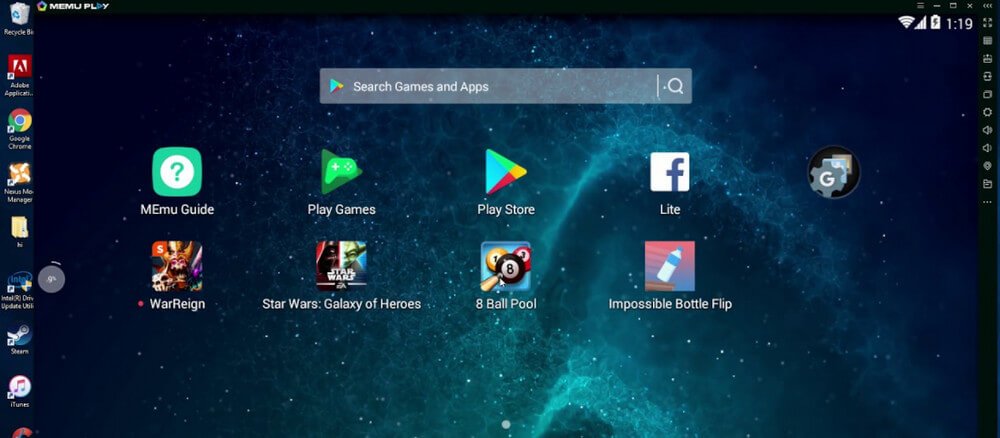
One of the top-rated Android emulators on our list is MEmuPlay. It is specifically created for gaming and offers an amazing user interface.
MEmuPlay is a highly customizable Android emulator which is available for Windows and Mac.
It has many features that make it one of the most desirable emulators on our list, including:
– It can be used to play games in high performance with its frame rate limit feature
– Ability to change screen size
– Optimized graphics engine for smoother HD graphics
– The emulator is quite lightweight and can be used on a wide range of PC’s
– It offers the ability to change the orientation of your screen from portrait to landscape while you are playing games. This allows users to play in either position which may come up depending on what they want to do with their device at that moment.
Pros:
– Its frame rate limit feature allows you to play games on a high-performance level. With this, gamers can enjoy smoother HD graphics and never experience lag when playing their favourite game.
You have the ability to customize your resolution which means that MEmuPlay will be perfect for any type of computer.
This emulator is also quite lightweight and can be used on a wide range of PC’s, regardless of the hardware specifications.
Ability to change screen orientation from portrait to landscape.
Cons:
– There is a lack of customization when it comes to the home screen
– The emulator may be difficult to use for gamers who are new to these types of programs.
Android Studio Emulator
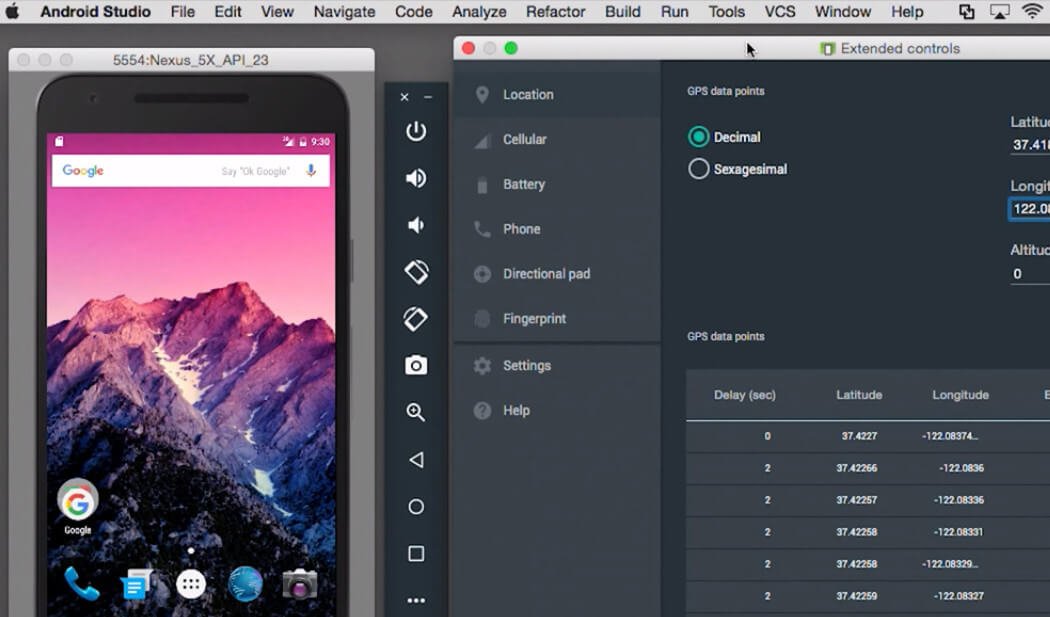
The Android Studio is the official development environment created by Google. It has an inbuilt powerful emulator that lets you test and debug your applications without the need for a physical device.
The emulator has been designed to be as close as possible to an actual phone, which allows app developers to detect problems before they are deployed on a real-world system. It also enables the testing of different devices with one single installation of Android Studio.
The inbuilt emulator has been designed with some of the following features to make it as realistic as possible:
- Emulates phone calls and sensors like GPS, accelerometer, etc.
- Supports hardware acceleration
- Includes support for USB devices such as keyboard, gamepad, mouse and other peripherals to make testing apps more realistic.
- Provides an easy way to take screenshots at any time
It also comes pre-installed with Android SDKs so you can start developing right away without having to install it separately in your computer.
It also has built-in tools like DDMS (Dalvik Debug Monitor Server) and CPU/Memory profiler, which can be used by developers as well as power users to debug and analyze applications.
The emulator lets developers test their apps on different system architectures (x86 or ARM) as well as different Android versions to ensure that it will work across all devices.
The emulator is versatile and has a lot of features for developers such as creating multiple virtual screens, generating pre-defined screen sizes (Smartphone, TV), adding/removing system overlays like battery level or using Google Play Store to download apps into the device.
Lastly, the Android Studio Emulator is enabled with Google Play Services and it can be accessed by logging into your account.
ARChon
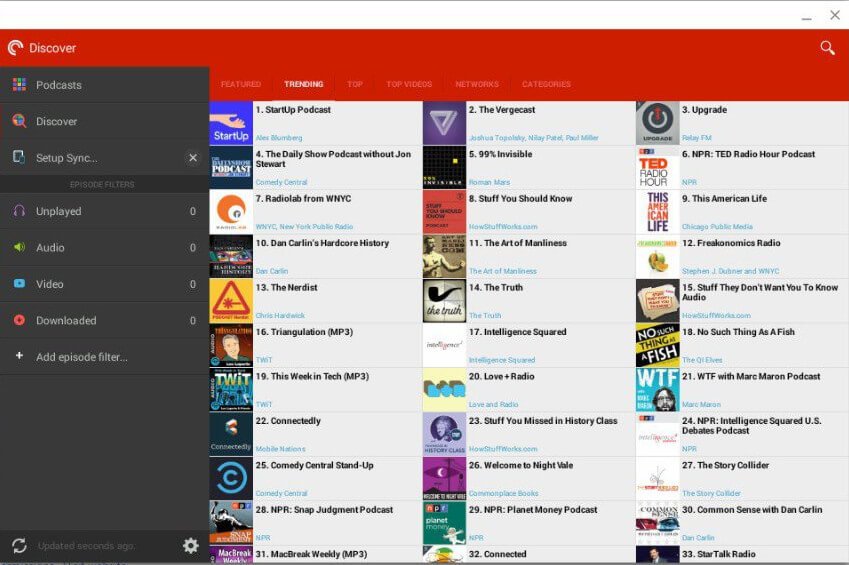
ARChon (also known as ARChon Runtime for Chrome) is a versatile custom extension for Chrome or Chromium browser that can easily run Android apps straight on Windows PC and a wide variety of other supported platforms.
ARChon is an open-source, free Android emulator that allows users to emulate the android experience on their PC.
Unlike other emulators mentioned above, ARCHON isn’t a traditional emulator, it is installed as a chrome extension. Hence, the extension must be downloaded and installed on Chrome browser. When installed, it gives chrome the ability to run android apps and games.
ARChon works with any operating system that can run an instance of Chrome, including macOS, Linux, Windows, etc.
How to download and install ARChon on Chrome.
- Download the ARChon.zip file and unzip it via Winrar or 7zip.
- Open Google Chrome browser on your windows.
- Click on the 3 dot option key at the top right corner of the browser. Select tools> Extension.
- You can also type chrome://extensions// on the address bar to take you directly to the extension tab.
- Once on the extension tab, enable the “developer mode” option at the top right.
- Select the developer mode and click on “load unpacked extension”. Select the unzipped ARChon folder.
- ARChon should start installing on your chrome browser. You may come across a warning after the installation but just ignore it.
Once you’re done with everything, you can then download any apk file of your choice, unzip it, and follow the same process as you install ARChon.
You should then find the app on your chrome://apps folder.
Beware that note all files are compatible with chrome. So ensure that the one you’re using is compatible and also update your browser to the latest version.
GameLoop
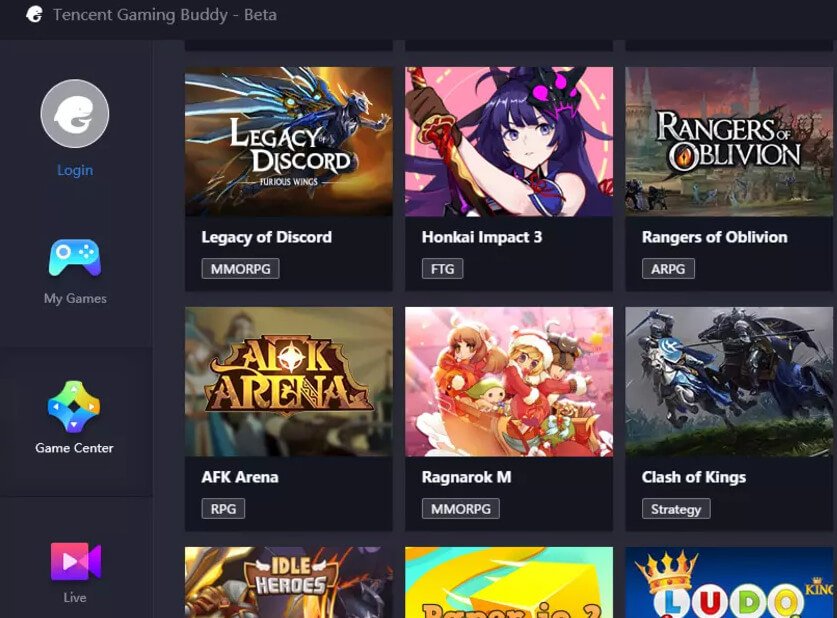
GameLoop is a free Android emulator software which you can play mobile games on your Windows computer.
However, as the name suggests, GameLoop was specifically built for gamers. It was formerly known as TenCent Gaming Buddy, and was developed by TenCent, a company that also created and distributed the Android version of the popular game “PUGB”.
With its help, gaming enthusiasts can discover, download, and play almost all available Android games on their PCs instantly!
Like other Android emulators, GameLoop allow users to install and play mobile games directly from its game store. You can instantly start playing any game you find without additional configuration.
Additionally, whenever a new game is updated or released, you can immediately access it using GameLoop.
While you can’t use the emulator to play all Android games, GameLoop does have a massive library of gaming apps. Once installed, you can use it to play many popular games, the likes of Clash of Clans, Call of Duty Mobile, Candy Crush Saga, and lots more!
As soon as these games get emulated on your Windows laptop or desktop, you can start using your mouse or keyboard for control.
FAQ: Frequently Asked Questions
These are some of the frequently asked questions related to the android emulator for windows with complete information.
Can you emulate Android on Windows?
Because Genymotion uses VirtualBox to imitate Android, you’ll need to either have it installed on your PC or download the version that includes it.
Can you run an Android emulator on Windows 10?
Andy. Android Nougat is installed on your computer using the Andy emulator for Windows. Installing games and other programs from the Google Play Store allows you to run them. You may move apps on the home screen and install widgets, exactly like on a real Android smartphone, because this is a full Android emulator.
Is NOX or BlueStacks better?
BlueStacks 5 outperformed all of the emulators, requiring roughly 10% of the CPU. LDPlayer saw a whopping 145 percent increase in CPU utilization. Nox used 37% more CPU resources, resulting in noticeable lag in app performance. Despite pulling all of its weight, Memu’s CPU utilization was 37 percent greater.
This is the end of the short guide.
Related Articles:
How To Listen To Music on Apple Watch
How To Turn On or Off Netflix Parental Control
How To Remove Someone From Hulu Account
6 Best Music Player For Chromebook
How To Edit Videos For YouTube – Ultimate Guide
10 Best Download Managers For Chrome
What Is Petanque Game? – [Explained]
What Does SB Mean in Snapchat – Explained
How to Make a Fluffy Slime – Step by Step Guide
How to Make an Anvil in Minecraft – Step by Step Guide
How To Turn off Find My iPhone (3 Methods)