PowerShell vs CMD: Wondering, what are the main difference between PowerShell and Command Prompt (CMD) in Windows. Well, these two command running tools are used for different purposes.
In this article, we are going to explain to you what is the difference between Windows PowerShell and CMD.
Let’s get started.
What is Windows PowerShell? Why it is Used?
The PowerShell command line is not a shell application, but rather a scripting language. If you were to compare it to another programming language, it would be closer to Perl than C.
Unlike the old CMD command prompt, PowerShell is object-based and exposes an extensive library of .NET classes. It also gives you an interactive console for immediate feedback and the capability to script whatever task you’re performing.
This can be incredibly useful with complex tasks where a single typo could cost you hours of wasted time in troubleshooting and redoing the steps necessary for a successful outcome.
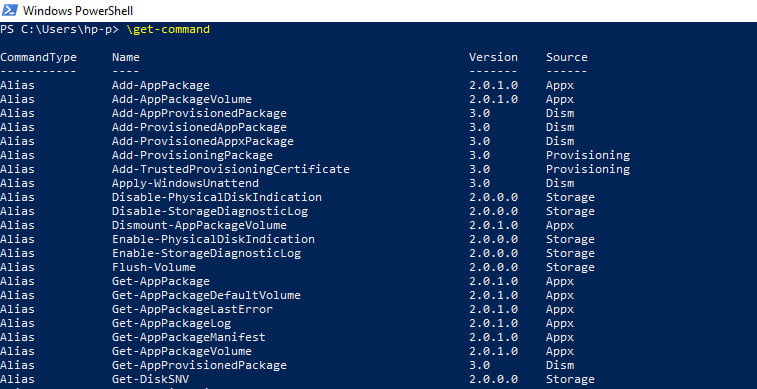
PowerShell is a multipurpose shell that enables you to write scripts or perform common tasks. It’s unique in that it can interact with just about every aspect of the Windows OS, with regards to itself and any other process running on the same system.
You can query all sorts of information from your operating system without writing a single line of code.
This is an extremely powerful feature and can help with diagnosing compatibility issues between components you have installed on your machine.
If we take a look at snap-ins, which are one way PowerShell interacts with other aspects of the OS, we see there are over 60 different snap-ins available in PowerShell 3 on Windows 7.
One of the coolest features is the ability to create a new snap-in from within PowerShell. This can be very helpful if you have a specific application or system component that you want to test within PowerShell and you don’t have access to that program or component.
You can now create your own snap-ins in your own time and script whatever functions are necessary without having to install any software on your system.
PowerShell also has a tremendous effect on the development of desktop applications. For example, in the image below, we have an application called Management Reporter (MR) running on our Windows 7 machine.
MR is one of the few applications that are aware of PowerShell and the way it works. If you were running this same exact application in Windows XP, you would need to manually update the arguments against each system in order to collect the appropriate data.
This script was created in a matter of minutes and can be used over and over again by anyone running this same application. No additional coding is needed, which saves time and money.
PowerShell has its roots deep within UNIX scripting, so if you’re familiar with Bash or any other language available on UNIX-based systems, the transition will be seamless.
PowerShell was built to solve the problems of the Windows operating system environment.
If you’re running a UNIX server, it’s very likely that your batch files have been replaced by something comparable to PowerShell in Windows. This is because PowerShell allows you to easily script repetitive tasks and helps protect against human error.
PowerShell is quickly becoming a necessity in every Windows workstation, and we can expect to see it integrated fully into all Microsoft products going forward.
In fact, I know without question that PowerShell will be built into Windows 8 and Windows Server 2012.
PowerShell vs. CMD – What are the Difference
It is important to understand that PowerShell and the command prompt (CMD) are two completely different tools.
There are some basic commands, such as del and copy, that work on both shells. But for the most part, they are complete opposites.
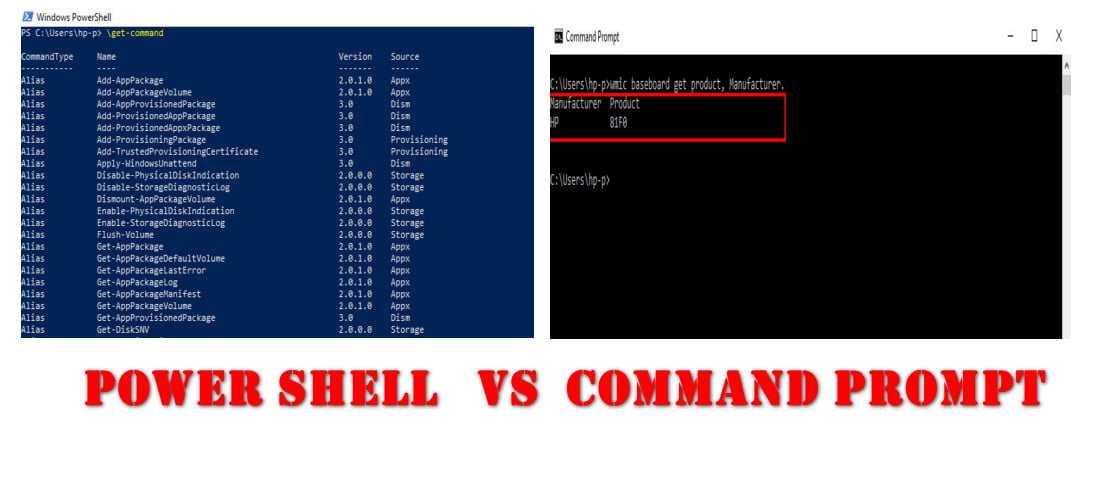
As we progress through this article, I will attempt to explain the differences in each tool as well as cover the common tasks that you might encounter with both shells.
When you complete this article, you will have a solid foundation with which to begin writing Windows shell scripts in PowerShell.
You’ll be able to write scripts ranging from simple tasks (such as removing or copying specific files) to complex functions that interact with complex applications or systems (such as Microsoft SQL Server).
Even if you aren’t a full-time developer, it’s important that you have some basic understanding of how the tools you use on a daily basis work.
If you’re running scripts on production servers, it’s important that you understand the technology behind those scripts.
This can help you troubleshoot problems as well as recommend solutions when your systems are acting in an unexpected way.
One of the main advantages of using PowerShell is that it exposes a vast array of .NET objects. This means that if there is any application or service installed on your Windows 7 machine, it’s likely there is a PowerShell object available for that software, and by extension, its components.
If we take a look at some of the common PowerShell commands, we can see there is an object available for every major subsystem within Windows.
For example, the Get-Process cmdlet is available for use against any process running on your machine. This allows you to query information about the specific processes running on your machine without having to use external tools such as Task Manager, which can prove to be incredibly helpful in troubleshooting.
Another common task with PowerShell is querying or updating system settings. If you open up a command prompt and run ipconfig /all on your system, you’ll notice that it includes information specific to 192.168.1.70 (my computer’s IP address).
In PowerShell, you can do the exact same thing with the Get-NetIPConfiguration cmdlet. To get the computer’s IP address, we simply need to call the Get-NetIPAddress cmdlet and specify the interface name of “Ethernet.”
Get-NetIPConfiguration -InterfaceAlias Ethernet | ? AddressFamily -eq "IPv4"If you’re familiar with using ping or ipconfig in a command prompt, then this should be pretty straightforward to understand.
As a matter of fact, we can take it one step further by querying our local DNS server within PowerShell using this same method:
(Get-DnsClientServerAddress).HostNameOf course, this doesn’t tell us our local hostname, but it gives us all of the information about our current DNS settings.
If we wanted to query for a specific DNS record, we could do so by calling the Get-DnsServerRecord cmdlet in PowerShell. We would need to specify the name of the DNS record (such as A or CNAME) and the TTL value from 0 to 1 hour:
Get-DnsClientServerAddress -ZoneName 'Default' | Get-DnsServerRecord -Name 'A' | Where {$_.Type -eq "A" -AND $_.Ttl –ne "0"} | ?{($_.Type -eq "A" -AND $_.Ttl –ne "1")}With PowerShell, you can do things that would have been extremely difficult or even impossible to accomplish with a command prompt. It’s common for administrators and developers to run a single command in a single window.
Which is not only tedious but can be the cause of some sort of script blowup. If you try to run multiple commands from within one small window, such as in cmd.exe (the default command shell).
You’ll quickly discover that on the Command Prompt window, it’s actually possible to have one command output multiple items without any problem at all.
.NET exports its objects to the PowerShell session, so you can use the same cmdlets you used in Windows Management Instrumentation (WMI) to run commands against multiple objects. You can even run scripts against remote systems:
Get-Service | ft Name, DisplayName | select -First 3 | ft Name, DisplayName | where {$_.Status -eq "Running"}The Get-Service cmdlet retrieves information about the services running on your system. In this case, it returns three services running and displays them in a text box by default.
FAQ: Frequently Asked Questions
These are some of the frequently asked questions related to the Powershell vs CMD with complete information.
Is PowerShell better than CMD?
Cmd is a more advanced form of PowerShell. It’s not just an interface; it’s also a scripting language for making administrative operations go faster. Most commands that can be run in cmd may also be run in PowerShell.
Can PowerShell do everything CMD can?
Yes, in a way. If you have specific commands you frequently use in CMD, you might want to run a quick search for those first in Powershell.
Is PowerShell faster than CMD?
“NO” is the widespread consensus. Because some commands (such as DIR) are built-into cmd.exe, they may run slightly faster, but the difference is less than the time it takes the user to write a few characters.
Is PowerShell more secure than CMD?
PowerShell is actually more secure by default than other programming languages.
Can PowerShell run CMD commands?
In the Windows PowerShell scripting environment, many old Command Prompt (CMD) commands work. The PowerShell environment uses aliases to carry these commands over from the legacy environment, from the most commonly used commands like ping to the most informational commands like tracert.
Related Articles:
How To Create & Run PowerShell Script On Windows 10
10 Ways To Access Command Prompt in Windows 10
What Motherboard Do I Have? 5 Ways To Find Out
How to Archive Emails in Outlook In 5 Steps Only
Run macOS on Windows 10 In VIRTUAL MACHINE
Windows 10 Won’t Boot (How to fix it)?
How to Connect Bluetooth Headphones to PC
How To Add Games to the Game List in Xbox App
How to Full Screen Chrome on Windows / MacOS
How to Setup Amped Wireless (Step by Step)
How To Shrink A Volume of Hard Drive in Windows