How To Full Screen Chrome on Windows / Mac
As the full-screen mode in Google Chrome may hide the various distractions on the system. They include buttons for menu, bookmarks, tabs, and even much more. When we do use full-screen mode, Google Chrome covers the full space on the screen.
The full-screen mode shows many pages but the thing here is that the text remains the same size. We can go towards the feature of full-screen mode in Google Chrome in various ways. It depends on either you have a PC or you have macOS.
If you have a PC, then we can allow Google Chrome to go into full screen with the help of a keyboard command. Or we can do this by the selection of various options.
If MacOS is there, then we can perform by doing the selection of options. We can also do it by keyboard command or by clicking on the button of expanding window which is there in most of the apps.
What is the Full-screen Mode?
Google Chrome’s full-screen mode gives allowance to the users for the various disturbing issues that come in between at the time of surfing on the internet.
It hides all the various programs along with the taskbar which is located at the downward side of the given screen. The disadvantage here is that you will not be able to open any other programs.
How To Get Full-Screen Mode in Google Chrome
# On Windows
If you need Google Chrome to get the full-screen mode in a faster way, then by pressing the key of F11 on the keyboard. If it is not working, then here we have another way:-
Step 1
In the upward side to the right corner of the given Google Chrome, do the selection of the three-dot icon. It is the menu option of Google Chrome.
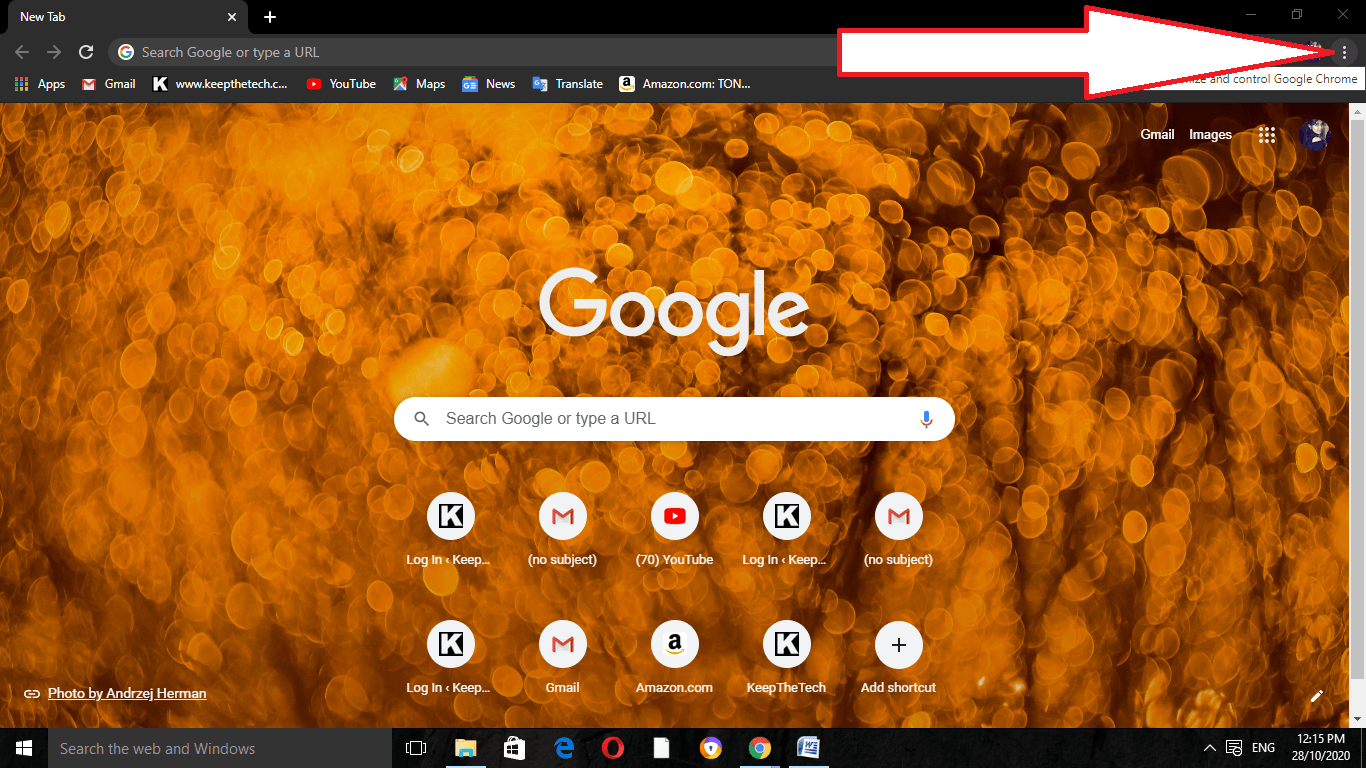
Step 2
Now in the section of Zoom, do the selection of the square icon which is located on the right side.
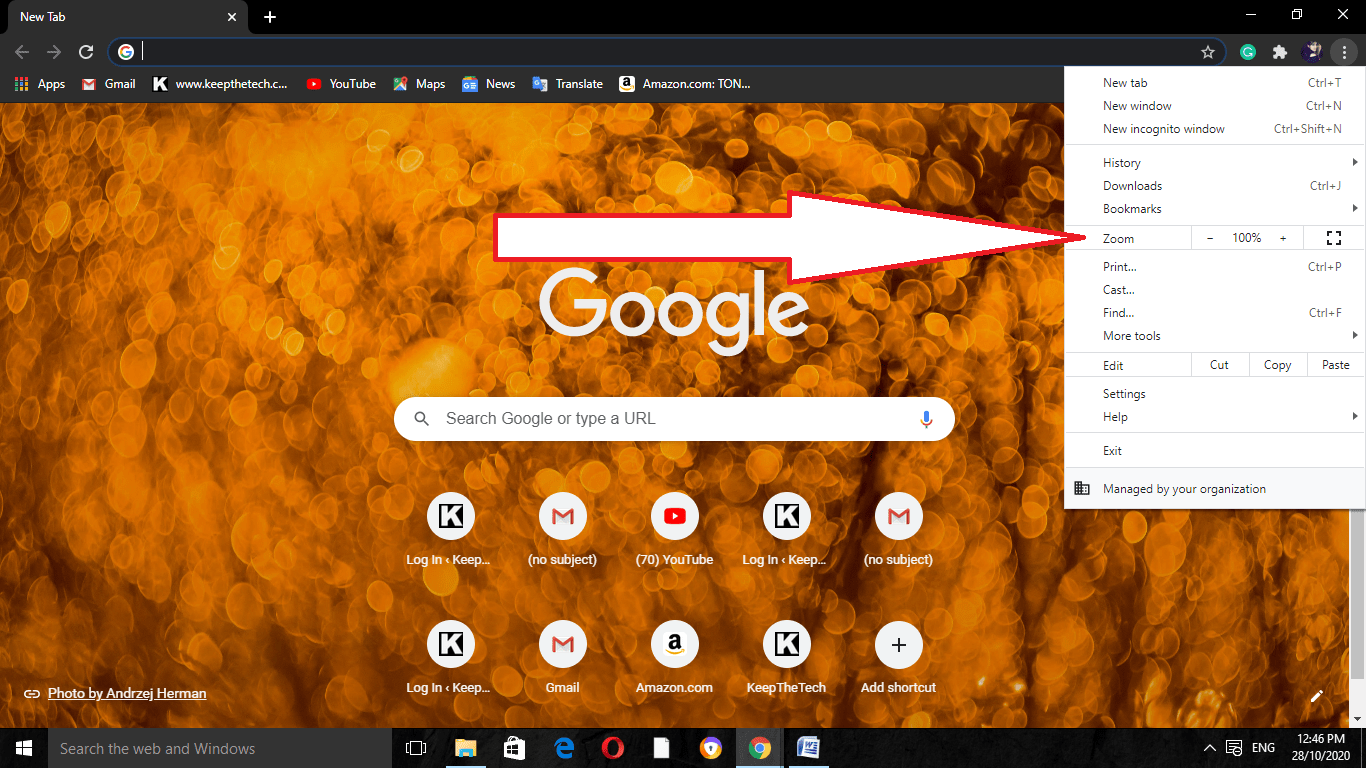
Step 3
If you need to return towards the standard view, then press the key of F11. Or you can go towards the upward side of the screen and can do the selection of the X option that is available there.
Full-Screen Google Chrome on Mac OS
# on Mac OS
If you have Google Chrome on macOS, then on the upward side to the corner of Google Chrome, do the selection of green circle for going to view the full-screen mode. Now you can do the selection of it again for returning to the screen of full-size.
We have two more options available for the activation of full-screen mode:-
- In the given menu bar, do the selection of View option. Now click there on entering Full Screen.
- Do the use of keyboard shortcuts and press the keys of Ctrl+ Command + F.
If you need to exit the full-screen mode, then follow the same process.
Zooming the Pages on Google Chrome
If the requirement is not there of Full-screen mode but you need to enlarge the size of the text available on the screen, then we can go for the use of Zoom buttons.
Follow the given steps for it:-
Step 1
On the upward side of the right corner in Google Chrome, do the selection of the menu which is represented as the icon of three-dot.
Step 2
Now click on the Zoom option and do the selection of + for enlarging the contents of the page. You can do the selection of – for reducing the page size. Alternatively, go for the use of keyboard shortcuts for the modification of the size of the contents of the page.
Do the holding of the key of Ctrl or you can go for the Command key if you are in use of Mac and then press the keys of plus or the minus ones for zooming in and zooming out.
Full-Screen Mode in Microsoft Edge
For using the full-screen mode in Microsoft Edge, the Edge Browser should be opened there. We can perform this by going with the Start menu.
When it gets opened, press the key of F11for entering the full-screen mode. It never matters if the maximization of the browser is there or is only capturing the screen part.
Pressing the key of F11 can take you to the full-screen mode. When we have done the use of full-screen mode, then press again the F11 key for returning to the normal form.
Full-Screen Mode in Firefox
As Firefox expands for filling the whole screen with its inbuilt feature of Full-Screen mode. It is best for taking notes and making use of HDTV. Here we have the explanation of the steps for it:-
Step 1
Firstly, press the button of the menu which is the three-line option available at the rightward side of the given toolbar.
Step 2
Now, click on the button of the full screen.
If you need to turn off the full-screen mode, then click on the button of the menu which is represented as three lines option. Then again you have to click on the icon of the full screen for turning it off.
Advantages of Full-Screen Mode
The most better advantage of having full-screen mode is that it helps in having a proper way of gaming. If you are playing games in your system and there is a need to have a full-screen display, then this model works like a charm for it.
If you need to read any article, then the full-screen mode reading works as a concentration part for you. The game developers need the full screen in a constant form.
We can switch in an instant form between the software windows that are running and the game windows. In the present era, computers can perform various tasks altogether without having any of the issues.
Disadvantages of Full-Screen Mode
Not most people can handle full-screen mode in a better way. Is it not show that taskbar and also hides the other programs. Having an eye on other programs and when you find that they are hidden can take you to a confusing situation.
FAQ: Frequently Asked Questions
These are some of the frequently Asked Questions related to the how to access full screen on google chrome with complete information.
Why won’t my Google Chrome go full screen?
Mostly The full-screen error is sometimes caused by Google Chrome not loading properly; to fix this, close Chrome, then re-open it and return to the video you were watching.
How do I allow my browser to access the whole screen?
In order to all the web browser to go to full screen mode you need to follow these steps. Start Chrome and go to a website that you want to see in full-screen mode. Click the menu button, then the full-screen mode icon (the empty square) situated halfway down the menu next to Zoom mode.
How do I get full screen without F11?
To exit full screen mode, click the Maximize button in the top right corner, right-click an empty space on a toolbar, and select “Exit Full Screen Mode,” or press (fn +) F11. Hover the mouse to the top of the screen if you’re in full screen mode to see the Navigation Toolbar and Tab bar emerge.
Why is my Google page not full size?
You may have mistakenly hit the “Restore Down” button if your Chrome window is too small. To repair it, go to the top of the screen and click the “Maximize” button. The Magnifier tool in Windows enlarges the entire screen or specific areas of the display.
Summing Up
Here we get to know more about Full-screen mode, the one best feature which allows the system to show the screen fully. Also, we discussed how you can settle it in Google Chrome. We also understood it’s set up in Firefox, and Microsoft Edge.
Related Articles:
How to Get Dock on Bottom Screen on Mini Mac
4 Ways to Solve Google Chrome Critical Error
How To Recover Deleted Photos From Gallery
How To Recover Deleted Files From Excel
How to Sign out of Gmail from iPhone
How To Enable / Disable Restricted Mode On YouTube
How To Use Digital Coax Cable For Subwoofer