Follow the simple guide to combining word documents on Microsoft Word on your PC without having a hassle.
Most of the time you need to compose the word document in Microsoft Word from which you can work on that document with your co-writer without having a hassle. The simple way to co-write the word document using the Track Change feature available on MS Word.
But mostly the windows users forget to enable it or don’t it way to help. However, there is an alternative way of this feature is to merge the copy with your co-writers and the revised copies can be used with the Combine Documents features.
The main advantage of this feature is it allows you to view the original and the reverse version of the document and allows you to the combination completed. You can easily save what you need from each new document file.
It gets started on the process of combining word documents in MS Word on Windows without having a hassle.
Combine vs Compare in MS Word
Microsoft Word has two similar features called Combine and Compare in this short guide we will go to show you how to use the Combine feature on MS Word which is appropriate for the documents on Windows PC.
On the other hand, the compare feature work much better when you needed to compare two-word documents and find the changes with the legal backline options.
To know more about the compare feature on MS Word check out this tutorial based on how to compare documents on Microsoft Word.
Combine Word Documents – Step by Step Instructions
Now you really wanted to learn how to combine word documents on the windows system using Microsoft Word. Then you’re in the right place, here we are going to show you the complete process that is used for combining the documents.
Follow the step-by-step instructions to better understand the word document combine process.
Step 1:
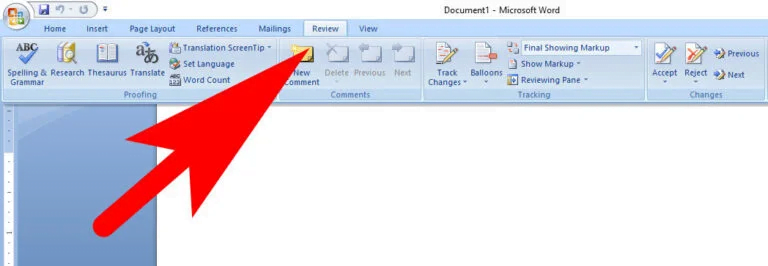
Open the Microsoft Word application on your computer system. Once the application is fully accessible then go to the Reviews from the navigation bar.
Step 2:
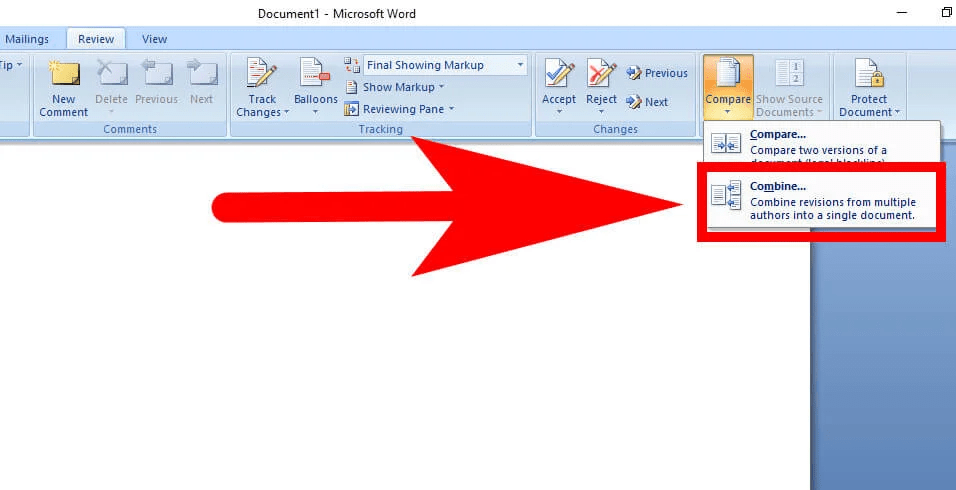
On the right of the features, the menu selects the Compare and then chooses Combine using the drop-down menu.
Step 3:
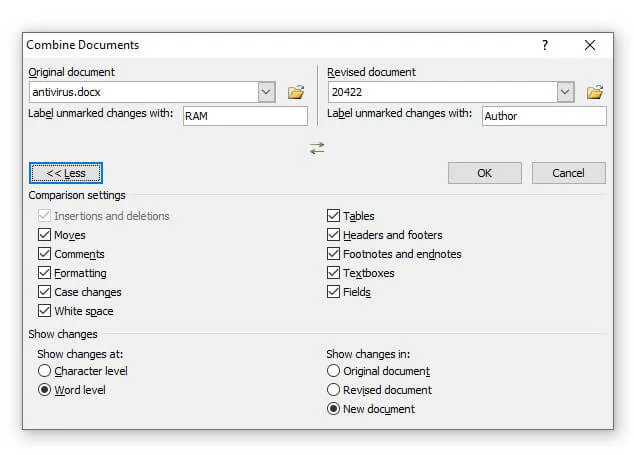
Once the Combine Documents windows pop up then add both documents firstly the Orginal Document given at the left. Now use the drop-down list for recent documents or click the folder icon to browse your computer.
Step 4:
The Label unmarked changes with boxes with the author names however you can easily make changes in it for each word document in case you wanted.
Step 5:
Now to get into a more advanced feature for Combine. Tap on the More button to get more additional features for combining the documents.
After this, go to the Comparison settings, and check the boxes for the items you want. Go to the Under Show Changes option.
After this get access to the Radio buttons to pick the level of changes to mark the new document for viewing the changes.
That keeps your original and revision intact. Once you complete the changes tap on the OK button.
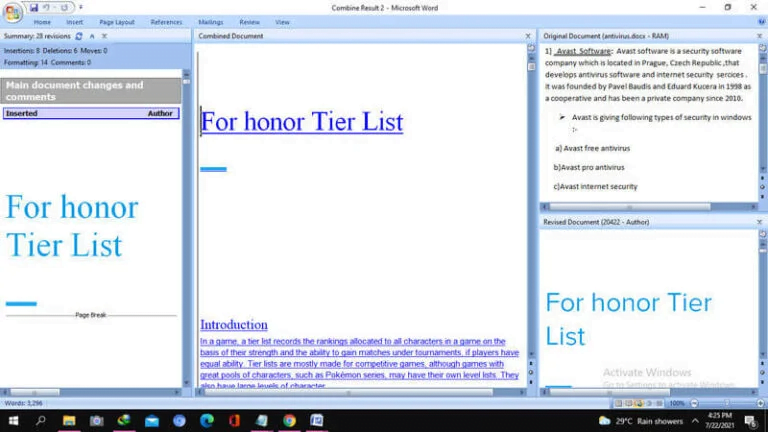
Now you’ll see the 4 side view of the results on the new document
Revisions: The adjustments made and by whom are listed on the left. For more information, click the button next to the number of revisions.
Revised Document: The amended document is on the lower right, with the file name and label.
Combined Document: The merged document is in the centre, with all revisions marked.
Original Document: Your original document, together with the file name and label, is located in the upper right corner.
If you scroll with your mouse, you’ll notice that the Combined, Original, and Revised all scroll at the same time. This makes it simple to identify commonalities. Inside a single area, you can also utilize the scroll bar to see only that section.
Most of the time it can be messy on the screen so if you prefer to remove the Original and Revised document from the right side of the MS Word.
Go to the Review tab again and Tap on the Compare in the ribbon and then give at Show Source Document and then select Hide Source Documents.
In case if you prefer to display only Orginal or the Revised then you can easily get one feature on the screen. Moreover, when you hide the source documents you can easily see the changes using the vertical lines next to the documents.
To keep the revisions in the combined document go to the Review > Accept given at the changes section of the ribbon.
Now you can use the drop-down box to move through each change individually or accept the changes. In case you want to keep the changes then simply select the Reject button.
Additional Guide For Combine Documents
Now if you picked the New Document to view the changes shown in the above-given step 5. You’ll be able to see the default document title “Combine Results”. After this, if you wanted to save the file then tap on the “Save As” from the navigation bar.
Well, you can also use 2-word documents at the same with the help of the Combine feature. Follow the same steps to combine the other word documents files two by two and save on your computer with different versions.
Combine Document Revision in MS Word
The Track Changes in Microsoft Word is an outstanding feature it is not for everyone. Well if you forget to enable the feature or else you’re co-writer also forgets to use it then things can be very complicated.
On the other hand the Combine feature you can perform multiple tasks such as see the revision version of the original word document along with that you can also merge documents.
How To Merge Two Word Documents in Mobile
If you’re using a mobile phone and wanted to combine two documents on mobile. In this case, you needed to know the complete process to merge the documents using the Android or iOS mobile phone.
Well, there are multiple online web applications that allow you to merge two-word documents using your phone. However, you needed to connect your phone with a stable internet connection.
Follow the steps to merge two-word documents using the phone.
Open the web browser on your mobile phone.
Enter the following web address – https://products.groupdocs.app/merger/docx
Now browser the two documents from the Phone.
Select the merge button to complete the merge.
Well, there are multiple online web apps that offer similar services that you can find on the web using the google search engine.
FAQ: Frequently Asked Questions
These are Some of the frequently asked questions related to the Combine Word Documents with complete information.
What happens when you combine documents in Word?
Your open document will be blended with the contents of the specified Word document. If it’s a brand-new document, the contents will start at the top. If you’re merging Word files into an existing document, the added files’ contents will display underneath any existing material.
How do I merge Word documents without losing formatting?
Please add the following documents to the Merge Documents dialogue box when it opens: (1) Click the Add Files button; (2) open the folder containing the documents you want to merge in the Browse dialogue box; (3) pick these documents while holding down the Ctrl or Shift key, and then (4) click the OK button.
How do I insert one Word document into another?
In order to insert the Word Document into another Word Document, you need to follow these steps.
1.Start by opening the first document.
2.Put your cursor where you want the second document to go.
3.Click the down arrow next to Object on the Insert tab, Text group, and select Text from file.
4.Choose the file that will be inserted.
5.Insert should be selected.
How do I merge Word documents without losing headers and footers?
To see the “Text from File” option, go to the drop-down menu next to the Object button. When inserting a document, section breaks are essential for keeping the headers intact.
Hopefully, you find this short guide useful to understand the process of how you can combine word documents using Microsoft Word on your computer.
In case you’ve any questions or issues regarding the two-word document merge for this feel free to contact us through the comment box.
Related Articles:
How To Stop Spam Calls on iPhone
How to Block Unknown Calls on iPhone
Where is Spam Folder in Gmail [Explained]
What Happens When You Block a Number on an iPhone
How To Take A Screenshot in HP Laptop [4 Methods]
How To Fix “Airpods Won’t Connect To iPhone”
How to know if AirPods are Charging?
This is Limit For Sending Emails For Gmail Mail Merge
How To Unsubscribe To Twitter – Step By Step
How To Convert To .IMG File – Step By Step Process
How To Unblock Fortinet – Step By Step Guide