Do you want to watch your favourite videos without interruption, but YouTube keeps giving you an error of 400? This article will tell you how to solve it on Android, PC and smart TV.
YouTube is an essential tool for many people. Whether you are watching tutorials on how to do something, seeing the latest music video from your favourite artist, or catching up on a TV show that you have missed, YouTube has it all.
But what happens when YouTube won’t load and you keep getting an error message? That’s where this blog post comes in.
YouTube Error 400 is a frustrating problem to deal with. Whether you are trying to watch videos on your phone, PC, or smart TV, YouTube’s error message pops up and prevents you from watching any videos.
It can be an extremely annoying experience that leaves you feeling powerless. Luckily though, this article will provide the solution for how to solve YouTube error 400 on Android, PC and Smart TV..
What is YouTube Error 400?
YouTube error 400 is a general term used to describe the various types of errors that occur on YouTube. It can range from connection problems to a lack of storage space.
Some users have reported that it is due to a particular video being unavailable for them, but the majority say that they get an error message with no further explanation as to why they are not able to watch videos on YouTube.
In order to fix this problem and stop getting this annoying error every time you try to watch a video, you need to go into the YouTube system settings and make some adjustments. This can be done on PC, Android, or smart TV.
Fix YouTube Error 400 on Android or iOS Phone
These are some of the methods you can apply to get rid of the YouTube Error 400 on your android or iOS smartphones. Mainly it’s a YouTube server error that can easily be fixed by applying simple methods.
1. Check Your Connection
The first thing you should do to fix the YouTube error 400 on your smartphone makes sure that there isn’t an issue with your internet connection. If it seems like you are having this problem while other people aren’t, then it could be a specific network or device causing issues for your phone.
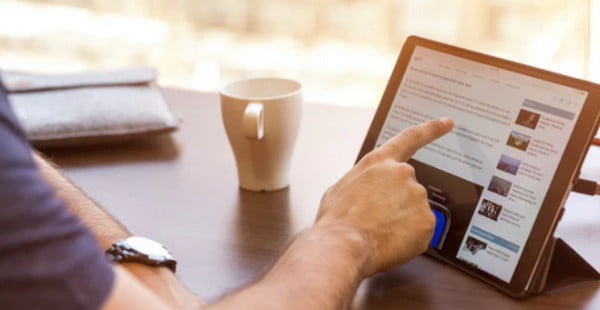
You can check whether or not your internet itself is working or if something else is causing the problem by trying out a different website.
If you cannot access any other site, then there could be an issue with your network provider that needs to be resolved. Otherwise, keep reading for some possible solutions on how to fix YouTube error 400 on Android.
2. Adjust The Video Quality
If you are still getting a YouTube error 400, even though your internet connection is working just fine and there isn’t anything wrong with it, then the problem could be that you are watching the video in a quality that is too high for your phone or internet speed.
In order to fix this issue on Android devices, all you have to do is adjust the video settings.
- To do this, go to the video that you are trying to watch. Click on it and then click on the gear icon that appears on the screen.
2. When you are in this menu, make sure to select 360p or 480p for smooth playback rather than an HD-quality video. This should resolve YouTube error 400 and allow you to watch your favourite videos without interruption..
If you are watching an HD or Ultra-HD quality video, but only have access to standard definition videos, then YouTube will give you this error message because your phone can’t handle playing back these higher quality videos due to limitations in its hardware and software. To fix this problem, you will have to upgrade your phone.
3. Clear YouTube Cache and Data
If you are still having this problem, even after adjusting the video quality and making sure that your internet connection is working fine, then you should try clearing the YouTube cache and data on your phone.
Here’s how you do that:
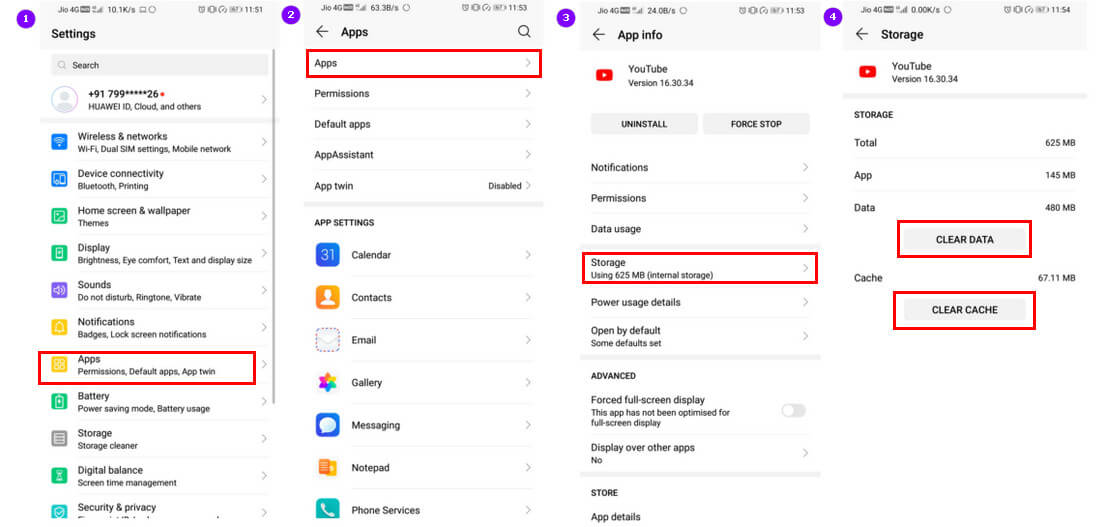
1. Open settings and tap “Apps”
2. Scroll down until you see the YouTube icon, click it
3. Click storage (if needed) and then the CLEAR CACHE button at the top right corner.
4. Once the cache has been cleared, go back out of all apps and close settings. Restart phone.
That should do the trick! If you still get YouTube error 400 after trying this solution, then try following steps below:
Fix YouTube Error 400 on PC or Laptop
If you are trying to watch YouTube videos on your laptop, but keep getting the error message “400 – Bad Request”, then there are a number of things you can try to fix the problem.
1. Restart Your Browser
One of the first things you should do if YouTube error 400 is popping up on your laptop, is to restart your browser.
When you restart your browser, you are clearing out its memory so that there aren’t any old files or residue left behind from previously visited YouTube pages.
This will help make sure that the YouTube video you are trying to view isn’t being blocked due to a browser cache.
Once you have restarted your browser, go back to the YouTube video that is giving you this error message and give it another try.
If YouTube error 400 is still popping up on your PC, then continue with the steps below.
2. Restart Your Computer and Router
If YouTube error 400 is popping up on your PC and you have already restarted the browser, then the next thing you want to do is restart your computer and router.
This will ensure that no background applications are affecting YouTube’s internet connection, which could be causing this error message to pop up on your screen..
If that doesn’t work, keep reading below to see what else you can try.
3. Clear Browser Cache and Cookies
The YouTube error 400 on PC could be due to a temporary glitch with your browser. In order to fix this, try cleaning out the cache and cookies in your web browser so that you refresh YouTube completely.
the process depends entirely on which web browser you are using. Here is how to clear Google Chrome’s cache:
1. Click the three stacked dots in the top right corner
2. Click “Settings”
3. Scroll down to the bottom of the page and click on “Clear browsing data” under Privacy.
If you are using Mozilla Firefox, then go into your browser settings by clicking on the three bars at the top left-hand side of your screen. Once this menu pops up, select “History” and then “Clear recent history”.
If you are using Microsoft Edge, click the three-dot menu in the top right-hand corner of your screen. Then select “Settings”, scroll down to Clear browsing data. Under Advanced settings.
- If YouTube error 400 persists after trying this solution, try clearing out cookies too by following the steps above.
2. If YouTube error 400 still persists after trying this solution, then try restarting your computer.
How To Fix YouTube Error 400 on Smart TV
If you are trying to watch YouTube videos on your smart TV and keep getting an error message of “400 – Bad Request”, then there is a good chance that the problem lies with your YouTube app.
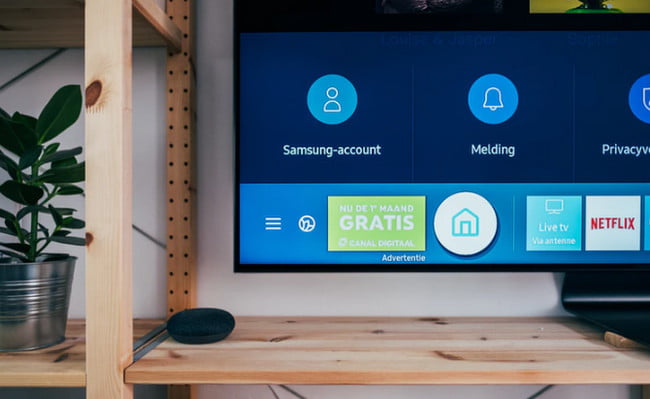
To fix YouTube error 400 on a smart TV, try updating the YouTube app first by following the steps below:
1. Open YouTube app on your smart TV and go to Menu (three lines) at the top left corner of the screen
2. Scroll down until you see “App Settings”, click it. If there is an update available for YouTube, you should see a button to update YouTube. Follow onscreen instructions.
If YouTube error 400 still persists after trying this solution, then try clearing out the YouTube app cache and data by following the steps mentioned below:
1. Open up the YouTube app menu again (three lines at the top left corner) and scroll down until you find “App Settings”
2. Scroll down until you see “Clear YouTube Data”, click it and follow onscreen instructions.
If YouTube error 400 still persists, then try restarting your smart TV as well. Sometimes this will fix a glitchy YouTube app.
Hopefully, the above-given method help you to resolve the YouTube error. However, in case you’re still getting an error on YouTube.
Then check out our ultimate guide on YouTube Not Working which has some of the working methods to get rid of the common YouTube issue without having much hassle.
FAQ: Frequently Asked Questions
These are some of the frequently asked questions related to the YouTube Error 400 with complete information.
How do I fix Error 400 on YouTube?
In order to fix YouTube Error 400, these are some of the troubleshooting methods.
1. Restart the YouTube App on your Mobile.
2. Clear the YouTube app info and cache.
3. Uninstall and Re-install the YouTube App.
4. Lookup for internet connection issues.
5. Any other relevant point to consider.
Is YouTube Error 400 Bad?
We can state that these issues are uncommon because your YouTube channel is mostly up and running. When not connected to YouTube, however, the most common issue is YouTube error 400. The issue could potentially be caused by a defective YouTube programme on your iPhone, Mac, or Apple TV, but it is tied to the HTTP protocol.
What causes a 400 error?
The most typical cause of a 400 Bad Request error is that the URL was written incorrectly or that the link was clicked on that pointed to a faulty URL with a specific sort of error, such as a syntax error. If you receive a 400 Bad Request error, this is most likely the issue.
This is the end of this short guide.
Related Articles:
How To Bypass YouTube Age Restriction Policy
YouTube Premium Vs YouTube TV: Which One is Best for You?
How To Bypass YouTube Age Restriction Policy
YouTube Premium Vs YouTube TV: Which One is Best for You?
10+ Best Video Editing Software for YouTubers
Why Is Youtube Not Working? 5 Ways to Fix It
6 Ways To Play YouTube in Background on Android
What is YouTube Video Manager & Where Do I Find It
How to Download Whole Playlist From YouTube
How to Download Audio From YouTube