The motherboard is the most critical part of the circuit board, which is kept inside the CPU. Meaning the primary piece of the circuit connects the whole computer.
The motherboard is the backbone of the computer, which brings every part of the computer together and allows the user to do every work without any problem. Without a motherboard, other parts like GPU, CPU, or Hard drive are completely useless.
Total motherboard functionality is very necessary for the computer to work efficiently. Each part of the computer is related to the motherboard. Without the motherboard, those parts are completely useless.
How to Find What Motherboard Do I Have
The motherboard contains power and data connectors, capacitors, heat sinks, and fans. If any user wants to install any additional parts in this unit, that is also possible in the new generation motherboard to know what motherboard I have. Some of the methods are given in the following:
Use Command Prompt to Get the Information
If the user is comfortable with running command prompts, this method is very useful for finding the data-related motherboard.
First, find the ‘cmd’ from the windows search bar and press the enter button to launch it. After the command prompt opens, then type
wmic baseboard get the product, Manufacturer.After hitting the enter button in the command prompt, wait for some time then the results will arrive.
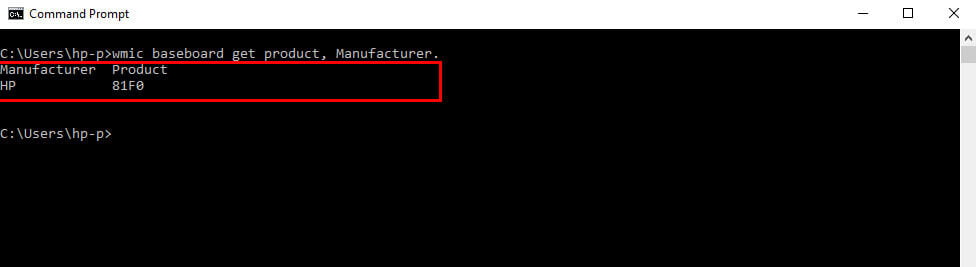
The motherboard manufacturer and the model’s name and model number will be displayed. You can take a screenshot of it or write it down at any safe place.
You can check in the method what motherboard I have on my pc. To make it work properly, the user has to follow the instruction properly. Otherwise, it won’t be going to work.
People get confused while using the command prompt applications, so most users do not use this method.
In command, prompt dialogue box is completely black, and it gives a noisy look for ordinary users but those who are in the field of computers, for them it is one of the common interfaces.
Open Computer CPU and Check Motherboard
This method is very simple, and every user can do this without any fear. First, remove all the power cables or switch off the computer’s power switch and then detach the screws from the CPU.
After that, open the side panel and remove the wires connecting different computer parts to the CPU.
Then check the motherboard carefully. In one place, every detail of the motherboard, manufacturer, and model number will be written clearly.
If the manufacturer’s logo is present on the motherboard, but the model number is not mentioned, do not worry about it.

Just check the motherboard once again. You will find 4- a digit code that will start with a letter, and the rest three will be numbers.
This method will help you to get what motherboard I have on my laptop or desktop.
Many users check this while they purchase any new pc for their personal use or office use. In this method, they get the perfect information without any manipulation by the retailer.
Most computer or laptop buyers prefer to purchase offline so that it will help them check if the exact thing they are getting is for which they are paying a certain amount.
Check-in “System Information”
Users can check the motherboard in the system information menu on the computer.
First, to find system information, search in the windows search bar, type “system information,” and then wait for seconds until it arrives.
After that, open the system information and then scroll down on the system summary tab and search manually for “Motherboard manufacturer” or the “baseboard manufacturer”.
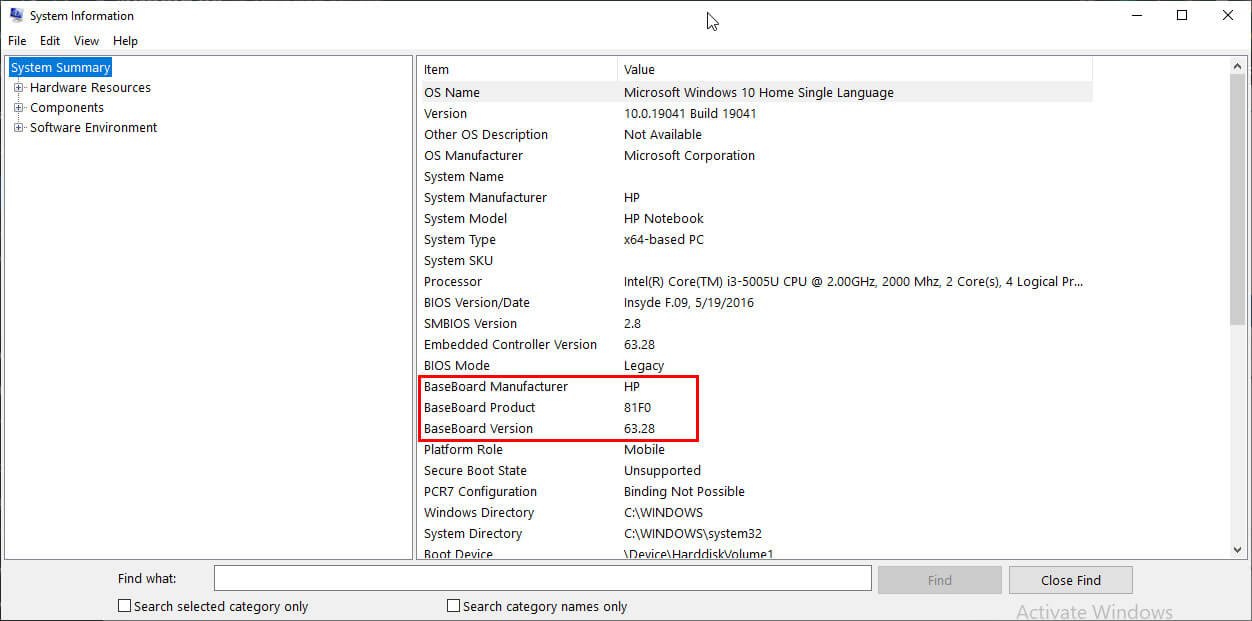
The information which is next to the “motherboard/baseboard manufacturer” and “Motherboard/baseboard name,” you should give the information that you want to get.
System information clears the user about the machine motherboard user, and it gives the exact information that one user wants to get. This is the easiest method for every user who wants to know about their motherboard.
What motherboard do I have that can be cleared using this method and is this a safe one as well? This method does not have any complications, though finding the motherboard manufacturer may take time.
In this, you can get the motherboard manufacturer, but you won’t be getting the motherboard’s exact model number.
Use Third-party Software to Find Motherboard Manufacturer
Many users do one simple thing, which is correct somehow, but it has some demerit. Installing one-third part software can give the perfect answer regarding the motherboard manufacturer and other computer details.
After installing the software, you have to search what are the things that you want to know about your desktop or laptop. It is very easy to get them after installing any third-party application.

As this seems very easy to get the information, difficulties arise when the application starts taking your personal information without permission.
After installing any third-party application, you have to permit everything; otherwise, it won’t function properly, and this way, the error starts on a desktop or laptop.
The application will show the data regarding your motherboard but be sure that it won’t channelize your data to other websites.
Third-party applications do have many uses, but they have some cons as well. The third-party application helps me to know what motherboard I have, and it works perfectly. There is no requirement to open the CPU and search for the information.
Some main components of the motherboard that should be checked
The main part of the motherboard is the CPU. It executes the electronic circuit and gives power to every part of the computer.
CPU executes the logic, arithmetic, controlling processor, or the main processing unit. It acts as the main gate for passing the input and output inputs. Then another part is Northbridge and Southbridge.
These are the chips that are inserted in the core logic chipset on the motherboard. The southbridge implements the slower capabilities of the motherboard, and the northbridge chipset handles the computer software.
Northbridge helps to know the host bridge or memory controller hub connected directly to the CPU through FSB. It helps the user to do any high-performance task very easily without any interruption.
BIOS is known as a basic input/output system known as PC BIOS or ROM BIOS. This firmware is used to perform booting of the pc and provide a service to the operating system and allows it to work properly.
Then the topic comes to PCI, which is known as Peripheral component interconnect slot. This PCI is a local computer bus that helps to connect hardware to any computer for user usage.
There are different types of high-speed serial computer expansion which have taken the place of old PCI, PCI-X, and AGP standards. ISA slot, which is the 16-bit internal bus of IMB PC/At, and the computers are based on the different chipset types.
The parallel port is an interface that helps to attach peripherals to desktops. So these things are to be taken care of while choosing your motherboard.
What motherboard I have can be checked using the above methods, and it will clear all your doubts regarding the motherboard.
FAQ: Frequently Asked Questions
These are some of the frequently asked questions related to the What Motherboard Do I Have with complete information.
How to check motherboard model Windows 7
In order to check the Motherborad model in Windows 7 you need to follow these steps.
1. Type ‘cmd’ into the Windows search bar and press Enter.
2. Type wmic baseboard get product,Manufacturer in Command Prompt.
3. The name/model of your motherboard, as well as the manufacturer, will be displayed.
How to Tell what motherboard I have by looking at it
To begin, press Windows + R to launch Run. Type msinfo32 into the Run window and press Enter. This will bring up a window with a summary of Windows System Information. Next to Baseboard Manufacturer, BaseBoard Product, and BaseBoard Version, you should specify your motherboard details.
How to check motherboard architecture
To begin, press Windows + R to launch Run. Type msinfo32 into the Run window and press Enter. This will bring up a window with a summary of Windows System Information. Next to Baseboard Manufacturer, BaseBoard Product, and BaseBoard Version, you should specify your motherboard details.
How do I know if my motherboard is 32 or 64-bit?
On the right side of System Information, look for the System Type option beneath the Item column. The related value in the Value column indicates the type of CPU installed in the PC. The CPU is 32-bit if the System Type value includes “x86.” The CPU is 64-bit if the System Type value includes “x64.”
How do I identify my motherboard
In order to identify the Motherboard on your computer, you need to use the command prompt. Here are the steps you need to take.
1.Type ‘cmd’ into the Windows search bar and press Enter.
2.Type wmic baseboard get product,Manufacturer
3.The name/model of your motherboard, as well as the manufacturer, will be displayed.
This is the end of this short guide.
Conclusion
Motherboards are a very important part of every desktop and laptop.
The motherboard controls every function implemented by the computer user who loves computers or is interested in computer parts must know what he has in the motherboard.
There are many techniques to know which motherboard does have in the PC. There are different tricks to get the motherboard manufacturer and model number. So this will help to know what motherboard I have.
Related Articles:
How to Check How Much RAM You Have
“Airpods won’t Reset” How To Fix It
Ultimate Guide on How to Overclock CPU
10 Epic Games That Are Not Available On Play Store
GeForce Experience Error Code 0x0003 [RESOLVED]
7 Ways To Fix Ethernet doesn’t have a Valid IP Configuration
How Much Do Starbucks Pay [Explained]
How to Make Google My Homepage – Explained
What Does Mean in Python [Explained]
How to Turn off Flashlight on iPhone 10
How to Install Linux in Dual Boot With Windows 10
When Will Endgame be on Netflix
Where is AirPods Volume Control?
How to Connect Airpods to iPhone
How To Connect Airpods to Laptop – [3 Methods]