Runtime Error: How To Fix (Windows 11, 10)
Have you ever seen a message like “Runtime Error! TextBox control” when you were testing your program? If you have, don’t worry – you’re not alone.
Runtime errors are one of the most common types of errors in programming. But what exactly are these errors? What causes them? How do you fix them?
In this article, we will go over all of these questions in detail so that you can be prepared to face any problem head-on!
Programming is a difficult and complicated task. For some, the simplest of errors can cause confusion and frustration. One such error that many programmers may come across is a runtime error. If you’ve ever come across a “runtime error” message when you’ve tried to run a program, then it means that there is a problem with the runtime of your program. Runtime errors are caused by mistakes in your code, and sometimes they can be difficult to track down and fix.
However, runtime errors are not impossible to fix! In this article, we will go over the causes and symptoms of runtime errors. We’ll also provide some tips on how to fix these errors. So, whether you’re a beginner or an experienced programmer, you might find a solution that works for you.
Let’s start with the most important question: what is a runtime error?
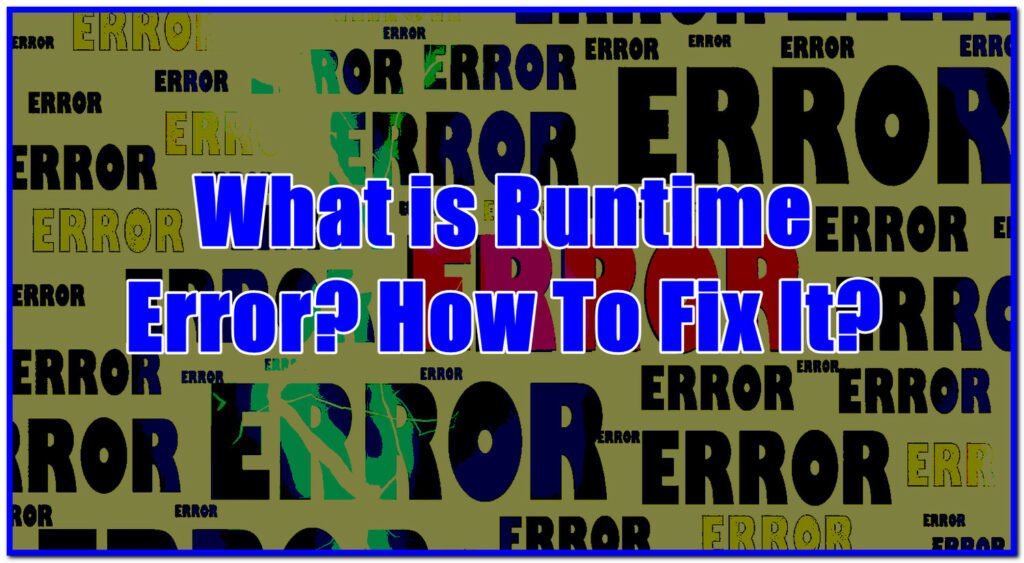
What is a Runtime Error?
A runtime error is a type of software bug that occurs when a computer program reaches the end of its execution and has an internal logic error.
The most common cause of a runtime error is a syntax or grammatical mistake in the code. Runtime errors can also be caused by external sources such as hardware, operating system, and environmental variables.
A runtime error arises when you are running your program. When the user runs the application, they see a “Runtime Error” message on their screen with text similar to this:
An unhandled exception of type ‘System.FormatException’ occurred in System.dll Additional information: Input string was not in a correct format.
This message tells you that your program has encountered a problem, and it gives you information about what might be wrong. Runtime errors can be caused by a variety of things, from incorrect code to missing files or libraries.
Runtime errors can be difficult to track down and fix, but with a little patience and some hard work, you’ll be able to identify the issue.
Let’s go over a few common types of runtime errors that programmers come across:
Types of runtime errors
1. SIGFPE:
SIGFPE is a floating-point error signal. This type of runtime error can be caused by a number of things, such as:
- A divide by zero condition in the code
- An overflow condition in the code
- A null pointer exception
If you run into this type of runtime error, then it means that your code has encountered a problem with floating-point calculations. This can be caused by incorrect data, or by trying to divide a number by zero.
SIGFPE errors can be difficult to track down, but there are ways that you can reduce the chances of this type of runtime error occurring.
To prevent SIGFPE errors, check your data for accuracy before performing any calculations on it. You can also use libraries that are specifically written to handle floating-point calculations, such as the IEEE math library.
2. SIGABRT:
This is a general-purpose abort signal. It’s usually seen as the result of an unhandled exception or error in your program’s code and it means that something has gone wrong during execution.
It will usually crash your program and display a message like “Abort trap: six”. To fix this error, you need to find and correct the cause of the problem.
SIGABRT errors can be difficult to track down because they are often caused by something happening deep in the code, but with a bit of detective work, you should be able to find and fix the issue.
Below is an example of how SIGABRT errors can appear in your program’s code.
Various error messages may be generated by the abort() signal.
- “Abort trap: six”
- “SIGABRT signal received, aborting”
- “Aborted (core dumped)”
If you see any of these messages, it means that your program has crashed and you need to find and correct the cause.
3. NZEC
This error denotes “Non-Zero Exit Code”.
It occurs when the program you are running stops because it reached a point where an error has occurred, and your code is written to respond to that by exiting.
However, if this was not intended then there could be potential problems with how the program behaves or ends up performing its functions correctly. This can also cause unexpected behavior in your application as well.
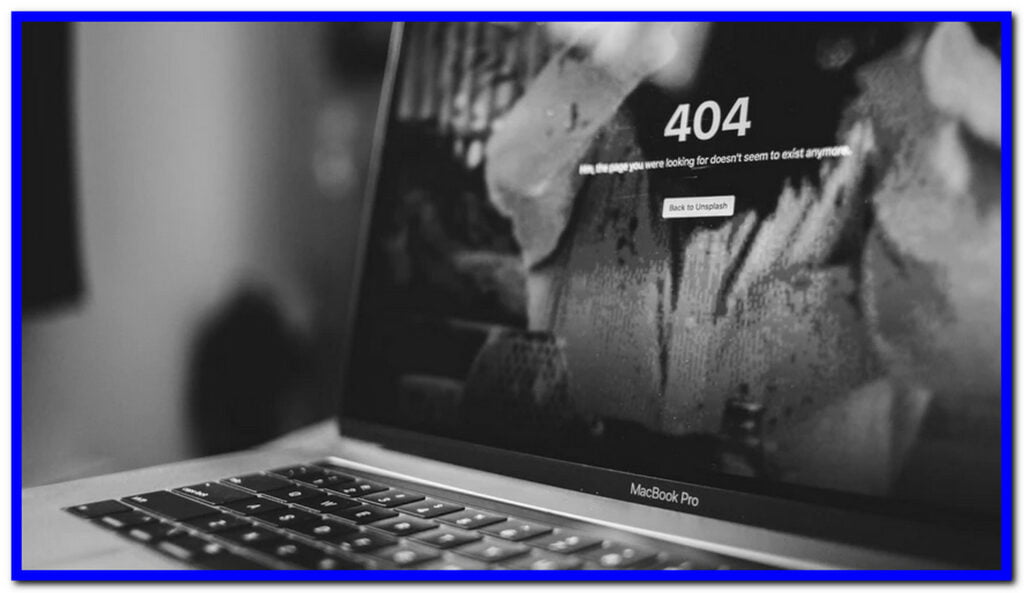
What does it mean when you get a runtime error?
As a programmer, you will need to write code that can be executed. Code is a set of instructions written using the programming language which includes variables, functions, and statements. When you compile the code, it converts your source code into an executable program.
However, when you write code, there is always a possibility that it will not work as intended. This is where runtime errors come in. Runtime errors occur when your code fails to execute properly. This can happen for a number of reasons, such as
Causes of Runtime Errors
1) A syntax error in your code.
This is the most common cause of runtime errors. Syntax errors are mistakes in the grammar of your code. For example, forgetting a semi-colon, missing parentheses or misspelling a variable name would be considered a syntax error.
For example, let’s say you have an equation that looks like this:
x = y + z
If you forget to include a closing parenthesis, your program will produce an incorrect result and you’ll see a runtime error message.
Since the equation is missing one closing parenthesis, your program will try to add y and z together and store that value in x (y + z = ?) instead of adding them as we intended. This results in syntax or grammatical mistakes which can cause problems for your program.
To fix this type of error, you need to go through your code and make sure that all of your parentheses are in the correct place. You might also want to use a syntax checker or debugger to help you find any other mistakes in your code.
2) Memory leak.
A memory leak occurs when a computer is unable to release stored memory back to the system. This means that over time, more and more memory will be used up until there is none left. When this happens, your program will crash because it cannot find any available space in which to store important data.
3) Corrupt registry.
When you install software, it needs to save some of its data in a file on your hard drive. Your registry is where the files for installed programs are stored. If something goes wrong with these files or an error occurs while trying to access them, you will see a runtime error and/or program crashing.
To fix this type of problem, you’ll need to delete the registry key that stores the data for this program.
4) Incorrectly using functions or library code.
When you use a function in your code, you are telling the compiler to use a pre-written set of instructions that will help you complete the task at hand. However, if you misuse or incorrectly call a function, this can lead to runtime errors. For example, if you forget to include the parentheses after calling the function, or if you type something incorrectly in the function call, this will cause a runtime error.
5) Data overflow/underflow.
This happens when your program tries to access memory outside of its boundaries. For example, trying to access an element in an array without specifying an index would be data underflow, while trying to store too much data in a variable would be data overflow.
6) Incorrectly using pointers.
A pointer is a variable that stores the memory address of another variable. When you use pointers incorrectly, this can lead to runtime errors. For example, if you try to access the value stored at the pointer address when it has been freed or is no longer valid, this will cause a runtime error.
– A logical mistake in your code can cause runtime errors too. It is important to remember that there are certain inferences you need to make which may not be directly apparent from the instructions themselves. This can lead to problems down the line when trying to execute the program and it doesn’t work as intended due to an oversight on behalf of the programmer!
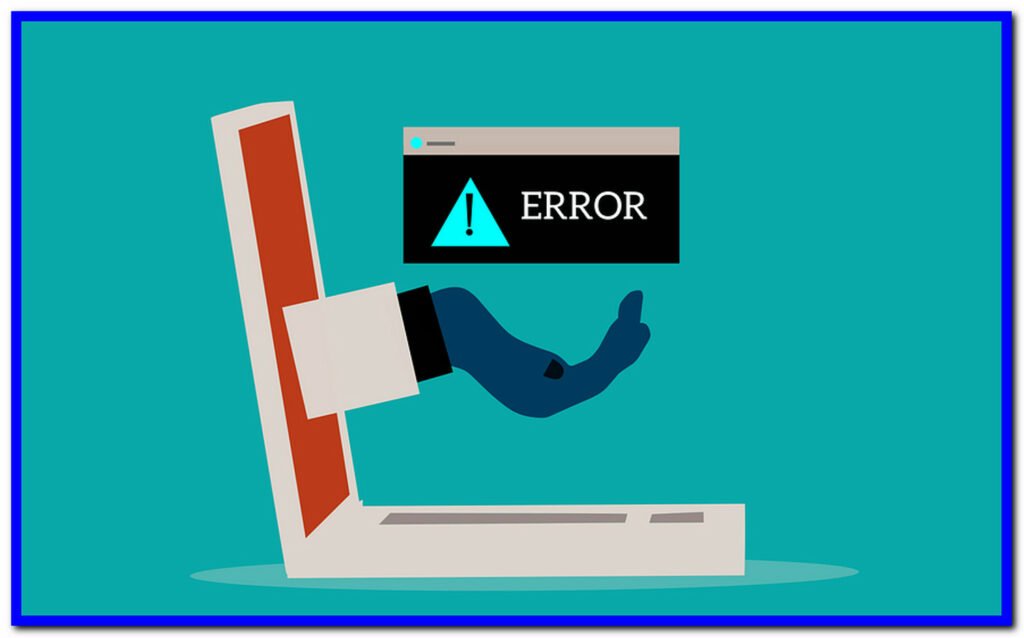
How To Fix Runtime Errors In Your Code
Runtime errors are fixable. It is important to note that they will not show up when you test your code in a compiler environment, only when the actual program is executed on a computer or device.
It is also worth noting that some runtime errors can be prevented by properly testing the code before compiling it. However, this isn’t always possible and some runtime errors will still occur.
Here are some methods of how to fix runtime errors in your code.
Debugging tools.
These can be very helpful in finding the source of the runtime error and fixing it. The most common debugger is called “gdb” which is available on Linux systems. Some Integrated Development Environments (IDEs), such as Microsoft Visual Studio and Code::Blocks, come with debugging tools
Replacing the buggy code.
Once you’ve found out where in your code the bug is, you can then pinpoint what needs to be fixed in order to fix it. For example, if there was a simple typo preventing your code from executing properly, this would be an easy fix; however, more often than not errors like this are due to a logic mistake which can be more difficult to pin down and correct.
Compiler warnings.
These will usually flag up potential runtime errors in your code before you even try to compile it. Compiler warnings are usually caused by incorrect use of functions, data types, or variables and can be fixed by following the instructions provided to you by the compiler.
How to prevent runtime errors
– Using the Try It Online service to check if your code will run without any runtime errors. This tool makes it easy for programmers to test their code by simply typing in a function name and inputting any parameters required, instead of having to run the code every time. This can save you a lot of time and frustration in coding.
– Using an online compiler to check if your code works without having to run it on your computer or device. This is another easy way of checking that the program will work before actually executing it, making debugging easier later down the line. By using this tool, you can run your code, see if it is working, and fix errors before actually executing the program. This saves time and energy later on in debugging or finding mistakes.
– Using an IDE such as Microsoft Visual Studio for C++ coding. Some IDEs such as Code::Blocks also come with a debugger (gdb) to help you find and fix runtime errors.
– Using a C++ compiler to check for any runtime errors in your code when you finish writing it. Remember that when you compile your code, it will stop any syntax or logical mistakes in the source code before making an executable program. This is why using a compiler can help prevent some runtime errors from occurring.
Runtime errors are a common occurrence for programmers, but they can be fixed using various debugging tools and methods. By properly testing your code and using the right tools, you can minimize the chances of runtime errors happening in your programs. Happy coding!
How To Fix a Runtime Error in Windows 10 & Windows 11
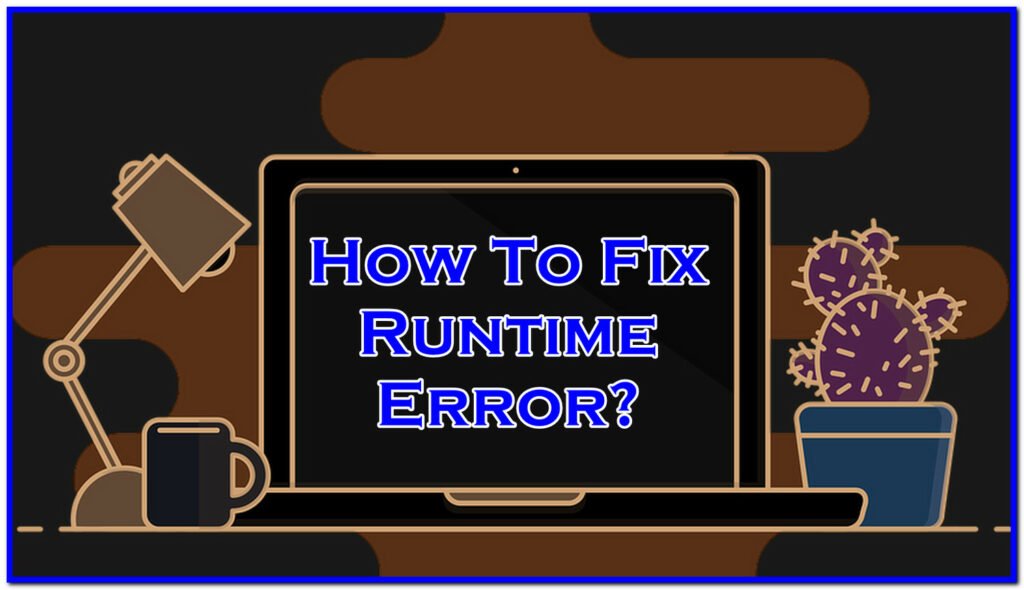
1. Restart your computer.
When you restart your computer, the memory will be taken back and all of the files that were opened before you turned off your computer will be deleted. This helps fix runtime errors because if there was something wrong with one of those files, it should be gone now. Like corrupted or missing files for example.
2. Restart the program.
If restarting your computer didn’t fix the runtime error, you should restart Windows and then open up your program again. Sometimes closing all of your programs and opening them back up again will help refresh whatever was causing the problem.
3. Install the latest Microsoft Visual C++ Redistributable package.
If your program is based on Microsoft Visual C++, then you should download the latest Microsoft Visual C++ Redistributable package. This will help ensure that all of the necessary files are installed on your computer so that your program can run without any errors.
4. Run DISM command and SFC scan.
DISM stands for Deployment Image Servicing and Management. It is a command-line tool that you can use from the Windows Recovery Environment to troubleshoot and fix system images. You can try running it from an Administrator Command Line or from Start -> Windows Administrative Tools -> System Configuration menu.
If DISM doesn’t solve the problem, you should also run the SFC scan. The System File Checker is a command-line tool that verifies and repairs system files. To run it, open up an Administrator Command Prompt and type “sfc /scannow”.
Both of these commands can help fix various problems on your computer, including runtime errors.
5. Run System Restore .
If nothing else has worked, you can try running System Restore. This will restore your computer to an earlier point in time when it was working properly. You can try restoring to a point before the runtime error started happening.
To do this, restart Windows and then open the Start menu. Click on Settings -> Update & Security -> Recovery -> Open System Restore -> select a restore point from the list -> Click Next to start restoring your computer to an earlier date.
6. Use a different IDE
Sometimes certain IDEs have bugs that get in the way of running your program. If you’re using a specific IDE, try compiling and fixing your code with an alternate IDE that doesn’t have this issue.
7. Reinstall Windows
If none of the above solutions resolved the runtime error, you should consider doing a clean install of Windows and starting from scratch.
It is very likely that your computer will be working fine again after this, but if there was some sort of hardware issue causing all of these problems then it’s possible that you might have to get your hardware fixed or replaced.
The bottom line
Runtime errors can be a common occurrence for programmers. If you encounter a runtime error, don’t panic or give up right away. Just know that these errors do occur for all programmers.
But there are several things you can do to try fixing it. Restarting your computer, restarting the program in question, and running some diagnostics commands can go a long way in resolving any issues that might be causing the runtime error.
However, there are various debugging tools and methods that you can use to fix these errors. By following the steps above, you can usually find and fix the source of the error so that your program can run smoothly once again. Happy coding!
FAQ: Frequently Asked Questions
These are some of the frequently asked questions related to the Runtime Error with complete information.
How do I fix runtime error?
These are some of the troubleshooting methods that help you get rid of the Runtime error on Windows 11, 10, 8 and 7. Firstly simply restart your computer or laptop, Try system build troubleshoot tool, try system file checker, update windows.
What is runtime error with example?
There are numerous sorts of runtime faults. One example is a logic error, which results in the incorrect output. When a user enters a formula into a cell, for example, a mistake in the source code or a spreadsheet programme may produce the incorrect result. A memory leak is another type of runtime issue.
What is the reason for runtime error?
The most prevalent cause of a runtime error on a Windows PC is a memory leak. It happens when a programme manages memory allocations inappropriately, such as using more RAM without freeing it. A memory leak can arises when the executing code is unable to access a memory-stored object.
What are types of runtime errors?
You won’t be able to correct runtime faults unless a specific notification appears. Logic error, Memory Leak error, Division by Zero error, Unidentified Object error, Input and Output error, and Encoding error are examples of runtime errors.
This is the end of this short guide, hopefully, you find this article helpful.
Related Articles:
YouTube Error 400: Ultimate Guide To Solve It
7 Ways To Fix Bad System Config Info StopCode Error
How To Check Python Version on Windows, MacOS or Linux
How to Fix Broken Registry Items on Windows 10
How To Get Rid of Error 0x80004005 on Windows
How To Install Elvui on Mac & Windows
How to Change Language in Windows 10
How to Uninstall Avast in Windows 10
How to Enable Pop-ups on Chrome (Windows/Mac/Android)
How to Free up RAM on Windows 10 (12 Ways)