Outlook Wont Open: 8 Ways To Fix
Outlook wont open – Outlook is an email application with which to check your inbox. You don’t have to log into your provider’s website to do so.
The Outlook window cannot be opened, even though this is a popular element of Microsoft Office.
Especially when your e-mail is essential, this is particularly frustrating. A malfunctioning profile or outdated software are usually the causes of Outlook not starting.
A particular error code allows users to identify the problem quickly, but many users don’t know how to proceed when an error code is displayed.
You are helpless if the problem’s source is unknown. In the subsequent sections, you will find solutions for typical errors and what to do when faced with strange errors.
Reason Why Outlook is Not Opening
“Cannot start Microsoft Outlook won’t open,” the error message reads. This error message appears relatively frequently, usually because of one of the following reasons:
- The navigation pane is not working
- Adding a defective component
- In need of repair: Outlook profile
Several solutions will be presented in the following sections, which apply to Outlook 2016 and Outlook 2013. Only some variations may occur when it comes to different versions’ menu navigations and input boxes.
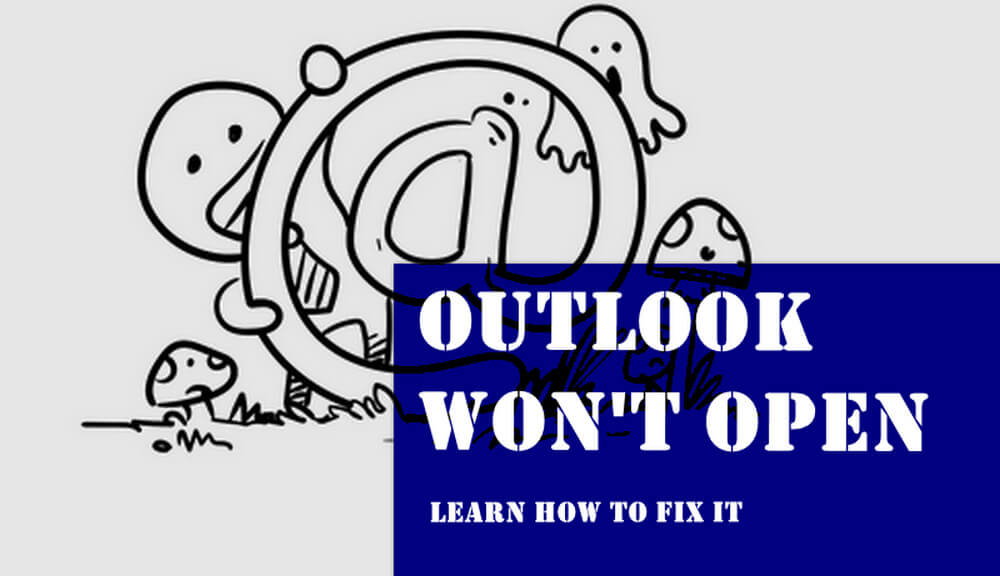
When Outlook won’t open, here’s what you need to do
No matter why Outlook won’t open on your device, you can resolve the problem with several simple and advanced troubleshooting steps. If Outlook still doesn’t work, try opening it after completing each degree.
Fixes that are Quick and Easy
If you have a poor internet connection, check your connection. If you can access a wireless router but can’t access Outlook, your browser, or other apps, see our guide to finding out what to do.
Additionally, discover how to fix an intermittent internet connection in Windows 10 or use a mobile hotspot if you can’t get your router to work.
The Automated Support and Recovery Assistant (SaRA) can be downloaded and installed.
Using this tool, you can determine which problems need to be fixed and which ones should be avoided. You can use it in cloud-based Microsoft 365, Office, or Outlook.
Make sure your computer is up to date. If Windows fails to install updates, you can also perform a troubleshooting process.
A different device might work with Outlook.
Check if another user account will help on your device.
You should check your calendar’s accessibility in Outlook and the country and region information on your device.
Make sure you’re using the correct server settings provided by your IT administrator or ISP. Use a POP3 or IMAP account instead of an Exchange account to configure Outlook.
Clear the cache of your browser if Outlook keeps crashing on your Android or iOS device. It is recommended to uninstall and reinstall Outlook.
Make Offline Work Possible
Using the Work Offline feature, you can access emails before you can the ending of Outlook.
Open Outlook and see if the Working Offline status is displayed at the bottom. Working offline isn’t available if the radio button isn’t visible.
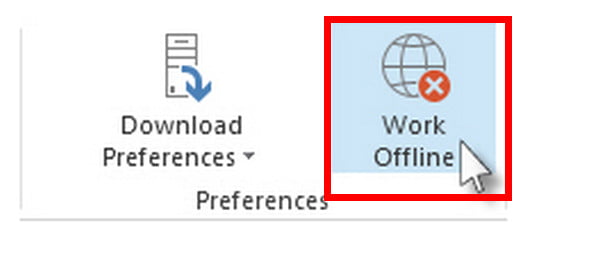
Select Send/Receive > Work Offline from your Windows PC’s Send/Receive menu.
You can work offline in Outlook for Mac by selecting the Work Offline tab on the menu bar.
Try To Update Outlook
You can disable these automatic updates through your Office Account settings, but Outlook installs them automatically by default. In addition, you can manually update your device by checking for updated versions.
1. Select File > Office Account to enable automatic updates for Outlook.
2. Activate updates by selecting Enable updates from the drop-down menu under Update Options.
3. Select File, followed by Office Account to check for and apply manually for Outlook updates using the navigation pane.
4. Update now by selecting Update Options.
5. Select Help in the menu bar, then Check for updates to find out how to update Outlook for Mac.
6. If any updates are pending, select Update to download and install them.
Select File > Help > Check for Updates if you are using an older version of Outlook that does not have the Office Account option.
Make Sure Outlook Mail Server Settings are Correct
To ensure Outlook works correctly, make sure your mail server settings haven’t changed.
1. You can change your account settings by selecting File > Account Settings.

2. Then select Change after selecting your email.
Safe Mode is the best way to start Outlook
Safe Mode allows you to start Outlook without adding in-app subscriptions, which may conflict. In this way, you can determine whether the add-in is to blame for the issue.
1. Then click on Start > Run, type “Outlook /safe”, and click OK.
2. Select OK when the Choose Profile dialogue box appears.

3. Select Accept after entering your password if prompted. In Safe Mode, you’ll see the Safe Mode label next to your email address. Safe Mode will work if Outlook is running without any add-ins.
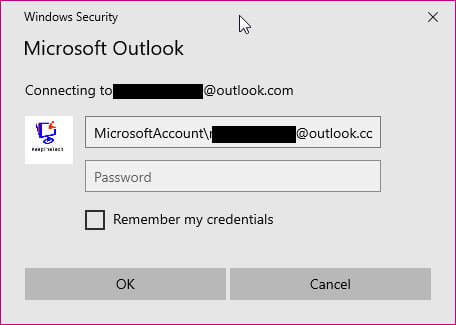
4. Select File > Options > Add-ins to disable add-ins in Outlook.
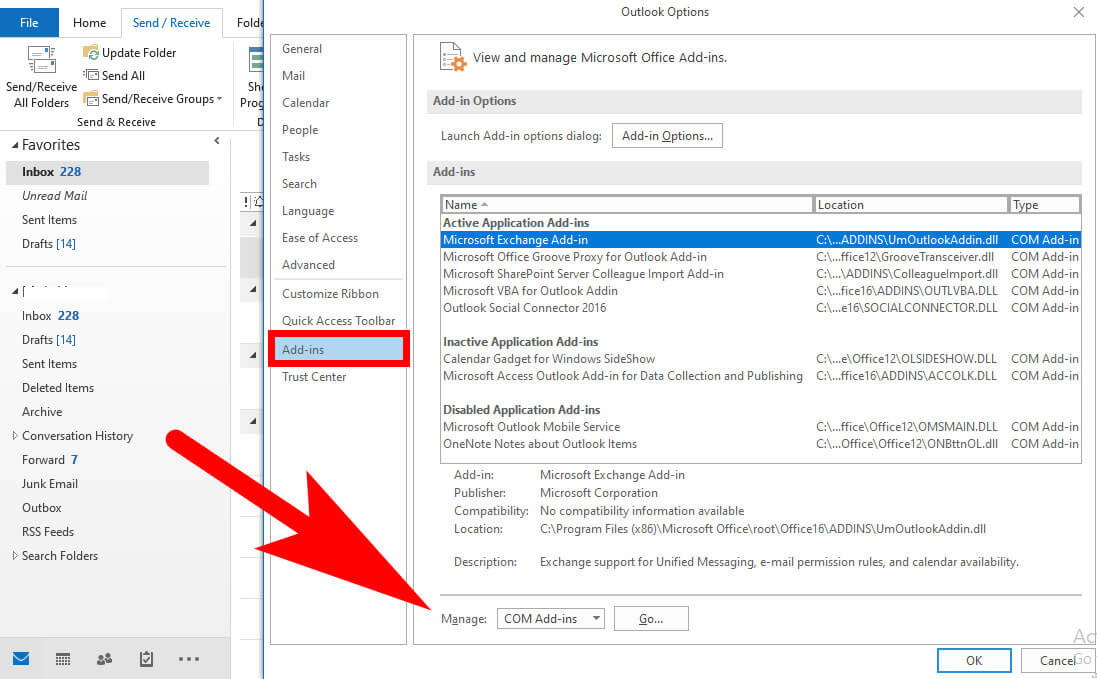
5. In the Office Add-ins View and Manage submenu, check the Manage box at the bottom. Select the Go button.
6. To capture each selected add-in listed under the Available Add-ins section of the COM Add-ins listing, take a screenshot of the property sheet. Click OK once you have cleared all the checkboxes.
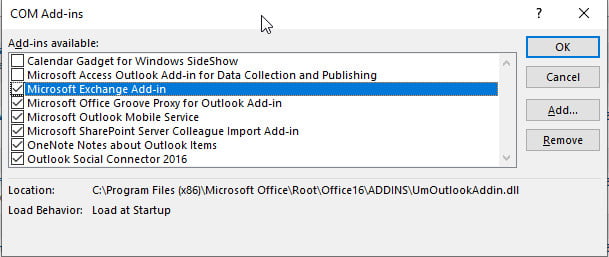
Pressing Enter after selecting File > Exit, right-clicking Start > Run, Take a screenshot of the property sheet to make a screenshot of the property sheet to more than one add-in may be and typing Outlook will open the mail program.
7. After you’ve selected File > Options > Add–Ins, click on the Add-Ins button.
Re-enable the text add-in by selecting the box next to it, and repeat this step until you’ve re-enabled all the original text add-ins and identified the problem.
More than one add-in may be causing the error.
Set Up a New Outlook Account
You can modify your Outlook settings in your profile. Default profiles are used by Outlook when it is started unless an existing profile is corrupted.
1. Open the Windows Start menu, select the Control Panel, and then select Mail.
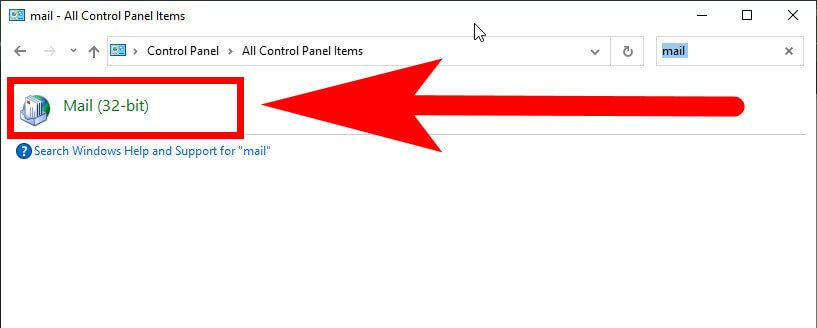
2. Select the Show Profiles checkbox.
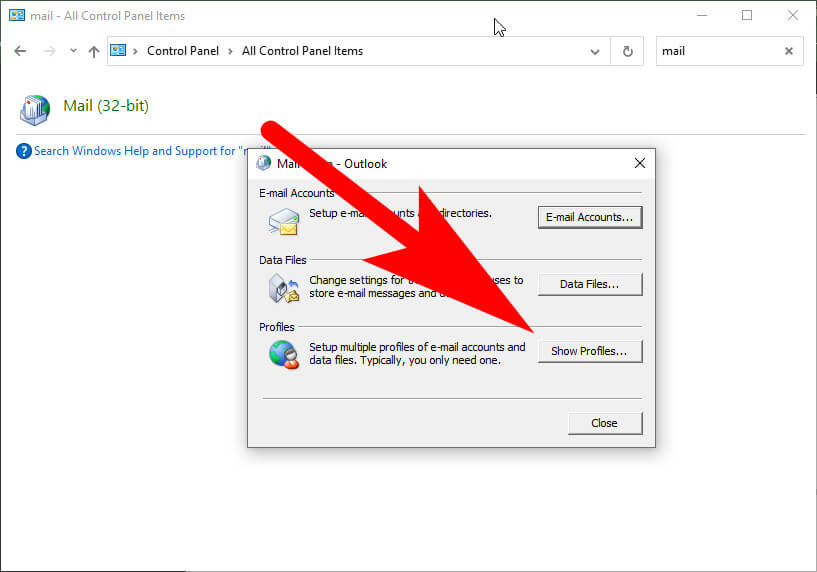
3. When Mail Setup – Outlook opens, select Add.
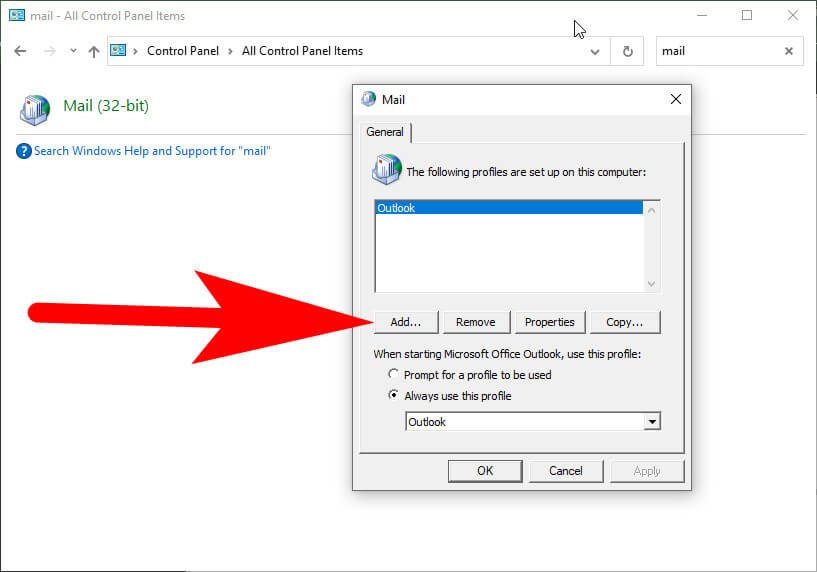
4. You can enter a name for the new profile in the Profile Name box.
5. Replace Your Name, Email address, and Password with the relevant information on the Auto Account Setup page of the Add Account Wizard.
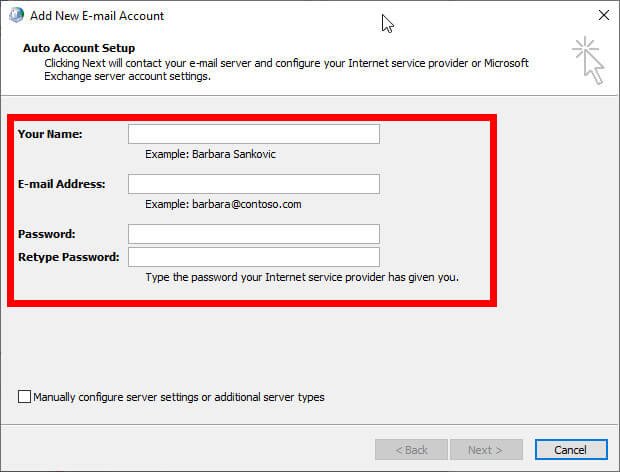
6. When you select Finish, your new profile’s name will appear under the General tab in the Mail dialogue box.
7. To begin using this profile, select Prompt for an Outlook profile when Windows Outlook is launched.
Choose the new profile name you created in the Choose Profile dialogue box after restarting Outlook. Make sure the new profile name starts Outlook normally.
Data Files for Outlook can be Repaired
Some of the data (PST) may file in Outlook stores may become corrupt. To scan and fix errors in your data files, run scanpst.exe (Inbox Repair Tool).
We have detailed guides that show you how to fix Outlook PST files that are damaged or corrupted and what to do when Outlook cannot access data files.
The Outlook Database (Mac) Must be Rebuilt
You can fix Outlook not opening on a Mac by rebuilding the Outlook database with the Microsoft Database Utility.
To diagnose and fix complicated disk problems, run the Apple Disk Utility before rebuilding the database to rule out a fragmented or damaged hard disk.
The Outlook 2016 for Mac database can’t be manually repaired or rebuilt. You can do this automatically through the application.
Please make sure you have enough free disk space to rebuild Outlook before you do so.
The Database Utility creates a backup copy of each database it rebuilds before it rebuilds the database and the date and time it created the backup.
These backups can be found under /Users/username/Documents/Microsoft User Data/Office 2011 Identities/.
When the process of rebuilding the database has been completed, restart Outlook.
FAQ: Frequently Asked Questions
These are some of the frequently asked questions related to the outlook won’t open with complete information.
Final Words
Outlook will slow down more as more data has to be shared, and more data has to be pulled from the internet.
Using Outlook’s default settings, your Internet Explorer RSS will sync to your RSS reader. Your browser can become considerably slower if you have many bookmarks for RSS feeds.
Related Articles:
How to Change Signature in Outlook (Web / Windows 10)
How To Edit Host File in Windows 10 and Windows 11
How Does Klarna Work? [Explained]
How to Delete Kik Account – Step by Step Guide
What are DLL Files and How to Open One ?
How to Delete Emails on iPhone – Step by Step Guide
How to Track Changes in Word – Step by Step Process
How to Add Email on iPhone – Step by Step Guide
How to Sign out of iMessages on Mac
How to Enable Hotspot on an iPhone
How to Change Spotify Profile Picture
What is iTunes Match [Explained]
How To Make Fake Braces – Step by Step
What is an Invoice and Its Types [Explained]