Wifi is one of the most common needs nowadays. If you are a keen user of the internet and need several GB of data a day then any mobile data plan will not fulfill your needs.
In that situation, you need a wifi connection. It will not only provide unlimited data but also a super-fast speed, far better than any telecom communication company.
The speed of a normal WiFi starts from 5 Mbps to 25 Mbps whereas the superfast WiFi has a speed of about 2 Gbps to 90 Gbps ( only NASA ).
What Is A Wifi Router?
The router is a firewall that protects your Wifi and all commented devices from hackers and crackers.
It is one of the most necessary components that need to be installed with your WiFi. If you govern a bank or business and want high-class security for your networking then you must need a Router.
However, Routers need to be updated from time to time as they will be capable of fighting new threats and malware. Don’t worry! We will provide you with the best way to update your Router Firmware.
How To Update Your Router?
It involves various easy steps to update your Router’s firmware:
1. First of all type the IP address of your router in the web browser.
2. Enter your login information and continue.
3. Download the latest version of your firmware and update your router’s website.
4. Upload the update and then restart your Router for completion of the process.
Make sure, while updating the Router’s Firmware you need to connect to your Router’s network or WiFi.
As you are not supposed to update or access your Router’s settings if you are an outsider or commerce to any other network.
1. Type Your Router’s IP address in any Web Browser
In the initial step, you need to know your Router’s IP address and paste it into your Web Browser. If you don’t know your Router’s IP address then follow these steps:
1.Open the Command Prompt In Your Computer From Search Bar
2. Type “IPconfig” in the command line
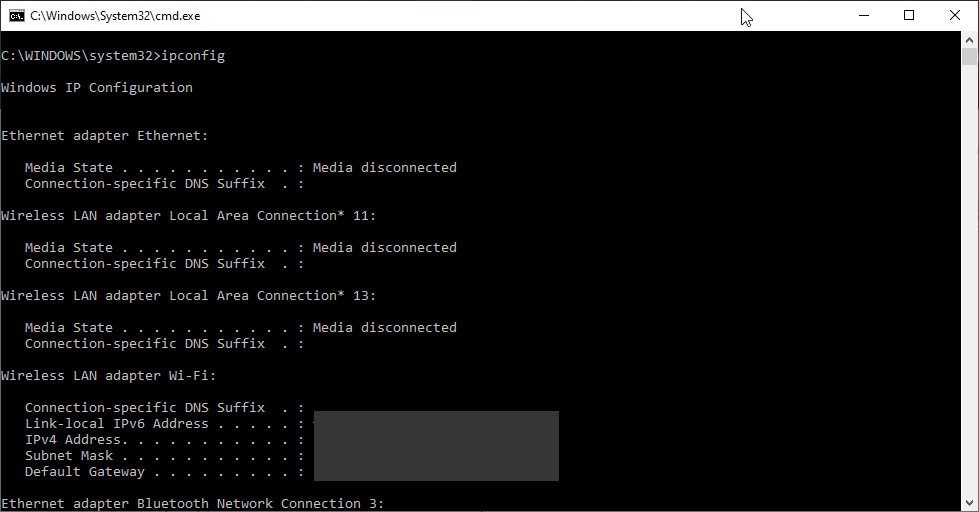
3. You will see the IP address at the bottom
4. Copy it and let’s move toward our next step
Now, paste the copied IP address on the search bar and hit the search button.
2. Enter Your Username And Password
Now simply fill up the login information of your Router. If you are login for the first time, you will find the login information in the manual of your Router or on the Router itself.
It may be possible that you have further changed the password of your Router and forgotten about it. Then simply reset the router and use the default username and password on chrome for login. Then let’s move toward another step.
3. Locate The Firmware Or Update Section
For proceeding towards locating the firmware or update section, you are supposed to visit the Administration, advance, or management system. The location depends upon the model number of your router.
If you still haven’t found any of the options then visit the official website of your Router’s manufacturer to know about the step or make the model number of your router.
Nowadays, the modern routers get the update by themselves, so make sure by visiting the manufacturer’s website.
4. Visit Your Router’s Manufacturer’s Website
Now, find the website of your Router’s manufacturer and find out your model number. Check for updates are available or not. If you will find any updated file there or your Router’s firmware needs an update then the website will suggest it.

5. Download The Firmware Update Zipped File
The file is always available in compressed or zipped form meaning it is condensed to make it take less size.
A zipped file can consist of more than one file so, don’t worry! Download the file made for your router model number. As there are a lot of files there.
6. Extract The File And Move it Into Your Desktop
As the files you found on the website are in compressed form so you are supposed to extract the files means to move the files from the compressed form to an alternate location. Now, launch the file and take the firmware file out of there.
7. In The Update Section, Clock On Choose File And Browse
Now, visit the update sections we find in step 2, here attract the file that you have been selected for a firmware update, and browse it.
8. Start The Upgrade Process
Now, all set you just need to click on the update button or some websites it will start automatically quickly after attaching the extracted file.
9. Wait For The Process To Finish Completely
Now comes, the most important step, the process of updating the firmware of your Router may take several minutes.
So, you need to make sure that the update will continue without any interruption. Never unplug or turn off the router during the Update as it will cause inverse effects and can damage your Router’s software.
10. Restart Your Router
The last step after updating is to reboot your Router. In most cases, it will happen automatically. But if it doesn’t happen then do it manually press and hold the button for 5 seconds or more and it will reboot itself.
We have done this successfully and move ahead toward the security of Privacy. But make sure never to share the password of Your WiFi with anyone, stranger or unauthenticated, because it will create a bug in your security and cause harm to your privacy.
FAQ: Frequently Asked Questions
These are some of the frequently asked questions related to the updated router firmware with complete information.
How do I know if my router needs to be updated?
The simplest solution is to utilize the router’s mobile app, which usually has a check for updates option. (The name of the menu or setting will differ depending on the brand.) You can also use your router’s web app, which you can access by typing an IP address—usually 192.168.0.1 or 192.168.0.2—into the address bar.
Do routers automatically update the firmware?
Automatic firmware updates ensure that crucial security upgrades are given to your router automatically, ensuring that your home network remains secure. As part of the upgrade process, automatic firmware updates restart your router, which means you lose Internet access for a few minutes.
Does updating router firmware help?
Updating the firmware (also known as “flashing the firmware”) of a router can improve its performance and, in some cases, even fix an irritating fault or enable support for faster internet speeds. This is especially true when a router reset is ineffective.
How do I know if my router has the latest firmware?
These are the steps you need to follow if you’re router on the latest firmware with complete steps.
1. Using a computer or mobile device linked to your network, open a web browser.
2. Enter the user name and password for your cable modem or modem router. admin is the user’s name.
3. Select ADVANCED from the drop-down menu. The firmware version appears on the screen.
4. Select ADVANCED from the drop-down menu.
The firmware version appears on the screen.
Related Articles:
(Modem Vs Router) Difference Between Modem And Router
How to Login Into Spectrum Router
3 Ways To Reset the Linksys Router
How to Access Asus Router (Step-by-Step)
6 Best WiFi Routers To Use You Can Buy
3 Ways On How To Get Rename Card In PubG
How To Change Font Size On a Computer
How To Access iCloud [iPhone, Mac & Android]
3 Ways to Cancel Sling TV Subscription
How to Change Language in Google Chrome Android
How To Transfer Call From iPhone To Mac Via FaceTime
How To Cancel A Meeting In Outlook If You Are Not The Organizer