A Roku player can help you to watch thousands of movies, serials, and many other television programs on your TV.
But, if your Roku remote is not working properly, then you will not be able to enjoy these programs. And you will face many problems using it.
So, here are some tips for pairing or resetting your Roku remote. You can use these tips for any Roku remote. This will be helpful to solve your problems in any type of remote.
Types of Roku Remote
Before going to know about the pairing of Roku remote, let us know about how many types of remotes. So, There are mainly two types of Roku remote control that you are using.
First, is the standard infrared (IR) remote. This type of remote requires a direct “line of sight” with the Roku player.”
Moreover, For recognizing this type of remote, you can check the pairing button. If you don’t find a pairing button in the battery compartment, then your remote is a standard infrared (IR) remote.
Whereas the second type of remote is enhanced remote. This type of remote is a “point anywhere” remote.
It has some more features. Like, it has a headphone jack, a microphone button, and many other features.
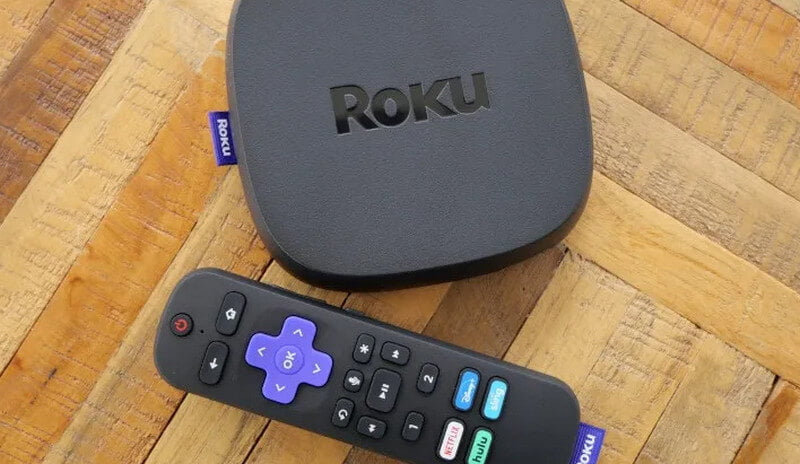
How to Pair Your Roku IR Remote
Now, let us know about pairing your Roku Standard infrared (IR) remote.
You have to follow these steps:
Step 1:
First, for pairing, you have to connect your Roku player to your TV and switch to the power source.
Step 2:
Next, change your TV to the HDMI input of your Roku device. You’ve press the input or source key on your TV or TV remote to do this.
Step 3:
Insert new batteries in the Roku remote.
Step 4:
Now, you can check by pressing any button on the remote.
After following these steps, your device will start pairing automatically. It should be noted, if you are using an IR device, make sure you’re in the line of sight of the Roku device.

How to Pair Your Roku Enhanced Remote
Now, we are going to know about pairing your Roku Enhanced remote. So, Follow these steps:
First, turn on your TV and change it to the HDMI input of your Roku device. You’ve to press the input or source key on your TV or TV remote to do this.
Second, you have to remove your battery compartment and replace it with another one. Besides, if another battery is not available, you can simply remove the batteries and put them back in place.
Now, You have to place the remote nearly to the Roku device. It will help you pair your remote to the Roku device automatically.
Finally, wait for a minute. You will find pairing is in processing. And a message is shown on your TV screen. That is “Pairing remote.” After this process, your remote will be paired. Now, you can use it successfully.
It should be noted, after following the above steps, if your remote will not be paired. Then you have to reset it.
Find the Pairing Button on My Roku Remote?
In enhanced Roku remotes, the pairing button is located in the battery compartment. You will find it by opening the battery compartment.

How to Reset an Enhanced Roku Remote
To reset an enhanced Roku remote, follow these steps.
First, Unplug your Roku player from the power source.
Now, You have to remove the batteries of your Roku remote.
Then, after 5 minutes, plug your Roku player back in.
Replace the batteries of your remote when you see the Roku logo on your screen.
Next, press and hold the pairing button for a few seconds in your battery compartment. You will see a pairing light start flashing on the remote.
Finally, wait for 30 seconds. You will find pairing is in processing. After this process, you will see a prompt on your TV.
Sync an IR Roku Remote Without a Pairing Button is Possible
If your IR Roku remote has no pairing button, then you can try resetting the batteries or adding new batteries by this process.
Remove obstacles:
If your IR remote is pointed at your player. Then, to sync it, remove objects that you think are blocking the signal from the remote to the streaming device.
Reset the remote batteries:
Generally, if the batteries aren’t positioned properly in their compartment, syncing will not work. Thus, remove the batteries and place them back properly.
Now, you have to check whether the problem is solved or not. You can do it by the point of the remote on the streaming device.
Replace the batteries:
The last option is to replace the old batteries with a new one. Because it may be used, thus, place the new batteries in the battery compartment. Then, Point the remote to the player. Next, you can check if it starts syncing.
FAQ: Frequently Asked Questions
These are some of the frequently asked questions related to the how to pair roku remote with complete information.
How to pair Roku remote without pairing button
These are the steps you need to take in order to pair Roku Remote without pairing button.
1.Go to your Roku device’s Home screen.
2.Scroll to the bottom of the page until you see Settings.
3.On the left side of the Settings menu, you’ll see the Remotes option.
4.Select Pair Remote from the drop-down menu.
5.This feature should pair your remote with your Roku device automatically.
How do I manually pair my Roku remote?
In order to manually pair your Roku Remote device you need to follow these steps.
1.Remove your Roku device’s power cable, wait 5 seconds, and then reconnect the power cable.
2.Wait until the home screen appears on your Roku device.
3.Restart the remote control.
4.For 5 seconds, press and hold the pairing button until the status light begins to flash.
How do I sync my Roku remote without a pairing button and no WIFI?
I looked for instructions on how to connect the remote without the pairing button, and the only one I found was to unplug the Roku stick, wait till the Roku screen appears on the TV, then replace the batteries in the remote and point it at the Roku device.
Roku remote pairing not working
Remove your Roku device’s power cable, wait 5 seconds, and then reconnect the power cable. Wait until the home screen appears on your Roku device. Restart the remote control. Restart your remote by withdrawing and reinserting the batteries if it uses normal batteries.
Related Articles:
How to Mirror Device with Roku – (Roku Screen Mirroring)
5 Ways To Control Amazon Fire Stick Without Remote
How to Check Graphic Card on Windows 10
How To Increase Volume Of Wav File Online
How to Install Linux in Dual Boot With Windows 10
7 Free 3D Modeling Software For Woodworking
How To Get Apple To Replace Your iPhone [Ultimate Guide]
Ulitmate Guide For Installing Windows 10 From USB
5 Best Linux Distributions for Low-End Hardware
10 Epic Games That Are Not Available On Play Store
How to Transfer Files From Android to Mac
What is an Invoice and Its Types [Explained]
How to Make an Editable PDF without Hassle