This is a comprehensive guide based on iPhone Stuck on Apple Logo with complete information.
Apple’s iPhone is known to every single person in this world, and many want to own this as well. Some people think that iPhone is a wealthy status, and it is true somehow.
Because each iPhone costs a lot which cannot afford by everyone. As iPhone gives a premium, it works as well.
The phone works buttery smooth, but some errors occur in this high-budget iPhone as well. Sometimes iPhone is stuck on the apple logo while restarting or booting after powering off.
Suppose this happens, then not to worry, it is just an issue which can be repaired easily at home. Let us start the discussion on why my iPhone is stuck on the apple logo in your iPhone.
Chances are there, might be phone is corrupt. This issue occurs while data transfer or installing the latest version of iOS update to an old iPhone model.
While restoring or transferring corrupted files from iCloud or iTunes backup might be one of the reasons.
iPhone has undergone a Jailbreak, and it might be causing issues like boot loop or something else as well.
By mistake from the user, the phone dropped, and it caused issues in internal components.
iPhone Stuck on Apple Logo: Quick Fixes
After iPhone starts showing an error, the user gets the hint that a long bill will be coming soon to his/her hand.
But do not worry about those bills in the following some of the excellent ways are discussed which will save your money and time.
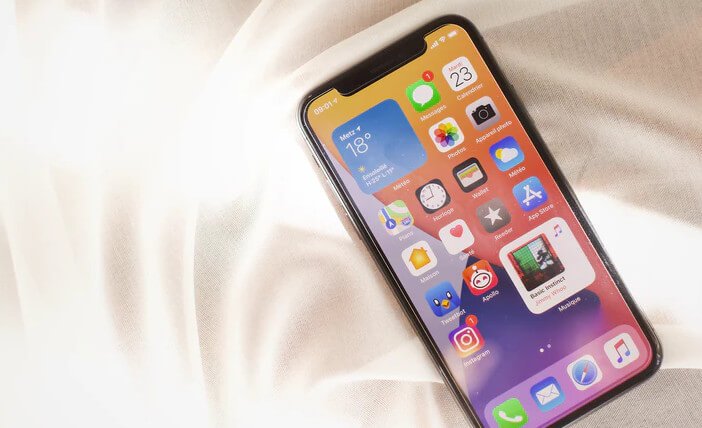
Force Restart Your iPhone
Sometimes, if the iPhone is not responding and is stuck at the Apple logo, you can simply force restart the phone.
Maybe sometimes, this happens while restarting the phone. It sucks at the apple logo, but after restarting them, it will work perfectly.
If the user is having iPhone 6S, iPhone SE, and earlier version, then press and hold the Home key, and then the Sleep/ wake key for some seconds after that apple logo will disappear, which means now the phone will restart if the user is having iPhone 7 and iPhone 7 plus.
Then press and hold the left side button and the volume down button at the exact time. Just wait for some time, and then the phone will reboot, and the Apple logo will reappear, and now it will restart.
If the user is using the model of iPhone 8, iPhone SE 2nd generation, and later, then first press and leave the volume up button, do the exact things with the volume down key.
Then press and hold the phone’s side key until the Apple logo appears. Just one note while doing this thing, it might contact your SOS contacts.
While doing this whole process helps to solve the issue of iPhone being stuck on the Apple logo. In most cases, this issue is solved by doing this method.
Try To Reinstall iOS on iPhone
If force restart doesn’t help to solve issues of iPhone, then try to reinstall iOS. It might happen that the phone was interrupted in the middle of an update by any means or by mistake, which is causing these issues. First, connect iPhone to a computer.
If a user is using a macOS Catalina 10.15, then open Finder first. If the user uses a PC with a macOS Mojave 10.14, open iTunes and stay in that application.
Then locate iPhone on the computer. Once the device is connected to the PC, follow the instructions given in the restarting phase until the user sees the recovery mode screen, like a computer icon.
After getting the update or restore option, choose update. After that, wait for some seconds the computer will start downloading and reinstalling iOS without erasing the data.
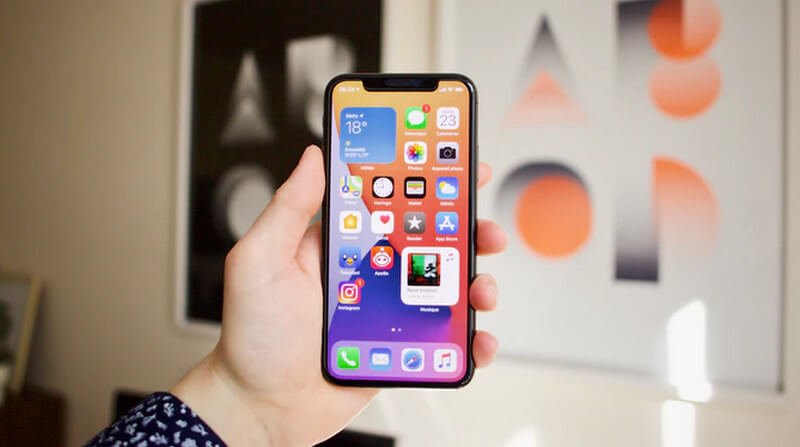
Use System Repair Programs
If the previous methods fail, then use a freemium system repairing application available on the internet.
These programs help resolve issues like iPhone being stuck on the apple logo and other issues. This program had helped iPhone 11 when it was stuck on the logo.
While developers were thinking about what happened, this application has come up with a solution. There is many such application on the internet that will help restore iPhone and make it perfect as it was.
Factory restore will be a great option
If iPhone doesn’t turn on, the factory will be a great option. This option erases all the data on the user’s iPhone and makes it a new one.
Suppose the user has a backup for all these data that will help him find the old things easily. If the user does not have a backup for all these files, it will be a simple waste for the user only.
To complete this process, the user has to enter the recovery mode, and then as choose user will find the option to update or restore option.
If the user chooses to update the iPhone, he can go for that, but if that fails, the restore option will work better. If the user has done the update option and it does not work, he can only go for it. iPhone stuck on the apple logo is fix and can be recovered with this process.
DFU Restore Process
Device firmware update is one of the hidden features that are available in the iPhone. It can help a lot to recover the iPhone from many serious issues.
It is a restore option for iPhones users that will overwrite the incomplete software and firmware by providing a new code for that. Using a lightning cable will help to connect iPhone to a computer. Then the user has to perform the steps given below:
If the user is using iPhone 6S, iPhone SE 1st generation, and earlier models of iPhone, then:
1. Press and hold the sleep/wake key, after that hold the home button.
2. After this, hold these buttons for seven to eight seconds, then release the power button. But keep pressing the Home button.
3. Keep pressing the home key until the PC shows that iPhone is found and connected.
4. If the user is having iPhone 7 and iPhone 7 plus
5. Press and hold the power key for almost eight seconds before releasing the side button.
6. Then press and hold the side button and power button together with the volume down button.
7. Keep holding the volume down key until the computer locates iPhone.
8. If the user is having iPhone 8, iPhone SE 2nd generation, and later models
9. Press the volume up key and release it, perform the same with the volume down button.
10. Now, Press and hold the phone side buttons after getting a black screen. Press and hold the volume down button.
11. Keep holding these buttons for five to seven seconds. Then release the side button while holding on to the volume down button.
12. Follow the prompt which is being displayed on the computer that will help to recover the pc.
After reaching the final step for each of these iPhone models, make sure that the screen will remain black if this is happening, then DFU mode.
The user needs to follow prompts as the computer shows. If the user can see that iPhone screen or iTunes icons, it’s still in recovery mode. Try to reconnect iPhone on the computer and then repeat as instructed.
Get to the Apple Store
If all these things failed, just visit the nearest apple store and describe the issues you have faced. The technical team will help to solve your problem. Make sure that you have a warranty card, and it will help you to save some money.
So premium does have issues in real life as well. In the above, we have discussed some methods that will help recover from the iPhone stuck on the Apple logo issue.
If the user’s iPhone is having any issues, this method will help a lot to recover from the problem. If these methods failed, then directly visit the apple store without wasting time.
FAQ: Frequently Asked Questions
These are some of the frequently asked questions iPhone Stuck on Apple Logo with complete information.
My iPhone keeps showing the Apple logo and turning off
In order to fix the issue, you need to Force Restart your apple iPhone. Press and hold the Power button, then swiftly press and release the Volume Up and Volume Down buttons. Release the button when the Apple logo displays. At the same moment, press and hold both the Volume Down and Power buttons.
iPhone 6s stuck on Apple logo
In order to fix the iPhone 6s Stuck on Apple Logo issue you can perform a Force Restart feature and this will quickly fix the issue without having a hassle.
iPhone 11 stuck on Apple logo after force restart
Force Restart is one of the working methods that will quickly fix your iPhone stuck on the Apple Logo issue in no time. To force restart you need to press the Volume Up and Down buttons together for almost 10 seconds.
This is the end of this short guide.
Related Articles:
How to Reset Dell Laptop : [Step by Step Guide]
How to Change WiFi Name and Password
How To Reset Hp Laptop? Step by Step Guide
How to Connect Bluetooth Headphones to PC
How to Call an Extension Number (Step by Step Guide)
How To Setup RetroPie ROM (Windows/Mac/USB)
How to Turn ON Spell Check in Word