How To Check Laptop Model Number (Dell, HP, Lenovo, Acer, Asus)
Wondering, how to check the laptop modal number. This article has all the methods from which you can able to find computer or laptop modal numbers in no time.
In this modern world, there are millions of computer users and lots of computer manufacturers which sell their computers and laptops to buyers and everyday computer users increasing because in this developing world, you have to be modern to achieve something in your life.
But, In this article, we talk about how to find or locate computer serial numbers or model numbers to solve lots of errors and issues related to computer model numbers.
What is Laptop Modal Number (Serial Number)?
Just like me lots of people don’t know what is exactly the computer model number is or what to do with it.
“These names or numbers often represent a series of many desktop computers that look similar, but have different options and parts.”
How to find computer model number or serial number
So many times when your computer is damaged and you call a technical support team to repair your computer they ask you the serial number of your computer. Because without a model number, nobody knows what kind of software your computer going to support.

Laptop Serial Number
If you using a laptop you can easily locate your laptop model number or service tag by looking at the backside of the machine laptop.
Otherwise, you can also find the laptop serial number on the payment invoice or the laptop box provided by the laptop manufacturer.
CPU Serial Number
But if you own a desktop or computer it was hard to find your computer model number because the service tag on the old model computer is located on the inside of the CPU or backside of the CPU and it was too hard to see the backside of the CPU from the table.
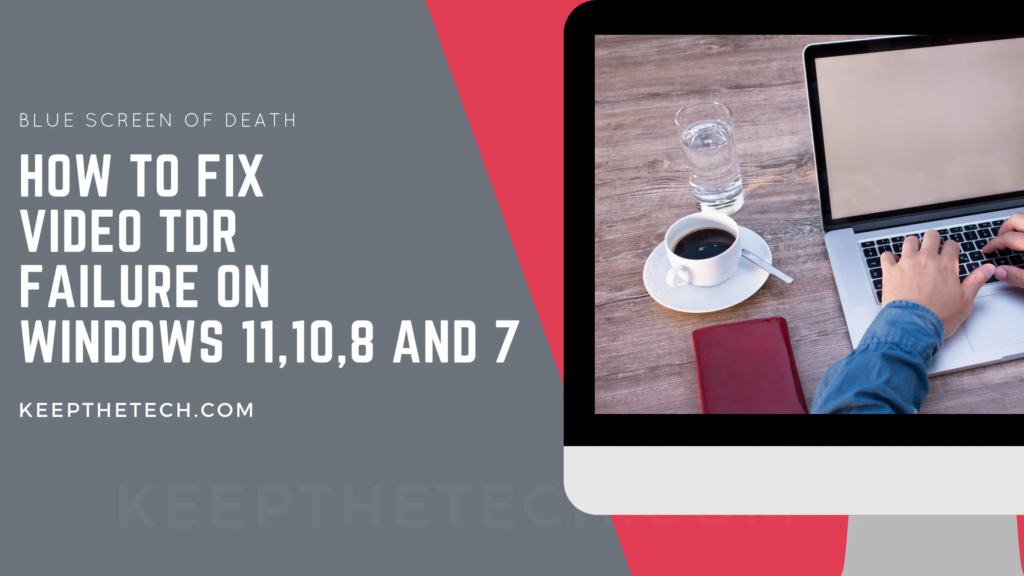
So, there are some command lines that allow you to see your computer model number on your desktop.
1. Press the Windows+ R keys or go to the search bar and type “Run” and the Run Dialog box.
2. In the Run, dialog box enter “CMD” and hit OK. In order to open the command prompt. Eles you can also open the command prompt using the search bar given next to the Start Menu without having a hassle.
3. Once the command prompt is accessible there are two commands from which you can easily view your computer or laptop serial number. Both commands will display your Windows device serial number within a minute.
Command Line 1:
wmic bios get serialnumber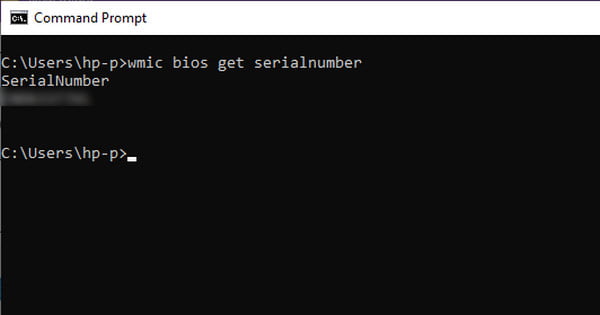
Above command 1 will display your computer model number on your desktop and command 2 will print your computer model number.
Command Line 2:
wmic csproduct get name, identifyingnumber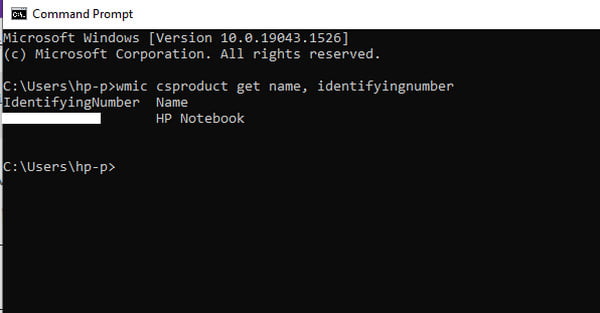
Note: These commands only work on Windows 7, Windows XP, XP Pro, Windows 8, 8.1, and Windows 10 as wmic.exe and they don’t work on old machines or previous edition windows. You can learn more about WMIC.exe on this education site about all other system breakdowns and details.
This is the end of this short guide, hopefully, you find this article helpful.
Related Articles:
Ways to Detect if Your Laptop Hard Drive is SSD or HDD | Why Your Laptop Keeps Shutting Off – 8 Ways To Fix It | Console Vs Gaming Laptop: Which One is Better For Gaming | Laptop Maintenance Tips for Maximum Performance | Why is My Laptop is So Slow | How to Move Steam Games to Another Drive | How to Fix Screen Flickering on laptop | Docking Stations for Laptop To Buy | How to Factory Reset a HP Laptop | How to Reset HP Laptop Password | How To Reset Hp Laptop