Do you get the error message “Coordinator Returned-1” when trying to start or run a Windows program? If so, don’t worry – you’re not alone. This is a common error that can occur on Windows 10 or Windows 11. In this article, we will show you the causes of the error and how to fix this error quickly and easily.
What causes Fatal Error – Coordinator Returned-1 on Windows 11/10?
Generic corruption errors:
These are the most common type of errors that can occur on Windows. They can be caused by a variety of factors, including malware or viruses, hardware issues, and even incorrect settings.
Incorrect registry settings:
The registry is a critical component of Windows that stores all sorts of important information about your system. If the settings in the registry become corrupt, it can cause all sorts of problems, including the “Coordinator Returned-1” error.
Zoom’s startup application:
If you have the Zoom application installed on your system, it can cause this error. This is because the application sets itself to start automatically when Windows starts up, but it doesn’t always do so correctly. The Zoom software itself might be faulty, causing the system to display the error code.
Fix Fatal Error – Coordinator Returned-1 on Windows 11/10
These are some of the working methods that you can apply in order to get rid of Fata Error on Coordinator Returned-1 with complete information.
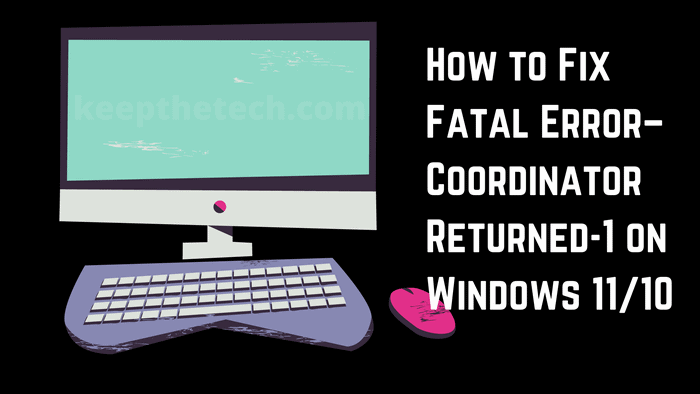
Method 1: Run Windows Store Troubleshooter
If you’re getting the “Coordinator Returned-1” error, it’s likely due to a problem with the Windows Store. The first thing you should do is run the Windows Store Troubleshooter. This is a built-in tool that can help fix many common problems with the Store.
Here is how you can run the Windows Store troubleshooter on Windows 11:
- Click on the Start button and then go to Settings.
- In Settings, click on Update & Security.
- On the left-hand side, select Troubleshoot from the list of options.
- Scroll down and find the Windows Store Apps troubleshooter. Run this troubleshooter and see if it fixes the problem. If the error code returns, repeat the step that was causing the problem and check whether the Coordinator Returned message appears once more.
Method 2: Disable launch.bat in Task Manager:
If you’re still seeing the “Coordinator Returned-0” error, there’s a good chance that it’s being caused by the launch.bat file in your Task Manager. This file is responsible for starting up the Zoom application, but it can sometimes cause problems.
- To disable launch.bat in Task Manager:
- Open Task Manager and go to the Startup tab.
- Find the launch.bat file in the list and disable it.
- Restart your computer and check if the problem is fixed.
These are just a few of the most common methods that you can use to fix this error. If you’re still seeing the “Coordinator Returned-0” error, there are a few other things that you can try.
Method 3: Uninstall and reinstall the Zoom application
If the problem is being caused by the Zoom application, you can try uninstalling and reinstalling it. This will often fix problems with applications that aren’t working correctly.
To uninstall Zoom:
- Open the Start menu and go to Settings.
- Click on Apps.
- Find Zoom in the list of installed apps and click on it.
- Click on the Uninstall button.
- Restart your computer and then go to the Zoom website to download and install the latest version of the application.
Check if the problem is fixed.
These are just a few of the methods that you can use to fix this error. If you’re still seeing the “Coordinator 1, there are a few other things you could try out
Method 4: Uninstall Any Recently Installed Application:
If you installed any new application before this error started to occur, then it’s likely that the problem is being caused by that application. To fix the problem, you can try uninstalling the application.
To uninstall an application:
- Open the Start menu and go to Settings.
- Click on Apps.
- Find the application in the list of installed apps and click on it.
- Click on the Uninstall button.
- Restart your computer and check if the problem is fixed.
Method 5: Use System Restore:
If you’ve been having this problem for a while, it might be caused by a change that was made to your system. If this is the case, you can try using System Restore to revert your system to a previous state.
To use System Restore:
- Open the Start menu and type “restore” into the search bar.
- Click on Create a restore point.
- Click on the System Restore button.
- Follow the prompts to select a restore point.
- Restart your computer and check if the problem is fixed.
Method 6: Restoro Repair Tool:
If you’re still seeing the “Coordinator Returned-1” error, there’s a good chance that it’s being caused by a corrupted file. To fix this, you can use the Restoro Repair Tool. This is a powerful tool that will scan your system for corrupt files and replace them with working copies. To use the Restoro Repair Tool
- Download and install the Restoro Repair Tool.
- Open the program and click on Start Scan.
- The scan will take a few minutes to complete.
- Once the scan is finished, click on Fix All to repair the corrupt files.
- Restart your computer and check if the problem is fixed.
FAQs: Frequently Asked Questions
These are some of the frequently asked questions related to the Fatal Error – Coordinator Returned-1 with complete information.
What is the Coordinator Returned-1 error?
The Coordinator Returned-0 error is a problem that can occur when trying to launch the Zoom application. This error is usually caused by a file called launch.bat, which is responsible for starting up the Zoom application.
How do I fix the Coordinator Returned-1 error?
There are a few different ways that you can fix this error. You can try disabling launch.bat in Task Manager, uninstalling and reinstalling the Zoom application, or using System Restore to revert your system to a previous state.
What causes the Coordinator Returned-1 error?
This error is usually caused by a file called launch.bat, which is responsible for starting up the Zoom application. This file can become corrupt, which will cause this error to occur.
How do I prevent the Coordinator Returned-1 error from happening?
There are a few different things that you can do to prevent this error from occurring. You can try keeping your system up to date, installing all of the latest updates for Zoom, and running a virus scan on your system.
Related Articles:
How To Install Elvui on Mac & Windows
Twitch Error 2000: 6 Ways To Fix It Without Hassle
7 Ways To Fix Logitech Mouse Not Working
How to Fix Facebook Images not Loading
How To Share Screen On Skype – Step By Step
5 Best Google Chrome Extension For Android
How To Turn Raspberry Pi Into Minecraft Server