This is short guide is based on a list of a best password manager for windows both free and paid software were included in this list.
Do you know how many passwords you have? Have you ever forgotten your password and needed to call customer service for help?
If so, then it’s time to find a better way. The best way is with the help of a password manager.
A password manager can store all of your login information in one place and even create strong passwords for every site that requires them.
This blog post will talk about the features of three different types of managers, as well as their benefits and drawbacks so that you can choose the right one for your needs!
1. LastPass
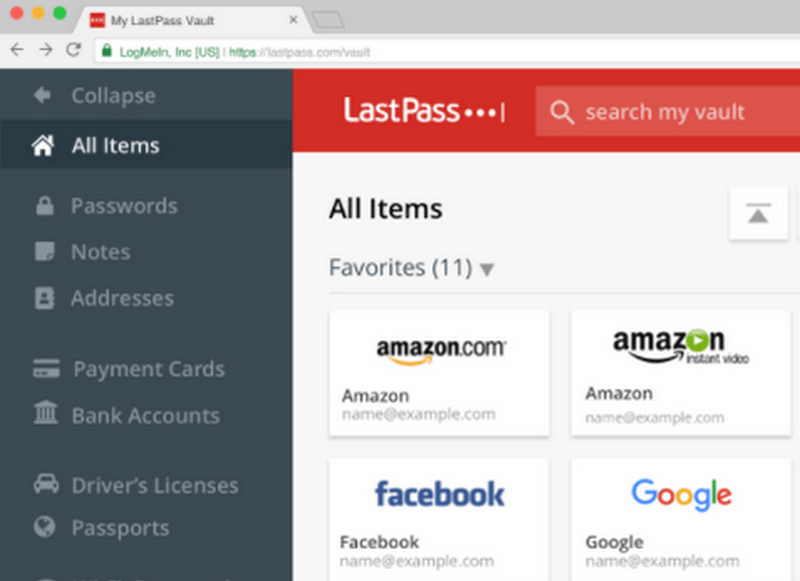
LastPass is a free password manager that stores all of your passwords and login information in one place.
One benefit to using LastPass is the multiple device support it offers – you can use this tool on any computer, tablet or smartphone with ease.
Another nice feature is its ability to create strong passwords for each site automatically based on the strength of the master password you choose.
LastPass is free to use, except for its premium option which gives users access of LastPass on unlimited devices and priority customer support.
One drawback with LastPass is that it does not offer a local storage option so your passwords are always stored in their cloud-based system.
This means if they get hacked, your information is not safe. This also means that you need to have an internet connection in order for it works properly.
Most importantly, LastPass has a feature called ‘security challenge’ which scans the passwords stored and tells users what they can do better.
2. KeePass
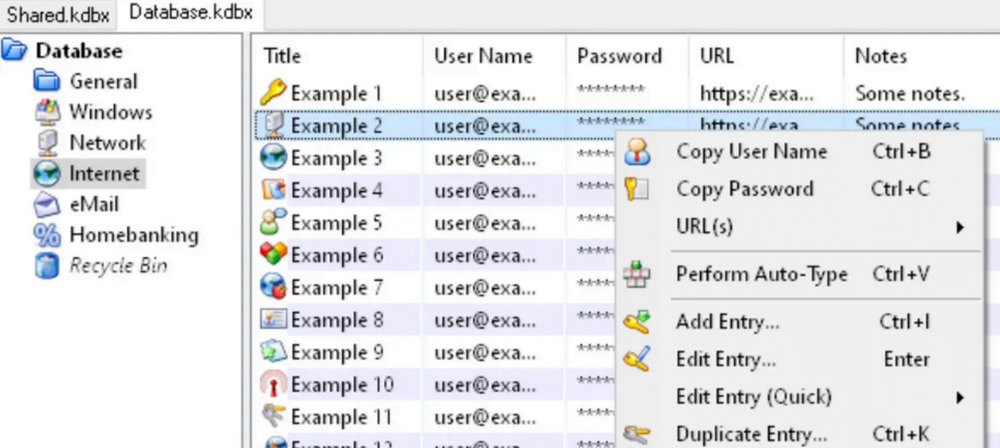
KeePass is a free open source password manager that allows you to store all your passwords in one place.
You can keep them safe from prying eyes and prevent data leaks by having strong, unique passwords for every account. It’s an excellent tool for anyone who has trouble remembering multiple logins or just wants better security on their accounts.
It has a ton of features to keep your passwords safe and secure, including:
A random password generator for every account.
The ability to save all login info in one place, with excellent search functions so you can find what you’re looking for quickly and easily.
It’s completely portable, meaning it doesn’t need to be installed and can run directly from a USB drive or other removable media if you need that added layer of security.
It’s free, open-source software that is completely customizable for your specific needs.
3. RoboForm
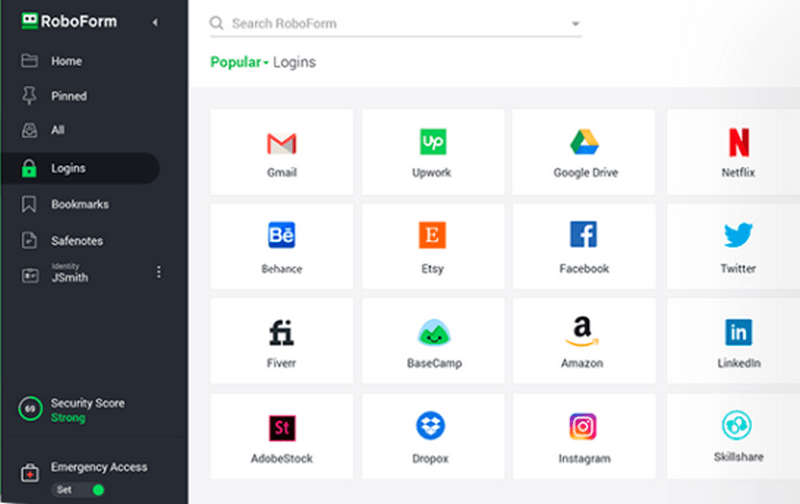
RoboForm is another free password manager that was created in 1999. It has a number of great features such as sharing passwords, keeping them synchronized across devices and creating strong passwords for your account.
Roboforms also comes with an encryption feature to keep the data safe from hackers or any other evil-doers who may want to get access to your passwords.
Although Roboform is completely free, there are additional features that can be added to the software for a small fee.
Roboform also comes with its own browser toolbar that allows you to access your passwords at all times while browsing on Chrome or Firefox.
One of the best features of Roboform is that it can be used on multiple devices, which makes it incredibly easy to keep all your passwords in one place even if you have different logins for each device.
It’s also completely customizable for anyone who wants a specific look or functionality out of their password manager.
RoboForm has been installed on more than 30 million computers around the world and is one of the most popular password managers available today.
4. 1Password
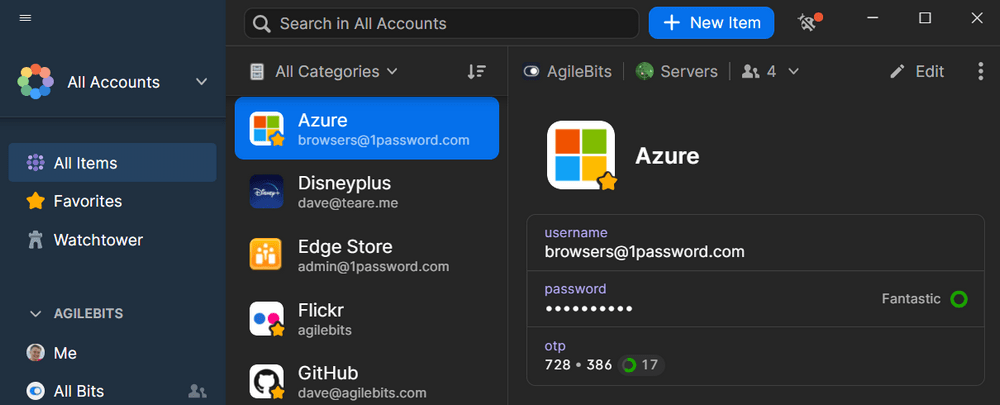
One Password is a paid password manager that stores all of your passwords and login information in one place. One benefit to using this tool is the ability for multiple people to have separate vaults.
So you can share with family members or co-workers without fear of compromising security. Another nice feature it offers is its wide-range support – you can use this tool on any computer, tablet or smartphone with ease!
One drawback to using this product is that it does not offer a free version plan of its premium service.
The only way you can use the features offered by One Password is by purchasing their subscription services.
5. Keeper
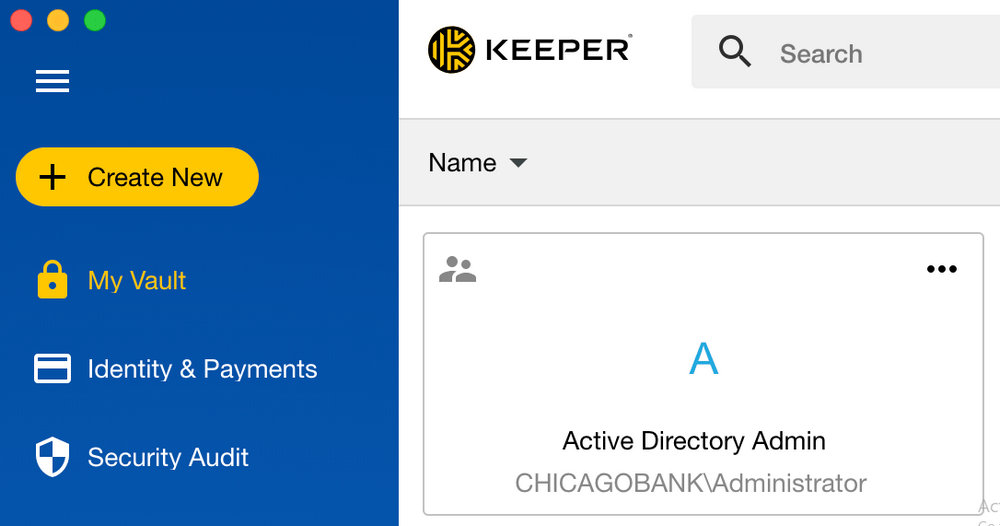
Keeper is another password manager that offers a free version to users with unlimited passwords and devices.
One nice feature of Keeper is the ability to sync your data across devices – this way, you can access your information from any computer or smartphone!
It also provides local storage so no one has access to it except you unless they have physical access to your device.
Another nice feature of Keeper is its ability to store pictures and documents in one secure location – this allows you to keep all your most important information with you wherever you go.
6. NordPass
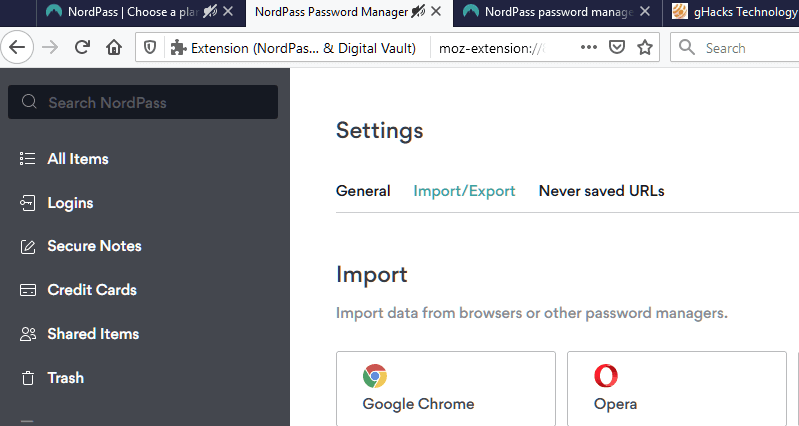
NordPass is a password manager that helps you keep your passwords secure It’s an excellent tool for anyone who has trouble remembering multiple logins or just wants better security on their accounts.
It has a ton of features to keep your passwords safe and secure, including:
- Encrypted Password Database
- Two Factor Authentication for Additional Security
- Ability to Use Your Own Master Password
- It also comes with an automatic log-off feature, which keeps you from accidentally forgetting to log off your computer.
NordPress has a great deal of flexibility with what you can use to store your passwords on. You can use AES 256bit encryption with a master password that only you know to keep your passwords safe.
NordPass is a great tool for those who want better security on their passwords. It ton of features makes it easy to use and customize.
What makes a good password manager?
1. Security
The first and most important feature is the security of your passwords.
A good password manager will have top-notch security. This means that it makes encryption and other techniques used to protect your data the highest priority!
A great password manager takes all kinds of different measures to ensure that you are protected from those who may want access to your personal information. These include things such as biometrics or two-factor authentication to help make sure your information is safe.
2. Password Generator
A password generator helps make strong passwords for your accounts. These are usually available in different forms, such as a browser toolbar or built into a password manager. This generates random passwords that are hard to crack, even by the most sophisticated hacker!
A good way to make sure your passwords are strong is to use upper and lowercase letters as well as numbers and symbols if possible. The more complicated it is, the harder it will be for someone else to guess or hack into your account.
A password generator makes it easier to generate random passwords for you, so you don’t have to worry about creating them yourself and can easily make your accounts as secure as possible!
3. Password Sharing
Sharing passwords is a great way to make it easier for you and your family or friends. A password manager makes this process simple, such as through Roboform’s ability to share specific folders with anyone while also keeping them secure from other people who don’t have access to the folder.
There are many different ways that sharing accounts can be beneficial, whether it’s with family members or friends.
3. Multi-Platform Support
Being able to use an app on your phone as well as a browser extension is important for those who want easy access from wherever they are.
A multi-platform password manager makes it easier than ever to have all of your passwords available at any time, no matter where you go!
A good password manager will allow you to access all of your information from anywhere with ease, no matter what device or platform it is on.
This makes keeping track of so many passwords much simpler and more convenient than ever before!
4. Ease of use
A good password manager is easy to use, especially for those who are not very tech-savvy! A simple interface with little or no learning curve is a great feature to have for those who want an easy way to keep track of all their passwords.
A good password manager will make it as simple and straightforward as possible when creating, changing or updating your information!
Many options are available that allow you to create strong passwords that not only protect you but also help ensure the success of any login attempts.
4. Local Password Storage
Storing your passwords offline is a great way to keep them secure as well as protected from hackers.
A good password manager will allow you to store all of your important information locally, so no one has access but yourself or those that have been given permission!
Keeping passwords securely stored offline is a great way to ensure that you have as much security as possible from those who would want to steal or guess them!
In conclusion, password managers are an effective way to manage strong, unique passwords across multiple sites and services without the need to remember them all.
By using a password manager, you can easily create strong passwords that protect your information from a variety of threats including hackers and other cybercriminals.
FAQ: Frequently Asked Questions
These are some of the frequently asked questions related to the best password manager with complete information.
What’s the most secure password?
Use capital and lowercase letters, symbols, and numbers in a variety of ways. Use passwords that aren’t often used, such as 123456, the term “password,” “qwerty,” “111111,” or a word like “monkey.” Make sure your user passwords are at least eight characters long.
Why you shouldn’t use a password manager?
The most obvious risk of utilising a password manager is that it stores all of your important login information in one location, making a single compromise potentially disastrous. However, many password managers employ multiple layers of security, reducing the likelihood of your credentials being hacked and shared significantly.
Are password managers better than using your own passwords?
A password manager (or a web browser) can safely store all of your passwords, allowing you to forget about them. This enables you to create strong, unique passwords for all of your critical accounts (rather than using the same password for all of them, which you should never do).
What are the disadvantages of a password manager?
If someone gets their hands on your master password, they have access to all of your passwords. Hackers are interested in password manager software. Using numerous devices to log in is difficult.
Related Articles:
How To Password Protect File or Folder in Windows 10
How To Cancel Nintendo Switch Online On Phone
How To Hide / Show Drives In Windows Folder
How Do You Turn Shuffle off on iPhone
Enable NetFlix Password Sharing (Step-by-Step)
How To Keep Laptop Running With lid Closed Windows 10
How To Cancel Google Stadia Subscription
How To Make A Magical Express Reservation Online
How To Delete Google My Business From Google Search Engine
How To Turn off Discord Notifications on PC