Apple is well known for the quality of its products. If you recently purchased an Apple product, you may have wondered what the warranty status was on it.
There are many benefits to having a warranty with your product, not just for hardware defects but also software problems that can arise. In this blog post, we will share how to check apple warranty status so that you know whether or not you need to contact customer service!
Apple warranties are a great way to ensure that your expensive Apple products will be kept in working order and repaired for free if they break. But how do you know if you’re still covered? Here’s how to check apple warranty status.
1. Check Apple warranty status via the Apple website
The first way to check the status of your Apple warranty is to visit the official Apple website. This process is fairly straightforward and can be done without any problems. You’ll need d Apple ID and password in order to log in.
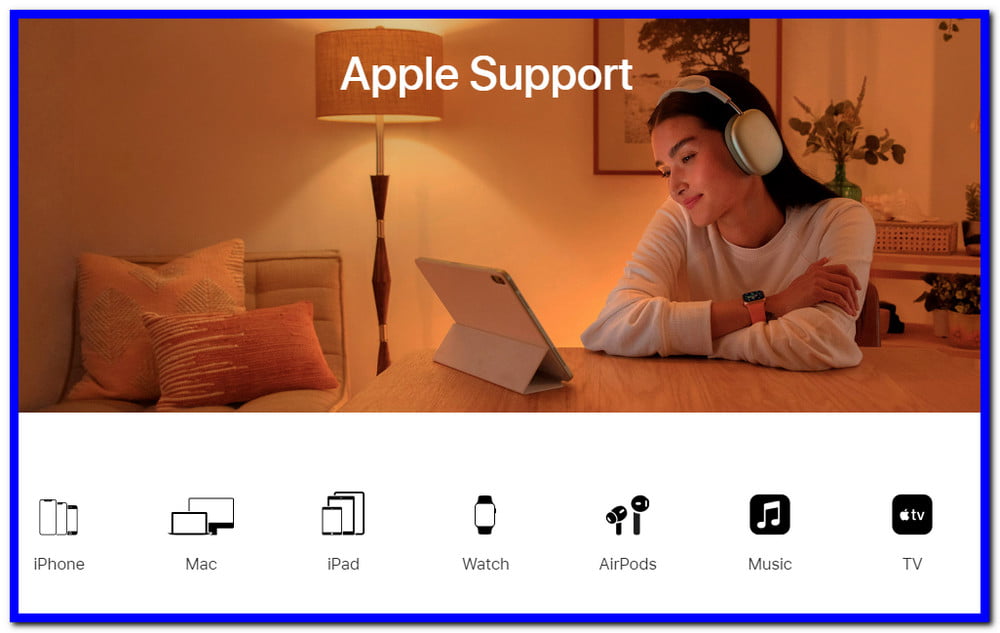
- To start with, visit the Apple support page at: apple.com/support.
- Tap on “Sign in to My Support” and type in your Apple ID and password.
- If you’ve forgotten your password, there is a link on the login page that can help you to retrieve it.
- Once you’re logged in, you will see a list of options on the right-hand side of the page that includes “Your Products.”
- Tap on this and you will see a list of all the Apple products that you have registered with your account.
- Select the product you want to check the warranty status for and you’ll see all the details about it, including when the warranty expires.
- If your product is still within the warranty period you’ll see a “Green” tick mark next to the warranty date. This means that it’s fully covered by Apple and you’re free to contact them if anything goes wrong with your device.
- If the warranty has already expired, you’ll see a “yellow” exclamation mark and this means that you will have to pay for any repairs that are needed.
2. Check Apple warranty status on your iPhone via my support app
The second way to check your Apple warranty status is by using the official My Support app on an iPhone. This will allow you to access all of your Apple products in one place, which can make it a lot more convenient than searching through each product manually!
- To start with, head over to the App Store and download the “My Support” app.
- Once it’s installed, open the app and tap on the “Sign In” button at the top-right corner.
- Enter your Apple ID and password and then tap on “Sign In.”
- You will then see a list of all your registered Apple products. Tap on the product you want to check the warranty for and you’ll see all the details, just like on the website.
- If your product is still within the warranty period you’ll see a “Green” tick mark next to the warranty date. This means that it’s fully covered by Apple and you’re free to contact them if anything goes wrong with your device.
- If the warranty has already expired, you’ll see a “yellow” exclamation mark and this means that you will have to pay for any repairs that are needed.
3. Check Apple warranty status via Check Coverage Website
Apple maintains a dedicated website where users can check details about each of the Apple devices. This includes devices like iPod, Apple Watch, and the iPhone. These details include the warranty period and other terms for each of these products.
The website offers a dedicated checker tool. This is a simple web-based application that users can access from their browser of choice. Users need to enter the serial number or product IMEI in order to get this information for free on the website without any charge.
- Firstly, go to the website: https://checkcoverage.apple.com/
- Then, enter the serial or model number of your device
- Next, enter the code given on the screen and hit “Continue.”
- Your product page will open with the correct serial number.
- The website will show the warranty period, as well as other coverage details.
- Like before, if your product is still within the warranty period you’ll see a “Green” tick mark next to the warranty date. This means that it’s fully covered by Apple and you’re free to contact them if anything goes wrong with your device.
- If the warranty has already expired, you’ll see a “yellow” exclamation mark and this means that you will have to pay for any repairs that are needed.
More information on the check coverage website:
The check coverage website is a dedicated webpage created by Apple to help users check warranty status. It offers additional information that can be useful for consumers, including the breakdown of warranty periods for each product line.
This allows customers and end-users to find out whether they are entitled to receive warranty service for their Apple products. This becomes particularly useful in situations where users need to deal with customer care or when they are looking for repair options.
The website also offers an online chat assistance service which is available on the homepage of the site itself. Users can interact directly with one of their agents through this feature and get real-time information about how much warranty remains on their devices.
Apple also has a support phone line that users can call in order to speak with an Apple representative about their warranty status. This number is available on the website as well and it can be called at any time of day or night. The support team will be able to help users determine the warranty period that they have remaining on their devices.
The website also offers a detailed listing of all the Apple products and their warranty periods on one single page. Users can check this information before making any purchase in order to avoid unpleasant surprises later with regard to service or product quality. They will know exactly what they are getting into if they buy an Apple device, including how much time is covered by the warranty.
This is an extremely valuable resource for customers and it can help them make more informed decisions when they are looking to buy Apple products. It also allows users to plan their device usage in a better way, knowing that they have some level of protection against product failures or defects.
It is important to keep in mind that this information is subject to change. Apple reserves the right to make changes at any time and users should always consult this site for current warranty information, no matter what device they are dealing with.
FAQ: Frequently Asked Questions
These are some of the frequently asked questions related to Apple Warranty Status Check with complete information.
How do I check my Apple warranty?
In order to check Apple Product Warranty. You may also check if your device is protected at mysupport.apple.com. After logging in with your Apple ID, select your device. Once you’ve selected the Apple Device (iPhone, Mac, Apple Watch, Airdrops etc). Details regarding the support you’re entitled to, such as hardware repairs and technical help, can be found here.
How long is an Apple warranty?
1 year, The Apple Limited Warranty protects your iPhone and Apple-branded accessories for one year from the date of purchase against manufacturing faults.
How is Apple warranty activated?
The free, standard one-year AppleCare plan begins on the invoice date, which is the day you purchased the device from Apple.
Do Apple products have 2 year warranty?
The iStore guarantee covers your gadget for two years from the date of purchase. The device is also protected by the regular Apple warranty for the first year.
This is the end of this short guide, hopefully, you find this article helpful.
Related Articles:
How To Use Walkie-Talkie on Apple Watch
iPhone Stuck on Apple Logo? 6 Ways To Fix It
How to Add Sleep Tracking in Apple Watch
12 Ultimate Apple Watch Faces To Buy
How to Unlock Mac with Apple Watch
5 Ways To Fix (com.apple.mobilephone error 1035)
How To Cancel An In-App Purchase (iPhone, Mac, Apple TV)
15 Games For Apple Watch To Play
How to Mirror iPhone to TV Without Apple TV