How to Add Sleep Tracking in Apple Watch
The feature of sleep tracking is available on every Apple Watch Series 3 and the more updated ones. It is the feature of automatic one which performs the tracking of the data.
Such a feature becomes helpful when you are going to bed and are wearing the Smartwatch and when you don’t want to set up.
Though we can easily set up the sleep tracking on the Apple Watch, you can more smoothly perform it on an iPhone. You have to make a proper check that the iPhone is on the version of iOS 14 or more than that.
It should have watchOS 7 or more than that. If these versions are not there, then the sleep tracking will not be accessed.
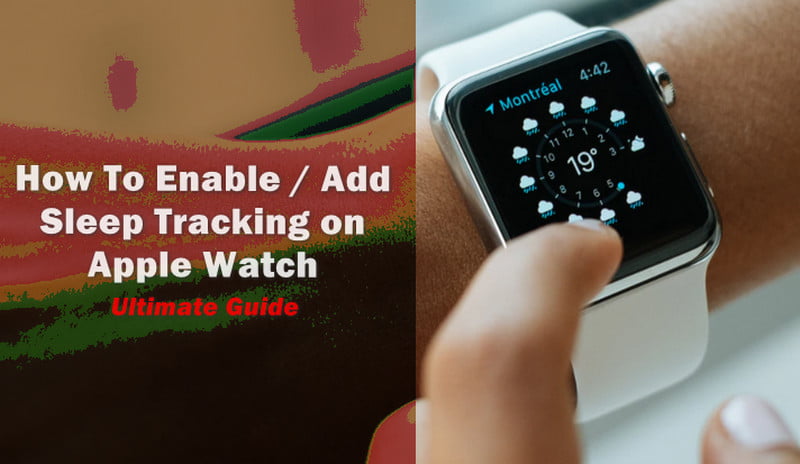
Enable Apple Watch Sleep Tracking Feature
Here we have the explanation of the steps for it:-
Step 1
To begin with, click and open the app of Health on the iPhone. By easily swiping down to the home screen, and then doing the use of Spotlight search we can find there the health app.
Step 2
Now click on the tab of Browse and then go to the Sleep option.
We can now easily schedule our routine of bedtime. By having a perfect schedule time it helps the Apple Watch to get monitored for the activity of sleeping.
It will allow us to set an alarm of automatic one which will wake us up in the morning.
Step 3
Now, click on the Full Schedule & Options.
Step 4
Then in the section of Full Schedule, click on the option of Set your First Schedule.
Step 5
Do the selection of which days you need to make up the schedule and want to use it. Now you have to set your Bedtime as well as the times of Wake Up.
Step 6
If the requirement is there to fine-tune the alarm, then you can perform this at the downward side. When it gets done, click on the Add button which is located to the upward side to the right.
We can add here as many schedules as we require. Just by clicking on the option of Add Schedule for other Days, we can set more schedules.
Step 7
When you are performing the customization of the schedules, do the scrolling down of the screen and then set there the Sleep Goal, Wind Down, and the settings of Wind Down Shortcuts. For proceeding further, click on the Options there.
Step 8
Now we can enable any of the settings we require in the menu of Sleep mode.
Step 9
If we require, we can toggle up both the options of Turn On Automatically as well as the Track time in Bed with iPhone.
Step 10
After performing this, the option of Do Not Disturb will get on in an automatic form whenever the iPhone is in the way of Sleep Mode. It will mute all the other notifications when the iPhone is in sleeping mode.
Step 11
Now do the scrolling down and click on the option of Manage Sleep in the Apple Watch App.
Step 12
Enable there all of the settings which you require. Again we have to toggle the options of Turn on Automatically and Track Sleep with Apple Watch.
It will enable the option of Do Not Disturb and will do the prevention of the screen from getting lighted up when you are asleep.
Now, the sleep tracking feature is enabled on the Apple Watch. You just need to over the bed and the sleep tracking feature will take care of the time.
At the time when you will wake up, the checking of the amount of time you were sleeping and when you are awake can be checked in the iPhone app of Health.
The disadvantage here is that the Apple watch is never too accurate as of the device of sleep tracking. Though it provides an estimated idea of how much and till when you get to sleep.
Working of Apple Watch Sleep Tracker
Sleep tracking in the Apple watch has the existing feature of Bedtime on the app of the iPhone Clock. Such a feature is now known as Sleep. We can easily turn it on and can do the creation of a schedule.
Before the allocation of bedtime, you need to be prepared for the sleep with the time of wind-down. At this moment, the Apple Watch becomes a bit dim and locked. You will find that the Watch is in Sleep Mode.
The feature of Do Not Disturb is turned on in an automatic form though you can disable it after setting up sleep.
We can also do the selection of whether or not to have the reminders of charging. It will give the earning in an hour of bedtime if you have the charge below 30 percent.
If the Series is of 4 or 5 then it can work for more at night if it is charged for a bit in a day. But with series 3, the requirement is for a full charge of it.
In the Sleep Mode, we have to perform the turning of the digital crown for unlocking the watch. It is the same as when you come out of the water after swimming.
It is actually an irritating part when you need to wake up at night and search for something.
We can disable the Sleep Mode anytime needed. Though it will not do the tracking of the sleep even if you have enabled the sleep mode.
How To View the Sleep Tracking Results
The concentration of sleep tracking is on the amount of time you have spent in the bed. It will know when you are awake and are using your iPhone.
If the results need to be viewed of the sleep, you simply need to visit the Browse option and then click on the Sleep button there in the health app.
There you will get whole information related to sleep tracking in your device. The sleep schedule as well as the sleep goal can be seen and selected by you through the given information on the screen. It will show you time in bed and when you are asleep.
FAQ: Frequently Asked Questions
These are some of the frequently asked questions related to the Add Sleep tracking in Apple Watch with complete information.
Will Apple add sleep tracking to Apple Watch?
You may establish nighttime plans with the Sleep app for Apple Watch to help you accomplish your sleep goals. Wear your Apple Watch to bed, and it will track your sleep. Open the Sleep app when you wake up to discover how much sleep you received and how your sleep patterns have changed over the last 14 days.
Why don’t I have the Sleep app on my Apple Watch?
The Sleep app isn’t shown as an available app to install at the bottom. Reinstall the app from the app store. Search for ‘Apple Sleep App’ in the App Store on your iPhone, and it will appear in the results. Share the link with your friends and send it to yourself via text message. Then open Messages on your watch and click on the image or link to reinstall it.
Does Apple Watch track sleep like Fitbit?
Yes, you can use the Apple Watch to track your sleep. Here’s how to do it: The Apple Watch has all of the necessary hardware (including cutting-edge sensors) to assess sleep patterns while you’re wearing it.
Does the Apple Watch Series 3 track sleep?
No, sleep monitoring is not currently available in the built-in apps on Apple Watch (any model, including first generation, Series 1, Series 2, and Series 3). Sleep tracking tools are available in a variety of third-party apps, some of which need the use of a third-party attachment.
Summing Up
Here we get to know how we can set up the Sleep tracking on Apple Watch. The use of an iPhone device for this will be better to perform. Also, we understood how you can view the tracking of your sleep.
Related Articles:
5 Ways To Fix (com.apple.mobilephone error 1035)
How to Connect Airpods to iPhone
How to Use Apple TV Remote – Ultimate Guide
30+ Best Android Smartwatch In Affordable Budget
How To Turn off Find My iPhone (3 Methods)
How To Restart iPhone 7 (3 Working Methods)
How to Use Apple TV Remote – Ultimate Guide
Apple Warranty Status: Check Coverage Apple