Retropie has been the most interesting game of all when it comes to the selection of it for today’s era. When people see others playing it they too want to have of their own.
Well, it requires some of the things to be understood in a good manner. Here we will go with its discussion and will get to know how you can download the Retropie ROMs for free.
RetroPie – Introduction
It is the library in software form which is in use for the emulation of the video games of retro on the computer of RasberriPi. As per the projects of Raspberry Pi, it has been the most popular one. They do use of user-friendly interface with a proper setup process.
The Emulation Station is run by the RetroPie and it gives the support of all of the video games of retro.
ROMs in RetroPie
The first thing which users have to perform is to set up the Raspberry Pi with RetroPie. There are various websites out there that provide free ROMs. We can easily get them by the search for them on the web.
Types of RetroPie ROM’s
As the RetroPie ROMs comes in various formats as well as in different types. They not only differ in the form of consoles but also in a different form of territories in legal type. The main types of ROMs have been listed below:-
1. Abandonware
It provides the content in the form of gray area. The people who are in phase for the copyright form or are not available or have not been in pursuit of their rights of license provide such ROMs.
2. Homebrew
ROMs here are in creation by the teams or by the individual. Most of such ROMs are created in the current time. The main disadvantage here is that they don’t provide any free or legal ROM to download. But, the service of them is way more beneficial.
3. Public Domain
If the users need the ROMs for their personal use, then they can go for the public domain for getting it. They are available in the legal form there.
Users can download the required ROMs from any of the above available places. There are various ROMs available in such places which can be downloaded by the users.
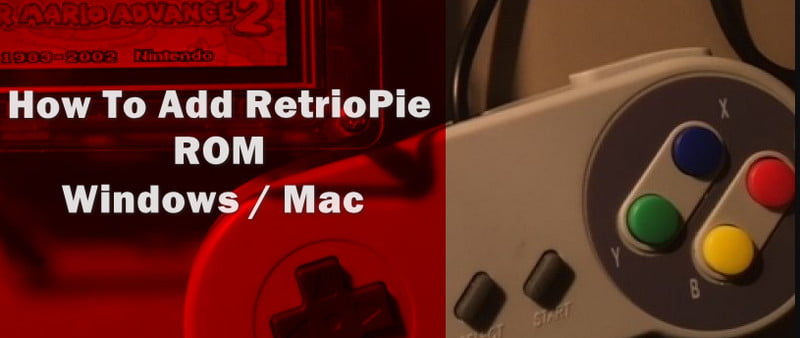
How to Add Retropie ROMs ?
After downloading the ROMs, the main thing which appears now as to how you can transfer them to the Retropie.
We have explained the various methods for it here below:-
Windows
By the use of Samba which is a software built in the RetroPie, we can send files to the RetroPie through the use of an internet connection. It is necessary to check that the Raspberry Pi and the computer that has ROM are in the same connection of the network.
Follow the given steps for it:-
Step 1
Firstly, press the keys of Windows + R. Now in the appeared dialog of Run, enter the given command
\\RETROPIE
Other than this, we can do the replacing of the Command with the given IP Address:-
\\127.0.0.1
Step 2
Now press the Enter key or you can click the OK button. It will open the window that includes folders in which you can move the content in and out.
As the ROM goes to the folder of ~/Retropie/roms/. We have to sort them by the console/OS which is of the RetroPie for properly launching them.
Using the USB
Users can also add the ROMs to the RetroPie by the use of a USB flash drive. Take a proper check that it is in the format of FAT32 for working with the RetroPie.
Follow the given steps now:-
Step 1
Firstly, perform the connecting of the flash drive to the computer. Then do the creation of the folder with the name of retroposon it.
Step 2
Now do the unplugging of the flash drive which is attached to the computer and then connects it with the Raspberry Pi. Pi now needs to be in the On position here. Users will now see the flashlight on when the drive will be connected there.
Step 3
As when the flash drive LED stops its light, do the removing of the from the Raspberry Pi and then again connect it to the computer. Now we have to add the ROMs to the flash drive. Do the sorting of the ROMs in the required folder for each of the available consoles.
Step 4
As the ROMs get loaded there, do the plugging of the flash drive in the Pi again. Wait for a while to let the LED blinking gets stopped. Do the removal of the flash drive from Pi. It will require relaunching the RetroPie or you have to reboot the Pi for locating the new ROMs.
On the Mac OS
Before going for the steps, take a proper check that the Pi and the computer having ROMs are in connection with the same network.
Now follow the given steps for it:-
Step 1
Open the Finder tool on macOS.
Step 2
Now access the Network option there and click on the RetroPie. Then click on the ROMs.
Step 3
It will open the directory of RetroPie ROMs on the Pi. You can now perform the dragging of the files to the RetroPie in the direct form. We actually have to perform the sorting of the ROMs by the OS as well as the console.
FTP Method
It is very easy for transferring the ROM to the RetroPie in the direct form by the use of the FTP setup. The first thing which we have to perform is to enable the SSH on it.
As we know, there are various FTP programs for Windows 10. Here we will select the WinSCP. It is in a recommendation by the RetroPiedevs that are on GitHub.
Firstly, open WinSCP, then enter there the IP address of Raspberry Pi. If you need the default one, then the user name is pi and the password of it is raspberry.
WinSCP will perform the loading of the whole directory for the Raspberry Pi. Now we can perform the navigation of the required folder for every console.
FAQ: Frequently Asked Questions
These are some of the frequently asked questions related to the how to add RetroPie ROM with complete informaiton.
How do I manually add an emulator to RetroPie?
In order to manually add an emulator to RetroPie you need to follow these steps. 1# Insert the SD card into the Raspberry Pi. 2# Set up the input. After rebooting, the system will prompt you to select an input device once more.
Networking. 3# Install ROMs, as well as other emulators and ports.
Put it to the test!
How do I install a ROM pack?
In order to install a ROM Pack you need to follow these steps. 1# Make a copy of your data. 2# Obtaining the proper ROM. 3# GApps, or Google Apps, are free to download. 4# TWRP is being loaded. 5# The Custom ROM is being installed.
How do I add ROMs to Fightcade?
Emulators are set up to load roms from the ROMs folder, which you can access through the ROMs -> Open ROMs folder menu in the top bar. Fightcade is merely a frontend; no roms are included. Please don’t ask us where you can get them; we advocate for digital preservation and emulation, not piracy.
What is better RetroPie or RetroArch?
Technically, RetroPie is the way to go if you’re using a Raspberry Pi, while RetroArch is the way to go if you’re using a device for something other than gaming. You can’t go wrong with either piece of software because they both employ the same technology.
How do I add ROMs to RetroArch?
Select Download a Core from the drop-down menu. Select the emulator(s) you want from the list by scrolling through it. Return to RetroArch’s main menu and select Load Content. Select the file ROM or ISO file for the game you wish to play from the folder holding your games.
Summing Up
It is easy to download the ROMs for RetroPie by finding them on the available websites online. Then after that, the proper procedure is required for adding it to the RetroPie. We have discussed each of the methods for it above.
Related Articles:
How to Make Paper in Minecraft
150+ Best Funny Kahoot Names List
4 Fixes For Discord Mic Not Working – [Resolved]