How To Use Walkie-Talkie on Apple Watch: Are you trying to find the best way to communicate with your friends and family while on the go? The Apple Watch is a great device for communication, but what about when it’s not connected to an iPhone?
Well, there is good news! You can use walkie-talkies on your watch. The following blog post will show you how this process works.
The Apple Watch has a few different ways of communicating with your friends and family. You can get calls, messages, face time, or even a digital touch from them directly on the watch. There is also an option for walkie-talkies that you may not know about.
The main reason to use walkie-talkies on the watch is if you are not near your iPhone. Maybe you are out for a run and don’t want to carry your phone with you, or you are out on a hike and don’t want to take the time to stop and pull your phone out of your pocket. In either of these cases, the walkie-talkie feature on your watch can come in handy.
How to Add Contacts To Walkie-Talkies on Apple Watch
To get started with walkie-talkies on your watch, you need at least one contact that you want to communicate with.
- On your Apple Watch, open the Walkie-Talkie app.
- Tap on Add Friends.
- From the list, select a contact to add.
- A notification will be sent to the contact to accept the invitation. Wait for your friend to accept the invitation. Once they agree, the contact will be transferred from the “Friends You Invited” section to the “Friends” list.
- Their contact card stays gray and appears under “friends You Invited” until your friend accepts. After they accept, their contact card turns yellow and you and your friend can then use the walkie-talkie to communicate instantly.
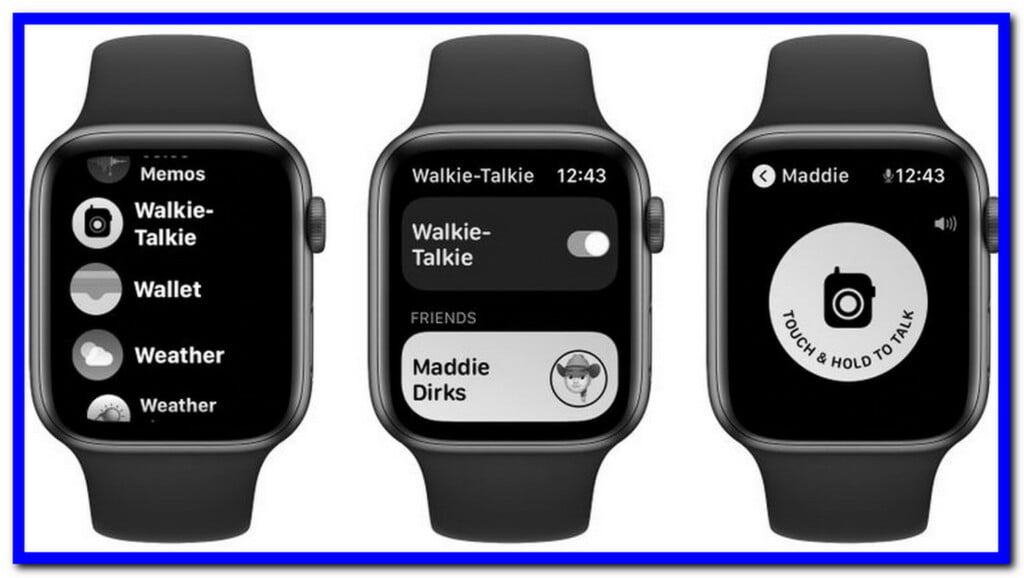
To remove a friend, open the Walkie-Talkie app, swipe left on the friend, then tap the delete button the Delete icon. Alternatively, you can open the Apple Watch app on your iPhone, tap Walkie-Talkie > Edit, tap the minus button, then tap Remove.
How To Accept a Walkie-Talkie Invitation
- Touch and hold the top of the watch face, then swipe down to fully display the Notification tab.
- Tap on any notification coming from the walkie-talkie app.
- Tap on Always Allow.
- If you’re sure you were sent an invitation but can’t find the invitation, make sure the Do Not Disturb setting is turned off. Touch and hold the bottom of the watch interface, then swipe up to open Control Center. If Do Not Disturb is on, tap on the half-moon to toggle it off.
How To Start a Walkie-Talkie Conversation
- On your Apple Watch, open the Walkie-Talkie app.
- Tap on a friend.
- Tap and hold the talk button, then start speaking. If the screen is still showing “connecting”, then you’ll have to wait a few seconds for Walkie-Talkie to connect.
- Immediately a connection is established, your friend will hear your voice and then talk with you instantly.
How To Make a Walkie-Talkie Call
- Open the Walkie-Talkie app.
- Make sure the toggle at the top of the app is set to the green On setting.
- Tap a contact
- Once connected, hold down the talk button and speak.
- If the contact is too loud or quiet, turn the Digital Crown to adjust their volume.
Turn Walkie-Talkie off or on
- Open the Walkie-Talkie app on your iwatch.
- Toggle the Walkie-Talkie on or off.
- If someone attempts to contact you while you’re unavailable, you’ll receive a message asking if you’d like to speak with them.
- You may also turn Walkie-Talkie on or off in Control Center by touching the Walkie-Talkie button.

Benefits of Apple Watch Walkie-Talkie
The Apple watch Walkie-Talkie is a quick and easy way to communicate with friends and family. It’s perfect for short conversations when you don’t want to take the time to stop and pull out your phone.
Since Walkie-Talkie is an instant voice messaging system, it’s great for emergencies or when you need help. And because it uses your iPhone’s cellular data or Wi-Fi, you don’t have to worry about being in a coverage area.
Walkie-Talkie is perfect for communicating with people who also have an Apple watch. You can add them as a friend in the Walkie-Talkie app, and they will automatically get notifications when you want to talk. As long as your friend is wearing their Apple Watch, they can quickly respond on their device without missing a beat.
If you use an Apple Watch with a hearing impairment, Walkie-Talkie can be a great way to communicate because it’s easier to hear than a phone call. You can turn up the volume and choose whether to listen using AirPods or the built-in speaker.
Walkie-Talkie is also ideal for international travel. Since it’s available on the Apple Watch Series 3 with cellular, you don’t need your iPhone to make or receive Walkie-Talkies calls. And if you use Sunrise and Sunset complication on the watch face, Walkie-Talkie can automatically transition between locations when you travel, so it’s great for communicating at home and while you’re away.
Walkie-Talkie is an easy and convenient way to communicate with friends and family. With just a few taps, you can be talking with someone in real-time – no phone necessary.
Walkie-Talkie Features
Instant voice messaging
With the walkie-talkie app, you can instantly send voice messages to other Apple Watch users. To start a walkie-talkie conversation, just open the app and select a contact. Then, tap on the microphone button to start talking.
Conversations are private
All conversations are private and secure. They’re also ephemeral, which means they’ll automatically delete after a few minutes.
Compatible with AirPods
If you have a pair of AirPods, you can use them to talk hands-free with other Apple Watch users. Just open the walkie-talkie app and select a contact. Then, tap on the AirPods icon to start talking.
Push-to-talk technology
The walkie-talkie app uses push-to-talk technology, which means you can talk as long as you want without having to hold down a button. Just lift your wrist to your mouth and start talking.
Unlimited range
You can use the app anywhere in the world as long as you and your contacts are connected to Wi-Fi or cellular. It’s like having a radio right on your wrist.
Works over cellular and Wi-Fi networks
The walkie-talkie app works over cellular and Wi-Fi networks, so you can use it wherever you are.
6. Walkie Talkie friends get notifications when you want to talk
7. Add friends in the Apple Watch app on iPhone or directly from your Apple Watch with a tap.
8. Friends you invite can accept be invited from their phones or Apple watches.
9. Works without an iPhone using Wi-Fi networks
11. Seamlessly transition between voice messaging and Digital Touch.
12. Automatic or manual muting
13. Toggle between push-to-talk and automatic talking
14. Control the volume of your conversations
15. Receive Walkie Talkie invitations on your lock screen and Notification Center
16. Respond to Walkie Talkie invitations without opening the app.

FAQs: Frequently Asked Questions
These are some of the commonly asked questions related to the Walkie-Talkies on App with the complete explanation by your experts.
Can I use Walkie-Talkie with AirPods?What happens if I’m in Airplane Mode??
If you’re in Airplane Mode, you won’t be able to send or receive walkie-talkie voice messages. This is because Airplane Mode cuts off your Apple Watch’s connection to Wi-Fi and cell towers.
How can I send a walkie-talkie voice message?
To send a voice message, open the Walkie-Talkie app and select a contact. Then, tap on the microphone button to start talking. Your friend will get your voice message right on their Apple Watch (after they accept your walkie-talkie invitation).
Can I use Walkie-Talkie with AirPods?
Yes! If you have a pair of AirPods, you can use them to talk hands-free with other Apple Watch users. Just open the Walkie-Talkie app and select a contact. Then, tap on the AirPods icon to start talking
What happens if my friend doesn’t respond?
If a friend doesn’t respond within one minute, the Walkie-Talkie conversation ends automatically. And because it’s based on your phone’s cellular data network or Wi-Fi, you won’t be charged for playing walkie-talkies with friends even when you’re out of range.
How do I see a Walkie-Talkie message notification?
If you receive a walkie-talkie voice message, you’ll see a notification as an incoming Walkie-Talkie message. Just swipe to the left on the notification and press firmly to view it. Or you can swipe up from your watch face and scroll down to see it in your Notification Center.
Can I send a voice message to my friends when they don’t have the Walkie-Talkie app?
Yes! If you’ve enabled your contacts for walkie-talkies, anyone in your contact list can accept an incoming walkie-talkie connection from you even if they don’t have the Walkie-Talkie app installed on their Apple watch.
Can I send a voice message to my friends when they don’t have the Walkie-Talkie app?
Yes! If you’ve enabled your contacts for walkie-talkies, anyone in your contact list can accept an incoming walkie-talkie connection from you even if they don’t have the Walkie-Talkie app installed on their Apple watch. To enable Walkie-Talkie for your contacts, open the Walkie-Talkie app and go to “Settings.” Then, select “Contacts” and turn on “Allow anyone to send me a walkie-talkie invitation.”
How do I know when I have an incoming Walkie-Talkie invitation?
If someone sends you a Walkie-Talkie invitation, you’ll see a notification on your Apple Watch. Just swipe to the left on the notification and press firmly to view it. Or you can swipe up from your watch face and scroll down to see it in your Notification Center. You can also turn on “Notifications” in the Walkie-Talkie app settings to have sound and haptic alerts for incoming walkie-talkie invitations.
Does Walkie-Talkie work on theater Mode?
Theater Mode is a setting on your Apple Watch that mutes audio and turns off the screen so you can watch a movie or attend a presentation without interruption. Walkie-talkies won’t work in Theater Mode, but you can still receive messages and answer calls.
What happens if I’m in Airplane Mode?
To turn on Theater Mode, swipe up from your watch face and scroll to the bottom of the Control Center. Then, tap on the “Theater Mode” button.
What happens if I turn on Silent Mode?
The Walkie-Talkie app will still work in Silent Mode. However, you won’t receive any notifications or sound alerts for incoming walkie-talkie messages.
10. What happens if turn on “do not disturb”?
You won’t receive any notifications or sound alerts for incoming walkie-talkie messages. You might also miss important call, text, and calendar notifications.
How do I turn off Walkie Talkie notifications?
If you don’t want to receive Walkie-Talkie invitations, there are a couple of ways to disable notifications for this feature. If you’re using the Walkie-Talkie app itself, go to Settings and select “Notifications.” Then, choose whether you want alerts for incoming messages or invitations.
How far away can you use Apple watch Walkie-Talkie?
Apple watch walkie-talkie uses face-time audio to communicate with other watch users over the internet. Face-time audio uses a data connection, so the watch needs to be able to connect to Wi-Fi or cellular network, and your friend will need a working internet connection as well for this feature to work. Generally, since the apple watch walkie-talkie works via an internet connection, you can use it anywhere as long as both you and your friend have a stable internet connection. However, below are two factors that might affect your walkie-talkie experience.
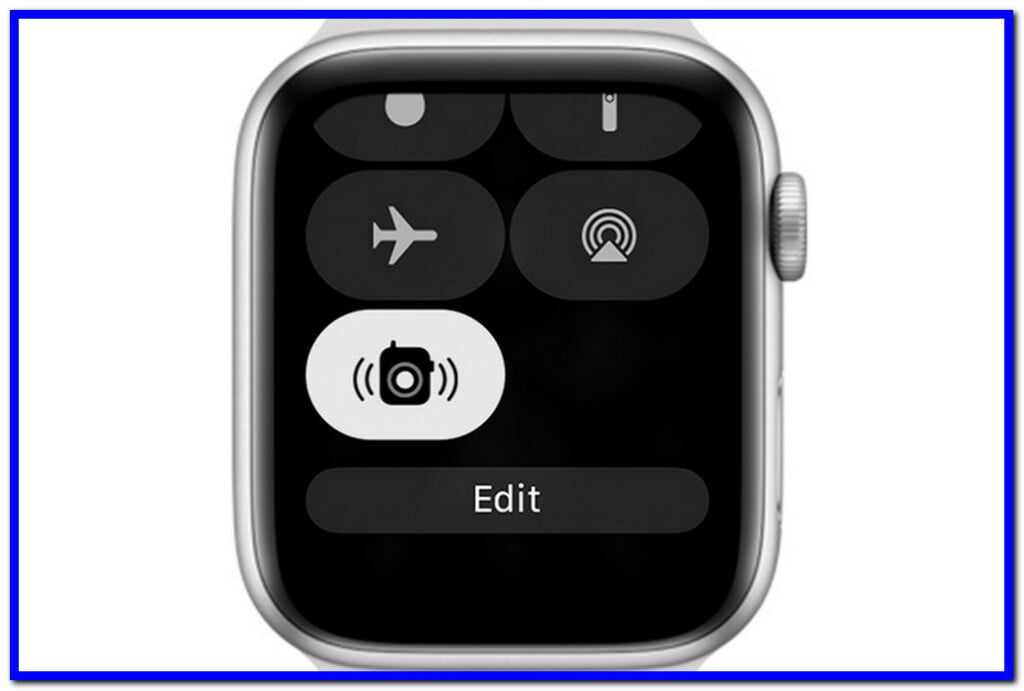
Distance depending on signal strength:
The walkie-talkie connection on the apple watch is also affected by Wi-Fi and cellular network.
If you have a strong signal from both ends then you should have good range using a walkie-talkie on the Apple watch. The walkie-talkie app will work up to about 1,600 feet (500 meters) away in ideal conditions. If you are in a city with tall buildings, that number will be reduced dramatically as the signal has to travel through walls and other structures. If you’re out in the open countryside, then the range could be up to about 5 miles (8 km) with a good line of sight.
Distance depending on location:
This will also affect how far away you can communicate via Walkie-talkie. If both of you are in a concrete jungle or at opposite ends of a city, it may reduce the range. But if you’re both in a park with relatively few obstructions, you’ll get much better range.
If you have a poor signal because of Wi-Fi congestion or your cellular data connection is bad, the walkie-talkie range will be reduced as well. If your companion’s watch doesn’t have a strong enough internet connection, it won’t work at all.
Thick brick, concrete, or metal walls in the way:
Walkie-talkies use radio frequencies to communicate. If there is a physical object in the way that blocks or absorbs these frequencies, it will reduce the range at which you can communicate. For example, if you are indoors and there are thick brick walls between you and your friend, the walkie-talkie app may not work very well.
2) Interference from other electronic devices
3) Weather conditions like rain, snow, or wind
4) Distance between you and your friend
The less-than-ideal conditions that will decrease your walkie-talkie range include:
Conclusion
Apple watches walkie-talkies can be used in many scenarios, such as outdoor sports or picnics, museums, amusement parks, etc. It is also a great way to communicate with your friends and family when you’re all in different parts of a house. Just be sure that everyone has an Apple watch and is connected to the internet!
Related Articles:
Apple Warranty Status: Check Coverage Apple
12 Ultimate Apple Watch Faces To Buy
iPhone Stuck on Apple Logo? 6 Ways To Fix It
How to Add Sleep Tracking in Apple Watch
How to Unlock Mac with Apple Watch