If your Device ran into a problem and needed to restart, you are facing a troubleshooting issue on your PC and have no idea what to do now?
Then don’t worry! We will provide you with adequate ways to fix the error and make your PC run more simply and smoothly again.
If you are a computer user then sometimes when you restart your PC or boot it, you are supposed to see a blue screen with the message “Your Pc ran into a problem and need to restart it.”
In that case, most of you try to reboot your PC but the same error or blue screen will appear again. This is known as Blue Screen Error Of Death (BSOD). Don’t worry if the message is different because the message might be:
“Your device ran into a problem and needs to restart. We are just collecting some error information, and then we will restart for you”
OR
“Your PC ran into a problem that it couldn’t handle and now it needs to restart. You can search for the error online”
Other than the message a barcode with some specific stop code can be seen under the message of error. They can be:
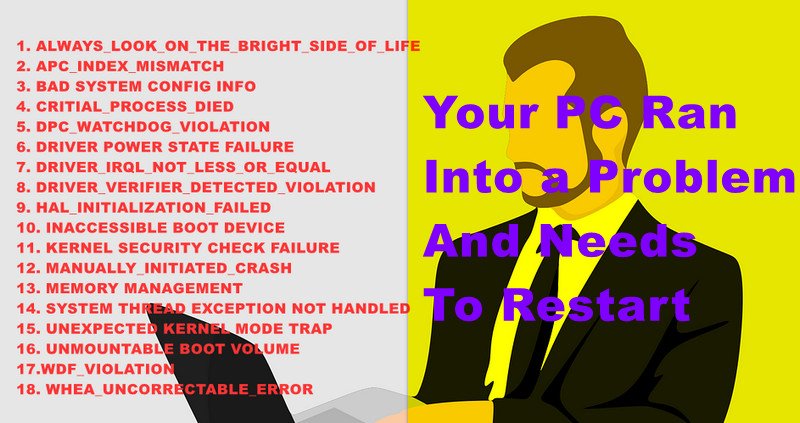
So much error stuff, and you are puzzled about what to do now? Don’t worry we are here to help you, first of all, we need to know how this error occurred on your PC?
What Causes BSOD Error?
There is not a specific reason behind the problem “Your PC ran into a problem and needs to restart”.
It may be caused due to several reasons most commonly by any hardware or hard drive issues. In that condition, your Windows continuously wrecks and shows you a blue error screen. There are the following reasons for the issue:
Virus or malicious seizure
Overheating issue
Contaminated system file
Shut down your PC forcefully
Your CPU components are too low to take a load on your system especially RAM & Processor
Any important file will be deleted or removed from system32 files
Some Victims of the issue may find it funny that Windows will advise you to restart and show the bike screen even after restart.
Keep in mind that it will adversely affect your system data and may cause data loss. For resolving the issue your need to follow the methods below.

What Are The Ways To Fix The Issue?
There are two conditions and each has its methods to repair these conditions are: your computer boots into a safe mode and your computer is unable to boot into a safe mode:
Boot Into A Safe Mode:
If your Windows boot into a safe mode and you are supposed to access all your files and settings them follow these steps to avoid this error further in future.
Update the Windows
Update your windows will resolve the error, follow the steps below to perform a windows update:
Search for updates in the Cortana search box to find the best match for your Windows
Let your windows check for any update by right click on ” Check For Updates”
Let the windows be updated and reboot your PC after all set
Modify The Memory Dump Settings
If your PC show “your PC ran into a problem and needs to restart memory management” this method is for you:
Open the Safe Mode choose the Properties option
Choose the “Advanced system settings”
Press the Advanced option and the settings
Uncheck the “Automatically Restart” under the “System Failure”
Press on the drop-down menu and choose ”complete memory dump option”
Hit the OK button to continue
Check whether the error is resolved or not
Run System File Checker
You can run the system file checker in Windows 10 and 11, follow the steps to do so:
Open the computer in safe mode.
Access and run command prompt as an administrator.
Insert the following command.
SFC/scannow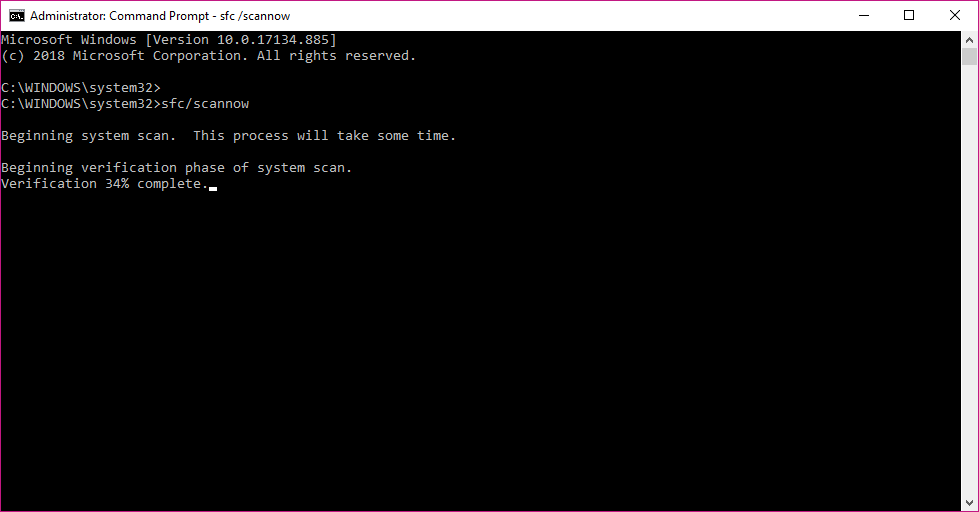
Hit the enter button to continue.
The system will automatically check and resolve your error, reboot your system and check whether the error is solved or not.
Update The Windows Drivers
Sometimes the faulty drivers are supposed to run your system with the error ” your system ran into a problem and needs to restart”. In that case, you need to make sure that your driver is up-to-date. You can use various driver update tools to act.
Uninstall Recently Installed Applications
If your system has low memory RAM and you install big-size files into your computer then you are supposed to see the issue of the blue screen when restarting. So, you need to increase the RAM but for a quick solution uninstall recently installed programmes or applications.
- Open command prompt as an Admin
- Insert the command REG ADD
HKLM\SYSTEM\currentcontrolset\control\safeb/VE/T Reg_SZ/ F/ D " server- Hit the enter button.
- Type another command and hit the enter button.
net start msiserver- Uninstall the programme again.
Hence, all the new applications and programmes are uninstalled or closed from recent activities to free up RAM storage.

Unable To Boot Into A Safe Mode:
If you are unable to boot your device safely and the error blue screen with “you PC ram into a problem and need to restart” then you need to follow the methods below:
Reinstall Or Reset Windows
Another most abundant and effective method is to reinstall or reset your Windows, it will provide you with a new and fresh interface with no errors and faults.
You need to recover your data before performing the step of resetting the Windows. Use any preferred data recovery tools from web browsers.
Perform System Restore
Perform a quick system restore in another option to resolve the error of the blue screen “your PC ran into a problem and needs to restart”.
This will allow you to roll your PC into the previous and fresh state. Follow the steps below to do so:
Open the ” Window recovery environment”.
Choose “troubleshoot” and then “Advanced options”
Select the “system restore”.
Select any preferred account to continue the process.
Press the next button to continue.
Choose the restore time tenure in which you are willing to perform your restore or the time after which you are getting the blue screen.
Click next to continue.
Select “yes” and finish to complete the process of restoration.
Run the Startup Repair
Windows 10 provides you with a startup repair tool that can be accessed without launching Windows.
To perform the repair you need to have Window repair media that can be USB, CD, HDD, SSD, etc. Follow the steps after inserting the media device:
Insert the media installation device of Windows.
An option for Windows Installation appeared in front of you, don’t click on it.
Click “Repair Your Computer” instead.
Select “Troubleshoot”.
Then choose “Advanced option”.
Finally, click on “Startup repair”.
Choose the OS and the Windows will automatically repair your system and restart it after.
FAQ: Frequently Asked Questions
These are some of the frequently asked questions related to your device ran into a problem and needs to restart with complete information.
What does it mean your PC ran into a problem and needs to restart?
What does it signify if your computer has encountered a problem and needs to reboot? When system files or drivers are corrupt, this error occurs. A power outage or a virus or malware infestation could also be the source of this error.
Does blue screen damage computer?
If you don’t take action, the Blue Screen of Death (BSOD) mistake might shorten the life of your computer. The screen turns blue, and you’re given an error message. Both software and hardware can cause BSOD.
Is Your PC ran into a problem a virus?
What exactly does “Your PC Ran Into A Problem” mean? The malware “Your PC Ran Into A Problem” locks the screen and displays a bogus error message. It comes included with “VinCE 1.5,” a potentially undesirable adware-like application (PUP).
Is the Blue Screen of Death a virus?
If your computer crashes frequently, it’s usually due to a hardware issue or a malware infection. It’s possible that you haven’t updated your device’s drivers, or that the apps you’re using are incompatible with your hardware.
Related Articles:
Windows 10 Update Stuck: 12 Ways To Fix It
If Windows 10 Taskbar Not Working – 8 Ways to Fix It
Windows Module Installer 5 Fixes For Windows 10
10 Free Video Chat With Strangers Apps
300+ Funny Private Story Names For Snapchat
Releasing Date of Master of None Season 3
What is Open Pages File in Windows 10
How to Open CRDownloaded File on Windows 10
How To Pair PS4 Controller – Step by Step Guide
How To Get Refund on PayPal – Complete Guide
How to Watch YouTube Video Together with a Friend
How to Mirror iPhone to TV Without Apple TV
How To Delete Events From Google Calendar on Android
Glary Utilities All In One Utility Tool For Windows – Review