Happiness was only an emotion to me when I was supposed to receive my dream job which suddenly turned out to be one sad version of it. When I was trying to connect the wifi for checking an important mail and it showed me an authentication error and I could not even use my own data to continue the process. Annoying and frustration were on peak at that particular moment for me.
But okay then I tried to calm down and relax myself, things happened and that’s what life is. No need to worry if such things happen, these are the generally occurring problems more specifically with the androids and tablets have and can be resolved easily if you use the correct methods. And you are lucky enough that I already have knowledge about it and will guide you to get rid of it. But first of all, let’s understand the problem first.
What is an Authentication Error
It’s a generally recurring problem with the various android versions available in the market where the system fails to read the network properly and gives the pop up of an system error that is widely known as authentication error. This might occur due to various reasons such as system default, connectivity issues, wrong password, internal damage, and many more.
But it is better to rectify our mistakes rather than crying over some spilled milk as the famous phrase teaches us, rather than focusing on our problem let’s just learn how to overcome that specific issue.
How To Overcome Authentication Error On Android
These are some methods from which you are easily able to fix android authentication errors on your device. Without having a hassle, Moreover, these methods can be easily performed on the android device running on earlier versions of Android Version 5.0.
Enable the Airplane Mode
The easiest and the most favorable thing to do at this time is to enable the airplane or the flight mode. Simply go to the setting and enable the airplane mode also more commonly known as the flight mode.
1. Go to the Settings ( gear icon ) app. Then, Tap on the “Mobile Network” option.
2. Enable the Airplane mode on your android device.
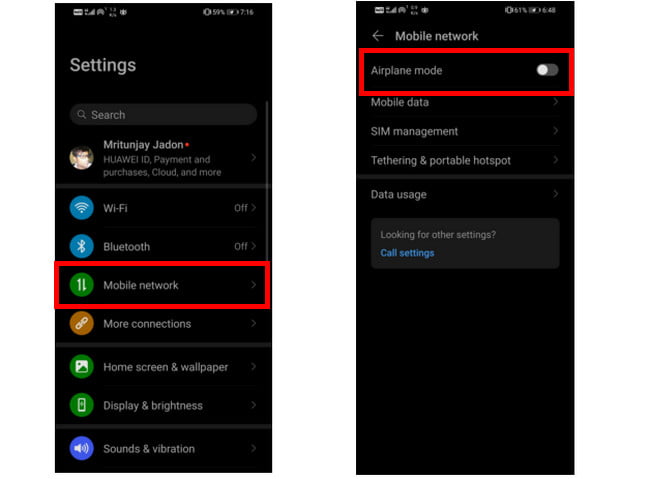
Else you can simply enable it from the navigation tool which appears. When you slide from upside down on the phone screen.
After enabling the Airplane Mode to try to connect internet connectivity using the WiFi. In case if still you cannot able to WiFi networks then move to the next method.
Check the Wifi Connection and Try to Reset it
The next possible error could be in the connection hence if at all it shows the authentication error we could simply check the connection.
1. Go to the Settings on your Phone or Tablet running on Android OS.
2. Tap on the WiFi icon given at the top in the menu list.
3. Now, Select the Wifi connection, Then long press on the network until more options appear.
4. Tap on the Advanced options, Then switch from “DHCP” > ” Static”. Now you able to see the IP address field.
5. Copy the static IP address fields and clean off all the fields. Hit it in again and then save it.
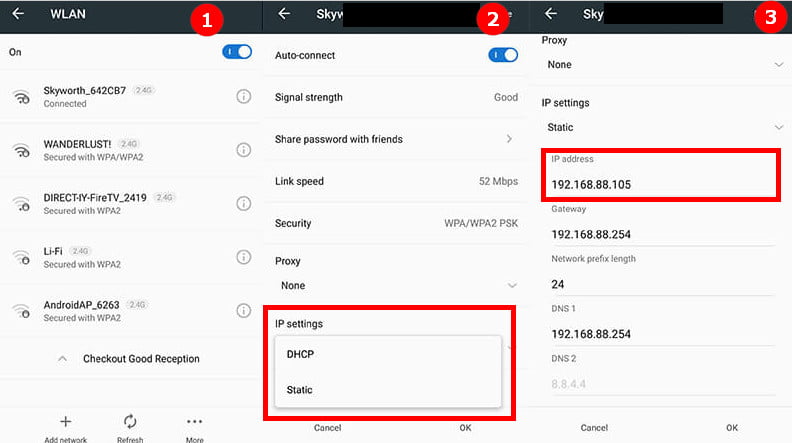
When the IP address information displays, then save the information you see in the static IP address field and dispatch it. Type in the identical data again and hit the save button. Make sure you know this is the correct information that you’re saving or else connect to your ISP (Internet Service Provider).
Switch To Another WiFi Network
An authentication error is the most something that generally gives us headaches in important times especially when we are in a rush.
Hence during those situations, we could also change the network or verify it again to ensure the proper connectivity of the network.
1. Go to the Settings.
2. Tap on the WiFi and change the network of your wifi.
3. Connect to another Wifi network to see if it’s connecting or not.
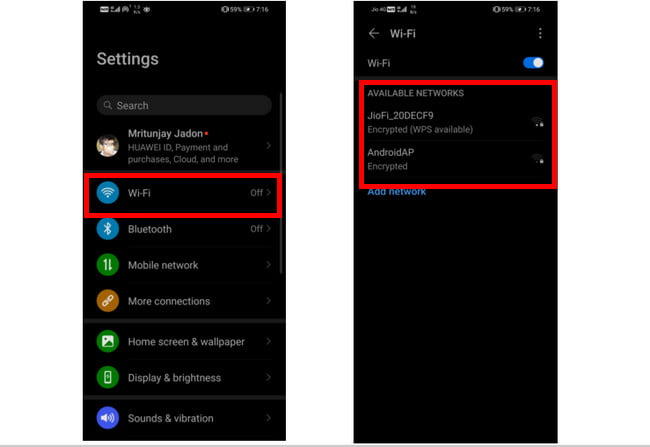
In case, if your phone connecting to another wifi network successfully and not to the one which you’re trying. Then in this case move to the next step to reset wifi network.
Refresh All The Network Configuration
If all the above probable measures do not work, then the simplest thing to do is refresh the settings. This could be easily done by changing the settings and enabling the backup and reset option.
1. Go to the Settings.
2. Tap on the System Management or System & Updates from the menu list.
3. Go to the Backup and Reset option and tap on “Reset Settings”.
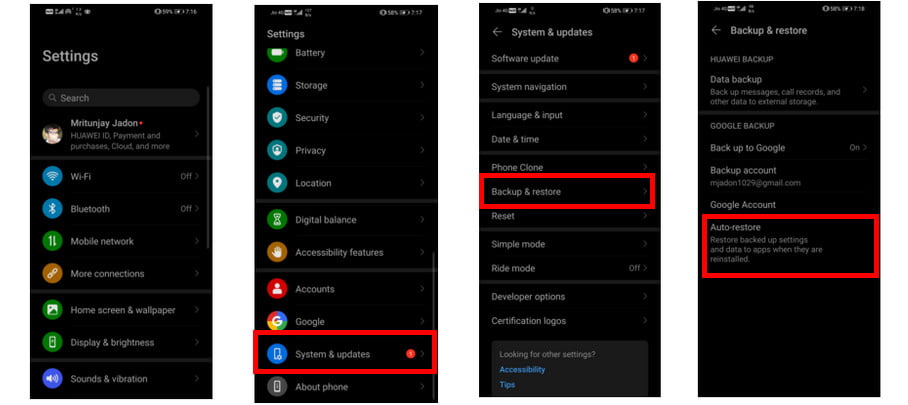
The network resetting process may take a few minutes and when the process completes. Try to reconnect to the WiFi network that causing authentication error. Hopefully, it connects if not move to the next method.
Updated the Android Version
The next best thing to be done is to ensure the current or usage of the updated version of the software in the android. The newer version always is easier and technologically advanced so it gives a more definite amount of versatility in terms of making things at ease.
- Open the Settings on your Android device.
- Choose the option of software updates.
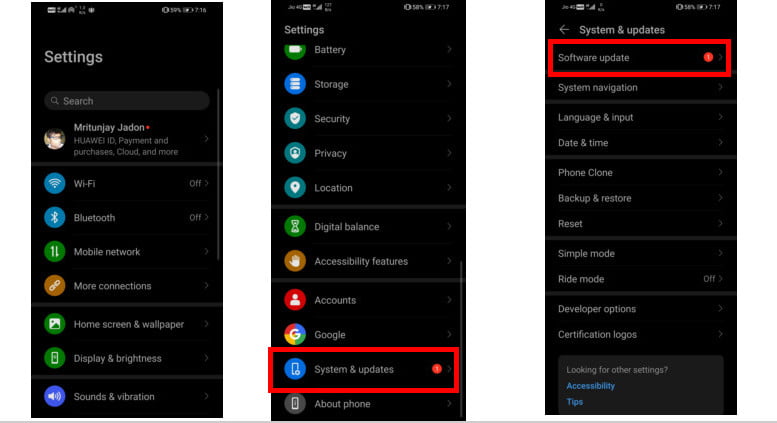
FAQ
Why Does My Wifi Keep Disconnecting
Android authentication is one of the common problems that people might face while using wifi networks. There are millions of issues that can be as regarded when discussing such authentication errors.
1 – Weak signal errors due to the distance between the router and the device that is the probable and the most common problem related to such errors.
2 – Password errors were slight silly mistakes that lead to error authentication unnecessarily due to haste.
3 – Due to bugged software which can be easily resolved by the phenomena of rebooting or factory reset.
4 – Bugged router software which is basically a technical issue that cannot be overlooked.
5 – Hardware damage on the phone or router which physically may result in such errors that might be as a result of additional severe damage occurred in the hardware.
6 – IP conflict which can easily remove my reconnecting with the network again and again if at all necessary.
Wifi Authentication Error on Samsung Galaxy Phone?
Wifi error is one of the casual errors occurring in android devices in various brands starting from Samsung, Xiaomi, Lenovo, Vivo, and many more. This is generally caused by wrong password or software issues which can be easily tackled through the option of a reboot. So while specifically dealing with Samsung try to follow and fulfill all the necessary terms and conditions required for that android version.
Moreover, there the main problem is authentication error which might be present despite the best available brands of the market.
How to overcome Google Pixel Authentication Error?
Pixels are similar to android devices henceforth the problem remains the same despite of the other additional features available in it. So as far as the system is concerned the authentication error issues remain the same and there is nothing that we could do except the utilization of the above mentioned some tips that slightly ensure us with better and more suitable situations to avoid the authentication errors.
Final Words
Hopefully, the above method would have been termed useful for solving your various issues related to wifi authentication and helps you to combat issues related to wifi authentication in androids.
It’s a general thing that there will be errors everywhere rather than daily life or modern technology but the main thing would be how do we tackle it considering this as the sole purpose to enhance our daily tech lives better where such knowledge is necessary and important to survive in the competition. Sincerely wishing that this might have enabled you to have a rich and tech-savvy lifestyle hereafter.
How can I verify that my Internet connection is authentic?
Resetting the WiFi connection in your network settings is the most typical course of action to take in the event that you get an authentication difficulty or an error related to WiFi authentication. Before attempting to reconnect to the network again, you may accomplish this on your Android smartphone by first forgetting the name of the network (the one with which you are having trouble connecting).
What are the steps to resetting my wifi router?
Find the button labelled “Reset” that is located on the back of your router. Ensure that the router is switched on before pressing and holding the Reset button for fifteen seconds with the pointed end of a paperclip or any similar item. Wait for the router to completely power down, then turn it back on again.
What exactly does “authentication difficulty” refer to?
It is necessary to check that the password you entered is accurate in order to proceed. An authentication difficulty indicates that the mobile device (phone or tablet) was unable to validate the password for whatever reason, and as a result, it is unable to connect to the network.
Why is it necessary to do authentication?
Only users or processes that have been authenticated are granted access to a network’s protected resources when an organisation implements authentication. This helps companies to maintain the confidentiality of their networks.
Related Articles:
How Much is $1 in Robux? [Explained]
8 Ways to Fix Discord Screen Share Audio not Working
How to View Passwords on Mac – Step by Step
How to Install Bluetooth Driver in Windows 10
How To Close Amazon Account – Step by Step Guide
How To Share Google Map Location
How to Turn on Google Assistant On Any Device