When you try to open someone’s message and it says “has Notifications Silenced” instead of the typical blue outline, this means that they have either turned off their iMessage notifications in their settings, or they have Do Not Disturb mode turned on.
Notifications Silenced is a new feature in iOS 15 that allows you to silence all notifications from a specific app, this is called the share focus status feature.
It allows you to share your Focus Status with others so that they can know when you’re busy and shouldn’t be bothered, and it does this by displaying a small crescent moon icon next to your contact’s name in the Messages app with the message “has Notifications Silenced”.
This can be useful if you find yourself constantly being bombarded with notifications from a particular app, or if you simply want to focus on something else and not be interrupted
In iOS 15, if you see the phrase “has Notifications Silenced” next to a contact’s name, it indicates that they have either disabled their app notifications or have Do Not Disturb mode activated.
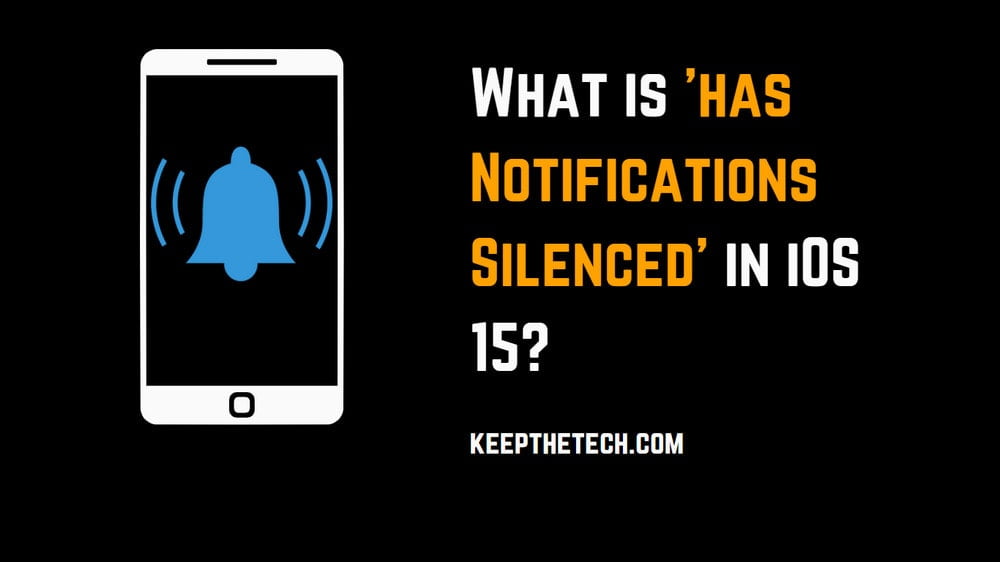
Who can see the ‘Has Notifications Silenced’ Message?
This message appears to the Contacts whom you have conversations with or a list of recent conversations in the Messages app.
It doesn’t appear in the conversation list view, and the person you’re messaging won’t see it either – it’s purely for your benefit so you know that notifications from this person are currently disabled.
That is, You see it for other users if they have this label enabled on their end, and they see it when it is enabled on your end too.
How to Fix ‘Has Notifications Silenced’ Message on iOS 15?
There is nothing you can do to fix this. The message is not a technical glitch, and it cannot be removed without the other person either enabling notifications or exiting Do Not Disturb mode.
However, The best you can do is to send a quick message asking the person to enable notifications or exit Do Not Disturb mode so you can continue the conversation by clicking the “Send Anyway” button, click on it to send the message.
Even if the “has Notifications Silenced” message is displayed. The message will go through as normal, and the person on the other end will get it as soon as they enable notifications or exit Do Not Disturb mode.
But what if friends are seeing the ‘Has Notifications Silenced’ Message on their end?
If your friends are seeing the ‘Has Notifications Silenced’ message on their end, it means that you have either disabled your app notifications or have Do Not Disturb mode activated. do the following:
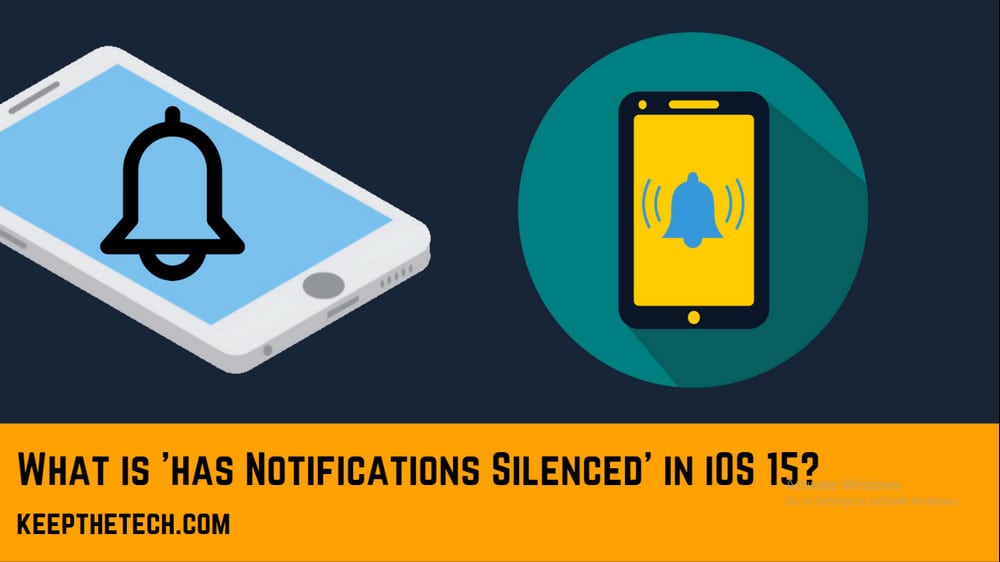
1. Turn Off the Do Not Disturb Mode
If Focus Status is turned off and your friends are still seeing the ‘Has Notifications Silenced’ message, it means that Do Not Disturb mode is activated on your device.
To turn off Do Not Disturb mode, swipe down from the top-right corner of your screen to open the Control Center and tap on the crescent moon icon.
2. Disable Share Focus Status
Share focus status can enable and disable on its own without you knowing. Focus Status is designed to share your current work/study status with others, and if it’s enabled, anyone who has your contact information will see the ‘Has Notifications Silenced’ message next to your name in their conversation lists.
To disable Focus Status, go to Settings -> Focus and disable the Share Focus Status toggle.
3. The Focus Status Is Still Visible: How to Fix It?
If Focus Status is turned off and your friends are still seeing the ‘Has Notifications Silenced’ message, it means that Focus Status is turned on for a specific app.
To turn off Focus Status for an app, go to Settings -> Focus and select the app from the list. Then, disable the Focus Status toggle for that app.
After removing the Focus status, you should restart your phone. If the ‘Has notifications silenced’ notice still appears, make sure you switch off the Shared Across Devices checkbox under Settings > Focus.
When you select this option, your Focus modes and status will be shared between Apple devices that use the same Apple ID.
Focus Status Grayed Out: How to Fix It?
The Focus Status may be grayed out and you will not be able to change it. you must enable sharing across devices for Focus Status to function again.
This can be done by going into Settings> Focus and selecting the edit button in the top right corner. Then select the ‘+’ sign and enable Focus Status. For this to work, you may need to add an iCloud account to your iPhone and other devices.
If just one person sees the ‘Has notifications silenced’ notice for your chat: consider adding them to the Focus modes’ permitted individuals list.
We hope the above can help you fix the ‘Has Notifications Silenced’ message.
If you are still having trouble with Focus Status, please contact Apple Support.
FAQ: Frequently Asked Questions
What does it signify when someone’s notifications are Silenced?
You have not been notified. The very first thing I’d suggest is Making certain that you swipe down at the top. But you weren’t in a mode such as do not disturb.
How can I turn off notifications for only one person on my iPhone?
Launch the Messages app and choose the discussion you want to mute. Tap the arrow to the right of the contact’s name. Turn off Hide Alerts.
How Do You Unmute Messages on an iPhone?
On the iPhone or iPad, open the Messages app. Swipe left throughout the muted discussion you want to unmute in the messaging list (check the crescent moon given on left). Select the bell icon that all.
This is the end of this short guide.
Related Articles:
How To Set up Voicemail in Android and iPhone
Use Animoji or Memoji Stickers on WhatsApp (Android & iPhone)
15 Best Private Browser for iPhone To Go Incognito