How to Restore Google Search Bar on Android
Restore Google Search Bar: Wonders, how to get Google Search Bar back on Android.
Well, let’s assume you are in a hurry like super hurried and oops….!
You accidentally removed it from the bar of the home screen or you may have deleted the application Restore Google Search Bar.
In this era where everything relies on Google, it is quite easy if the application is on the home page. To access all the information or any kind of updates on your cell phone.
Simple and Easy Ways to Restore Google Search Bar
There is some simple method from which you can easily restore google search bar on your android device home screen. All you’ve to do is use one of the below-given methods The simple steps for this purpose are as follows.
Google App To Add Google Search Bar on Home Screen
Generally, Google application is an inbuilt feature provided basically in all the android versions. If accidentally you have deleted the app, you can simply download it from your Google play store.
If the device is installed but you accidentally may have removed it from the bar of the home screen in your android, follow the steps to bring the widget back on the home screen.
1. Move to the home screen where you want the widget Restore Google Search Bar.
2. Long press the empty area on the screen.
3. choose the widget of your choice.
4. The widget will appear on the home screen.
5. The widget will probably have its own default size.
6. You can resize it at all you want.
7. You can also customize your Google widget according to your screen.
8. Viola! Now you can search from your Google widget.
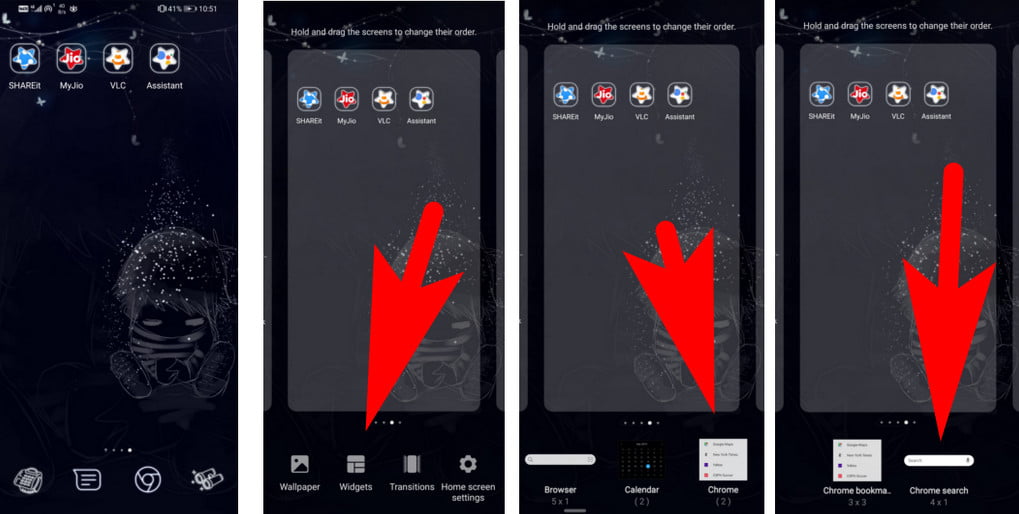
Ultimately this is how you resolve your problem and now you can search easily in your Google.
Google Chrome To Add Google Search Bar To Home Screen
If you don’t have a Google search bar, then you can bookmark the Google application in your Google chrome Restore Google Search Bar.
The Google search widget is also provided by chrome. With the help of it, you can directly enter your Google site and clear your doubts. If you even don’t have Google chrome you can simply download it from the Google play store Restore Google Search Bar.
You can add the widget of Google chrome in your home screen by the following procedure to Restore Google Search Bar.
1. Go to the home screen of your Android device.
2. Long press in the region where you wish to add the Google bar.
3. Select the Google templet of your choice.
4. The widget may have a default size.
5. Resize it according to your will or the screen Restore Google Search Bar.
6. You can customize your Google widget.
7. Done! Now you can enjoy and answer your curiosity easily.
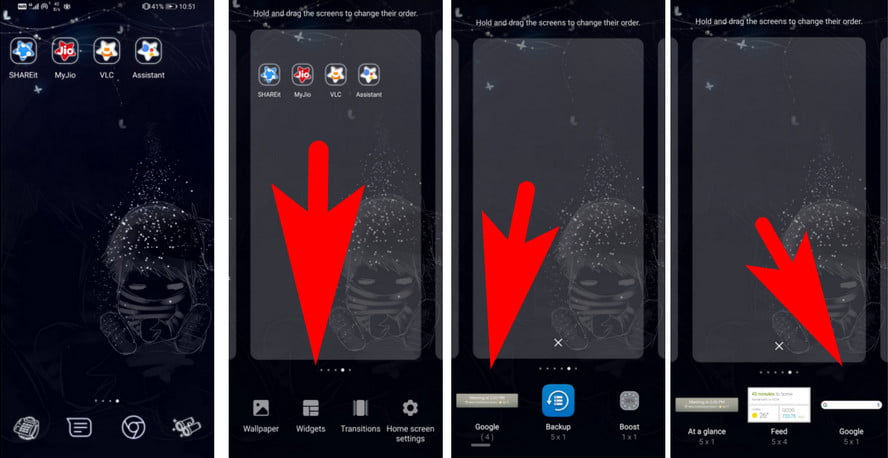
An alternate way to Google bar to avoid unnecessary time. It is also easy to use and makes it versatile.
Use Google Now Launcher
To get the Google search bar on the home screen you can also use the Google launcher. If you don’t have the Google launcher you can simply download it from the app google play.
It provides the Google bar with customized features with its latest updates. Apart from this, you can also have an optimized Google search bar on the home screen.
Furthermore, this method is also unique in comparison to the others as it provides customized features as per your taste. Sometimes, you also change it again as per your current mood to make it better.
Get Google Search Bar on Android Screen
It is one of the easiest and quick methods for any kind of google search. Generally, we have to use the browser to search and get the answers to our questions.
But this process makes it easy to and helps you to easily clear your doubts with Google. You can directly type on the widget to get your answers.
This is also a procedure to use Google and also to ensure the proper utilization of the technical facilities available.you should always keep yourself updated about the various innovative ideas of the technology to be used.
These are the definite methods that could help you overcome your issues pertaining to Google search bar in the home screen. Wishing that I could help you with the knowledge that I have to improve and educate you about the Google widget.
FAQ: (Frequently Asked Question)
Why do we need to keep it on the home screen?
It’s not necessary to keep the Google bar on the home screen. However, using the Google application, again and again, makes it a tedious process. Henceforth to avoid this you are advised to keep the Google bar on the home screen. Although it’s ultimately your choice in the end.
Utility of the bar when you already have the application?
It’s quite important to walk with the technology for self-growth and knowledge. Learning is not compulsory but it’s definitely something that makes a person more efficient and effective than before, if at all provided with proper guidance and mentor.
What if you make some other mistakes while working on the given procedure
Basically it’s hard to make when you already have the procedures mentioned clearly. But still, none the less you get confused and make one, it’s completely alright.
Humans tend to make mistakes. And even if those silly mistakes make you better than before, now you can clearly enlist which mistakes should be avoided to achieve the goal.
Is there any other alternative for Google?
There probably is no best alternative to Google in the android devices. However, the scenario is not so similar in terms of the iPhone. iPhone has its own version of searching popularly known as safari.
Can I use Google on my iPhone?
There is no fix Google for the iOS system but you can definitely use Google. iPhone usually doesn’t allow this. They generally focus on using the other alternative especially inbuilt in the ios version that is safari. It is the most widely used and good alternative to Google on the iPhone.
Related Articles:
- How Much is $1 in Robux? [Explained]
- 8 Ways to Fix Discord Screen Share Audio not Working
- How to View Passwords on Mac – Step by Step
- How to Install Bluetooth Driver in Windows 10
- How To Close Amazon Account – Step by Step Guide
- How To Share Google Map Location
- How to Turn on Google Assistant On Any Device
- How To Cancel NetFlix on iPhone – Step By Step
- How To Call Someone Without Showing Your Number