Google Mail allows you to grant access to some other person to access your Gmail account on your behalf when you are not able to access your Google Mail account. Sometimes you can’t access your mail account due to several reasons such as low internet connection and more.
To allow some other person to access your email account you have to enable the permission and to remove the delegated account in Gmail you have to disable that particular account from the settings of that person. In this article, I will give you in step by step-by-step guide to removing a delegated account from Google Mail.
Removing Delegated Account In Gmail
Step 1:
Login into your Google Mail Account with your email address and password.
Step 2:
Now, open “Account Settings” via the gear icon available in right up corner.
Step 3:
Now In Settings move to the Accounts and Import tab, and scroll down to “Grant access to your account”.
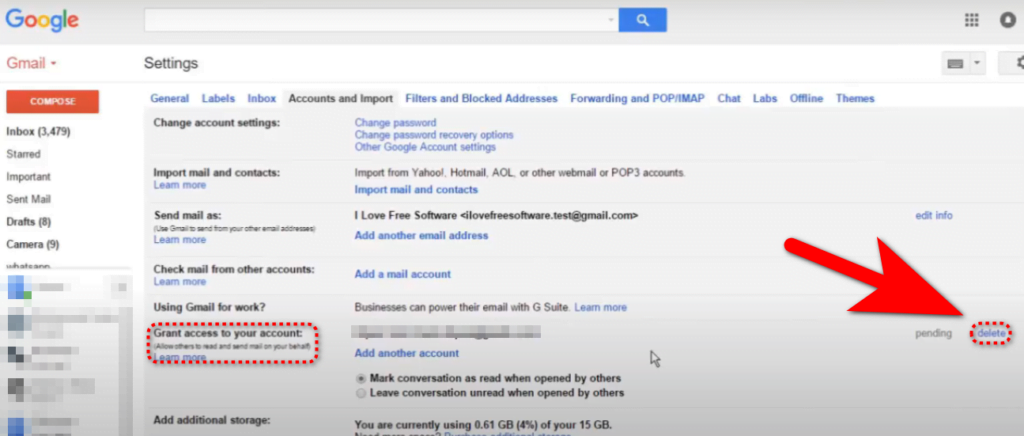
Step 4:
Go to the email address and next to it hit the delete button.
If you follow the above four steps you can easily delete the delegated account from your Google Mail and when you delete that email address that person will not be able to access your email account without our permission.
How To Create A Group Email In Gmail | Change Default Google Account | How To Configure Gmail SMTP Settings | How to Login in Gmail as Different User | How to Delete Emails on iPhone | How to Sign out of Gmail from iPhone | How to Sign Out Gmail From All Devices