Razer Synapse Not Opening Guide
If you are operating a Computer and using Razer devices like Razer keyboard, Razer mouse, and other devices, you must know about Razer Synapse.
It is beautiful software that can help you a lot. If the Razer not working on your computer, then don’t worry, we will provide you with the best ways to fix the problem. Firstly you need to know what is Razer Synapse and what is use?
What Is Razer Synapse?
Razer synapse is a unified configuration software that can control any razer peripheral device, including Razer Mouse, Razer Keyboard, Razer Joystick, and many more. But it may sometimes stop working due to some technical errors.
It will start to show you the message like Razer Synapse “Not Opening On Your Computer.”
Does the same issue exist with your Computer? Don’t worry! There are many ways to fix the problem in some easy steps. We will provide you with the guidance to resolve the issue for your Computer.
Reasons For Razer Synapse Not Working
If your Razer devices stop working, then the main reason behind the error is your Razer Synapse. There are many reasons behind the occurrence of that error. Some of them are given below:
Outdated Version Of Razer Synapse:
If the version of your Razer Synapse is too old, that is why it stops working. In that situation, you need to update it.
Corruption With Razer Synapse:
sometimes the Razer Synapse software is corrupted due to some technical issues. It needs to be interrupted to work properly like before.
Razer Devices are too old:
If the devices you are using, like the Razer keyboard, Razer Mouse, and many more, are too old, the error also occurred. In that situation, you need to relaunch your Razer Synapse software from Task Manager.
How To Fix ” Razer synapse not opening”?
It can be fixed in three ways. All of these ways include some easy steps. All are provided below with appropriate measures in brief:
Reboot Your Computer
This is an initial step before going to technical process. Because most of the time there is an temporary error that can easily be fixed once you restart your computer.
When you reboot your system all the startup files will restarted and the error gets resolved in the process.
Restarting the computer is one of the first method you must apply in any case of error or technical issue with your system. Go to the Start Menu and select the restart button or press the Power button from the CPU to start the rebooting.
Moreover, after restarting the error still remain the Razer Synapse not opening, then start applying below given methods one by one.
Perform A Clean Install For Your Razer Device Drivers
If any of your Razer devices are too old and corrupted, the Razer synapse may stop working. Follow some easy steps to ensure the proper functioning and correct driver for your Razer devices to fix the error.
1. Press the Windows +R button simultaneously on your keyboard to access the Run box on your screen.
2. Insert devmgmt.msc and press ok to continue.
3. Uninstall all your Razer devices from pointing sections.
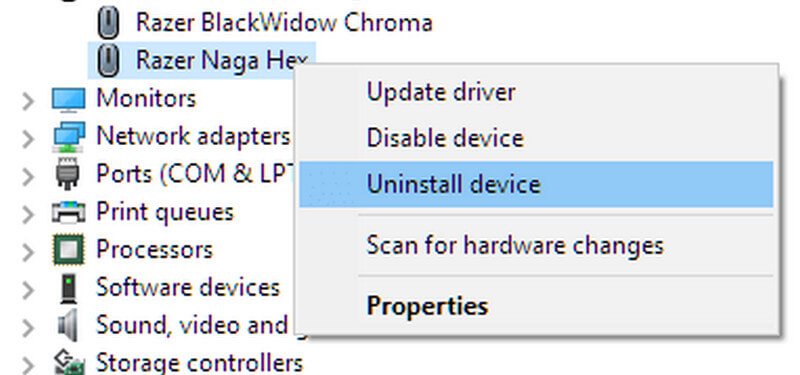
4. Now, Eject all the Razer devices from your PC and let them be removed for the next 2-3 minutes.
5. Insert all the Razer devices back into your Computer. Your Windows will automatically install them in the drivers.
After following all the above steps, your Razer devices will be installed correctly, but if your Window fails to reinstall them on your PC, you need to use any third-party tool.
Such as “Driver Easy” It will automatically detect updates needed, and install all your Razer devices by downloading all the resources required. Below given are the steps to launch the tool.
Download and launch the tool from any web browser.
Open the interface of the tool and click on the “Scan Now” button located in the middle of your screen.
The tool will start scanning your PC, and within the meantime, it will detect the problems of any drivers.
Update all options from below. The tool will automatically download all the updates required and install them with the latest versions.
All set now and open your Razer synapse whether it is working correctly or not. If yes, then excellent if no, then you can follow more steps given below.
The tool is specially designed to solve the errors that occurred in your Computer related to Razer Synapse. You can quickly solve them using the toll. The device is available on web browsers and can be downloaded by anyone for free.
Intimate Razer Synapse Process
You may not know that it is complicated for you to identify the exact reason behind why is Razer Synapse not opening? Because of its complex and unique settings.
Firstly you need to check whether the Razer Synapse is opened in the background or not from your Task manager. If yes, then follow the following steps
1. To open the task manager on your computer, use the keyboard shortcut key Ctrl+Shift+ ESC.
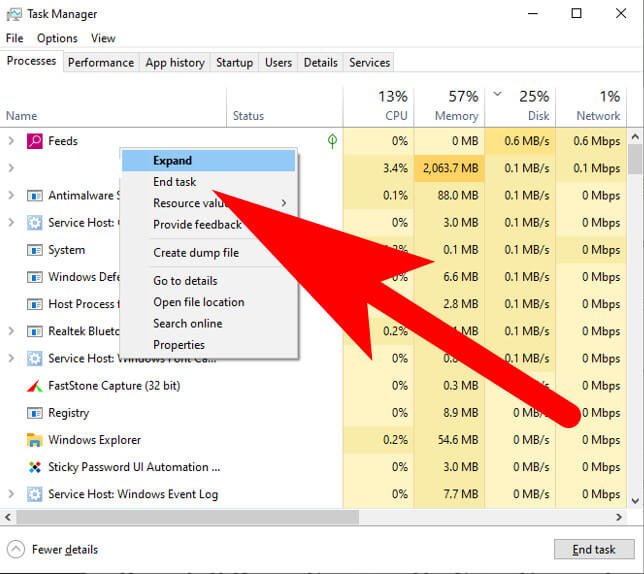
2. Search for any of the Razer Tasks is in progress. If yes, then end the task by selecting the end task option.
3. Now, relaunch the Razer Synapse and check whether it is working or not.
The step will easily open your Razer Synapse because sometimes any application loads incorrect programming while opening and causes problems.
But if the problem goes on, you need to move towards the following way to fix the Razer Synapse error.
Reinstall Razer Synapse On Your PC or Laptop
There are higher chances of Razer Synapse stopping working if any corruption occurs with your Razer Synapse on your Computer.
In that situation, you need to reinstall the Razer Synapse to fix the error on your computer. Below given are the steps to reinstall your Razer Synapse:
1. Go to the Windows Logo to access the start menu on your computer.
2. Search for app settings called “Apps & Features” in the search box to access it.
3. Press on the topmost option, i.e., Apps Features.
4. Now search for Razer Synapse and hit the mouse bottom on it.
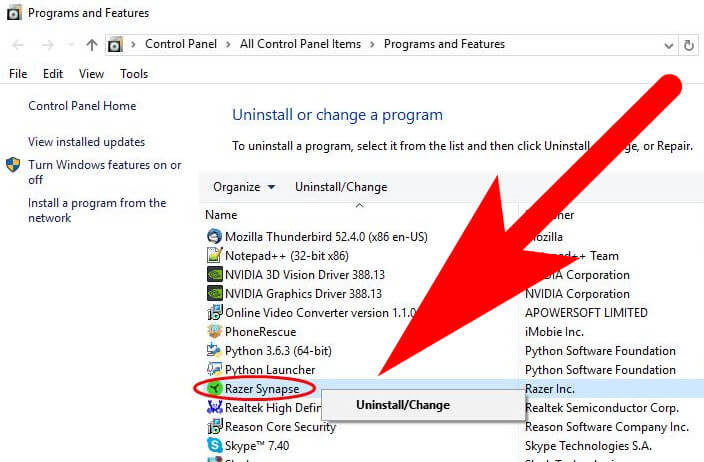
5. Choose the Uninstall option to remove it from your PC.
6. Visit the official website of the Razer synapse and search for Kate’s version of the Razer Synapse in zipped form.
7. Extract the files after the download is completed.
8. Install and rerun Razer Synapse on your PC. The new interface or updated version will run without any problems.
Hence, after completing the above steps, you can efficiently run your Razer Synapse without errors and easily use all your Razer devices. Reinstalling your Razer Synapse or replacing it with the latest version is an excellent strategy to fix the error quickly.
Update Graphics Driver
Sometimes due to the outdated graphic driver, you may get the Razer error on your system. Well to fix it you only needed to update the driver using the device manager.
Follow the step-by-step instructions for the entire process of updating the driver on windows.
1. Go to the Start Menu and search for “Device Manager” and open it.
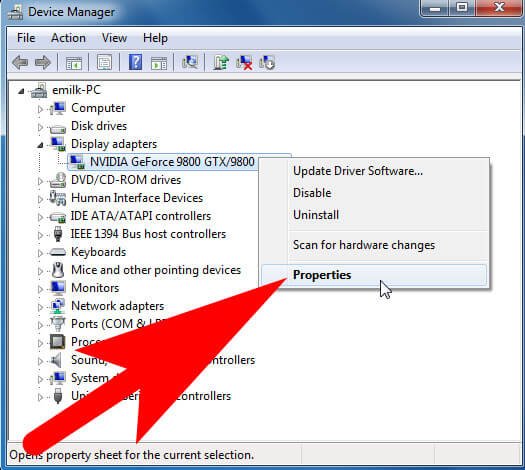
2. Now, navigate to the video section and expand. Right-click on the graphic driver to open the menu option.
3. Select “Update Driver” from the menu list. Hit the OK button to save changes.
If you are supposed to work in front of a computer for hours or your primary occupation is operating through computers, then, in your day-to-day life, you can face these minute errors, but don’t worry!
Nothing significant happens if the Razer Synapse stops working. You will not need to spend money to make it work again. Just follow some easy steps to get rid of the problem you face.
Alright! this is an end of this short guide, well you find this guide helpful to understand some of the working method that you can use to fix the Razer Synapse software.
Without having much hassle. The above given are the steps that will surely help you fix the error “Razer Synapse Not Opening” and make all your Razer devices work again.
FAQ: Frequently Asked Questions
These are some of the frequently asked questions related to the Razer Synapse not opening with complete information.
Why is Razer Synapse not opening?
Check the settings of your firewall or antivirus program to make sure it isn’t blocking the app. Check to see if your system specifications are up to snuff. As an administrator, launch Razer Synapse 3. If the problem remains, run “Task Manager.”
How do I fix my Razer Synapse?
Here are the steps you need to take in order to fix Razer Synapse on Windows.
1. Click “Start” and type “Apps & features” into the search box.
2. Select “Razer Synapse 3” and then “Modify.”
3. When the user account control window appears, select “Yes.”
4. Select “REPAIR” from the drop-down menu.
5. Allow for the installation to finish.
6. Restart your computer.
Why is my Razer Synapse not working?
Ensure the device is properly plugged in and connected directly to the computer and not through a USB hub. Connect the device to a different USB port if the issue persists. Check for Razer Synapse 2.0 update. Install any available update and restart your computer
Why is my Razer Synapse macro not working?
On the system tray, disable or leave Razer Synapse. Restart your computer and do another test on your device. Test the device on a PC that isn’t running Synapse. If the device functions without Synapse, the problem could be related to a software issue.
Related Articles:
What is Anti-Aliasing? Why is it Important For Gaming
What is Optimal CPU Temp While Gaming? Tips To Cooldown
Logitech Gaming Software User Guide
10 Affordable Portable Gaming Monitors
How To Optimize Windows 10 For Gaming Performance
10 Best HDMI Adapter for Android
What is Android 21 What Should I Know About It?
How to Disable Superfetch in Windows 10
4 Ways To Enable Administrator Account In Windows 10
What is Open Pages File in Windows 10
What is Bottleneck Calculator? Best Way To Use It
How to Mirror Device with Roku – (Roku Screen Mirroring)