GoDaddy is a top-level domain provider and web hosting service company, founded in 1997 by Bob Parsons.
The company provides services such as website design, online marketing tools, and eCommerce solutions. It also offers various email services like GoDaddy Email Hosting, Mail Manager (Professional), Unlimited Email Hosting, etc.
In this article, we shall cover the steps to access GoDaddy email login and do some basic tasks on GoDaddy email.
What is GoDaddy webmail?
The webmail service offered by GoDaddy is a web-based email management service that allows users to access their mail from unique login ids and passwords.
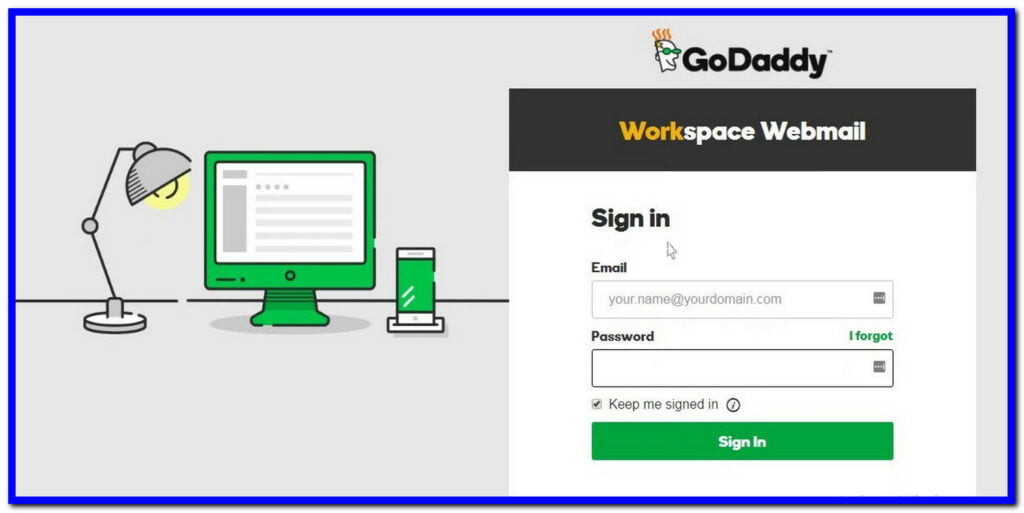
GoDaddy Email hosting service provides 1 GB of email storage and support for 50 email accounts. The services include spam filters, virus protection, and other security features to keep your mailboxes safe from external threats.
It also provides POP3 mailbox access which means you can access your messages from any computer via third-party software like Outlook Express, iPhone, Blackberry, etc.
How Does GoDaddy webmail Work?
The webmail service offered by GoDaddy allows the user to send and receive emails from a centralized account, instead of using multiple accounts. The users can access their email via any device that has an internet connection. It also supports the IMAP protocol for faster communication.
GoDaddy offers three types of webmail. They are:
- Email Essentials
- Email Plus
- Business Professional
GoDaddy Webmail offers these additional features to make your mail experience more enjoyable. Here are some steps on how you can access,
- Change password
- Unread email notifications
- Update birthday on GoDaddy.com account
- Change address on GoDaddy account
How to create a GoDaddy Webmail account.
To create an account with GoDaddy webmail, you need to first register for a GoDaddy customer account.
Visit the website godaddy.com and click on the signup tab > select domain or hosting service for which you want to open an account. Fill out the form with accurate information and proceed by clicking on the continue button.
Next, you need to set up your GoDaddy Webmail account. To do this, you will create an email address within the Workspace Control Center.
The workspace control center is the place where you manage billing, domain names, email settings, and more. You can access it by visiting https://myaccount.godaddy.com.
Steps to set up your email account.
- Sign in to Workspace Control Center (WCC) with your existing GoDaddy account.
- Once signed in, click the create option located at the top of the email address list.
- Enter the email address you’d like to use with your domain in the Email Address box. Select the Email checkbox, then fill out the text field
- Enter a Password twice in the two boxes to confirm it.
- Finally, click on Create.
That’s it. You have successfully created your first email account with GoDaddy. You will get an email on the selected domain ID for verification.
How to login to GoDaddy Webmail account
As we’ve discussed so far, the main advantage of using the GoDaddy email hosting service is that it allows users to access their mail accounts via any device with a web browser. To access email from any device, you need to know how to login into GoDaddy Webmail.
As you’ve created your GoDaddy Webmail account using the steps mentioned earlier, you need to know how to log in.
To log in to your email service, follow these steps.
- Visit the GoDaddy Webmail Sign-in Page: The first thing you need to do is to visit the GoDaddy login page. You can do that by typing https://www.godaddy.com in your favorite web browser and hitting enter.
- Enter the Email Address and password: Once you’ve accessed the site, enter your email address in the first text box and password in the second. (Note: the email address and password entered here should be the one you use while creating the GoDaddy Webmail account. Your customer account email address and password will not work here.)
- Sign In: After Then click on the “Sign In” button. This will directly take you to the inbox page of your Webmail account.
Optionally, you can check the “Keep me signed in on this device” option, which means that you want to remain signed in to Webmail after closing your web browser.
So there you have it. Now you know how to log in to your GoDaddy webmail account.
Video Guide:
How to Change Password of a GoDaddy Webmail account
If you forgot your password or your password is not working, you can easily reset it. follow these steps:
- Visit the GoDaddy Sign in Page (https://www..godaddy.com) and click on “Forgot Password” in the password box in the account login page.
- Enter Your Webmail ID: Enter the email address you used while creating your account and click on “Continue”.
- A verification code will be sent to your email address. Enter the code and click “Continue”.
- Create New Password: Now you need to create a new password for your account. In the text field, enter a new password and then re-enter it for confirmation.
- Save the New Password: Click on “Save Password” to save your new password.
That’s how you change a GoDaddy webmail password. You can use the same steps for changing the passwords of any other email accounts that you have.
If your current password is working but you just want to change it for security reasons, you can do that too.
- Go to your GoDaddy login and password area. You might be asked to sign in
- In the Password section, select Edit.
- Enter your Current password.
- Enter a New password, then enter it again under Confirm password.
- Select Save. You’ll see a success message when your password is updated.
Add GoDaddy Webmail to your Android Phone
There are different ways you can add your GoDaddy email to your android device. There are different email apps on the android phone, including Google Gmail, Microsoft outlook, and Samsung email. You can choose from any of these email providers to add your GoDaddy email account.
If you’re using the Gmail app, here are the steps to add your GoDaddy webmail.
- On your android phone, open the Gmail app.
- Click on the three-line menu icon on the top-left corner of the screen.
- Select “settings”
- Click on add account.
- Enter your GoDaddy Webmail address and tap next.
- Enter your password and tap Next.
- Edit the field for the incoming server to imap.secureserver.net and tap Next.
- Edit the field for the outgoing SMTP server to smtpout.secureserver.net and tap Next.
- Select your Account options and tap Next.
- Type in your Account name and Your name (this is the name that will appear on sent email).
- Finally, Tap Next to finish setup and return to your inbox.
Congratulations. You have successfully added your GoDaddy email to your android device. Now, to check your GoDaddy email inbox you just have to open the Gmail app, click on the profile icon at the top-right corner and select your GoDaddy email to take you to your inbox.
FAQ: Frequently Asked Questions
These are some of the frequently asked questions related to the Godaddy Email Login with complete information.
GoDaddy webmail login not working
Try these steps if you’re experiencing trouble signing in to your GoDaddy account: Clear the cache and cookies in your browser. Close the page and reopen it. Try signing in again using a private browser session.
Is GoDaddy an IMAP or POP?
Go to the My Products section of your GoDaddy account. It’s possible that you’ll be asked to sign in. To examine your plan, locate Workspace Email and pick the arrow. You have a POP-enabled email if your email plan says Free.
Why GoDaddy Webmail is not opening?
Clear the cache files and cookies of the web browser that you’re using to access Godaddy Webmail and again login into your Godaddy Email using your login details. In case if you’re still having the issue accessing the webmail then you need to recheck the Configuration settings of Godaddy mail.
Which email server does GoDaddy use?
There are two email servers at GoDaddy. One is Office 365, which GoDaddy fully supports. The second option is traditional IMAP, which GoDaddy no longer supports. IMAP in Office 365
This is the end of this short guide, hopefully, you find this article helpful.
Related Articles:
How Does Encrypted Email Work?
Phone Rings Twice Then Goes To Voicemail
[Pii_email_b47d29538f12c20da426] – Learn How To Fix It
Mystic Messenger Email Guide All Correct Answers
How to Archive Emails in Outlook
How To Set up Voicemail in Android and iPhone
How To Block Emails on Outlook
How To Create A Group Email In Gmail?