Auto reply text: Now automatic replies or auto replay text messages are something not used very frequently but they are actually used at the most obvious time. You might feel the need for automatic replies to your messages and calls when it you like really busy or not on your phone or it may happen like auto reply text.
You are very popular and people text you and you want them to know that you are busy and you are not checking your phone by a message that says, ”Hey! I am busy and I am not checking my phone.” auto reply text
And if you are an iPhone user then you must know that your i phone has an inbuilt feature where it will automatically tell the people trying to contact you that you are busy or you do not want to be bothered or whatever, according to your suitability auto reply text.
Enable Auto Replay Text Message on iPhone
So, it is a kind of very useful feature which is kind of hidden so to set this up on your phone, you gotta follow a few steps auto reply text.
Step 1:
You gotta open your Settings on your iPhone. Then once you are in settings you gotta go down to the option that says, ‘Do not Disturb’. Click ‘on’ that eventually turns the do not disturb mode.
Now in the same, do not disturb the area, you gotta scroll down a bit more and you will see two options.
- One being ‘Auto reply to’ and ‘Autoreply.’
- Now it is the do not disturb while driving feature but actually you don’t have to be driving to use it. Like obviously.
There are other times when you might want to send quick replies and you can use this feature for those times.
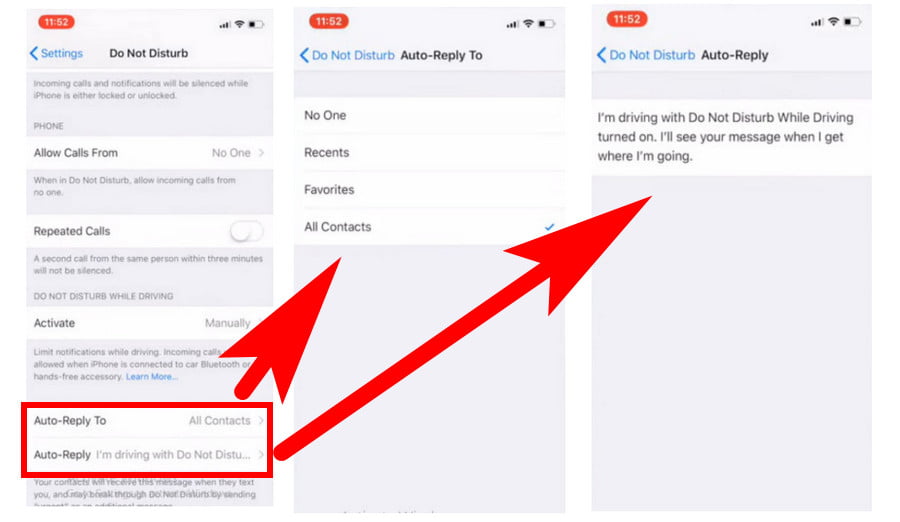
Step 2:
First of all, what you gotta do is click on ‘auto-reply to’ and then pick who you want to auto-reply to. Now it will obviously make more sense if you set it to all contacts so then anyone you know who sends you a text can be notified, that you are busy and not checking your phone.
Though you have options to choose from, where you can select either all contacts or the favorites in your contact list or the people you contacted recently or no one.
Step 3:
Once you have picked one of the above options that are the certain specified contacts you want to send that auto-reply to, you gotta go back and click ‘auto-reply’ where you will finalize the message you want to send in form of the auto-replies.
When you open it you will see the default message which says, “I’m driving with Do Not Disturb While Driving turned on. I’ll see your message when I get where I’m going.” Now if you want you can use the same but obviously not always will the case be the same, that you will be driving so you can change this message too auto reply text.
Let us say the message being, “I am busy. I am not checking my phone right now. I will get back to you once I get free.”
Though the message can be according to you auto reply text.
Step 4:
After you are done setting up the contacts and the automatic message you want to send, another thing you might have to change though will be, you will see an option that says do not disturb while driving, that says activate so you gotta click on that and make sure it is set to ‘manually’ because if you do not this one will only work while you are driving.
But if you want to use it while you are not actually driving you gotta set it to ‘manually’.
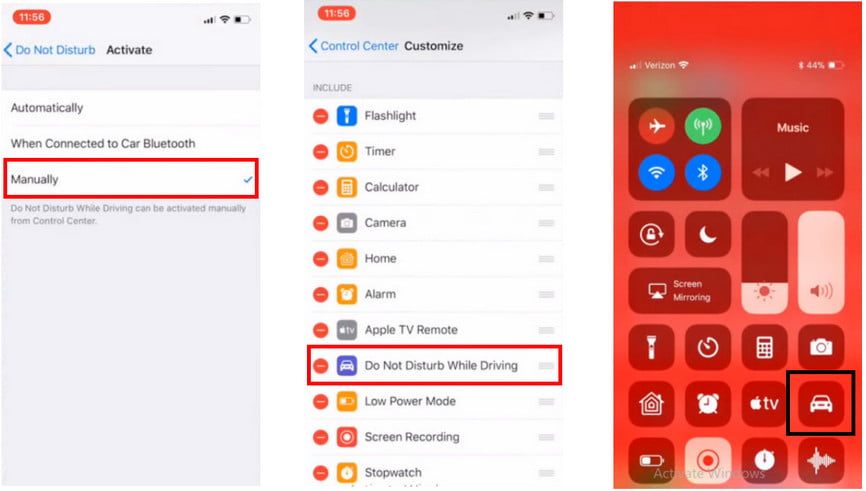
Step 5:
After following all the above things, the very last thing you gotta check up on before you get if working, just go back in the settings app, and then you gotta click on ‘control center’.
In that you gotta click on customize controls and then you gotta make sure that do not disturb while driving option is in your control center because this is actually how you turn it on manually which again you gotta have to do for the automatic replies to activate. So now once you have got that in, then you are ready to go auto reply text.
Step 6:
You can just open the Control Center, click on that little do not disturb while driving icon. And it will get activated and just like that. Now your automatic reply thing is activated it will auto-reply to whatever group of people you selected whenever they try to text you while it is on.
After all, whenever you want to turn this feature off, all you gotta do is just click on the same option you did to activate it and it is off.
Now the process is pretty easy and handy with the iPhone auto reply text.
How To Setup Auto Play Text Message on Android
But in case you are an android user, even you can do the task, the same way but just with different processes.
Now android does not has an inbuilt technique that can make this happen for auto replay text, but nevertheless, there is an app available on the google play store completely for free which lets you do the task at the same pace and accuracy.
The app is called, ‘SMS Auto Reply Text Message‘
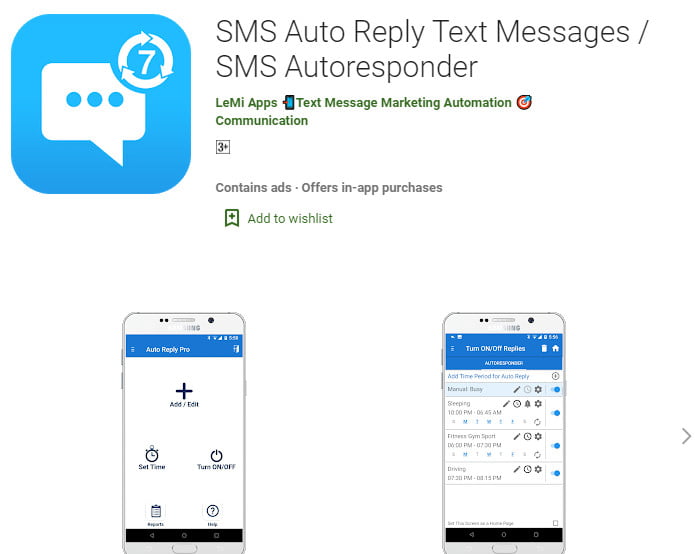
Step 1:
Download the app from the google play store. The app is free but does have ads that can be removed with the pro version which is basically paid auto reply text.
Step 2:
After downloading when you see the app, you will see a very basic section with several options.
- You can tap on create to get started with your first profile auto reply text.
- Every profile in this app is a little bit different, which basically is you can create different profiles for different timings based on your schedule. You get options like busy, driving, in a class, movie, gym, etc.
- If you want to use none of them, you can create your own text by editing it.
- Here, you get to set a title and then the message you want to give to the person contacting you at that very time.
Step 3:
Selecting contacts. You gotta set the ones whose calls you’re gonna respond any how-to, and they are the ones who’ll be added in the emergency list. Then are the ones to whom the message will be sent. And third are the ones whom you do not want to respond to anyway auto reply text.
Step 4:
After all that just select the time durations and then you are free. It can be customized every day according to your schedule of course. You just gotta create and set the timings, and it wiĺl work accordingly.
Final Words
Now you know how can use auto replay text on android and iPhone devices. Basically, this feature comes quite handy while traveling or driving.
Is it possible to create a pre-written response for incoming text messages?
Any newer Android phone should be able to download and install the programme known as Android Auto, which was developed by Google and includes the auto-respond function by default. You may create your message by tapping the menu button, going to Settings, and then selecting the Auto-reply option.
Is it possible to programme Android to send out automatic text messages?
Construct your own text. To send an email, press and hold the send button (instead of just tapping it). A scheduling menu opens up. You have the option of sending it later today, later tonight, tomorrow, or at a date and time in the future that you choose.
Is there a text message auto-reply app for the iPhone?
Because Apple does not permit third-party applications to send messages to contacts, you will not be able to download an app that automatically responds to messages on an iOS device. A manual away message may be easily sent with the help of other applications, such as the $0.99 programme Away Messages.
What are the steps I need to take to set up an auto-reply on my Android phone?
To modify the message, launch the Android Auto software on your phone (do not connect your phone to your vehicle at this point), slide up the three-line menu, and tap Settings. You may insert the text you’d prefer send by tapping the auto-reply option and entering it there.
Related Articles:
- How Much is $1 in Robux? [Explained]
- 8 Ways to Fix Discord Screen Share Audio not Working
- How to View Passwords on Mac – Step by Step
- How to Install Bluetooth Driver in Windows 10
- How To Close Amazon Account – Step by Step Guide
- How To Share Google Map Location
- How to Turn on Google Assistant On Any Device
- How To Cancel NetFlix on iPhone – Step By Step
- How To Call Someone Without Showing Your Number