where is control panel in windows 10: Control Panel is the necessary app in every system and we also know how to open it. But, do you know that there are various ways for it? There are many methods that you can master for accessing the Control Panel in Windows 10.
Here we will discuss the various ways required for opening Control Panel in Windows 10 system. Along with this, deep insights are also discussed here for the better knowledge for Control Panel.
What is the Control Panel?
Control Panel is the configuration area of centralized in the Windows. It performs the changing of aspects like operating system which includes a mouse, keyboard, passwords, functions, network settings, desktop backgrounds, and even many more. As most of the control panels include the parts of the Windows Operating System but the others can be installed through the use of third-party apps control panel in windows 10.
Using the control panel in windows 10
The Control Panel, on its own, a type of collection of various shortcuts for the individual components that are known as Control Panel applets. So for the use of Control Panel, it results in the use of applet in individual types for the changing of the parts of how the working of Windows.
7 Ways To Access Control Panel In Windows 10
There are serval ways to access the control panel in Windows 10. Here we have mentioned some of the best Windows 10 tweaks to access Control Panel.
Start Menu
This is the easiest way to access the Control Panel in your system. Follow the given steps to open the Control Panel by this method.
Step 1
Firstly, click on the downward left side to the corner of the given Start button and it will open the Start Menu on your screen.
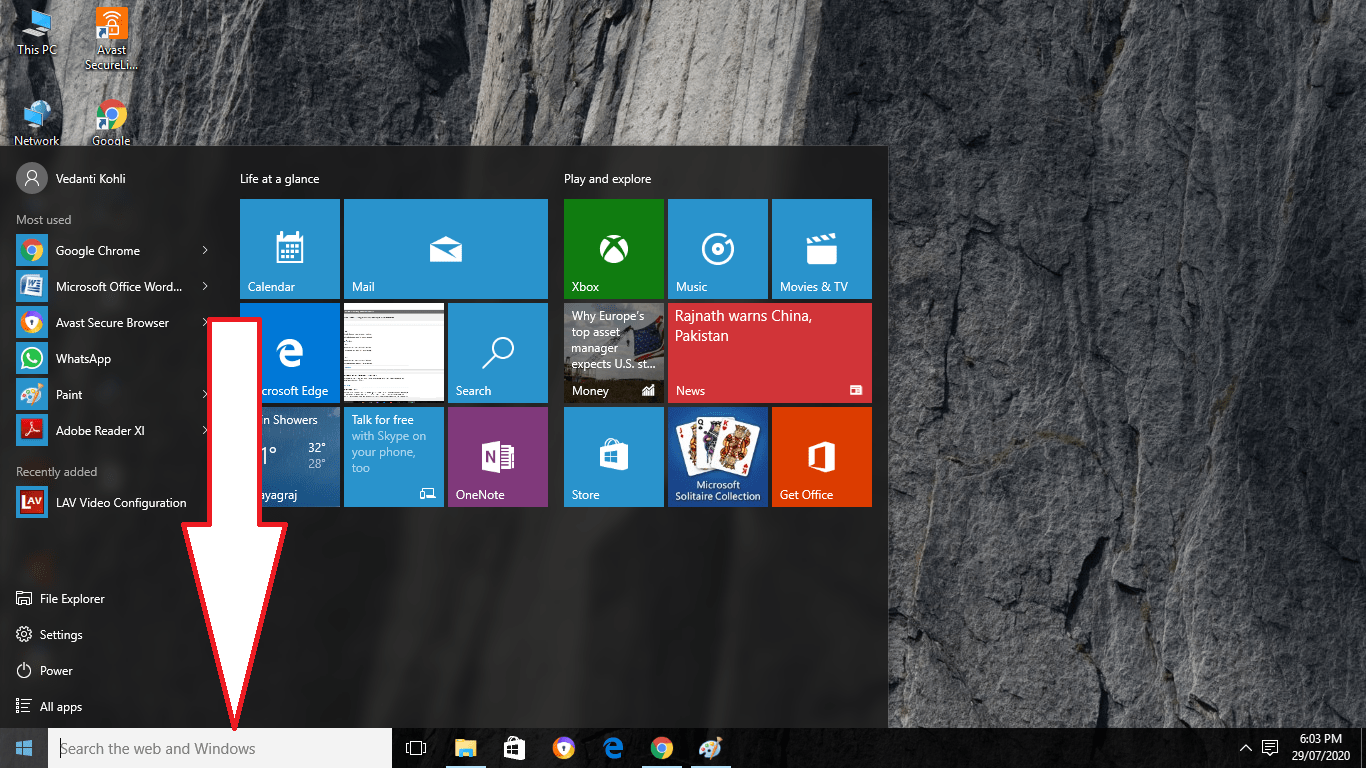
Step 2
After that, type there control panel in windows 10 on the given search bar and then do the selection of the Control Panel app from the given results. Now it will open the app of control panel on your screen.
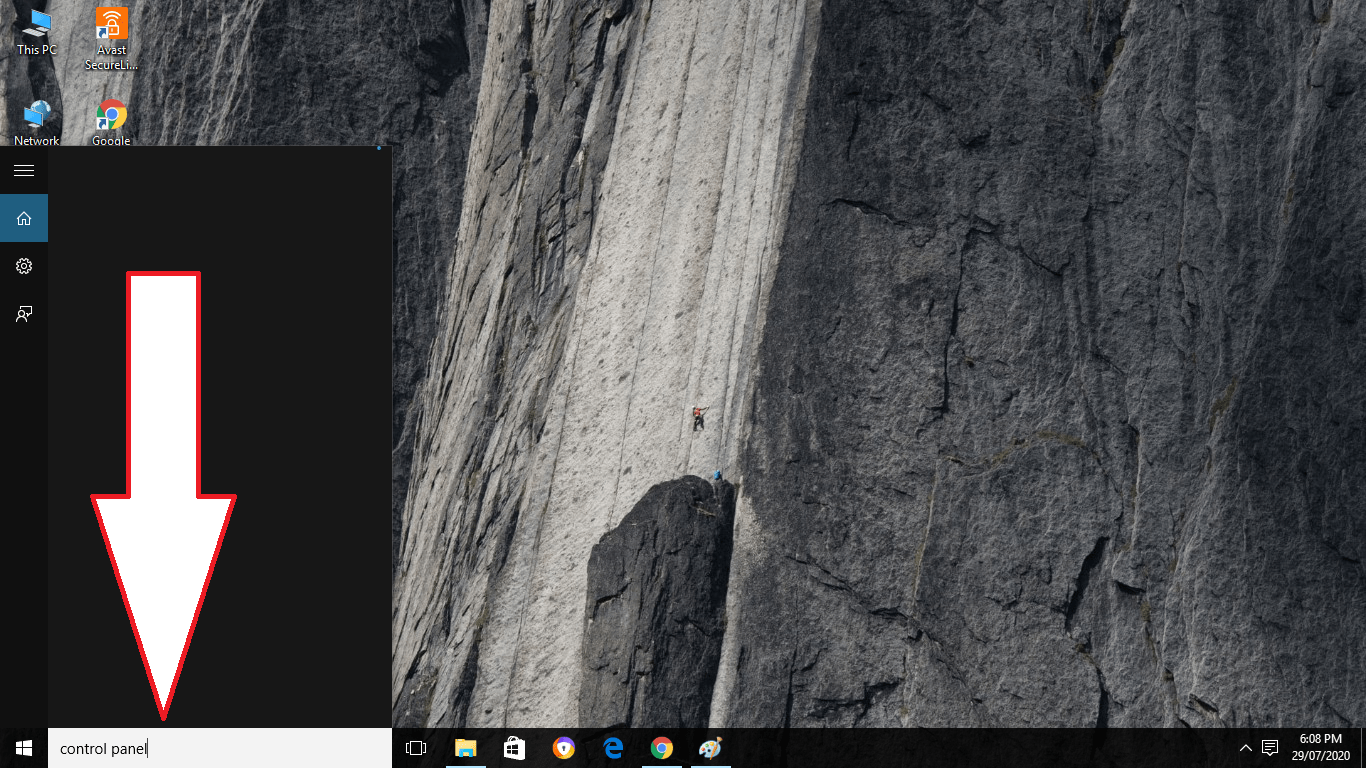
Quick Access Menu
It is also an easy access way to opening the control panel in windows 10 app on your screen. Follow the given steps for it:-
Step 1
Press the keys of Windows + X or do the right tapping on the lower side to the given left corner. It will open the Quick Access menu on your screen.
Step 2
After that, select the Control Panel app from the given list.
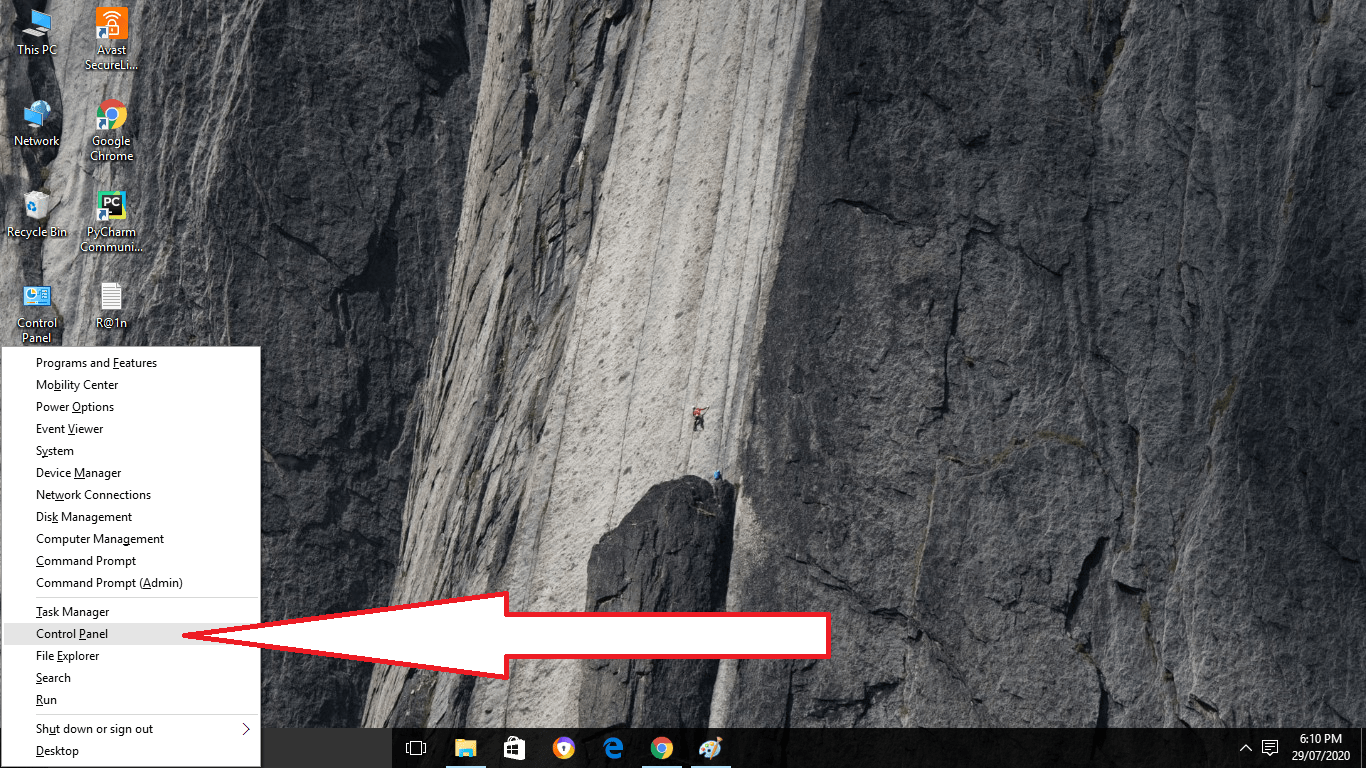
Settings Panel
People can access the control panel in windows 10 app easily through the settings panel. Follow the given steps.
Step 1
Firstly, open the Settings Panel through pressing the keys of Windows + I.
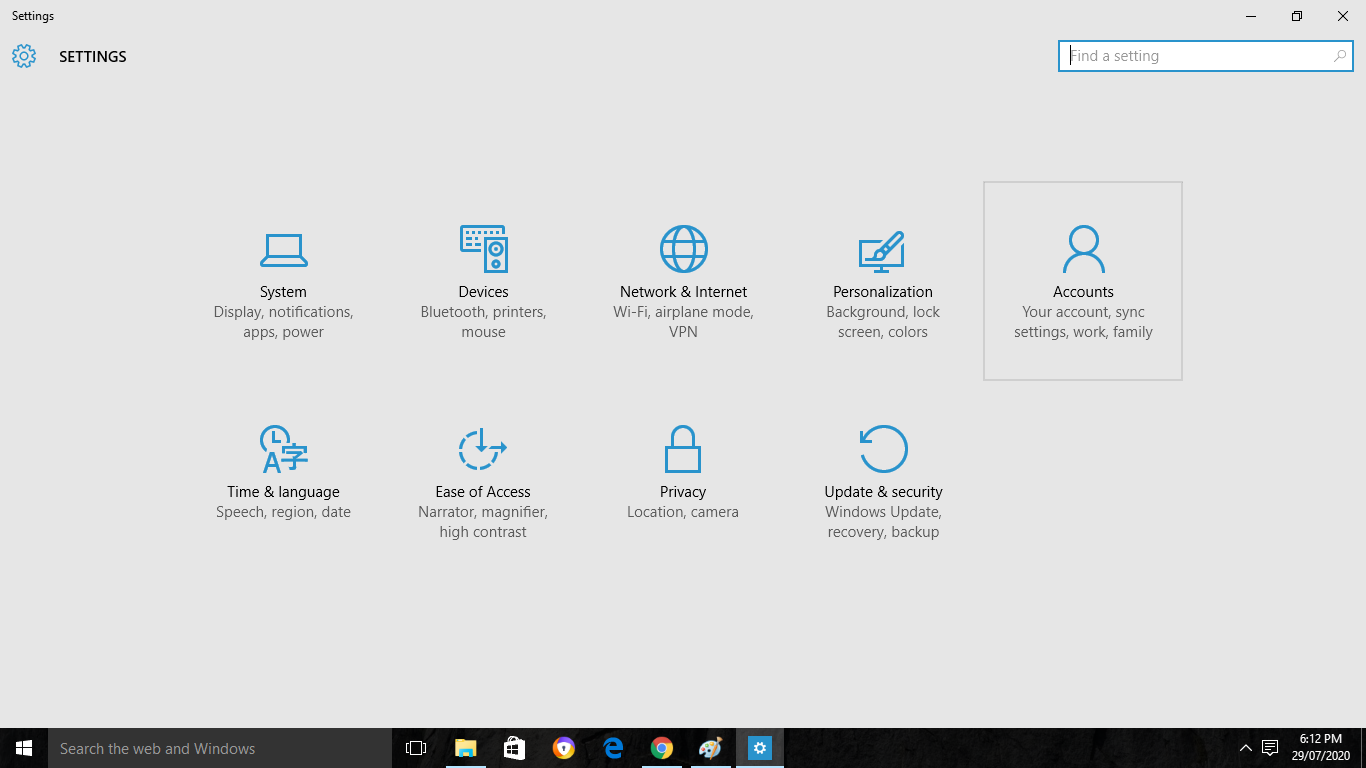
Step 2
Then tap on the Control panel app shown on it. Or type there control panel in windows 10 in the search bar of settings.
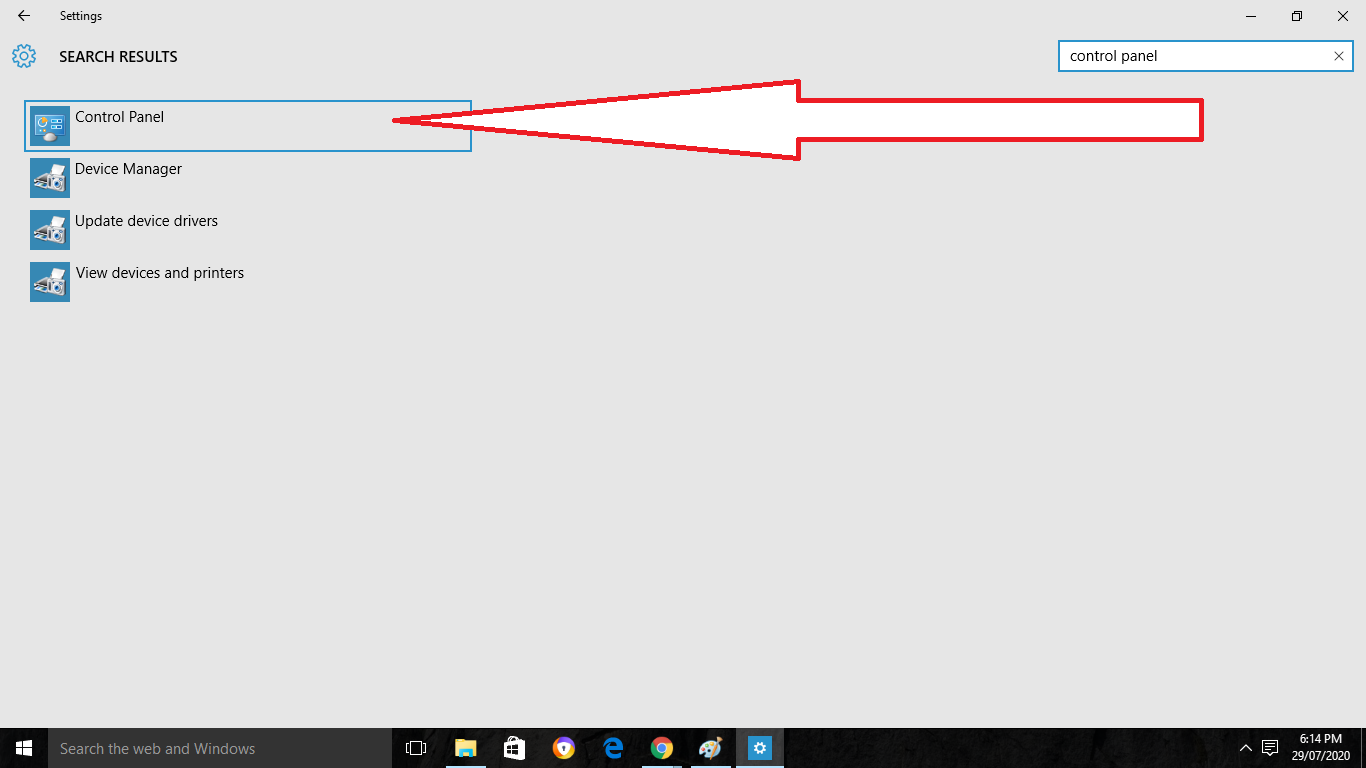
File Explorer
File Explorer is also the simplest way to access Control Panel in Windows 10. Follow the given steps to open it:-
Step 1
Go to the File Explorer icon and click on it. Then do the selection of the Desktop option.
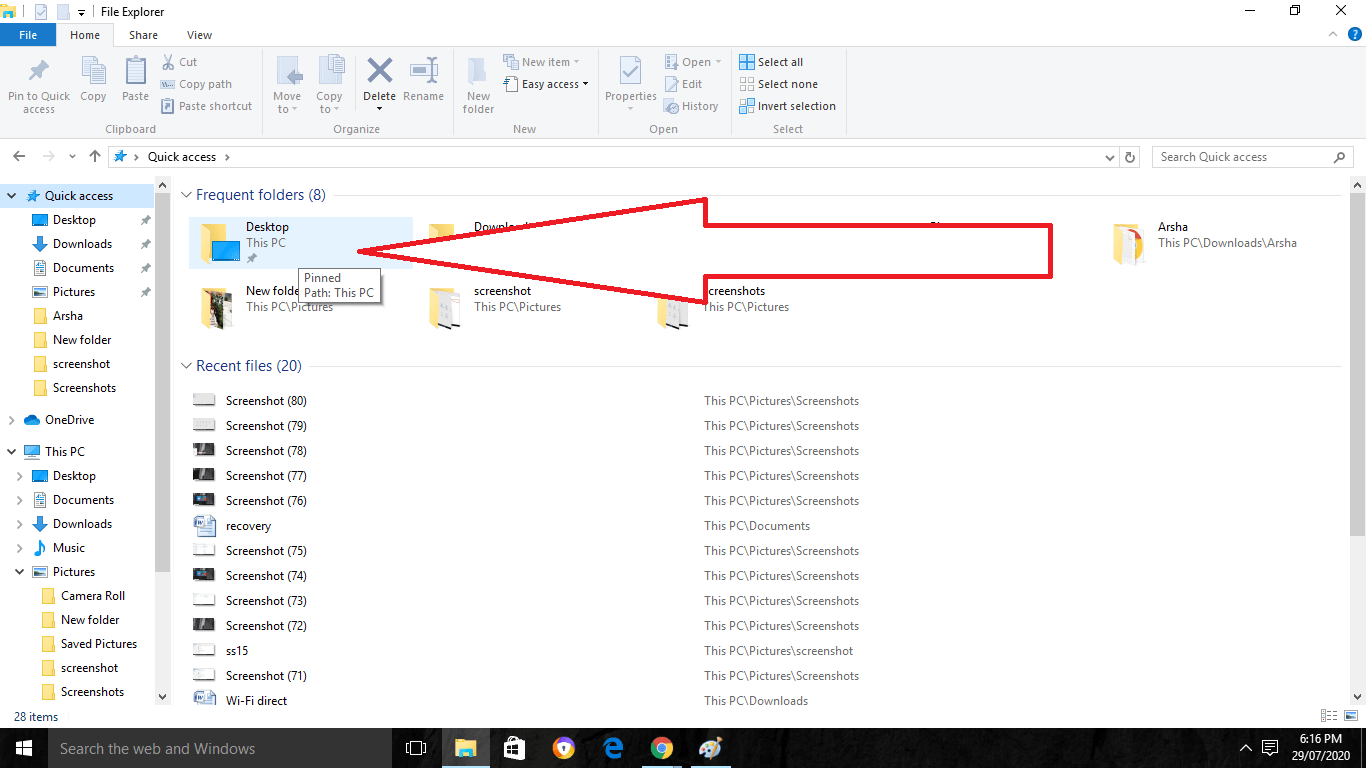
Step 2
After that, do the double tapping on the Control Panel there.
Run Dialog Box
Run is the direct way of opening the Control Panel on your device. Here we have the steps explained on it:-
Step 1
Firstly, press the keys of Windows + R for allowing the system to open the Run dialog.
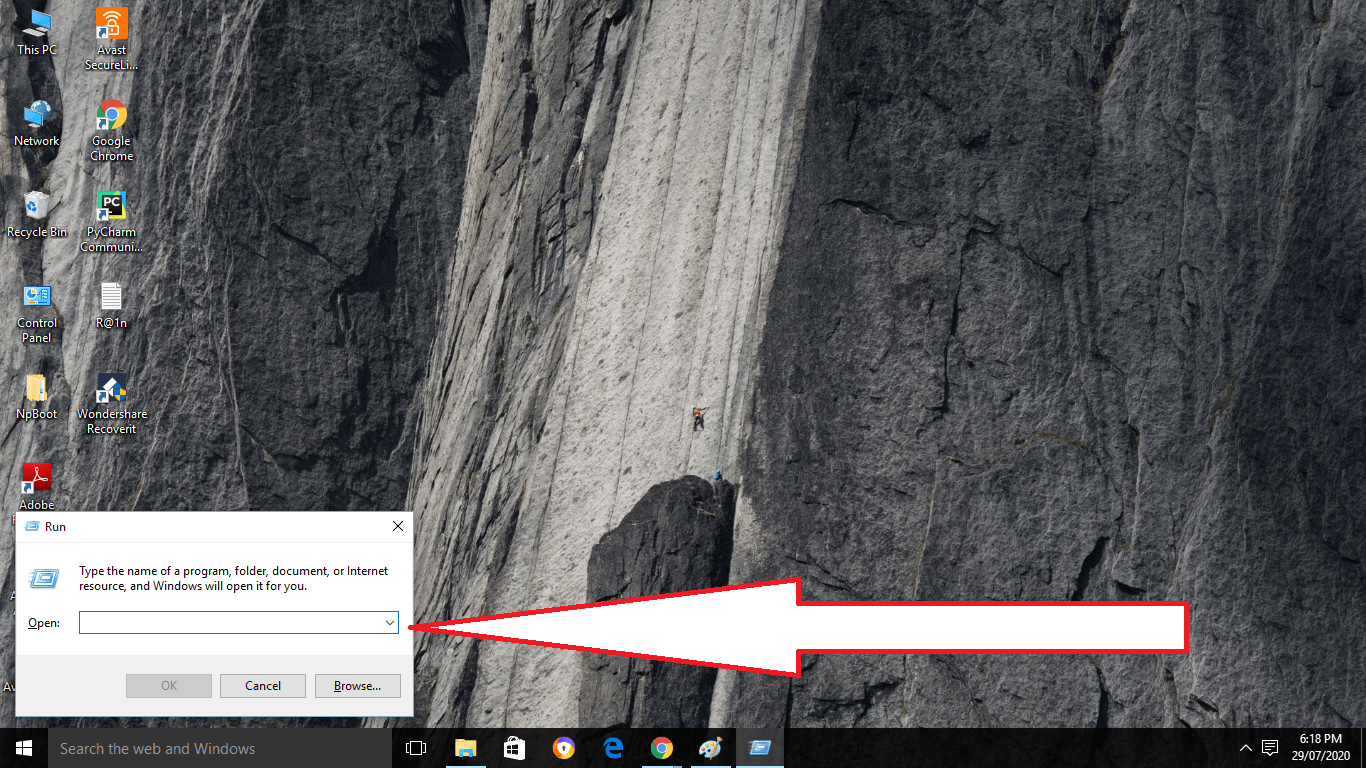
Step 2
Then enter the control panel in windows 10 there in the given box and click on the OK button.
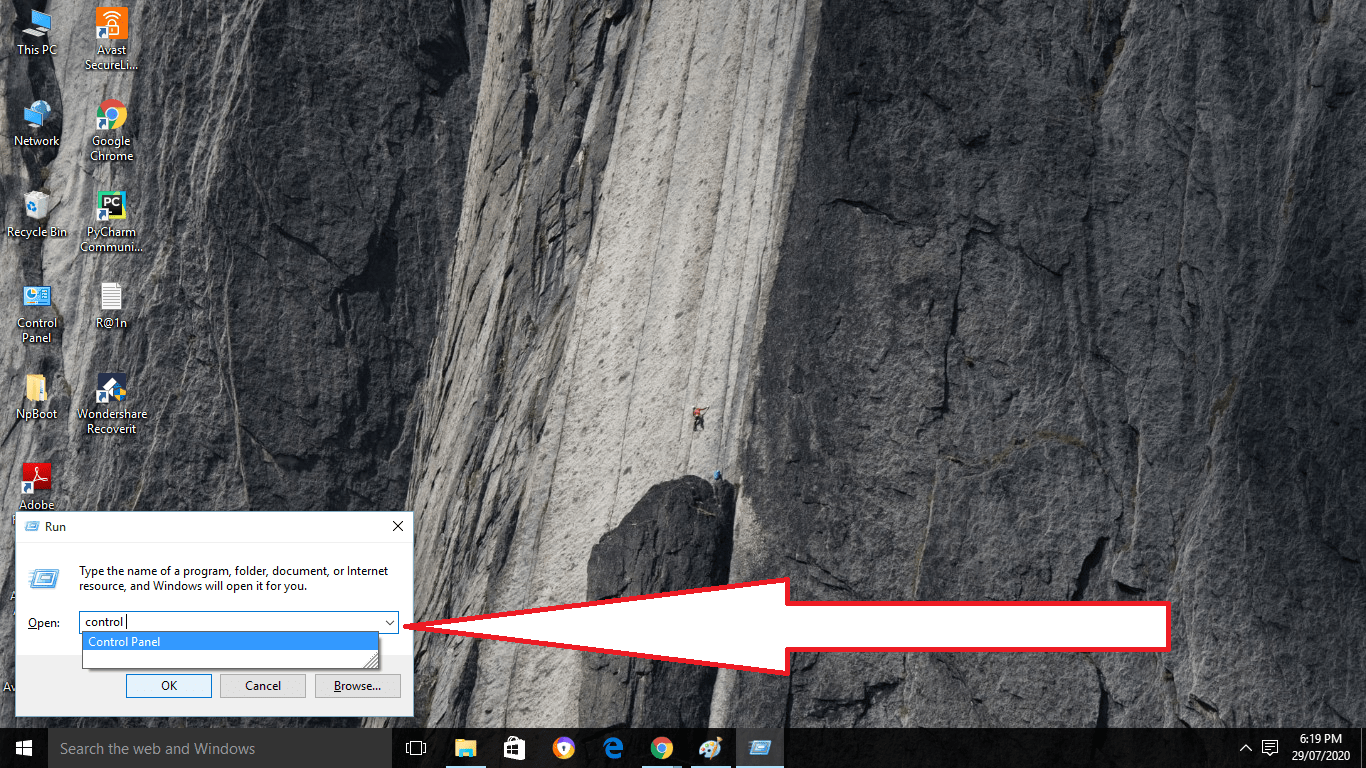
Command Prompt
Command Prompt is also the best way for accessing the Control Panel in your system. Go for the given steps for it:-
Step 1
Firstly, tap on the Start Button and open the Start menu. Now type there cmd in the given search box.
Step 2
Then, click on the Command Prompt and open it.
Step 3
Now type there Control Panel in the given Command prompt and then press the Enter button.
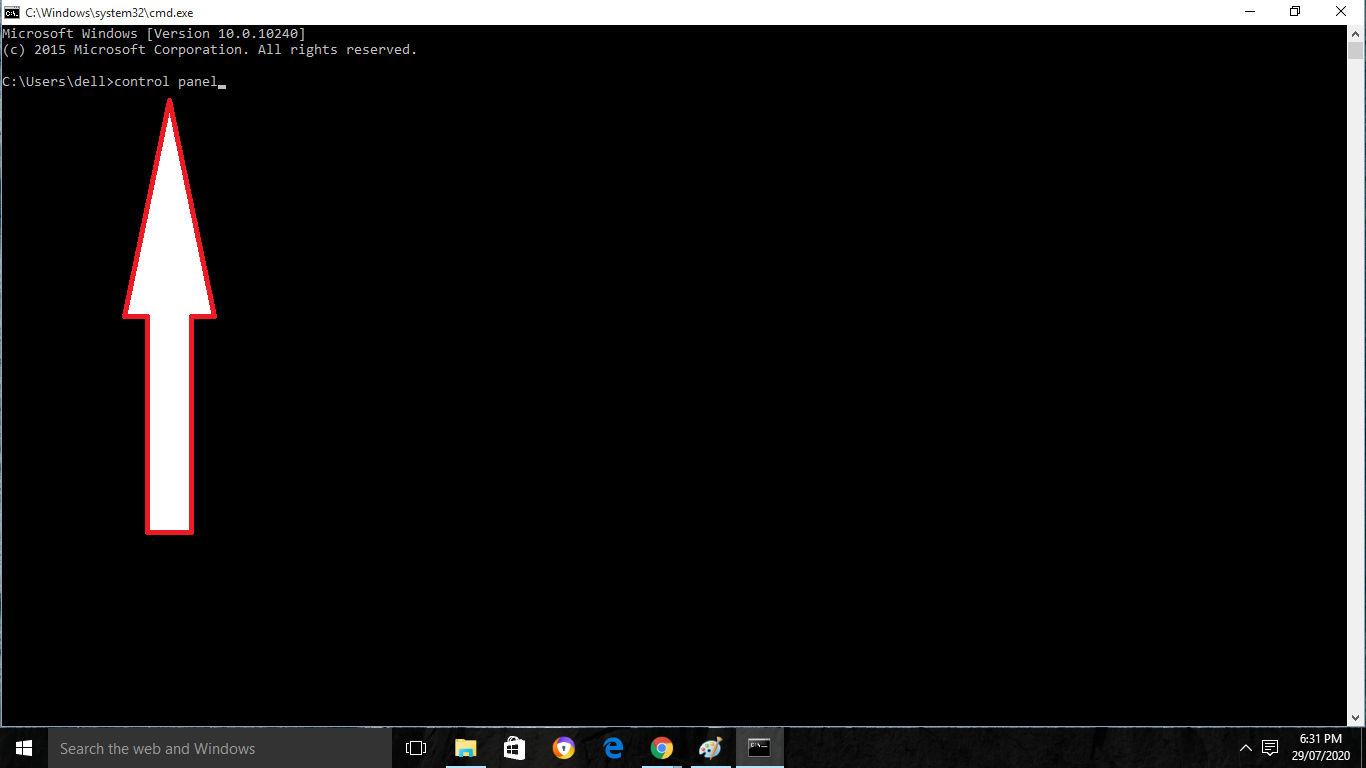
Windows 10 PowerShell
Windows PowerShell is also a bit the same as Command Prompt for accessing the Control Panel. Follow the given steps to open it.
Step 1
Firstly, click on the Start button and then select the Windows Powershell and open it.
Step 2
After that, input there Control Panel in the given Windows PowerShell and then click on the Enter button.
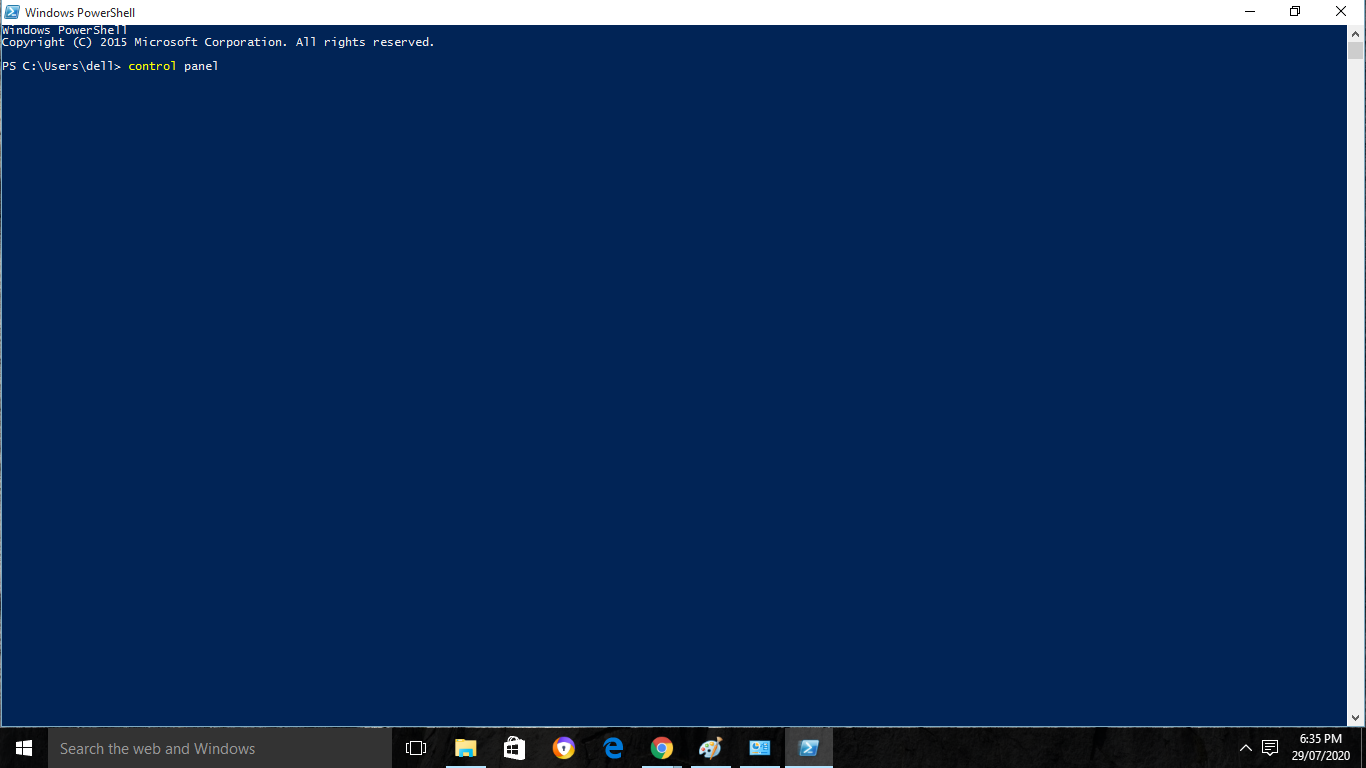
Control Panel Applets
These some of the common features or we can say the programs can easily able to access using the Control Panel in Windows.
Security
This applet gives the allowance for the changing of various options of the computer which includes maintenance options, battery settings, improvement of the system, and recovery of it.
Security and Maintenance
It provides the security of the network and the protection from the virus. Along with this, it also provides an automatic option for maintenance.
Power Option
This provides the changing of the settings of battery and the selection of power options.
Windows Defender Firewall
This option performs the checking of the Internet connection which can be easily connected with the cable or the Wi-Fi connection. It is the connection of the Internet with the network of private or with the public.
File History
It saves the various copies of files so that people can do the saving of them if they get damaged or lost.
Power Button
It is for the changing of the battery settings and the selection of the power option in customized form.
Administrative Tools
This setting is necessary to be there in every system. It provides the managing of various services, management of computer, cleanup of the disk, monitor performance, and even many more. People can do the use of search services for the disabling of the Settings. Also for the configuration of optimizing the boost system and making it run faster.
Flash Player
As the Flash Player provides the allowance for the website for the saving of information to the computer, asks the person before the allowance for the new website for the saving of information on the computer, and blocking of all the website from the storage of information on the computer.
Programs
The category of Programs is there for the allowance of getting the new programs and for the uninstalling of the programs on the computer.
Ease of Access Center
It performs the adjusting of the hearing, vision, recognition of speech, settings of mobility, and even many more. It makes the computer a bit easier in adjusting the various settings in it.
Hardware and Sound
This category gives the allowance for the adding and also the removal of the printers and the different hardware, changing the system sounds, updating of the drivers, and even many more. It has the advanced printer setup option which allows for the setup of a new printer. The properties of the mouse are also there for the configuring of the settings of your computer mouse.
Network and Internet
It is for the allowance in getting the status of the network and also for the configuration of the settings and preferences of the network. It performs the network and Sharing capability for the viewing of the troubleshooting issues. For viewing the status and tasks of the network and also for the connection with the network. For searching of the media devices, infrastructure, and also the various devices.
Wrapping Things Up
Here we discussed the Control Panel and various ways to access it on Windows 10. We also understood the different applets which are located in the Control Panel. Go through with this topic and tell us as the comment. Also, read our more topics for more info.
Explain in detail what the Control Panel is.
A user has the ability to adjust several aspects of their computer’s hardware and software via the use of the Control Panel in Microsoft Windows.
A control box is something that?
Users are given the ability to control and monitor a piece of equipment via the use of a physical interface known as a Control Box.
What exactly does it mean to have a control panel?
The section of a computer console that houses the manual controls that are used to regulate the functioning of the computer.
What exactly does it mean when someone says “Control Panel”?
The control panel is responsible for managing the various peripheral devices and facilitating communication between the host computer and those devices. The following responsibilities fall on the shoulders of the control panels: Integration of all connections to various peripheral devices into a single point. The supply of electricity to the various peripheral devices, as required.
Related Articles:
- How Much is $1 in Robux? [Explained]
- 8 Ways to Fix Discord Screen Share Audio not Working
- How to View Passwords on Mac – Step by Step
- How to Install Bluetooth Driver in Windows 10
- How To Close Amazon Account – Step by Step Guide
- How To Share Google Map Location
- How to Turn on Google Assistant On Any Device
- How To Cancel NetFlix on iPhone – Step By Step
- How To Call Someone Without Showing Your Number
Comments are closed.