A laptop is an essential tool for any entrepreneur. It helps you get work done, stay organized and be creative.
However, With constant use, it can be difficult to keep your laptop running at full speed. laptops are prone to damage and often need maintenance to keep them running smoothly.
Here are 10 tips to help you maintain your laptop for maximum performance.
1. BackUp Your Important Files
This is an important tip for laptop maintenance. You never know when a virus or hardware problem could damage your computer, so it’s best to back up your files and do it regularly.
There are many ways you can do this, including with online backup services that keep multiple copies of each file in case of damage.
You can also back up important files to an external hard drive or flash drive, which you’ll want to do at least once a month for maximum laptop performance.
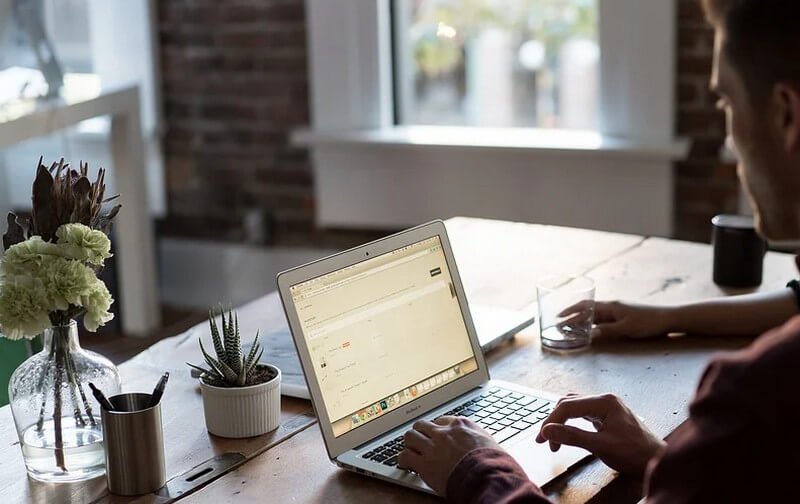
2. Regularly Update Your OS
Application updates do a lot more than fix bugs and improve performance. They often add new features, which is beneficial if you use your laptop to stay creative during work hours.
You should update the software on your laptop every month or two for maximum computer speed and efficiency. If there’s an option to update automatically, choose that as it’s the easiest way to keep your laptop running smoothly.
3. Make Sure Your Laptop is Always Clean and Dust-Free
Your laptop is an expensive investment, so it’s important to keep it dust-free and clean at all times.
To do this, you’ll want to make sure your desk or workstation is always clear of any clutter.
You should also use a can of compressed air every few months to get rid of any built up dust in your laptop.
There are also special wipes you can use to clean your screen, track pad and keyboard.
Your laptop will work better when it’s dust-free and regularly cleaned.
You’ll just have to be extra careful about spilling liquids near or on your computer as that could cause serious damage. Make sure the area around your desk is clear of any drinks or snacks.
4. Uninstall Unnecessary Software
You may have installed a variety of programs on your laptop when you first got it, but over time these programs can slow down your computer.
To prevent this from happening and keep your laptop running smoothly, uninstall any unnecessary software that’s not being used regularly.
For example, if you don’t use Adobe Photoshop anymore, you may want to uninstall it.
To uninstall a program on windows, open the “Control Panel” and then click on “Uninstall a program”. Select the program you want to uninstall and click “Uninstall”.
You can also search your computer for any programs you don’t use anymore and uninstall them.
On mac, open Finder and click on “Applications”. From there, you can search for the program and click on it. Click “Move to Trash” when prompted.
If you aren’t sure if a program is necessary or not, check online for reviews and make a decision based on that.
The more unnecessary software you get rid of from your laptop, the faster it will run.

5. Limit Programs Launching at Startup
Every time you boot up your laptop, various programs and apps launch in the background.
While that’s convenient when it comes to certain features, it can slow down your computer speed because these programs are running without you knowing. So what should you do? Limit them!
To do this, go to your Task Manager and find the programs that are launching automatically. You can then choose to disable them or keep them running in the background.
Some programs are necessary for your laptop, but others aren’t. Be sure to check which ones you no longer need and remove them from startup as it’ll improve your computer speed over time.
6. Check For Viruses And Malwares
Even though it’s rare, malware and viruses can damage your laptop.
To avoid this from happening, you should always have an antivirus program installed on your computer. Make sure to update the software regularly so that any new security issues are taken care of right away.
There are also free antivirus programs that you can use online.
You should also run a virus scan at least once every week to make sure your computer is clean and secure. Don’t delay, as it’s an important step in maintaining laptop performance!
Once again – don’t forget to check for updates regularly so the software doesn’t go out of date.
If you ever do come across a virus, make sure to deal with it right away. You can also ask for help online or contact customer support if you don’t know what to do next!
7. Consider Upgrading Your Laptop RAM
One of the easiest ways to keep your laptop running smoothly is by increasing its RAM.
This will allow you to run more programs at once and avoid any slow down when it comes to opening applications or files. You’ll also be able to multi-task much easier than before!
To add RAM, take off the bottom cover on your laptop and you’ll see the RAM slots.
Just open up the slots and add in the new RAM chips. Make sure they’re secure before closing it back up again. RAM is cheap, so you might as well upgrade when possible!
The more programs that are running at once on your computer, the slower it’ll be to use them all. Having upgraded or increased laptop memory (RAM) allows for easier multi-tasking.

8. Shut Down Your Laptop Properly After Use.
It’s really important to shut down your laptop properly after each use (and not just close the lid or press “sleep”) whenever you’re done using it.
When you put your computer into sleep mode, that means parts of it are still on and can cause damage overtime. For example, having a disc in the drive when going into sleep will overheat the drive and damage it.
So it’s important to shut down instead of just turning off your laptop as that’ll help increase its performance over time. It might take a little longer for you to shutdown properly, but in the long run your computer will thank you!
9. Keep Away From Liquid And Heat
One of the most important laptop maintenance tips is to keep it away from liquid and extreme temperatures.
If your computer gets exposed to water, you need to turn off the power right away and take out any battery or additional sources of power that could get wet as well (like a mouse). Then open up all compartments on your computer and dry everything out before turning it back on.
You should also avoid leaving your laptop in hot or cold places, as that can cause permanent damage to certain parts of the machine. If you’re moving around a lot with your laptop in extreme temperatures, you need to make sure it’s covered (like putting it inside a bag or carrying case).
10. Consider Swapping To SSD
A final computer maintenance tip is to upgrade your laptop hard drive.
The more data you have on your device, the slower it’ll be when opening new files or applications. Swapping out your traditional HDD for an SSD will give you better performance over time and increase how fast things open up on your laptop.
I’d suggest checking how much storage you need before buying a new hard drive, as it can get expensive.
FAQ: Frequently Asked Questions
These are some of the commonly asked questions regarding laptops and their maintenance.
What is the lifespan of a laptop?
Laptop lifespan can vary depending on how you use it and what types of applications you’re using. For example, if your computer is used more heavily in gaming or graphics editing then there’s going to be an impact over time. However, the average laptop can last anywhere from three to five years before it needs replacing.
What is the best way to maintain laptop performance?
The best way to keep your computer performing at its peak over time is by investing in regular maintenance work with an expert. This means things like upgrading RAM or swapping out hard drives can help increase the longevity of your device.
Should I sleep or shutdown my laptop?
The best thing to do with your laptop is to shut it down completely. This means not just closing the lid or putting it into sleep mode, but actually turning off all power sources before moving on. The reason for this is that when your laptop “sleeps”, not all of the components are actually turned off. This means they still pull a small amount of power from the battery, which in turn can cause problems with its life and performance over time.
Conclusion
The more time and effort you put into maintaining your laptop, the better performance you’ll get out of it.
Make sure to clean your laptop at all times, uninstall unnecessary software and limit what launches on startup. Make sure to check for viruses and perform a virus scan once every week as well.
While this article covered a lot of different tips that can help maintain your computer’s performance, it’s always good to double-check these rules with an expert if you’re not sure.
Be sure to check online for more tips and tricks that can help you maintain your laptop, especially if you’re a beginner!
Related Articles:
How to Move Steam Games to Another Drive (PC/Laptop)
Why is My Laptop is So Slow? 6 Ways to Fix It
Enable or Disable Cortana in Microsoft Edge
How to Delete Temporary Files in Windows 11, 10, 8, 7
500+ Windows, MS Word, Excel, and Photoshop Keyboard Shortcuts
How to Fix “The Application Was Unable To Start Correctly
Mouse is Jumpy, Lagging: 7 Ways To Fix It
Windows 10 Start Button Not Working?