how to open apk file Here we discuss the APK files and how you can do the installation of the same on your PCs. It depends on the type of operating system you have. Along with this, the information on how you can convert the APK file is also there.
But importantly how to install apk file on a PC, Let’s discuss it here.
What Is The APK File?
The file which has the extension of APK comes in the package of Android which is used for the distribution of applications on the operating system of Android of Google.
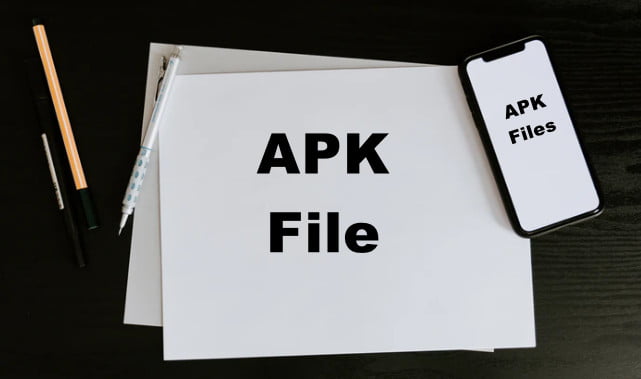
These files are saved in the format of ZIP and are downloaded directly from Android devices through the Play Store of Google. Along with this, users can also find it on various kinds of websites.
Some of the contents that are found on the APK file have resources. arsc file, classes.dex, res folder, and even many more.
The files of APK can be opened there on various forms of operating systems and are used mostly on Android devices.
How To Open The APK Files On Computer
Users can open the APK files on their PC by the use of BlueStacks.BlueStacks gives the allowance for the running of games on Android on Windows. Let’s go on a deep discussion about BlueStacks and how to use it for opening APK files.
BlueStacks
This is the software that brings the Android version look to the system of Windows. It provides the ability the use a mouse along with the keyboard through the system with the use of Android apps.
Not like the smartphone, with the form of a screen in fixed type, users can easily resize the Windows of BlueStacks for making the apps appear in larger firms or the fullscreen type.
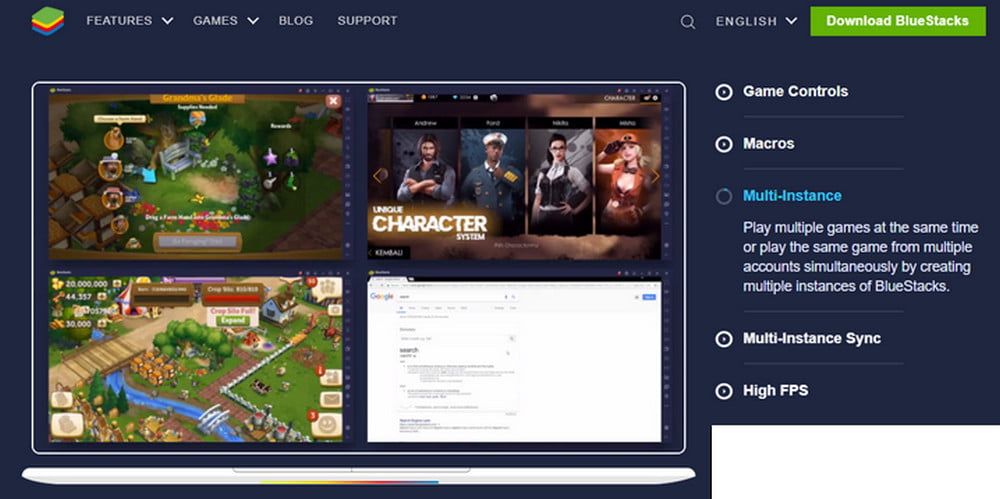
Bluestacks is the easiest way for getting access to Android apps on Windows PC. It does the running of Android apps and opening of it with the need for a new tab along with the BlueStacks.
Also, it gives the offers of mode in multi-instance which allows for the running of various instances of a similar app. It gives the appeal of productivity as the form of gamers. Also, it enables the streaming of Android gameplay.
Using The BlueStacks
For the running of BlueStack, users need to have:-
- Microsoft Windows 7
- Graphics driver of updated form.
- Intel Processor
- Storage of 5 GB.
- Ram of 2 GB.
Along with this, users also need to have an administrator account on the system of Windows for the installation of BlueStacks.
Installation Of BlueStacks
It is necessary first to install the BlueStack app on your PC. Here is the procedure for it.
Step 1
To get Started Firstly, Download BlueStacks, According to your computer compatibility, and now you’ve to install it.
Step 2
Now save it, and run the file which you have downloaded using the web browser. Click on the file from Browser Downloads and the installation will require a few moments, make sure you have the proper Internet connection with you.
Step 3
It will start the installation process automatically. It will require a few moments depending on the type of connection you have.
Step 4
When it will start, BlueStacks will allow the users for signing in to the account of Google play. Users will need the sign-in process for accessing, installing, and for the use of Android apps from the Play Store on the PC.
Step 5
When it will be completed they sign in to Google Play, and users are set for the installation of Android apps.
Installation Of The APK Files With The Use Of BlueStacks
After the installation of BlueStacks, users have to install the APK files on their PC.
Step 1
If you have BlueStacks opened there on your PC, then double-click on the BlueStacks for starting it there.
Step 2
Now double click on Google Play for the opening of the Play Store.
Step 3
Search for the required app which you want to install there. Click on the Install button in your system.
Step 4
Double-click on the icon of the app to run it on a PC.
Step 5
Each of the apps will open in the BlueStack in various tabs. It will show the sidebar with various controls for the required apps. Users will find that now they can easily run the Android apps on their PCs.
Frequently Asked Questions [FAQs]:-
On a computer, how do I run an APK file?
Drop the desired APK file (whether it’s the Google app packages or something else) into the tools folder of your SDK directory. Then, while your AVD is running, enter (inside that directory) the ADB installation filename. apk at the command prompt. The app has to be added to your virtual device’s app list.
Will APK convert to exe?
An APK file cannot be changed into an an.exe file. Opening an APK file on a phone or an emulator will initiate the installation process. APK files contain Android apps as self-installable files already.
On Windows 10, can I install APKs?
If there is a Windows version of the program, you must locate it. If this program doesn’t have a Windows version, you could install an Android emulator by following these instructions:
Wrapping Up
This was great information on how users can install APK files on a PC. It is the perfect way the use of BlueStackto gets the APK files on Windows. Tell us in the comment section on this topic. Go for a read on our various topics.
Related Articles:
How to Use Bluestacks on Windows 11,10,8,7
10 PC Android Emulators for Windows 11, 10
How To Use Whatsapp For PC – Ultimate Guide