How To Make a Group on Snapchat in (Android, IOS)
how to make a group on Snapchat: Well, Snapchat is all about capturing the moment. Whether you’re sending a quick snap or chatting with friends, Snapchat is the perfect way to stay in touch. But what if you want to connect with other friends at the same time? Well, you can easily create a group and add your contacts to it.
How to create a group on Snapchat for Android:
Before you create a group on Snapchat, first make sure you have the updated version of the Snapchat app installed on your android phone. To do this, follow the below steps.
- Grap your android device and turn on your wifi or cellular internet connection.
- Open the Google Playstore app.
- Search for Snapchat and click on the app among the result that appears.
- If your android phone is already using the updated version of Snapchat, then you won’t see the option to update Snapchat. But if your phone is currently running an old version of Snapchat, then you will be prompted to update the app.
- Tap on “update” and wait for the Snapchat app to finish downloading and installing on your android device.
- Now that you have the latest version of Snapchat installed on your android phone, let’s proceed to create a group on Snapchat.
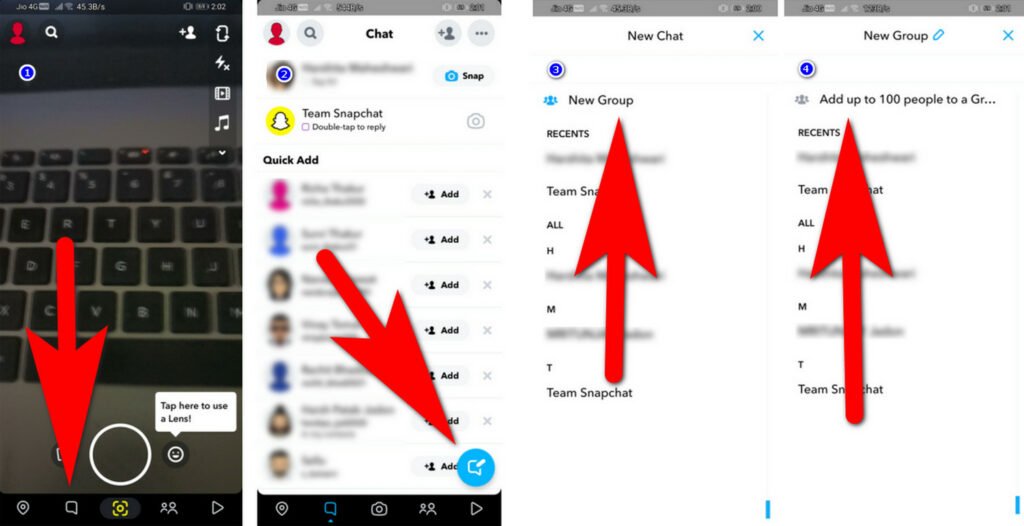
- Once again, make sure your phone is connected to the internet.
- Launch the Snapchat app on your android phone.
- Tap on the “Chat” icon in the bottom left corner of the screen.
- Click on the “New Chat” icon in the upper right corner of the screen (see the screenshot below).
- Click on “new group”
- Select friends to add to your group from the list below.
- Click on “chat with Group”
- You can name your group by tapping on the “Group Name” field and typing in a name for your group.
- Once you have named your group, tap on “enter”.
How to create a group on Snapchat on iOS
Since you have already updated your version of the Snapchat app, let’s now proceed to create a group on Snapchat for iOS devices.
- Open the Snapchat app on your iOS device.
- Tap on the “Chat” icon in the bottom left corner of the screen.
- Tap on the “New Chat” icon in the upper right corner of the screen (see screenshot below).
- Tap on “new group”
- Select friends to add to your group from the list below.
- Click on “create group”
- Type a name for your group in the “Group Name” field.
- You have now created a group on Snapchat for iOS devices. You and your friends can now start chatting in the group. Have fun!
How to add people to a group on Snapchat
Now that you have created a group, you may want to add more friends to the group. Here’s how:
- Open the Snapchat app on your phone.
- Tap on the “Chat” icon to find the group that you want to add people to.
- Once you find the group that you want to add a friend, tap on the group chat profile icon. This will open the “group profile” screen
- Click on “+ Add members” at the bottom-left corner of the screen.
- Select friends to add to the group from the list that appears.
- Once you have selected all of your friends, tap on “add”.
How to Use Your Snapchat Group
Once you have created a group and added your friends, it’s time to start using the group. There are 3 ways to use the group on Snapchat.
1. Chat
This is the most basic way to use your group. To chat with everyone in the group, tap on the “chat” icon at the bottom of the screen. This will open up a chat window where you can type a message and send it to all of your friends in the group.
Messages sent in groups are automatically deleted within 24 hours.
You can also send emojis to your friends in the group by clicking on the smiley face icon at the bottom-right corner of the chat window.
2. Snaps
Another way to use your group is by sending snaps. To send a snap to everyone in the group, tap on the “snap” icon at the top of the screen. This will open up the camera app where you can take a picture or record a video.
Once you have taken your snap, tap on the “Send to” icon at the bottom of the screen.
Select your group from the list and tap on “Send”.
Your snap will now be sent to all of your friends in your group.
3. Video Chat
The final way to use your group is by video chatting with your friends. You can start a video chat with up to 15 of your friends.
To start a video chat, tap on the “video” icon at the top-right corner of the screen.
Select your group from the list and tap on “Start chat”.
Your friends will then be notified that you want to start a
To start a video chat, tap on the “video chat”.
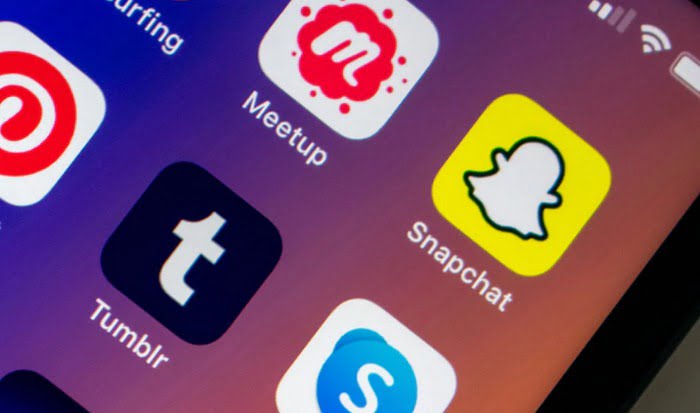
How to Manage Your Snapchat Group
You can manage your group by clicking on the “menu icon’ in the top left corner. This will take you to the “Group Settings” screen.
From there you will see the list of friends along with a series of features that will enable you to manage your group.
Here are some of the things that you can do from the Group Settings screen:
– Share your location with the group
– Edit the name of the group
– Edit the profile picture of the group
– Add more friends to the group
-Turn on “Do not disturb” mode for the group
– Leave the group
How to Leave a Snapchat Group
If you no longer want to be in a group, maybe because the group is inactive or you don’t like the people in it, you can leave the group.
To leave a group, tap on the “menu icon” in the top left corner of the screen.
Tap on “Group Settings” and then tap on “Leave Group”.
How to remove people from a group on Snapchat
Adding friends to your group is easy, but how about removing friends from your group? Well, unfortunately, it’s not possible to remove friends from a group on Snapchat.
There is no direct way to remove someone from a group on Snapchat. However, there are a few ways that you can try:
1. Ask the person to leave the group.
This is probably the easiest way to remove someone from your group. Just ask them to leave and they will be removed from the group.
2. Block the person.
If you don’t want to talk to the person anymore, you can block them. This will also remove them from your group.
3. Delete the Group.
If you don’t want to talk to anyone in your group, you can delete it and start a new one with different people. This will remove everyone from the previous group including yourself.
FAQs: Frequently Asked Questions
These are some of the commonly asked questions related to Snapchat. Here we have provided a complete explanation for each question in detail.
Can I add more people to my group after it’s been created?
Yes, you can add more friends to your group at any time. Just go to the “Group Settings” screen and tap on “Add More Friends”.
What happens if someone leaves the group?
When someone leaves the group, they will be removed and can no longer participate in conversations in your group. If you leave a group, you cannot return to it unless someone re-invites you back into the chat.
Can I see when my friends join or leave?
Yes, there is an icon that shows how many people are in the group and when someone joins or leaves the group, a notification will be sent to everyone in the chat.
What happens if I delete the group?
When you delete a Snapchat group all of the members are removed from the group including yourself. If you want to start a new group with different people, you will need to create a new group.
Can I video chat with more than one person at the same time?
No, you can only video chat with one friend at a time. If you want to have a conversation with multiple friends, you will need to start multiple chats.
What is the “Do not disturb” mode?
“Do not disturb” mode is a feature that will silence all notifications from the group except for new messages. This can be useful if you don’t want to be disturbed by notifications but still want to see new messages.
What happens if I leave the chat or get disconnected?
If you leave the chat or get disconnected, you will receive a notification that says “You have left the chat.” You can then choose to join the chat again or start a new one.
This is the end of this short guide, hopefully, you find this article helpful to understand how you can make a group on Snapchat. In case if you’ve any questions related to this article then feel free to ask us through a comment box.
Related Articles:
5 Ways To Fix Tap To Load Problem on Snapchat
300+ Funny Private Story Names For Snapchat
How To Know If Someone Blocked You On Snapchat
How To Make a Group on Snapchat
5 Ways To Fix Tap To Load Problem on Snapchat
How To Upload Saved Photos and Videos On Snapchat
How To Cancel Chegg Membership
5 Apps For Hiding Apps For Android Phone