Error Code m7353-5101: Encountering the Netflix error code which is m7353-5101 may not appear to be fine but here we have explained the guide that will be better for solving such an issue.
Such an error means that the extension on the browser is preventing Netflix from working properly.
Causes of the Netflix Error Code m7353-5101
Here are the few reasons mentioned by which you are getting such an error:-
- If you are in use of private browsing or the page requires to be refreshed for Error Code m7353-5101.
- If you don’t have the storage insufficient form on the computer. Netflix uses the storage of the computer in the temporary form for loading of the videos and then streaming on the browser. If there is no proper storage, then the playback will not work there.
- The Widevine Content Decryption Module is not properly updated or is in disabled form.
- The components in Google Chrome are not up-to-date to the latest build which is available there for Error Code m7353-5101.
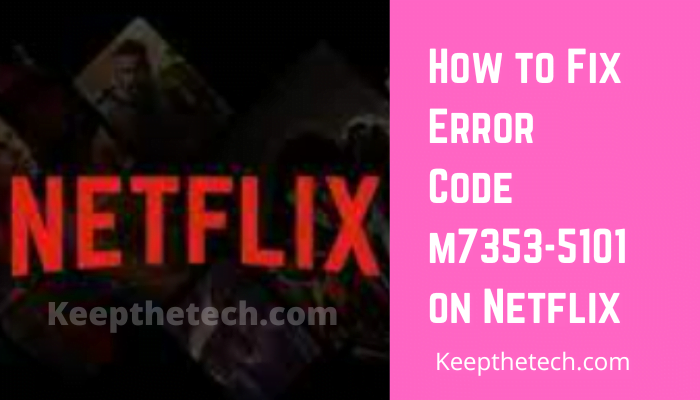
How to Get Rid of the Netflix Error Code m7353-5101
Method 1: Clearing of the Browser Cookies
# Google Chrome
Step 1
Firstly, clearing out the browser cookies as well as the Cache data. In Google Chrome, press the keys of CTRL + Shift + Del key.
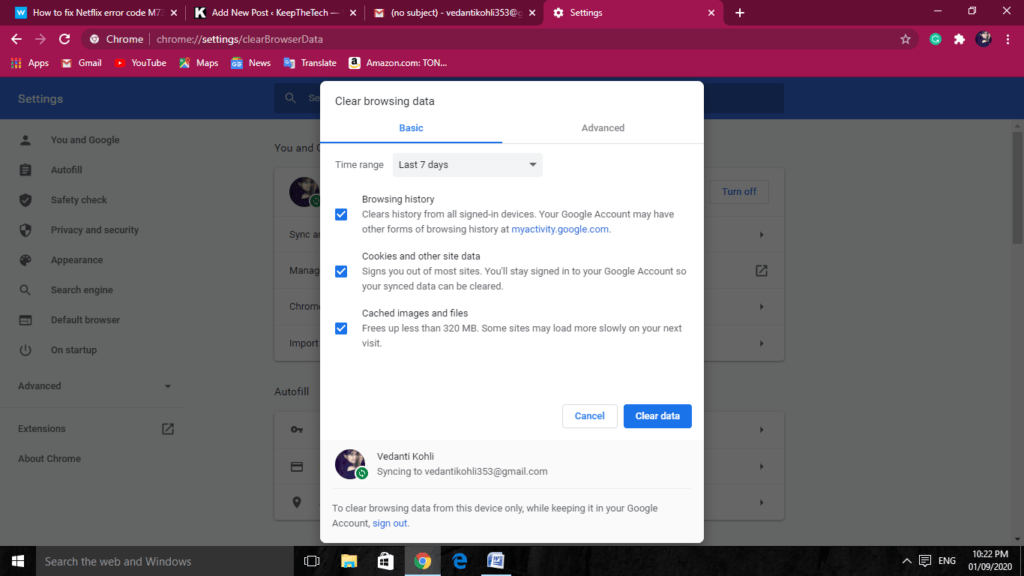
Step 2
Do the selection of the All-Time option for the range of time.
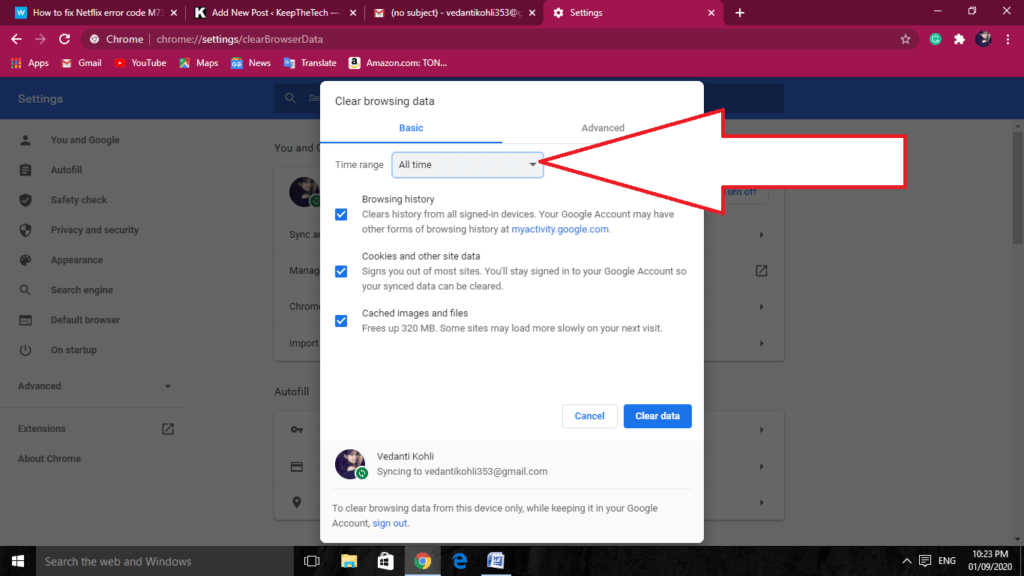
Step 3
Now select the Cookies and the options of Cached data.
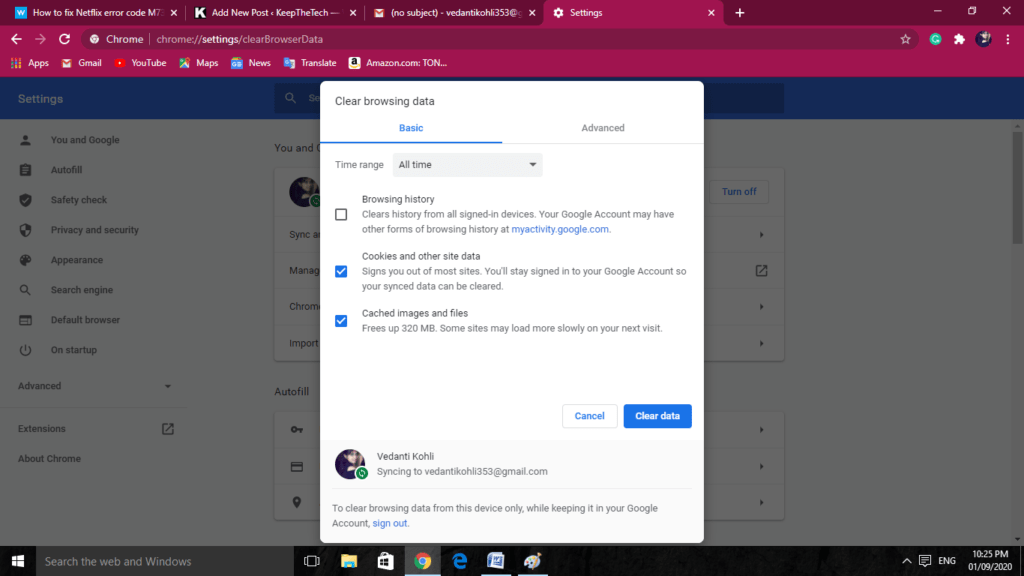
Step 4
Then click on the button of Clear data.
# Firefox
Step 1
Firstly, enter about:preferences#privacyin the URL bar of Firefox and then click on the Enter key.
Step 2
Then click on the Clear data button.
Step 3
Now do the selection of the Cookies and then the checkboxes of Cached Web Content.
Step 4
Then click on the Clear button.
Method 2: Turning off the Browser Extensions
#Google Chrome
Step 1
Firstly, type chrome://extensions/ in the given URL of the browser and then click on the Enter key.
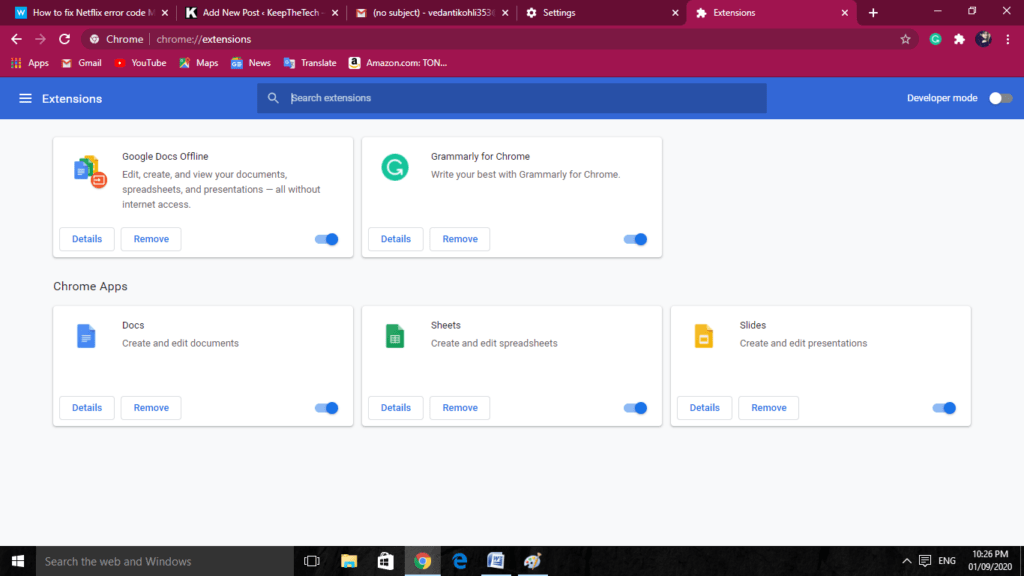
Step 2
Now click on all of the buttons of blue toggles on the extensions for disabling them. Alternatively, you can click on the Remove button for the deleting of the extensions.
#Firefox
Step 1
For disabling the Mozilla Firefox add-ons, press the keys of Ctrl+ Shift + A on the keyboard.
Step 2
Then click on the Extensions on the left side of the Add-ons Manager tab.
Step 3
Now click on the blue toggle buttons for turning off their add-ons.
Method 3: Disabling of the Proxy Server
Step 1
Give a try for disabling of the Use a proxy server settings if you have enabled it. Press the keys of Windows + R for accessing of the Run accessory.
Step 2
Now input there inetcpl.cpl in the run and then click on the Enter key.
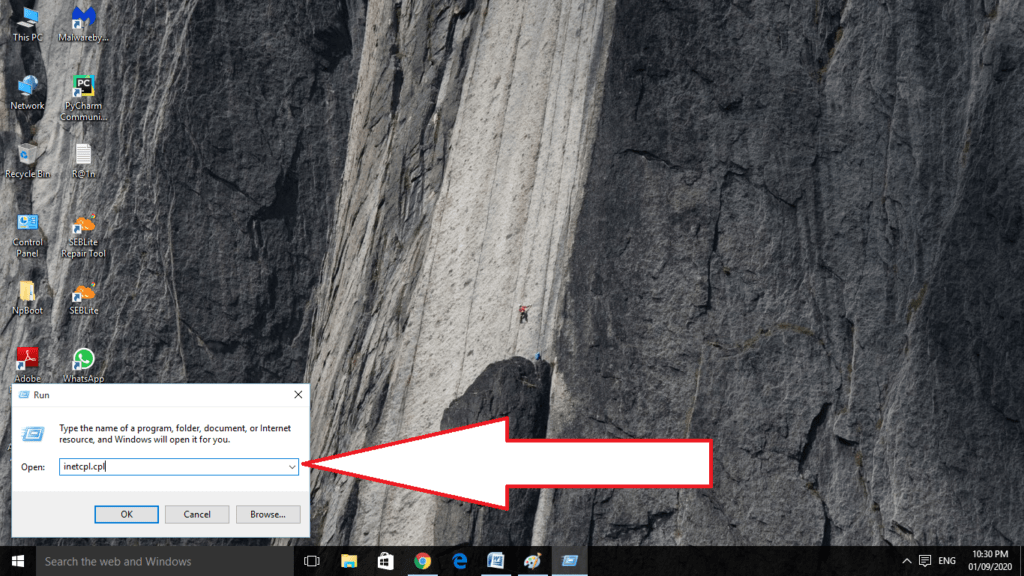
Step 3
Then click on the Connections tab on the given window of Internet Properties on the screen.

Step 4
After that, click on the LAN settings for the opening of the window in the shot.
Step 5
Then deselect the option of Use a proxy server there.
Step 6
Click on the OK button for exiting the window and then click on the button of Apply.
Method 4: Turn Off the Third-party Antivirus Software
Most of the users have disabled the Third-party Antivirus software for fixation of the MError Code m7353-51017353 Netflix error. Perform right-clicking on the system tray icon for the utility of third party antivirus for the opening of its context menu.
The context menu of the antivirus utility will include the option of disabling of which you have selected before for turning them off in the temporary form. Do the selection of the Disabling of the antivirus utility for your purpose. Then give a try in watching a Netflix movie with the form of antivirus software disabled.
Method 5: Update the Chrome’s Widevine Content Decryption Module
Google Chrome includes the Widevine Content Decryption Module that most of the users have to update for fixation of the Netflix Error Code m7353-5101.
For performing this, follow the given steps:-
Step 1
Firstly, enter chrome://components/ in the URL bar of Chrome and then click on the Return key.
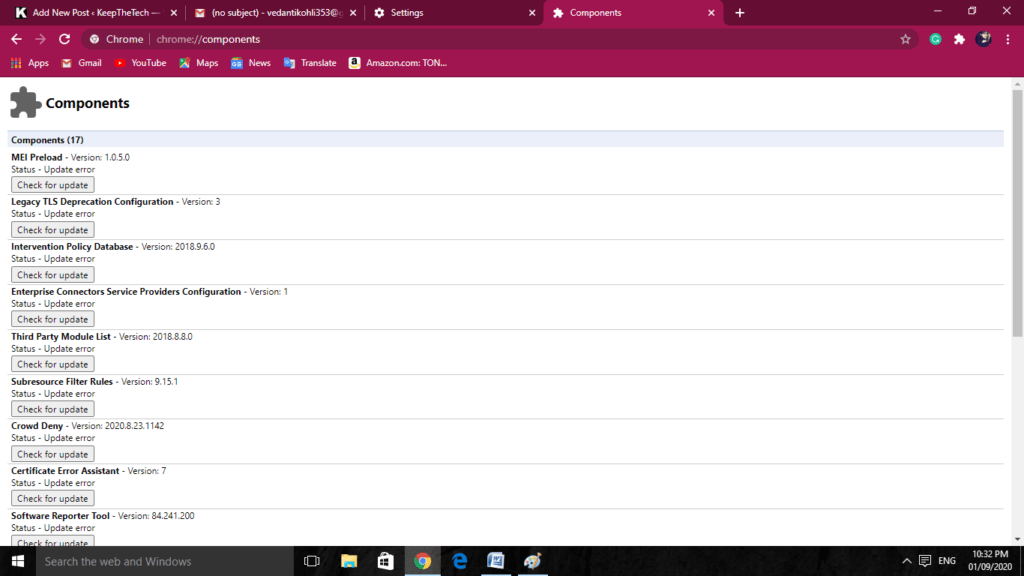
Step 2
After that, click on the button of Check for an update for Widevine Content Decryption Module.
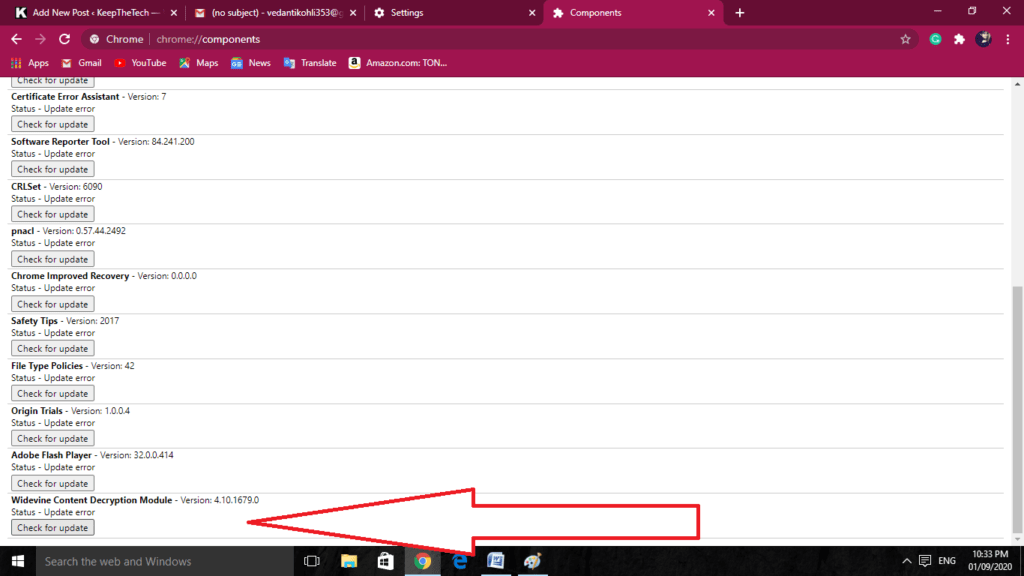
Step 3
Give a restart to Google Chrome and check if the module gets updated there. Other than this, you can do the updating of Chrome by visiting chrome://settings/help in the given browser’s URL bar and then clicking on the Enter key.
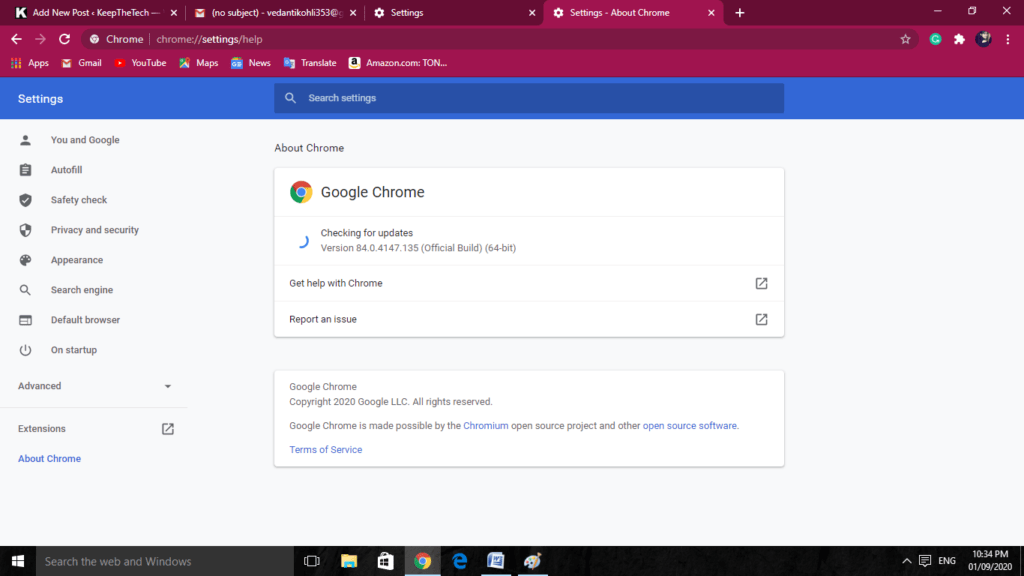
Step 4
Then you have to click on the Relaunch button if the browser gets updated.
Method 6: Updating of the Windows 10
Step 1
Check that Windows 10 is updated properly. Press the keys of Windows + S for the opening of the platform’s search utility.
Step 2
Type there updates in the given search box so that you can perform there checking of the updates.
Step 3
Then click on the button of Check for updates for patching of the Updates.
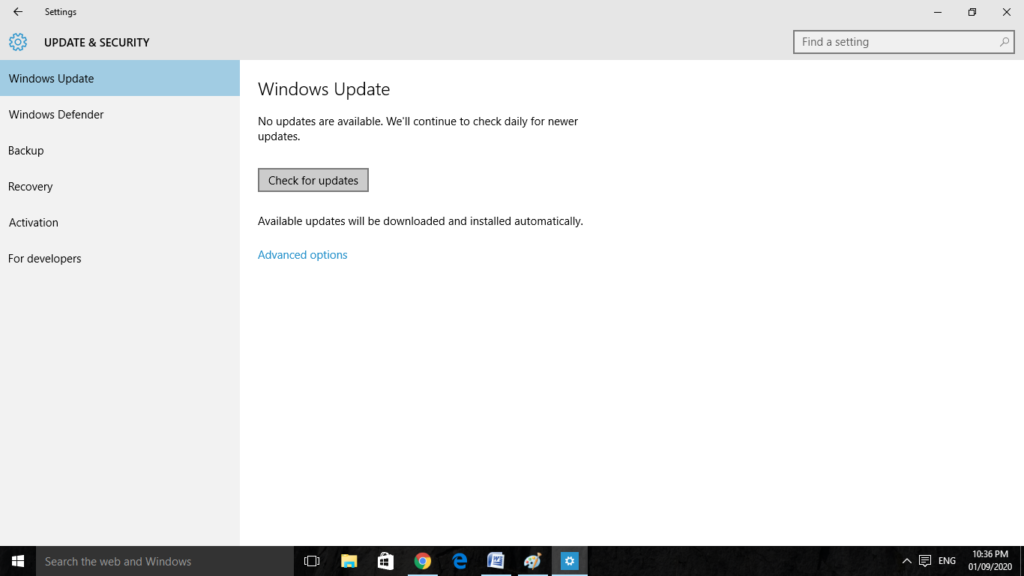
Step 4
If you find there any of the update available, then click on the Download and install button for upgrading to the latest version of Windows 10.
Method 7: Remove the User Profile
You can go for removing the user profile from the Google Browser to solve Error Code m7353-5101. Such a step is known for resolving the issues as there are various cases when the profile of the browser is related to making the working of the stream. If the information comes out to be bad, then you will not be able to stream properly.
Method 8: Clear out the network errors
The best thing which you should give a try is the resetting of the home network and then try connecting it again in a proper way. It will help you in reinitializing of the IP configurations and solving of the network errors if any are there. It will forget the network and after giving it a restart, try for connecting it again. Take a proper check that you have the network credentials on your own hands for Error Code m7353-5101.
Follow the given steps for Error Code m7353-5101:-
Step 1
Firstly, open the connected network and then right-click on it. Click on the Forget option.
Step 2
As you have erased the network, then shut it down. Now move towards the router, then unplug it from the power supply of the main one and then wait for a while for around 5 minutes for Error Code m7353-5101.
Step 3
Do the turning off the power supply to the computer and then give a restart to it. Then open Netflix and see if it works or not.
Final words
Here we mentioned various steps for clearing out the Netflix Error Code m7353-5101. Give a read to all of the methods and tell us which one worked for you. Also, go for more topics.
H7353 5101 is a Netflix error code. What does it mean?
Netflix error H7353-5101 indicates that the device needs to be refreshed as it has old data on it.
What is causing Netflix to keep sending me error messages?
This usually means that your device is unable to access Netflix due to a network connectivity issue.
What does Netflix mean when it says whoops went wrong?
It usually means there is a problem with the data or settings stored on your Windows 10 computer.
What is the purpose of Netflix showing Pardon the interruption?
In most cases, an interruption occurs because of a network problem, a problem with your browser, or something on your computer interfering with your Netflix connection.
Related Articles:
- How to Map a Network Drive on a Mac
- 7 Ways To Fix Logitech Mouse Not Working
- How to Install Bluetooth Driver in Windows 10
- How To Close Amazon Account – Step by Step Guide
- How To Share Google Map Location
- How to Turn on Google Assistant On Any Device
- How To Cancel NetFlix on iPhone – Step By Step
- How To Call Someone Without Showing Your Number
- How to Remove the Section Break in Word
- How To Give a Double Space in Word